| Previous | Contents | Index |
Displays the contents of a definition in a dictionary directory. Use this command without a qualifier to display a definition on the screen. Use this command with a qualifier to print a copy of a definition or to create a listing file of a definition.
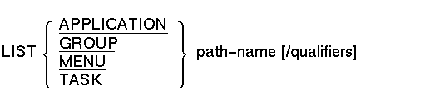
APPLICATION
Displays an application definition.GROUP
Displays a task group definition.MENU
Displays a menu definition.TASK
Displays a task definition.
path-name
The CDD path name of the definition that you want to list.
/OUTPUT [=list-file-spec]
Creates a listing file for a definition. The file specification names the listing file you want ADU to create. If you do not include a file specification, ADU derives the name of the listing file from the full given name of the definition you are listing, including dollar signs ($) and underscores (_). The default file type is .LIS. The default device and directory are your current default device and directory.
/NOOUTPUTThe /NOOUTPUT qualifier displays list information but does not create a listing file.
The default is /NOOUTPUT.
/[NO]PRINT
The /[NO]PRINT qualifier is common to several ADU commands. See Section 1.4, which describes common qualifiers.
| #1 |
|---|
ADU> LIST TASK ADD_EMPLOYEE_TASK
Task ADD_EMPLOYEE_TASK 1-MAR-1994 13:33:09 ACMS ADU V4.0
Source listing 1-MAR-1994 13:33:09 SYS$INPUT: (1)
WORKSPACES ARE ADD_WORKSPACE, QUIT_WORKSPACE;
BLOCK WORK WITH FORM I/O
GET_EMPLOYEE_INFORMATION:
EXCHANGE
RECEIVE FORM RECORD ADD_EMPLOYEE_RECORD
RECEIVING ADD_WORKSPACE
WITH RECEIVE CONTROL QUIT_WORKSPACE;
CONTROL FIELD IS QUIT_WORKSPACE.QUIT_KEY
" FEXT" : EXIT TASK;
END CONTROL FIELD;
WRITE_EMPLOYEE_INFORMATION:
PROCESSING
CALL PERSADD IN PERSONNEL_SERVER
USING ADD_WORKSPACE;
CONTROL FIELD ACMS$T_STATUS_TYPE
"B" : GET ERROR MESSAGE;
GOTO PREVIOUS EXCHANGE;
END CONTROL FIELD;
END BLOCK WORK;
ACTION
REPEAT TASK;
END DEFINITION;
|
This command lists the source definition for the task with the path name ADD_EMPLOYEE_TASK. Because there is no /OUTPUT or /PRINT qualifier, ADU displays the list information on the terminal screen, supplying the date and time of the listing.
| #2 |
|---|
ADU> LIST TASK ADD_EMPLOYEE_TASK/OUTPUT
|
This command creates a listing file for the task definition. Because no file specification is supplied with the /OUTPUT qualifier, ADU derives the file specification from the path name of the definition. In this example, the name of the listing file created by ADU is ADD_EMPLOYEE_TASK.LIS.
| #3 |
|---|
ADU> LIST TASK ADD_EMPLOYEE_TASK/OUTPUT=ADDEMPTSK.LIS/PRINT
|
This LIST command creates a listing file of the dictionary definition ADD_EMPLOYEE_TASK and queues the listing file ADDEMPTSK.LIS to the SYS$PRINT queue.
Retrieves a definition from the dictionary and runs a text editor so you can change the definition. Use MODIFY to change an object definition stored in the dictionary. This command lets you modify and replace the definition without retyping the entire definition.You can also use MODIFY to convert an object definition from DMU format to CDO format. ADU creates a CDD object and deletes the CDD object.

APPLICATION
Changes an application definition.GROUP
Changes a task group definition.MENU
Changes a menu definition.TASK
Changes a task definition.
path-name
The CDD path name of the definition that you want to change.
/AUDIT [=audit-list]
The /AUDIT and /NOAUDIT qualifiers are common to several ADU commands. See Section 1.4, which describes common qualifiers.
/NOAUDIT
/DIAGNOSTICS [=diagnostics-file-spec]
Tells ADU to produce a diagnostics file that LSE uses when you issue the LSE REVIEW command. ADU places the diagnostics file in your default directory. If you use the /DIAGNOSTICS qualifier without giving a diagnostics file specification, ADU creates a diagnostics file that has the entity name with a file type of .DIA.
/NODIAGNOSTICSThe default in batch or interactive mode is /NODIAGNOSTICS.
/LIST [=list-file-spec]
The /LIST and /NOLIST qualifiers are common to several ADU commands. See Section 1.4, which describes common qualifiers.
/NOLIST/[NO]LOG
The /[NO]LOG qualifier is common to several ADU commands. See Section 1.4, which describes common qualifiers./[NO]PRINT
The /[NO]PRINT qualifier is common to several ADU commands. See Section 1.4, which describes common qualifiers.
When you use the MODIFY command, ADU writes the definition you are changing to a temporary editing file in your default directory.ADU creates the file for editing and derives the file name from your OpenVMS process identification number so the name of each editing file is unique. ADU uses ADU_C<PID>.COM as a template for the editing file name where <PID> is your OpenVMS process identification number. ADU spawns a subprocess and translates the system logical ADU$EDIT to invoke a text editor.
By default, the MODIFY command uses the EDT text editor. You can change the default so the MODIFY command invokes the LSE text editor. For information on changing the default text editor, see Compaq ACMS for OpenVMS Writing Applications.
When you exit from the editor, ADU compiles the definition. If it is free of errors, ADU replaces the definition in the dictionary and deletes the ADU_C<PID>.COM file. If the command or definition contains errors, ADU displays diagnostic messages and asks if you want to use the MODIFY command again. At this point you can correct the errors and recompile the definition. If you do not use the MODIFY command again, ADU deletes the ADU_C<PID>.COM file without replacing the original definition that was in the dictionary.
If you leave the editor abnormally, ADU deletes the ADU_C<PID>.COM file without replacing the original definition that was in the dictionary.
If you create a definition using a command file, and then change the definition in the dictionary using the MODIFY command, the MODIFY command does not update the source definition in the command file.
If you use the /DIAGNOSTICS qualifier, ADU creates a diagnostics file every time you issue the MODIFY command. If you use the /DIAGNOSTICS qualifier in a command file, ADU creates a diagnostics file every time you run the command file. To save disk space, use the DCL PURGE or DELETE command to reduce the number of versions in your default directory or delete unneeded diagnostics files.
| #1 |
|---|
ADU> MODIFY GROUP DEPARTMENT.ADD_DATA/LOG
SERVERS ARE
EMPLOYEE_SERVER : DCL PROCESS;
END SERVERS;
TASKS ARE
EDT : PROCESSING DCL COMMAND "$EDIT/EDT";
END TASKS;
END DEFINITION;
%ADU-S-TGPMODIFY, task group DISK1:[CDDPLUS]DEPARTMENT.ADD_DATA modified
ADU>
|
In this example, ADU runs your default text editor and displays the task group definition ADD_DATA. After you change the definition and exit from the editor, ADU replaces the old version of the definition with the new version. The /LOG qualifier displays a message after you exit the editor, indicating that the MODIFY command successfully replaced the old version of the ADD_DATA task group with the new version.
| #2 |
|---|
ADU> MODIFY MENU DISK1:[CDDPLUS]SAMPLE.PERSONNEL_MENU
HEADER IS "MODIFY COMMAND EXAMPLE";
ENTRY IS
MODIFY: TASK IS MODIFY IN PERSONNEL;
END ENTRY;
END DEFINITION;
ADU>
|
In this example, ADU runs your default text editor and displays the menu definition PERSONNEL_MENU. To convert the object from DMU format to CDO format without changing the definition, exit from the editor. ADU deletes the DMU-formatted object from the dictionary and replaces it with a CDO version. Control returns to ADU, where you can type another command.
Replaces an old dictionary definition with a new one. Use this command to change a definition that exists in the dictionary, or to compile and store a new one.

APPLICATION
Replaces an old application definition with a new one.GROUP
Replaces an old task group definition with a new one.MENU
Replaces an old menu definition with a new one.TASK
Replaces an old task definition with a new one.
path-name
The CDD path name of the dictionary definition you want to replace.file-spec
The file specification of the source definition file.
/AUDIT [=audit-list]
The /AUDIT and /NOAUDIT qualifiers are common to several ADU commands. See Section 1.4, which describes common qualifiers.
/NOAUDIT/[NO]CREATE
Stores a new definition in the dictionary. If the definition does not exist, ADU displays a warning message indicating that the REPLACE command created a definition. The /NOCREATE qualifier ensures that a REPLACE command does not create an object in the dictionary.The default is /CREATE.
/DIAGNOSTICS [=diagnostics-file-spec]
Tells ADU to produce a diagnostics file that LSE uses when you issue the LSE REVIEW command. ADU places the diagnostics file in your default directory. If you use the /DIAGNOSTICS qualifier without giving a diagnostics file specification, ADU creates a diagnostics file that has the entity name with a file type .DIA.
/NODIAGNOSTICSThe default in batch or interactive mode is /NODIAGNOSTICS.
/LIST [=list-file-spec]
The /LIST and /NOLIST qualifiers are common to several ADU commands. See Section 1.4, which describes common qualifiers.
/NOLIST/[NO]LOG
The /[NO]LOG qualifier is common to several ADU commands. See Section 1.4, which describes common qualifiers./[NO]PRINT
The /[NO]PRINT qualifier is common to several ADU commands. See Section 1.4, which describes common qualifiers.
ADU compiles the source definition you submit with the REPLACE command. If ADU finds no syntax errors, it stores the object definition in the dictionary, replacing the old one. If no object definition exists in the dictionary, ADU creates a new one, but displays a warning message that the REPLACE command created a new definition. If you include the /NOCREATE qualifier with the REPLACE command, ADU does not create a new definition in the dictionary.When you use the REPLACE command interactively, ADU displays the ADUDFN> prompt for you to type the definition. If you make a mistake typing, use the EDIT command at the ADU> prompt and correct your error without retyping the entire definition. If the definition contains errors, ADU does not replace the definition in the dictionary.
If you use the REPLACE command to create definitions and do not include the file specification, ADU assigns the default file type of .ADF for application source files, .GDF for task group source files, .MDF for menu source files, and .TDF for task definition source files.
If you use the /DIAGNOSTICS qualifier, ADU creates a diagnostics file every time you issue the REPLACE command. If you use the /DIAGNOSTICS qualifier in a command file, ADU creates a diagnostics file every time you run the command file. To save disk space, use the DCL PURGE or DELETE command to reduce the number of versions in your default directory or delete unneeded diagnostics files.
ADU> SET DEFAULT DISK1:[CDDPLUS]EXAMPLE
ADU> REPLACE GROUP GROUP_ONE TSK.GDF/LOG
%ACMSADU-S-TGPREPLAC, task group DISK1:[CDDPLUS]EXAMPLE.GROUP_ONE replaced
ADU>
|
This command finds the definition source file in TSK.GDF in your default directory, processes it, and replaces the definition in the dictionary, using the given name GROUP_ONE. Because you set the default dictionary directory to DISK1:[CDDPLUS]EXAMPLE, you can use the given name. The /LOG qualifier displays a message stating that the new definition replaced the original.
Puts the last command typed in a file you designate. Use this command to store frequently used ADU commands in a command file. You can execute the command file with the @ (at sign) command to avoid typing and syntax errors.
SAVE save-file-spec
save-file-spec
The file specification of the file in which you want to store a copy of the last command. This parameter is required. If you omit the file specification, SAVE prompts you for one until you type a response. The default file type is .SAV. ADU searches your default device and directory if you do not include a device or directory specification.
If you use ADU interactively to process a definition with either the CREATE or the REPLACE command, the definition you type in response to the ADUDFN> prompt is also available in the saved file. The SAVE command does not store a copy of a definition that you submit from a source definition file with the CREATE or the REPLACE command.
| #1 |
|---|
$ ADU
ADU> SET LOG
ADU> SAVE TEXT
previous command saved to file EXAMPLES$:[EXAMPLES]TEXT.SAV;1
ADU> EXIT
$
|
In this example, the SAVE command stores the last command entered, SET LOG, in the file TEXT.SAV. ADU displays a message indicating the name of the file the command was saved in. Because you do not include a file type, ADU assigns the file type .SAV by default. After you exit from ADU and return to the DCL command level, you can use the DCL TYPE command to display the contents of the file created with the SAVE command.
| #2 |
|---|
$ ADU
ADU> CREATE MENU MENU_TEN
ADUDFN> DEFAULT APPLICATION IS DEPART;
ADUDFN> ENTRIES ARE
ADUDFN> ADD : TASK IS ADD_EMPLOYEE;
ADUDFN> TEXT IS "Add Employee Information";
ADUDFN> CHANGE : TASK IS CHANGE_EMPLOYEE;
ADUDFN> TEXT IS "Change Employee Information";
ADUDFN> END ENTRIES;
ADUDFN> END DEFINITION;
ADU> SAVE MENUSAVE
%CDU-I-SAVETOFIL, previous command saved to file
EXAMPLES$:[EXAMPLES]MENUSAVE.SAV;1
ADU> EX
$ TYPE MENUSAVE.SAV
CREATE MENU MENU_TEN
DEFAULT APPLICATION IS DEPART;
ENTRIES ARE
ADD : TASK IS ADD_EMPLOYEE;
TEXT IS "Add Employee Information";
CHANGE : TASK IS CHANGE_EMPLOYEE;
TEXT IS "Change Employee Information";
END ENTRIES;
END DEFINITION;
$
|
In this example, you enter the menu definition MENU_TEN interactively. After ADU processes the menu definition and puts it in the dictionary, the utility returns control to the ADU> prompt where you can enter the SAVE command to save a copy of the definition in the file MENUSAVE.SAV. After exiting from ADU, you use the DCL TYPE command to display the saved file.
Assigns your default directory in the dictionary. Use this command to change your dictionary default setting when you need to use definitions stored in a different dictionary directory.
SET DEFAULT path-spec
path-spec
The CDD path name of the directory to which you want to set your default.
If you do not define the logical name CDD$DEFAULT, the default is CDD$TOP.
If you do not use the SET DEFAULT command to define a default directory in the dictionary, ADU uses the directory associated with the logical name CDD$DEFAULT, which is defined as CDD$TOP by default. If you use the /PATH qualifier when starting the ADU, that default overrides the CDD$DEFAULT setting. The SET DEFAULT command overrides both CDD$DEFAULT and the assignment you make with the /PATH qualifier.The dictionary default directory that you assign with the SET DEFAULT command remains set only during the current ADU session, or until you reset it.
To make it easy to work with ADU, set up a default dictionary directory before invoking ADU so that you do not have to assign it each time you run ADU. You can do this in the following three ways:
- Include the SET DEFAULT command in your startup command file ADUINI.COM. For more information on the startup command file, see Compaq ACMS for OpenVMS Writing Applications.
- Use the DCL DEFINE command to assign the logical CDD$DEFAULT to the directory you want to be the default.
- Use the /PATH qualifier on the MCR ACMSADU or ADU startup command.
Once you have the default set, use the SET DEFAULT command to change the default setting for the current session if you need to.
Note
If you set default to a logical name that is defined as a search list, ADU sets default to only the first directory in the search list. However, if you include a search list logical name in an object's pathname, when processing that object ADU uses all directories included in the search list.
ADU> SET DEFAULT DISK1:[CDDPLUS]ACMS$DIR.ACMS$SAMPLE_RMS.DEPARTMENT
ADU> SHOW DEFAULT
current CDD default path is 'DISK1:[CDDPLUS]ACMS$DIR.ACMS$SAMPLE_
RMS.DEPARTMENT'
ADU> SET DEFAULT DISK1:[CDDPLUS]BIGGS.DEFINITION$MENU
ADU> SHOW DEFAULT
current CDD default path is 'DISK1:[CDDPLUS]BIGGS.DEFINITION$MENU'
ADU>
|
This command changes your dictionary default directory from DISK1:[CDDPLUS]ACMS$DIR.ACMS$SAMPLE_RMS.DEPARTMENT to DISK1:[CDDPLUS]BIGGS.DEFINITION$MENU. The SHOW DEFAULT command confirms the change.
Creates a log file of an interactive ADU session. The log file contains a copy of each line you type and all responses ADU makes. Use this command to create a record of each ADU session.
SET LOG [log-file-spec]SET NOLOG
log-file-spec
The file specification of the file in which you want to store the logged information. If you omit the log file specification, ADU logs to a file with the default file name ADULOG.LOG.The log file that SET LOG creates does not include the ADU> or ADUDFN> prompts, only commands to and messages from ADU.
Exclamation points (!) precede any commands run from an indirect command file.
The characters !%INC> precede any definition clauses that ADU retrieves from a %INCLUDE file.
SET NOLOG is the default.
The SET LOG command is valid during the current ADU session.ADU can resume logging to a log file specified during the same session. If you specify a log file, for example MYLOG.LOG, ADU logs to MYLOG.LOG;1. If you stop and resume logging without specifying a log file, ADU logs to that file with a higher version number. For example, ADU logs to MYLOG.LOG;2.
ADU cannot resume logging to a log file specified during a previous session unless you rename the file specification. If you rename the file specification, ADU logs to the file specification with a higher version number. For example, during a previous session, if you logged to a log file with a file specification OLDLOG.LOG;1, then during the current session you issue the SET LOG command without respecifying OLDLOG.LOG, ADU logs to the default ADULOG.LOG. If ADULOG.LOG exists from an earlier session, ADU assigns a higher version number. If you respecify OLDLOG.LOG, ADU logs to OLDLOG.LOG;2.
If you use the SET LOG command often, put it in your ADU startup command file ADUINI.COM. For more information on the startup command file, see Compaq ACMS for OpenVMS Writing Applications. To save disk space, use the DCL PURGE or DELETE command to reduce the number of versions in your default directory.
| #1 |
|---|
ADU> SET NOLOG
ADU> SHOW LOG
not logging to file ADULOG.LOG;1
ADU>
|
To stop ADU from logging this utility session, enter the SET NOLOG command. Use the SHOW LOG command to confirm that logging is no longer active.
| #2 |
|---|
ADU> SET LOG
ADU> SHOW LOG
logging to file ADULOG.LOG;1
ADU>
|
In this example, you start ADU and enter the SET LOG command. Because you do not include a file specification with this command, ADU uses the default log file ADULOG.LOG. The SHOW LOG command displays the name of the file to which ADU logs information about the current ADU session. During another ADU session, you can change the log file to a file other than the default. When you want to return to the default file, you must name that file.
| #3 |
|---|
ADU> SET LOG [ACMS.SAMPLE]DEFINE.LOG
|
In this example, ADU creates a file named DEFINE.LOG in the ACMS.SAMPLE directory on your default device; or, if the file already exists, ACMS creates a new version of that file.
ADU then writes to the log file all operations you perform with ADU, as well as any messages returned by ADU.
| Previous | Next | Contents | Index |