![[Compaq]](../../images/compaq.gif)
![[Go to the documentation home page]](../../images/buttons/bn_site_home.gif)
![[How to order documentation]](../../images/buttons/bn_order_docs.gif)
![[Help on this site]](../../images/buttons/bn_site_help.gif)
![[How to contact us]](../../images/buttons/bn_comments.gif)
![[OpenVMS documentation]](../../images/ovmsdoc_sec_head.gif)
| Document revision date: 19 July 1999 | |
![[Compaq]](../../images/compaq.gif) |
![[Go to the documentation home page]](../../images/buttons/bn_site_home.gif)
![[How to order documentation]](../../images/buttons/bn_order_docs.gif)
![[Help on this site]](../../images/buttons/bn_site_help.gif)
![[How to contact us]](../../images/buttons/bn_comments.gif)
|
![[OpenVMS documentation]](../../images/ovmsdoc_sec_head.gif)
|
|
| Previous | Contents | Index |
V7.1
The following sections contain release notes specific to the ALPHAbook
1 notebook computer.
1.5.1 Using the SCSI_MODE Utility
The OpenVMS Alpha operating system includes a generic SCSI_MODE utility that allows privileged users to modify a SCSI device's mode pages. By using this utility to enable automatic disk spindown, users can save approximately 2 watts of power. Because mode pages are saved on the disk drive, the state is saved across power cycles.
The following example shows how to enable automatic SCSI disk spindown after a 1-minute timeout period. (To select a spindown time other than 1 minute, replace the "01" following the offset f with the desired number of minutes expressed as a 2-digit hexadecimal value.) This procedure is recommended for use only on the internal drive of the ALPHAbook 1 notebook computer. Note that the parameter values shown in this example apply only to DVAS-2810 devices. To identify the SCSI disk devices on your system, use the SHOW DEVICE/FULL DK command.
$ define dcl$path sys$etc $ scsi_mode -devnam dka0 -devtyp DVAS-2810 -offset f 01 -page 38 -mount -save $! $! Processing Page #38h $! $! Cur 00______ 04______ 08______ 0C______ 10______ 14______ 18______ 1C______ $! 0000 11000008 001829D0 00000200 B80400B4 0000 $! $! Chng 00______ 04______ 08______ 0C______ 10______ 14______ 18______ 1C______ $! 0000 11000008 001829D0 00000200 B80400FF 0000 $! $! Sel 00______ 04______ 08______ 0C______ 10______ 14______ 18______ 1C______ $! 0000 00000008 001829D0 00000200 38040001 0000 $! Perform MODE SELECT to page 38h [y/n] ? y |
If an ALPHAbook 1 notebook computer is booted with the console environment variable set to graphics, the name of the serial line (COM1) will be different. On an ALPHAbook 1, the COM1 device is called TTA0.
The COM1 device is controlled by SYS$YSDRIVER instead of SYS$OPDRIVER.
If the console is set to serial, the device is called OPA0.
1.5.3 Graphics Display Modes
The ALPHAbook 1 notebook computer contains a Western Digital 90C24A graphics controller displayed on a 10.4-inch active matrix Thin Film Transistor (TFT) display.
Note that if a video monitor (CRT) is connected, the DECwindows display
server software (which automatically detects the presence of an
attached video monitor) will set the resolution to 1024 x 768 and
disable the TFT display. If the server determines that no monitor is
connected, it will force the size to match the LCD (800 x 600) and
disable the CRT outputs (which saves power when the computer is running
on battery).
1.5.4 Customizing the Graphics Display
You can override the size selection by modifying the SYS$MANAGER:DECW$PRIVATE_SERVER_SETUP.COM file.
You can also modify other parameters by using the DCL command DEFINE/SYSTEM for the following logical names:
| Value | Result |
|---|---|
| 1 | LCD-only operation |
| 2 | CRT-only operation |
| 3 | Simultaneous operation |
| Mode | Resolution | Vertical Refresh Frequency in Hz |
|---|---|---|
| LCD-only | 800 x 600 | 56 |
| CRT-only | 640 x 480 | 72 |
| 800 x 600 | 72 | |
| 1024 x 768 | 70 | |
| Other CRT | 640 x 480 | 60 |
| 640 x 480 | 70 | |
| 800 x 600 | 56 | |
| 800 x 600 | 60 1 | |
| 1024 x 768 | 60 | |
| 1024 x 768 | 75 |
The following notes apply to the PCMCIA bus.
OpenVMS support for the PCMCIA bus on the ALPHAbook 1 system is limited to the following cards:
The OpenVMS operating system can configure a maximum of one Ethernet card and one FAX/Modem card.
Hot Swapping PCMCIA Cards Not Supported
Hot swapping (removing and replacing cards while the computer is running) PCMCIA cards is not supported. If a PCMCIA card is inserted or removed while the OpenVMS operating system is running, it could result in a system hang (the system is unresponsive) or a system crash. A future release of the OpenVMS operating system is expected to include support for hot swapping PCMCIA cards.
The highest recommended baud rate for the Apex Data ClipperCom V.34 International Data/FAX Modem card is 9600. For access to the modem, Compaq recommends that you use the following DCL and modem commands:
$ SET TERM/PERM/SPEED=9600/ALT/MODEM TTB0: $ SET HOST/DTE TTB0: at*ncxx at&k6 at&s1 at\g1 at\q1 at\x1) |
(Note that xx represents the country number; for example, the United States is 22. See the Apex Data ClipperCom V.34 documentation for a list of country numbers.)
The highest recommended baud rate for the Megahertz 28.8 FAX/Modem card is 9600. For access to the modem, Compaq recommends that you use the following DCL and modem commands:
$ SET TERM/PERM/SPEED=9600/ALT/MODEM TTB0: $ SET HOST/DTE TTB0: at&s1 at&r1 |
Audio Feedback Supported on PCMCIA Modem
Audio feedback is available for the telephone call status.
The Apex Data ClipperCom V.34 International Data/FAX Modem works correctly with the PMDF FAX and Gold-FAX software to transmit data.
The Megahertz 28.8 FAX/Modem works correctly with the PMDF FAX software
to send and receive data with line speeds up to 19.2 baud. However, if
you are using Gold-FAX software to send a Fax, the maximum baud rate
allowed with a Megahertz 28.8 FAX/Modem card is 9600 baud.
1.5.6 Audio Support
The DECsound utility included with DECwindows Motif Version 1.2--3 does
not support the sound processor on the ALPHAbook 1 system. Audio
support is available on the OpenVMS Multimedia services kit, a
separately licensed layered product available from Compaq.
1.5.7 Keyboard Mapping
The ALPHAbook 1 keyboard is an 88-key, PC layout keyboard. The following notes describe how to set up the keyboard and enable particular key functions.
You can set up the keyboard either to follow the engravings or to map the keys in a manner that makes it easier for you as an OpenVMS user. To set up your keyboard either way, do the following:
The procedure for setting up your keyboard is the same as that required for all current AlphaServer and AlphaStation systems. The only difference is that the ALPHAbook 1 keyboard does not have all of the keys directly on it. (The next section describes how to generate those missing keys.)
You can also attach an LK411 (LK401 layout) compatible keyboard or a PCXAL (PS2 layout) keyboard directly to the AlphaBOOK 1 computer using the mini-docking station.
When mapping to an LK-style keyboard, note the following:
By default, the right ALT key is set for the special functions described in the ALPHAbook 1 User Guide (such as increasing or decreasing display brightness). To set the right ALT key to perform different functions so you can emulate a LK-style keyboard, you must change this setting at the console level by entering the following command at the console prompt:
After you enter this command, either enter the INIT command or powercycle the system. You can then use the right ALT key to perform the LK-style keyboard actions described in this section. |
| LK-Style Key | ALPHAbook Key Combination |
|---|---|
| PF1 | [SHIFT] [grey Numlock] |
| PF2 | [RIGHT ALT] [grey /] |
| PF3 | [RIGHT ALT] [grey *] |
| PF4 | [RIGHT ALT] [0] |
| KP, | [RIGHT ALT] [P] |
| KP- | [LOCK] [RIGHT ALT] [P] |
| KP_ENTER | [RIGHT ALT] [ENTER] |
| KP. | [RIGHT ALT] [grey .] |
| KP0 | [RIGHT ALT] [grey 0] |
| KP1 | [RIGHT ALT] [grey 1] |
| KP2 | [RIGHT ALT] [grey 2] |
| KP3 | [RIGHT ALT] [grey 3] |
| KP4 | [RIGHT ALT] [grey 4] |
| KP5 | [RIGHT ALT] [grey 5] |
| KP6 | [RIGHT ALT] [grey 6] |
| KP7 | [RIGHT ALT] [grey 7] |
| KP8 | [RIGHT ALT] [grey 8] |
| KP9 | [RIGHT ALT] [grey 9] |
| FIND | INS |
| INS | HOME |
| REMOVE | PAGE UP |
| SELECT | DEL |
| PREV | END |
| NEXT | PAGE DOWN |
| HELP | PRINT SCREEN |
| DO | SCROLL LOCK |
Due to controller limitations of the PCMCIA Ethernet card, Compaq
recommends that you use the ALPHAbook 1 computer only as a satellite
node in a cluster environment rather than as a cluster boot node.
1.6 AlphaServer 1000A (Alpha Only)
The following sections contain release notes pertaining to the
AlphaServer 1000A computer.
1.6.1 Problems and Restrictions
The following notes describe problems or restrictions with the
AlphaServer 1000A computer.
1.6.1.1 Bus Probe Algorithm Default
You cannot set the console variable BUS_PROBE_ALGORITHM to OLD
on AlphaServer 1000A computers. The default setting is NEW. If
you reset the bus probe algorithm to OLD, your OpenVMS system
will not boot correctly.
1.6.1.2 Installation Failure with DEFPA Adapter
When you attempt to install the OpenVMS operating system on an
AlphaServer 1000A computer that uses a DEFPA adapter, the installation
might fail, resulting in a KERNEL STACK NOT VALID HALT error message.
If this failure occurs, powercycle your system and restart the
installation.
1.7 AlphaServer 2100 (Alpha Only)
V7.2
The following sections contain information specific to the AlphaServer
2100 series computer.
1.7.1 Console Display
On AlphaServer 2100 and 2100A systems, a console display similar to the following is normal and does not represent system errors:
P00>>>SET CONSOLE SERIAL P00>>>INIT VMS PALcode X5.48-112, OSF PALcode X1.35-81 starting console on CPU 0 initialized idle PCB initializing semaphores initializing heap initial heap 1c0c0 memory low limit = 132000 heap = 1c0c0, 13fc0 . . . probing hose 0, PCI probing PCI-to-EISA bridge, bus 1 probing PCI-to-PCI bridge, bus 2 *** unable to assign PCI base address *** bus 2, slot 7, function 0, size 00001000 (16 bit I/O) bus 1, slot 1 -- fra -- DEFEA bus 1, slot 2 -- vga -- Compaq Qvision bus 1, slot 3 -- pua -- KFESA bus 2, slot 1 -- pka -- NCR 53C810 bus 2, slot 6 -- pkb -- NCR 53C810 bus 2, slot 7 -- pkc -- DEC KZPSA bus 0, slot 7 -- ewa -- DECchip 21041-AA initializing keyboard Memory Testing and Configuration Status Module Size Base Addr Intlv Mode Intlv Unit Status ------ ----- --------- ---------- ---------- ------ 0 64MB 00000000 1-Way 0 Passed Total Bad Pages 0 Testing the System Testing the Disks (read only) Testing the Network econfig: 20041 99 econfig: 20042 04 econfig: 20043 00 AlphaServer 2100A Console V4.3-130, built on Oct 26 1996 at 19:44:57 P00>>>P |
Note that in the previous display, the KZPSA adapter is successfully installed despite the error message displayed in the following lines:
*** unable to assign PCI base address *** bus 2, slot 7, function 0, size 00001000 (16 bit I/O) |
The Adaptec 1740/1742 SCSI controller (PB2HA--SA) is not supported on AlphaServer 2100 systems having more than 1 gigabyte (GB) of memory. If the controller is connected to such a system, the following message appears on the operator's console:
%PKJDRVR-E- The direct DMA window does not map all of memory. Port is going OFF LINE. |
The following sections contain release notes specific to the
AlphaServer 4100 computer.
1.8.1 Problems and Restrictions
The following notes describe restrictions related to the AlphaServer
4100.
1.8.1.1 EISA Configuration Utility (ECU)
V7.1
AlphaServer 4100 systems do not support automatic startup of the ECU (EISA Configuration Utility). Instead, follow the procedure described in this section.

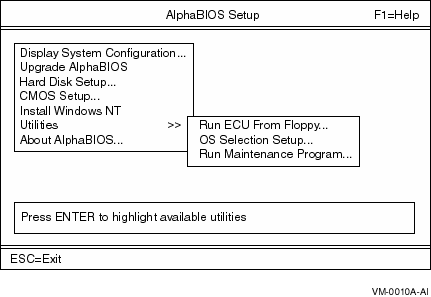
If you switch from another operating system to OpenVMS on AlphaServer 4100 systems, you may have to remove EISA boards that have not been qualified on OpenVMS and run the EISA Configuration Utility (ECU).
To run the ECU on other platforms, use the ECU command. To run the ECU on the AlphaServer 4100, use the ALPHABIOS command; and then run the ECU from the ALPHABIOS utility menu.
For more information about using the ECU, refer to the AlphaServer
4100 System Drawer User's Guide.
1.8.2 FRU Table Error
V7.1
After you boot the OpenVMS operating system, the following message might display on the screen:
*****Config packet buffer allocation failure: Continuing without writing Errorlog |
This message indicates that the Field Replaceable Units (FRU) table is too large for the default set by the SYSGEN parameter ERLBUFFERPAGES. It is a warning message only and indicates that the FRU table was not written in the Error Log on this reboot.
If your system displays this message, Compaq recommends that you change the ERLBUFFERPAGES parameter from 4 (the default) to 6. The following example shows how to use the SYSGEN utility to accomplish this task:
$ MCR SYSGEN SYSGEN>use current SYSGEN>set erlbufferpages 6 SYSGEN>write current SYSGEN>exit |
If this warning appears again after you reboot the system, increase the ERLBUFFERPAGES parameter in increments of 2 (maximum value is 32) until the warning message is no longer displayed. The final size of ERLBUFFERPAGES (the value that resolves the problem) varies depending on the configuration of your system. Note that if the FRU table exceeds the limit set by the ERLBUFFERPAGES parameter, during a boot of the OpenVMS Alpha operating system, no entry will be written to the error log file.
| Previous | Next | Contents | Index |
![[Go to the documentation home page]](../../images/buttons/bn_site_home.gif)
![[How to order documentation]](../../images/buttons/bn_order_docs.gif)
![[Help on this site]](../../images/buttons/bn_site_help.gif)
![[How to contact us]](../../images/buttons/bn_comments.gif)
|
| privacy and legal statement | ||
| 6534PRO_002.HTML | ||