![[Compaq]](../../images/compaq.gif)
![[Go to the documentation home page]](../../images/buttons/bn_site_home.gif)
![[How to order documentation]](../../images/buttons/bn_order_docs.gif)
![[Help on this site]](../../images/buttons/bn_site_help.gif)
![[How to contact us]](../../images/buttons/bn_comments.gif)
![[OpenVMS documentation]](../../images/ovmsdoc_sec_head.gif)
| Document revision date: 19 July 1999 | |
![[Compaq]](../../images/compaq.gif) |
![[Go to the documentation home page]](../../images/buttons/bn_site_home.gif)
![[How to order documentation]](../../images/buttons/bn_order_docs.gif)
![[Help on this site]](../../images/buttons/bn_site_help.gif)
![[How to contact us]](../../images/buttons/bn_comments.gif)
|
![[OpenVMS documentation]](../../images/ovmsdoc_sec_head.gif)
|
|
| Previous | Contents | Index |
Makes a disk on a local node available to all the nodes in an OpenVMS Cluster.Applies only to OpenVMS Cluster environments.
SET DEVICE/SERVED node-name$DDcu:
node-name$DDcu:
Specifies the device name of the device that you want to make available to the cluster.
The SET DEVICE/SERVED command is used in conjunction with the mass storage control protocol (MSCP) server to make a disk on a local node available to all nodes on the cluster. The local node must be a member of an OpenVMS Cluster, and the local MSCP server must have been invoked by the System Generation utility (SYSGEN).You cannot use the SET DEVICE/SERVED command under the following conditions:
- In service of a Phase II shadow set virtual unit
- On devices that are already mounted
- On system disks
- On quorum disks
The SET DEVICE/SERVED command string can be included as part of the local startup command file and entered before the Mount utility mounts the disk to be served (made available to the entire cluster).
$ SET DEVICE/SERVED DRA4:
|
The SET DEVICE/SERVED command in this example instructs the MSCP server to make the disk device DRA4 on your local node available to all other processors on your cluster.
Modifies the characteristics of one or more directories.See the qualifier descriptions for restrictions.
SET DIRECTORY [device-name[:]]directory-spec[,...]
device-name[:]
Specifies the device on which the directory that you want to modify is located. The device name parameter is optional.directory-spec[,...]
Specifies one or more directories to be modified. If you specify more than one directory, separate the directory specifications with commas. The asterisk (*) and the percent sign (%) wildcard characters are allowed.
/BACKUP
Modifies the time value specified with the /BEFORE or the /SINCE qualifier. The /BACKUP qualifier selects directories according to the dates of their most recent backups. This qualifier is incompatible with the /CREATED, /EXPIRED, and /MODIFIED qualifiers, which also allow you to select directories according to time attributes. If you specify none of these four time qualifiers, the default is the /CREATED qualifier./BEFORE[=time]
Selects only those directories dated prior to the specified time. You can specify time as absolute time, as a combination of absolute and delta times, or as one of the following keywords: BOOT, LOGIN, TODAY (default), TOMORROW, or YESTERDAY. Specify one of the following qualifiers with the /BEFORE qualifier to indicate the time attribute to be used as the basis for selection: /BACKUP, /CREATED (default), /EXPIRED, or /MODIFIED.For complete information on specifying time values, refer to the OpenVMS User's Manual or the online help topic DCL_Tips (subtopic Date_Time).
/BY_OWNER[=uic]
Selects only those directories whose owner user identification code (UIC) matches the specified owner UIC. The default UIC is that of the current process.Specify the UIC by using standard UIC format as described in the OpenVMS Guide to System Security.
The /OWNER_UIC qualifier requires control access, a system UIC, or privilege.
/CONFIRM
/NOCONFIRM (default)
Controls whether a request is issued before each SET DIRECTORY operation to confirm that the operation should be performed on that file. The following responses are valid:
YES NO QUIT TRUE FALSE Ctrl/Z 1 0 ALL [Return] You can use any combination of uppercase and lowercase letters for word responses. Word responses can be abbreviated to one or more letters (for example, T, TR, or TRU for TRUE), but these abbreviations must be unique. Affirmative answers are YES, TRUE, and 1. Negative answers include: NO, FALSE, 0, and pressing the Return key. Entering QUIT or pressing Ctrl/Z indicates that you want to stop processing the command at that point. When you respond by entering ALL, the command continues to process, but no further prompts are given. If you type a response other than one of those in the list, DCL issues an error message and redisplays the prompt.
/CREATED (default)
Modifies the time value specified with the /BEFORE or the /SINCE qualifier. The /CREATED qualifier selects directories based on their dates of creation. This qualifier is incompatible with the /BACKUP, /EXPIRED, and /MODIFIED qualifiers, which also allow you to select directories according to time attributes. If you specify none of these four time qualifiers, the default is the /CREATED qualifier./EXCLUDE=(filespec[,...])
Excludes the specified directories from the SET DIRECTORY operation. You can include a directory but not a device in the file specification. The asterisk (*) and the percent sign (%) wildcard characters are allowed in the file specification. However, you cannot use relative version numbers to exclude a specific version. If you specify only one directory, you can omit the parentheses./EXPIRED
Modifies the time value specified with the /BEFORE or the /SINCE qualifier. The /EXPIRED qualifier selects directories according to their expiration dates. (The expiration date is set with the SET FILE/EXPIRATION_DATE command.) The /EXPIRED qualifier is incompatible with the /BACKUP, /CREATED, and /MODIFIED qualifiers, which also allow you to select directories according to time attributes. If you specify none of these four time qualifiers, the default is the /CREATED qualifier./LOG
/NOLOG (default)
Controls whether the system displays the directory specification of each directory that is modified as the command executes./MODIFIED
Modifies the time value specified with the /BEFORE or the /SINCE qualifier. The /MODIFIED qualifier selects directories according to the dates on which they were last modified. This qualifier is incompatible with the /BACKUP, /CREATED, and /EXPIRED qualifiers, which also allow you to select directories according to time attributes. If you specify none of these four time modifiers, the default is the /CREATED qualifier.
/OWNER_UIC[=uic]
Requires control access, a system UIC, or privilege.Specifies an owner UIC for the directory. The default UIC is that of the current process.
/SINCE[=time]
Selects only those directories dated after the specified time. You can specify time as absolute time, as a combination of absolute and delta times, or as one of the following keywords: BOOT, LOGIN, TODAY (default), TOMORROW, or YESTERDAY. Specify one of the following qualifiers with the /SINCE qualifier to indicate the time attribute to be used as the basis for selection: /BACKUP, /CREATED (default), /EXPIRED, or /MODIFIED.For complete information on specifying time values, refer to the OpenVMS User's Manual or the online help topic DCL_Tips (subtopic Date_Time).
/STYLE=keyword
Specifies the file name format for display purposes.The valid keywords for this qualifier are CONDENSED and EXPANDED. Descriptions are as follows:
Keyword Explanation CONDENSED (default) Displays the file name representation of what is generated to fit into a 255-length character string. This file name may contain a DID or FID abbreviation in the file specification. EXPANDED Displays the file name representation of what is stored on disk. This file name does not contain any DID or FID abbreviations. The keywords CONDENSED and EXPANDED are mutually exclusive. This qualifier specifies which file name format is displayed in the output message, along with the confirmation if requested.
File errors are displayed with the CONDENSED file specification unless the EXPANDED keyword is specified.
Refer to the OpenVMS Guide to Extended File Specifications for more information.
/VERSION_LIMIT[=n]
Specifies the total number of versions that a file in the specified directory can have. If you do not specify a version limit, a value of 0 is used, indicating that the number of versions of a file is limited only to the Files-11 architectural limit---32,767. If you change the version limit for the directory, the new value applies only to files created after the change has been made.The SET DIRECTORY version limit value refers to the number of files with the same file name and type that can exist in the directory at one time. It has no effect on the version number field of a particular file specification. Use the SET FILE command to set limits on file version numbers.
To find out the current version limit for a directory, use the DIRECTORY/FULL command on a directory file and look at the File Attributes component of the output.
| #1 |
|---|
$ SET DIRECTORY/VERSION_LIMIT=5/CONFIRM [SMITH...]
|
The SET DIRECTORY command in this example sets a version limit of five for all files in the SMITH directory and all subdirectories of [SMITH]. The /CONFIRM qualifier requests that you confirm whether the specified directory should actually be modified. Note that it affects only the files created after the command is entered.
| #2 |
|---|
$ SET DIRECTORY/OWNER_UIC=[360,020] [DAVIDSON],[USERS]
|
The SET DIRECTORY command in this example modifies both the [DAVIDSON] and [USERS] directories, changing their owner UICs. Using the OWNER_UIC qualifier requires SYSPRV (system privilege).
Directs the output of an OpenVMS DECwindows application. Output can be directed from any processor running a DECwindows application, including workstations, to any DECwindows workstation.Both source and destination nodes must be part of the same network.
SET DISPLAY [display-device]
display-device
Specifies a logical name for the workstation display you are creating or modifying. If you are directing application output to multiple workstation displays, you can use different logical names to point to each display. If you do not specify a display-device parameter, the logical name DECW$DISPLAY is used. This means that, by default, application output will be displayed on the workstation display device referred to by DECW$DISPLAY.By entering the command SHOW DISPLAY, you can see the workstation node where applications will be displayed by default. If you specified your own logical name in the SET DISPLAY/CREATE command, include that logical name in the SHOW DISPLAY command.
DECwindows gives you the ability to run applications across a network. The SET DISPLAY command gives you the ability to perform the following tasks:
- Direct the output from applications running on your workstation to another workstation.
- Direct the output from applications running on remote processors to your workstation. Although the application runs on another processor, it looks the same as any other application running locally on your workstation.
By running applications on a remote processor for local display on your workstation monitor, you can take advantage of larger computers that might be better suited to a specific computing task. By default, applications running on your workstation are displayed on your workstation. While DECwindows must be available on both nodes, only the display node must be a workstation.
The SET DISPLAY command affects only those applications running from the process from which you enter the command. This means that although you might be running one application on your workstation and displaying it on another workstation, you can continue to run applications on your workstation for display in other windows on your workstation as illustrated in Figure DCLII-1.
Figure DCLII-1 Running Remote and Local Applications
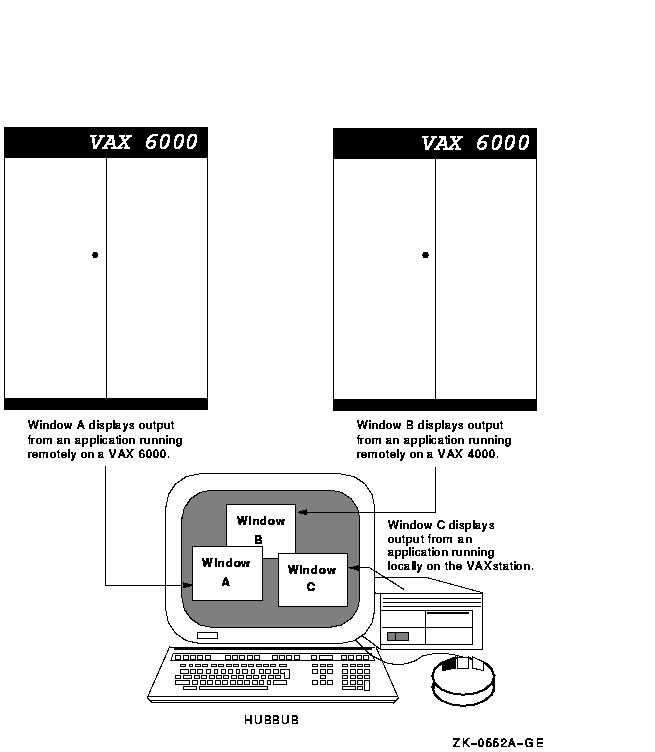
To initially direct application output to another DECwindows workstation, enter a DCL command in the following form:
SET DISPLAY/CREATE/NODE=workstation_display/TRANSPORT=DECNET |
Subsequently, you can redirect the display to other workstation devices by entering a DCL command in the following form:
SET DISPLAY/NODE=workstation_display |
By default, you are authorized to run applications locally on your workstation. You cannot log in to another node and direct applications to display on your workstation unless you explicitly authorize yourself to do so. This prevents unauthorized users on other nodes in the network from directing output to or receiving input from your workstation without your specific permission.
Make sure the node name you use in the SET DISPLAY command matches the node name from which you are authorized to display applications. For example, if you specify SET DISPLAY/CREATE/NODE=HUBBUB from your node ZEPHYR, and are not authorized to display applications on the DECwindows workstation HUBBUB, DECwindows reports that you are not authorized to use that display. For information about displaying applications on other workstation nodes and using the DECwindows Session Manager to authorize remote connections, refer to the DECwindows documentation.
By using one of the following qualifiers: /EXECUTIVE_MODE, /SUPERVISOR_MODE, or /USER_MODE, you can specify the mode of the device you are creating. The default is the /SUPERVISOR_MODE qualifier.
See also the description of the SHOW DISPLAY command for more information.
/CREATE
Creates the workstation display device (WSAn:) on which a DECwindows application is displayed. You must specify the /CREATE qualifier the first time you use the SET DISPLAY command, but you need not respecify it if you continue to redirect output from applications to other workstations with subsequent SET DISPLAY commands.When you specify the /CREATE qualifier without the /NODE qualifier, the workstation device defaults to the current node.
/DELETE
Cancels the redirected display by deassigning the logical name DECW$DISPLAY and deleting the created display device. If you specified a logical name as the display-device parameter with the SET DISPLAY/CREATE command, entering the SET DISPLAY/DELETE display-device command cancels the redirected display by deassigning the logical name you specified and deleting the created display device.The DECwindows Session Manager defines DECW$DISPLAY in your job logical name table when you open a terminal (DECterm) window. When you redirect application output to another workstation with the SET DISPLAY/CREATE command, an additional DECW$DISPLAY logical name is defined in your process logical name table. This definition supersedes the definition in the job logical name table. Output from applications run from the process in which you executed the SET DISPLAY/CREATE command will be displayed on the workstation referred to by the definition of DECW$DISPLAY in the process logical name table. Enter the SHOW DISPLAY command to see where this application will be displayed. To see whether multiple definitions for DECW$DISPLAY exist, enter the command SHOW LOGICAL DECW$DISPLAY.
If DECW$DISPLAY is still defined (for example, in the job logical name table) after you specify the /DELETE qualifier, any DECwindows applications run from this process will be displayed on the workstation device to which output is now directed. Enter the SHOW DISPLAY command if you are unsure of the node to which DECW$DISPLAY refers.
Caution
If you modify or delete the definition of DECW$DISPLAY from the job logical name table, you will be unable to start another session. Be careful not to specify the /DELETE qualifier without having first redirected the display with the SET DISPLAY/CREATE command.You cannot specify the /DELETE and /CREATE qualifiers on the same command line.
/EXECUTIVE_MODE
Creates an executive-mode device and assigns the logical name DECW$DISPLAY to point to it. This qualifier must be used with the /CREATE qualifier. Devices created with the /EXECUTIVE_MODE qualifier are deleted only in the following situations:
- They are explicitly deleted with the /DELETE qualifier.
- The system is rebooted.
To modify or delete executive-mode devices, you must have SYSNAM (system logical name) privilege.
/NODE=workstation_display
Defines the workstation on which you want to display DECwindows applications. The node name you provide cannot be a cluster alias (a name that represents multiple nodes configured in an OpenVMS Cluster), but must instead identify an actual node.You must create a workstation display device with the /CREATE qualifier before you can redirect the output from applications to other workstations. Do not enter the SET DISPLAY/NODE=workstation_display command without having previously specified the /CREATE qualifier.
When you specify the /CREATE qualifier without the /NODE qualifier, the workstation defaults to the current node.
Make sure that you are authorized to display applications on the workstation you specify. For more information about using the DECwindows Session Manager to authorize yourself to display applications from other nodes, refer to the DECwindows documentation.
Each node, both source and destination, must be defined in the other's network node database. For example, to display applications on node HUBBUB from ZEPHYR, HUBBUB must be entered in ZEPHYR's network node database, and ZEPHYR must be entered in HUBBUB's network node database. In addition, users on ZEPHYR must be authorized in the DECwindows Session Manager to display applications on HUBBUB. For information about entering nodes in a network node database, refer to the DECnet for OpenVMS Networking Manual and the DECnet for OpenVMS Network Utilities Manual.
/SCREEN=screen-number
Defines the screen to be associated with this display device. In some hardware configurations, the system supports more than one screen. In such a configuration, you can specify the screen to which the application is directed./SERVER=server-number
Defines the server to be associated with the display device indicated by the display-device parameter to the SET DEVICE command. Using the transport mechanism, the server passes data between the user and the application. In some hardware configurations, the system supports more than one server. In such a configuration, you can specify the server to which the application is directed. If you do not specify the display-device parameter, the SET DISPLAY/SERVER command associates the server with the display device indicated by the logical name DECW$DISPLAY./SUPERVISOR_MODE (default)
Creates a supervisor-mode device and assigns the logical name DECW$DISPLAY to point to it. This qualifier must be used with the /CREATE qualifier. When the user logs out, the device is deleted./TRANSPORT=transport-name
Defines the mechanism, for example, DECnet or local, that passes information between the application and the workstation. The transport mechanism is used to send input from the user to the application and output from the application to the display. If you specify the /CREATE qualifier, the default transport is DECnet.Use the /TRANSPORT=LOCAL qualifier to optimize the performance of applications running and displaying on the same node.
/USER_MODE
Creates a user-mode display device and assigns the logical name DECW$DISPLAY to point to it. This qualifier must be used with the /CREATE qualifier. The lifetime of a user-mode device is one DECwindows image: when the next DECwindows image exits, the device is deleted.
| #1 |
|---|
$ SHOW DISPLAY
Device: WSA1: [super]
Node: 0
Transport: LOCAL
Server: 0
Screen: 0
$ SET DISPLAY/CREATE/NODE=ZEPHYR/EXECUTIVE_MODE
$ SHOW DISPLAY
Device: WSA2: [exec]
Node: ZEPHYR
Transport: DECNET
Server: 0
Screen: 0
$ SPAWN/NOWAIT/INPUT=NL: RUN SYS$SYSTEM:DECW$CLOCK
$ SET DISPLAY/DELETE
$ SHOW DISPLAY
Device: WSA1: [super]
Node: 0
Transport: LOCAL
Server: 0
Screen: 0
|
In this example, you are logged in to your workstation (device WSA1:), here referred to as node 0. (0 is the standard shorthand notation for representing your node.) You want to run the DECwindows Clock on your workstation and display it on another workstation, ZEPHYR.
Assuming you are authorized to display applications on ZEPHYR, you redirect the application's output to ZEPHYR with the SET DISPLAY command. The device created on ZEPHYR is an executive-mode device. You enter the SHOW DISPLAY command to verify the location of the redirected display. You then run Clock. When you finish running Clock, you disable the redirected display by entering the SET DISPLAY/DELETE command. Finally, you enter the SHOW DISPLAY command to verify that any applications subsequently run on your node will also be displayed there.
Note that a new workstation display device, WSA2, is created when you enter the SET DISPLAY/CREATE command. When you cancel the redirected display with the SET DISPLAY/DELETE command, application output is once again displayed on the workstation display device referred to by WSA1.
| #2 |
|---|
$ SET DISPLAY/CREATE/NODE=FLOPSY RABBIT
$ SHOW DISPLAY RABBIT
Device: WSA2: [super]
Node: FLOPSY
Transport: DECNET
Server: 0
Screen: 0
$ RUN/DETACHED/OUTPUT=WSA2: SYS$SYSTEM:DECW$CLOCK
$ SET DISPLAY/CREATE/NODE=ZEPHYR ZNODE
$ SHOW DISPLAY ZNODE
Device: WSA3: [super]
Node: ZEPHYR
Transport: DECNET
Server: 0
Screen: 0
$ RUN/DETACHED/OUTPUT=WSA3: SYS$SYSTEM:DECW$CALENDAR
$ RUN SYS$SYSTEM:DECW$BOOKREADER
$ SHOW DISPLAY
Device: WSA1: [super]
Node: 0
Transport: LOCAL
Server: 0
Screen: 0
|
In this example, you are logged in to your node (device WSA1:), and want to direct the output from applications to several workstation displays in the same session. By specifying different logical names in the SET DISPLAY command, you can redirect the output without changing the logical name definition for DECW$DISPLAY. This allows you to display the output from most applications on your default display but occasionally display output on another workstation. You can also continue to run and display applications on your node. In this example, Clock is displayed on node FLOPSY, Calendar is displayed on node ZEPHYR, and Bookreader is displayed on your workstation.
Note that to run your applications with the DCL command RUN/DETACHED, you must use the device name that equates to the logical display device name you specified in the SET DISPLAY command. Use the SHOW DISPLAY command to obtain this device name.
| Previous | Next | Contents | Index |
![[Go to the documentation home page]](../../images/buttons/bn_site_home.gif)
![[How to order documentation]](../../images/buttons/bn_order_docs.gif)
![[Help on this site]](../../images/buttons/bn_site_help.gif)
![[How to contact us]](../../images/buttons/bn_comments.gif)
|
| privacy and legal statement | ||
| 9996PRO_049.HTML | ||