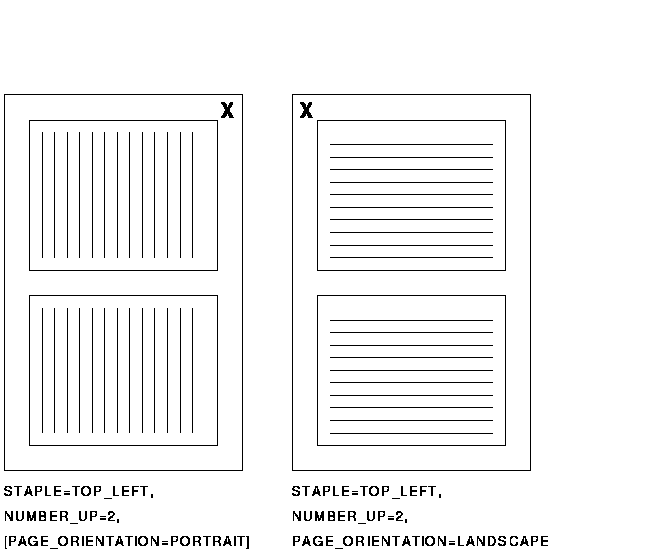DECprint Supervisor (DCPStm) for
OpenVMS
User's Guide
15.5 Resolution Setup Modules
You can use the following resolution setup modules to temporarily
change the resolution on multiple resolution printers:
- RES_300X300 --- 300 dpi horizontal by 300 dpi vertical resolution
- RES_600X300 --- 600 dpi horizontal by 300 dpi vertical resolution
- RES_600x600 --- 600 dpi horizontal by 600 dpi vertical resolution
- RES_1200x600 --- 1200 dpi horizontal by 600 dpi vertical resolution
- RES_1200x1200 --- 1200 dpi horizontal by 1200 dpi vertical
resolution
Note
Not all of these setup modules are applicable to all printers.
|
Chapter 16
Controlling File Separation Pages
The printing system can produce both job separation pages (job burst
pages, job flag pages, and job trailer pages) and file separation
pages. The system manager can define the job separation pages and
default file separation pages for the queue. Users cannot affect the
job separation pages, but can control whether to print file separation
pages.
Files in a print job can be separated by:
- File burst pages
- File flag pages
- File trailer pages
You can control the inclusion of file flag pages using the following
PRINT command qualifiers:
- /BURST for file burst pages at the start of a file in the print
job.
/NOBURST to prevent printing of file burst pages.
- /FLAG for file flag pages at the start of a file in the print job.
/NOFLAG to prevent printing of file flag pages.
- /TRAILER for file trailer pages following a file in the print job.
/NOTRAILER to prevent printing of file trailer pages.
16.1 Controlling File Separation Pages for All Files
You can specify the default file separation behavior for all files in a
print job by placing the /[NO]BURST, /[NO]FLAG, and /[NO]TRAILER
qualifiers between the PRINT command and the first file specification.
For example, the following command will print a file burst page before
each file:
$ PRINT/BURST FIRST.TXT, SECOND.TXT
|
If you do not specify the behavior for a type of file separation page
(for example, the above command does not specify flag or trailer
pages), the default behavior is as specified by the queue's /DEFAULT
qualifier. If /DEFAULT does not specify a particular type of separation
page, then none is generated.
The negated qualifiers (for example, /NOTRAILER), are useful in
overriding a queue's default qualifier (for example, /DEFAULT=TRAILER).
16.2 Controlling File Separation Pages for Individual Files
You can alter the default file separation page behavior for individual
files within a print job by placing the qualifiers after the
corresponding file specifications.
For example, you can use the following command to override a queue's
/DEFAULT=BURST qualifier and instead print file flag pages for all but
the second file in a job:
$ PRINT/NOBURST/FLAG FIRST.TXT, SECOND/NOFLAG, THIRD
|
16.3 Displaying the Default Separation Pages for a Queue
To see the default separation pages for a queue, enter the following
command:
$ SHOW QUEUE/FULL PS20$A14
|
Printer queue PS20$A14, on STAR::LPS, mounted form DCPS$DEFAULT
(stock=DEFAULT)
/BASE_PRIORITY=4 /DEFAULT=(FLAG,FORM=DCPS$DEFAULT (stock=DEFAULT))
/NOENABLE_GENERIC /LIBRARY=DCPS_LIB Lowercase /OWNER=[SYS,SYSTEM]
/PROCESSOR=DCPS$SMB /PROTECTION=(S:E,O:RD,G,W:W)
/SCHEDULE=(NOSIZE)
/SEPARATE=(BURST,TRAILER)
|
This display shows that the job burst pages and job trailer pages are
printed for print jobs sent to this queue (/SEPARATE=(BURST,TRAILER)).
File flag pages are printed by default, as indicated by /DEFAULT=FLAG,
but can be overridden by PRINT command qualifiers.
Chapter 17
Using the LN32, LNM40, mL320 and mL401 Stapler with DCPS
You can have the Compaq Laser Printer LN32 and LNM40, GENICOM LNM40,
and microLaser 320 and 401 staple your DECprint Supervisor jobs when
the printer has the optional stapler installed.
17.1 DCL Syntax
Stapling is specified with the PRINT parameter STAPLE.
$ PRINT /PARAMETERS=(..., STAPLE=
- LEFT_CENTER
- TOP_CENTER
- TOP_LEFT
- TOP_RIGHT
- NONE
,...) file_name
|
These values specify the position of the staple with respect to the
orientation of the image on the paper. When NONE is specified, the job
is printed without stapling, overriding the printer's default stapling
setting.
17.2 Possible Stapling Positions
Some of the values for the STAPLE parameter are not always possible,
depending on the direction in which the paper is fed through the
printer. See Table 17-1 for possible stapling positions depending on
your job's page orientation and the printer's paper feed direction.
When you specify an unsupported staple position, DCPS issues an error
message and does not print the job. See Section 17.4 for a full list
of DCPS stapling messages.
17.3 Stapling Details
Please note the following details when using stapling on the LN32,
LNM40, mL320 or mL401 printer with DCPS:
17.4 DCPS Stapling Error Messages
These error messages can be returned by DCPS when stapling. Refer to
the User's GuideUser's Guide for more information about error messages.
STPNOSUP, Stapling feature not supported for product_name
printer.
Explanation: The printer does not support stapling.
User Action: Print to a Compaq Laser Printer LN32 or
LNM40, GENICOM LNM40, or GENICOM microLaser 320 or 401 with optional
stapler.
STPOUTTRAY, Selected output tray does not support stapling.
Explanation: The output tray you specified cannot be
used for stapling.
User Action: Choose the output trays BIN_1, BIN_2 or
BIN_3.
STPPOSNOSUP, Stapling position not supported for orientation and feed
direction.
Explanation: The printer cannot put a staple where you
have requested.
User Action: Load the paper in a different feed
direction, if supported for that paper size, or choose a different page
orientation.
STPSIZENOSUP, Stapling not supported for sheet_size size paper
and feed direction.
Explanation: The printer cannot staple your job
because the paper size and/or paper feed direction is not supported for
stapling.
User Action: Load the paper in a different feed
direction, if supported for that paper size.
Chapter 18
Using the Error Handler to Debug
The device control library includes an error handler to help debug
PostScript programs. The error handler prints the last partial page of
output, as well as information to help identify the error.
18.1 Including the Error Handler in a Print Job
The error handler is not automatically included each time a job prints
(unless your system manager has changed this default). Therefore, you
must explicitly invoke it, as follows:
$ PRINT/SETUP=LPS$ERRORHANDLER filename
|
The error handler returns PostScript messages. You can send these
messages to a file or printer by using the /PARAMETERS=MESSAGES
qualifier as described in Chapter 19. For example:
$ PRINT/QUEUE=PS40$A10/PARAMETERS=MESSAGES=KEEP FILE.PS
|
If you are developing PostScript applications, you can make the error
handler easier to access by defining a form to include the error
handling setup module, as described in Chapter 14.
18.2 How the Error Handler Affects the PostScript Environment
The error handler references operators from the dictionary
systemdict, rather than using definitions that may
have been modified by the user program.
In some cases, a program can behave differently when the error handler
is loaded. For example, executing the exit operator
outside a looping context causes an invalidexit error
if the error handler is not loaded. However, if the error handler is
loaded, the program exits without generating an error.
18.3 Error Handler Example
The sample log file in Example 18-1 is for the following PostScript
program:
[/1st-level [/2nd-level [/3rd-level [/4th-level 56 ] ] ] (end)]
/myproc { [ 8 8 ] 0 0 div setdash } def
100 200 moveto
myproc
|
The following command includes the error handler and causes a log file
to be generated:
$ PRINT/PARAMETERS=MESSAGES=KEEP/SETUP=LPS$ERRORHANDLER filename
|
Example 18-1 shows the error handler output that is appended to the
log file when the program executes.
| Example 18-1 Sample Error Handler Log
File |
ERROR: undefinedresult (1)
OFFENDING COMMAND: div (2)
OPERAND STACK: (3)
0
0
[ 8 8 ]
[/1st-level [/2nd-level [/3rd-level -array- ] ] (end) ]
EXECUTION STACK: (4)
{ setdash }
GRAPHICS STATE: (5)
Current Matrix: [ 4.16667 0.0 0.0 -4.16667 0.0 3298.0 ]
Color: 0.0
Current position: x = 100.0, y = 200.0
Line width: 1.0
Line cap: 0
Line join: 0
Flatness: 1.0
Miter limit: 10.0
Dash pattern: [ ] 0.0
|
The array defined at the start of the example file is expanded three
levels deep. The innermost version of the array is represented simply
as --array--.
18.4 Reading Error Handler Output
When an error occurs, the error handler executes a
showpage command to print the last partial page of
output (see Example 18-1). It also gives the following information:
- The name of the error
- The PostScript operator that encountered the
error
- The contents of the operand stack
The
error handler displays the value of each object on the stack, with
numbers in decimal. All elements of arrays and procedures are displayed
recursively to a maximum depth of three levels. Indicators describe
other objects, for example, --savelevel-- for a save object.
The
first item displayed is the object on the top of the stack.
- The contents of the execution stack
The
execution stack contains partial procedures that are being executed.
The top object is a procedure that contains the operators and operands
still to be executed. The second object is the unexecuted part of the
calling procedure.
- Information about the graphics state:
- Current transformation matrix
- Color (a currentgray value)
- Current position
- Line width
- Line cap
- Line join
- Flatness
- Miter limit
- Dash pattern
When you find an error in the PostScript code, you should modify the
application that produced the file, or inform the applications
programmer of the problem.
18.5 PostScript Data Output Format
PostScript data is easily identifiable, usually in the way the data
appears in a PostScript source file. The error handler represents
PostScript data as follows:
- Arrays are displayed recursively, so that each element in an array
is fully expanded, even if it is another array. Objects in an array are
expanded only to a depth of three, to prevent indefinite recursion when
displaying an array that contains itself.
Arrays are executable and
nonexecutable. Executable arrays are procedures displayed in braces ({
}) and nonexecutable arrays are displayed as several objects in
brackets ([ ]). If the array has no read access or if the recursion
depth has been exceeded, the array is represented by one of the
following:
- --array-- for normal arrays
- --proc-- for executable arrays
- --packedarray-- for packed arrays
- --packedproc-- for packed executable arrays
- A Boolean object is represented by TRUE or FALSE, depending on its
value.
- A dictionary object is represented by --dictionary--.
- A file object is represented by --filestream--.
- A font object is represented by --fontid--.
- An integer is represented by a decimal number.
- A mark object is represented by --mark--.
- A name object is represented by the literal name of the object,
preceded by a slash for literal names.
- A null object, for example, the initial value of each element of an
uninitialized array, is represented by --null--.
- An operator is represented by the operator name, preceded by two
slashes.
- A real object is represented by a decimal number, with a decimal
point and at least one digit after the decimal point.
- A save object is represented by --savelevel--.
- A string object is represented by the ASCII text of the string in
parentheses, just as the string would be entered in a PostScript file.
The PostScript language may be extended to include new data formats
that are unknown to the error handler. Data in unknown formats is
represented as two question marks followed by the name of the unknown
data format.
18.6 Determining Where the Error Occurred
It may be impossible to determine exactly where in the PostScript
stream the error occurred, because the execution stack may not uniquely
identify the context. In this case, you can add diagnostics information
to the PostScript file. For example, if the error appears to be related
to a showpage definition, modify your PostScript code
as follows:
/myshowpage
{
(At the top of my showpage\n) print flush
% some PostScript code
(Just before real showpage call\n) print flush
showpage
} def
|