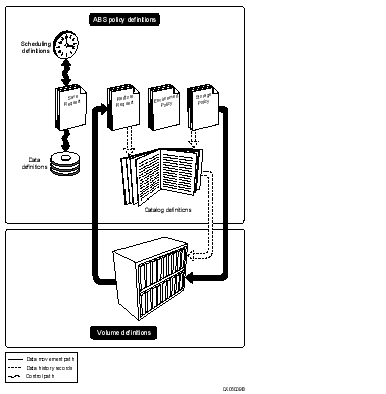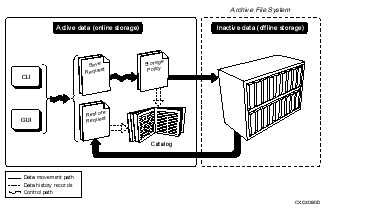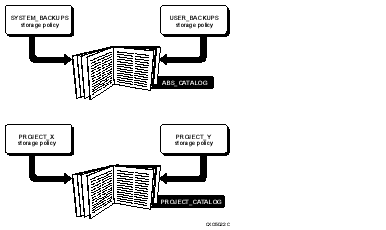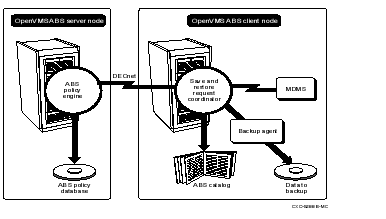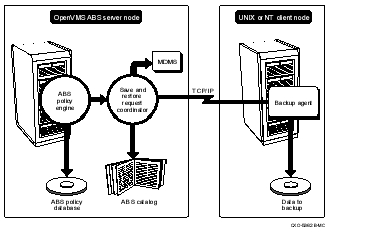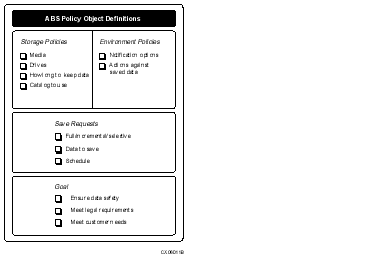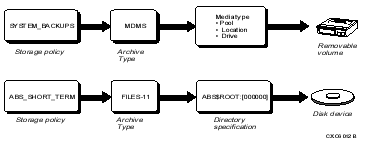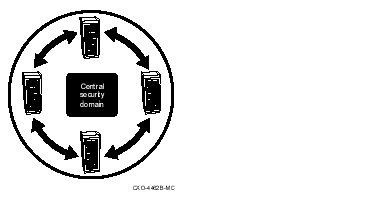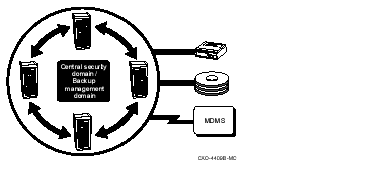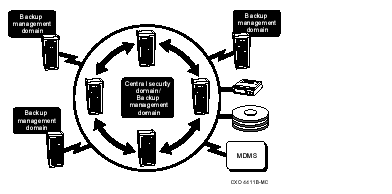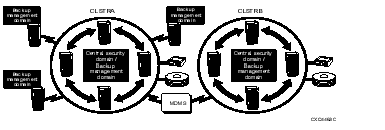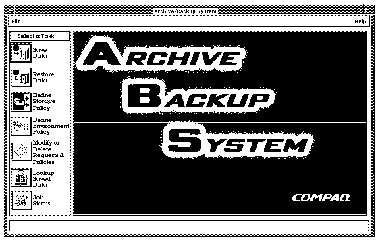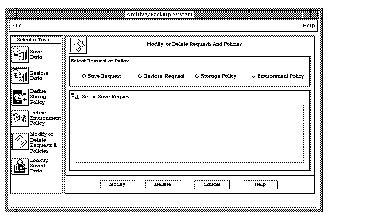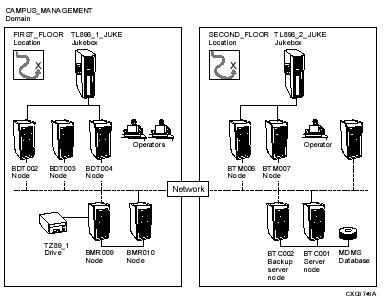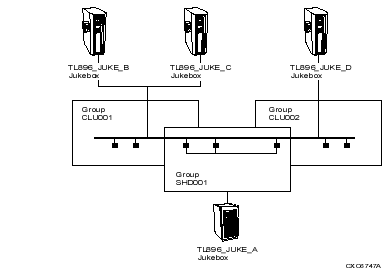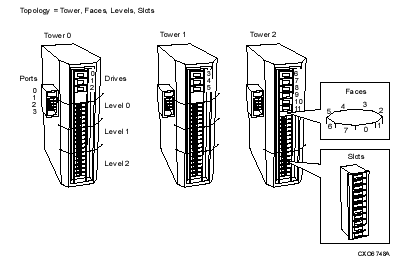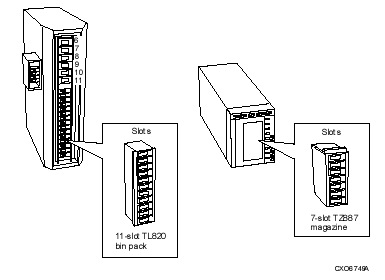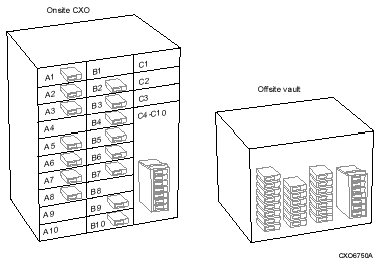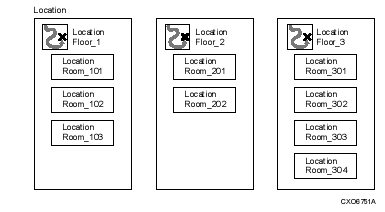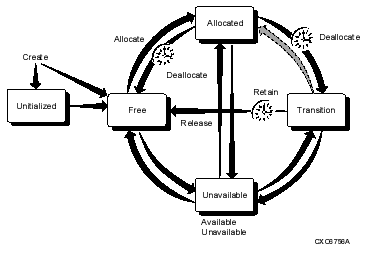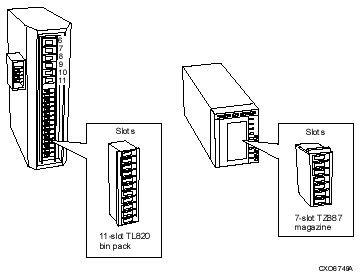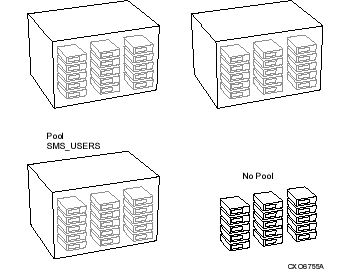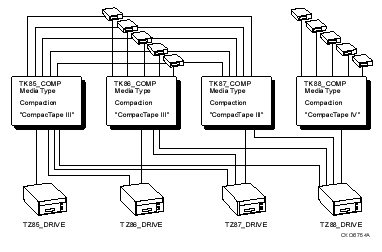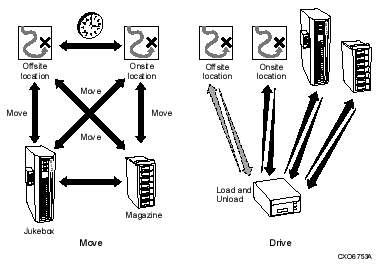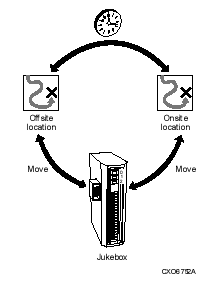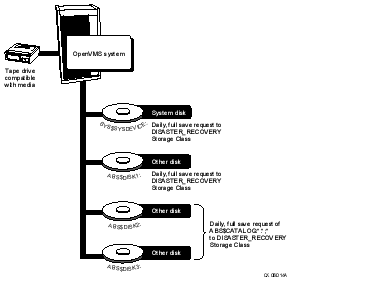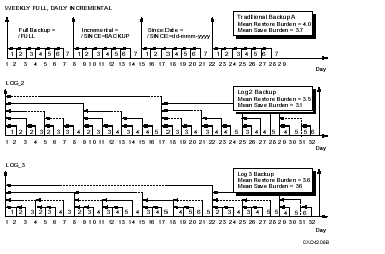ABS Error Messages
This appendix presents Archive Backup System for OpenVMS (ABS) error messages and provides descriptions and User Actions for each.
ABS_ACCESS_DENIED,
Explanation: The requested access is denied. The user does not have the proper access controls set to be granted access to the object.
User Action: Ask the owner of the object or the storage administrator to grant access to the object.
ABS_ACTIONNOSENDER,
Explanation: The coordinator received a service request with no data mover designated as the sender.
User Action: ABS internal error. Submit an SPR.
ABS_AFS_DISMOUNT_UNSUPPORTED,
Explanation: An attempt to dismount a volume failed because the archive File system associated with the storage policy does not support dismount operations. The backup agent information erroneously interpreted an output message as entering the DISMOUNT state.
User Action: ABS internal error. Submit an SPR.
ABS_AFS_EXTEND_UNSUPPORTED,
Explanation: An attempt to extend a save operation failed because the archive file system associated with the storage policy does not support extend operations. The backup agent information erroneously interpreted an output message as entering the NEW_VOLUME state.
User Action: ABS internal error. Submit an SPR.
ABS_AGENT_ABORTED,
Explanation: The backup agent moving data was aborted.
User Action: Check the log file for more specific information associated with the error, correct the indicated error, and retry the save or restore request.
ABS_AGENT_CONTEXT_EXITED,
Explanation: The backup subprocess was stopped externally to ABS and the scheduler in use.
User Action: Retry the data movement operation.
ABS_AGENT_LOOKUP_FAILED,
Explanation: An explicitly named backup agent does not exist, or the backup agent information used during a save operation was deleted.
User Action: Specify an existing backup agent.
ABS_AOE_INSNC_NOT_FOUND,
Explanation: An archive object entry instance was not found.
User Action: ABS internal error. Submit an SPR.
ABS_AOE_LIST_NULL,
Explanation: An ABS internal archive object entry list is corrupt.
User Action: ABS internal error. Submit an SPR.
ABS_AOE_NOT_FOUND,
Explanation: An archive object entry was not found in the catalog.
User Action: Use a wildcard specification in the catalog reporting facility to verify the archive object name and specify the correct data object name. If using the wildcard specification does not find the correct data object, no valid save operations of the object have been performed.
ABS_AOE_ON_LIST,
Explanation: The archive object entry is already on ABS internal AOE return list.
User Action: ABS internal error. Submit an SPR.
ABS_AOE_SHOW_CONTEXT,
Explanation: AOE Show Context is not NULL
User Action: ABS internal error. Submit an SPR.
ABS_AOE_VALIDATE_FAIL,
Explanation: Common AOE information specified does not match the catalog.
User Action: ABS internal error. Submit an SPR.
ABS_API_EXCEPTION,
Explanation: An unexpected exception occurred in the API.
User Action: If you are using the GUI, submit an SPR. If you are using the API, validate the parameters you specified to the API. If error still occurs, submit an SPR.
ABS_ARCH_ACCESS_FAILED,
Explanation: An attempt to access archive resources such as tape drives, tape pools, or disk directories failed.
User Action: Check the transaction log file, repair the error, and retry the operation. Note that you may need to check the MDMS log files for access failures to MDMS archive resources.
ABS_ARCH_CLASS_NOT_FOUND,
Explanation: The specified storage policy was not found in ABS policy database.
User Action: Use a wildcard show operation to determine a valid storage policy name and specify the correct storage policy name.
ABS_ARCH_CLOSE_FAILED,
Explanation: An attempt to release archive resources such as tape drives, media sets or disk directories failed.
User Action: Check the transaction log file, repair the error, and retry the operation. Note that you may need to check the MDMS log files for deaccess failures to MDMS archive resources.
ABS_ARCH_EXTEND_FAILED,
Explanation: An attempt to extend a media set failed.
User Action: Check the transaction log file, repair the error, and retry the operation. Note that you may need to check the MDMS log files for deaccess failures to MDMS archive resources.
ABS_ARCH_REQ_NOT_FOUND,
Explanation: A save request matching the specified name, name and version, or UID was not found. Specify a valid restore request name, name and version, or UID.
User Action: Use a wildcard show operation to determine a valid save request name; specify the correct save request name.
ABS_ARCH_TRANS_NOT_FOUND,
Explanation: The specified archive transaction was not found in ABS policy database.
User Action: ABS internal error. Submit an SPR.
ABS_BADSTATE,
Explanation: The backup agent state machine entered a bad state.
User Action: ABS internal error. Submit an SPR.
ABS_BAD_PLATFORM_ERROR,
Explanation: An attempt to translate a platform-specific error failed.
User Action: ABS internal error. Submit an SPR.
ABS_BAD_TYPE_FOR_AGENT,
Explanation: The specified backup agent does not support the specified movement type.
User Action: The backup agent information is incorrect. Submit an SPR.
ABS_BAD_XN_ARCH_CLASS,
Explanation: The transaction added to a session specified a storage policy other than the session's storage policy.
User Action: ABS internal error. Submit an SPR.
ABS_CLOSE_CATALOG_FAILURE,
Explanation: An attempt to close the catalog failed.
User Action: ABS internal error. Submit an SPR.
ABS_CMDERR,
Explanation: There is a syntax error on ABS command line
User Action: Correct the syntax and retry the command.
ABS_CONTINUING,
Explanation: The transaction coordinator encountered an error, but is retrying the operation.
User Action: None.
ABS_COORD_EXCEPTION,
Explanation: An unexpected exception occurred in the coordinator.
User Action: ABS internal error. Submit an SPR.
ABS_COORD_NOUID,
Explanation: No transaction UID was found on the coordinator command line.
User Action: Specify a valid transaction UID on the coordinator command line.
ABS_CREATEEERR,
Explanation: An attempt to create an ABS environment policy failed.
User Action: Additional information should follow this error. Evaluate the additional information to determine the problem. Correct the problem and retry the command.
ABS_CREATESERR,
Explanation: An attempt to create an ABS storage policy has failed.
User Action: Additional information should follow this error. Evaluate the additional information to determine the problem. Correct the problem and retry the command.
ABS_CREPRCERR,
Explanation: An attempt to create a subprocess to house the backup agent failed.
User Action: Check the transaction log file, correct the indicated error, and retry the operation.
ABS_DATA_MOVER_EXCEPTION,
Explanation: An unexpected exception occurred in the data mover.
User Action: ABS internal error. Submit an SPR.
ABS_DB_ATTACH_ERROR,
Explanation: ABS policy engine's attempt to access ABS policy database failed.
User Action: Check to see if ABS account can access to ABS policy database that is pointed to by the logical ABSDATABASE. If this is true, ABS policy database is corrupt. Restore ABS policy database.
ABS_DELERR,
Explanation: An attempt to delete a record from ABS database failed.
User Action: Additional information should follow the error message. Evaluate the additional information to determine the specific problem with ABS policy database. Correct the problem and retry the command.
ABS_DB_DELETE_FAILURE,
Explanation: An attempt to delete a record from persistent store failed.
User Action: Additional information should follow this error message. Evaluate the additional information to determine the specific problem with ABS policy database. Correct the problem and retry the operation.
ABS_DB_INSERT_FAILURE,
Explanation: An attempt to insert a record from persistent store failed.
User Action: Additional information should follow this error message. Evaluate the additional information to determine the specific problem with ABS policy database. Correct the problem and retry the operation.
ABS_DB_SELECT_FAILURE,
Explanation: An attempt to select a record from persistent store failed.
User Action: Additional information should follow this error message. Evaluate the additional information to determine the specific problem with ABS policy database. Correct the problem and retry the operation.
ABS_DB_TRANS_FAILURE,
Explanation: A transaction could not be started on ABS policy database.
User Action: Additional information should follow this error message. Evaluate the additional information to determine the specific problem with ABS policy database. Correct the problem and retry the operation.
ABS_DB_UPDATE_FAILURE,
Explanation: An attempt to update a record from persistent store failed.
User Action: Additional information should follow this error message. Evaluate the additional information to determine the specific problem with ABS policy database. Correct the problem and retry the operation.
ABS_DELPRCERR,
Explanation: An attempt to delete a backup agent subprocess failed.
User Action: Check the transaction log file for more information and correct any errors. The transaction should have completed.
ABS_DIRECTORY_CREATE_ERROR,
Explanation: An attempt to create an on-disk directory for a Files-11 storage policy failed.
User Action: Make sure the primary archive Location specified has a valid Files-11 format. If it does, check the transaction log file for more specific information, correct the indicated error, and retry the operation.
ABS_DRIVE_RVN_MISMATCH,
Explanation: ABS found an unexpected relative volume number (RVN) mounted on a drive.
User Action: ABS internal error. Submit an SPR.
ABS_DRIVE_RVN_NOT_FOUND,
Explanation: ABS could not find a drive with the specified relative volume number (RVN) mounted on it.
User Action: ABS internal error. Submit an SPR.
ABS_DUPLICATE_ARCH_CLASS,
Explanation: An attempt to create an storage policy failed because the storage policy already exists.
User Action: Specify a different storage policy name, or modify the existing storage policy to meet your needs.
ABS_DUPLICATE_ARCH_REQ,
Explanation: An attempt to create a save request failed because the save request already exists.
User Action: Specify a different save request name, or modify the existing save request to meet your needs.
ABS_DUPLICATE_EXECUTION_ENV,
Explanation: An attempt to create a request environment policy failed because the request environment policy already exists.
User Action: Specify a different request environment policy name, or modify the existing request environment policy to meet your needs.
ABS_DUPLICATE_REST_REQ,
Explanation: An attempt to create a restore request failed because the restore request already exists.
User Action: Specify a different restore request name, or modify the existing restore request to meet your needs.
ABS_EE_NODE_MISMATCH
Explanation: The USER request can not be executed on the current node. The Cluster name/Node name specified in the Execution Environment User Profile does not match the current Cluster name/Node name. If the Execution Environment specifies "*" for the User Profile Node, the node where the save request was created is the permitted node.
User Action: Modify the execution environment to allow the execution of the request on the desired node.
ABS_ELEMENT_NOT_FOUND,
Explanation: The specified element was not found in the list.
User Action: ABS internal error. Submit an SPR.
ABS_EXEC_ENVIR_NOT_FOUND,
Explanation: The specified environment policy was not found in ABS policy database.
User Action: Use a wildcard show operation to determine a valid request environment policy name. Specify the valid request environment policy name.
ABS_EXPIRED,
Explanation: The check for media set consolidation interval failed.
User Action: ABS internal error. Submit an SPR.
ABS_EXTEND_SUBSTATE_FINISHED,
Explanation: One step in the archive extend operation has completed.
User Action: ABS internal error. Submit an SPR.
ABS_FAILURE,
Explanation: A failure occurred.
User Action: ABS internal error. Submit an SPR.
ABS_FATAL_ERROR_DETECTED,
Explanation: A fatal error was detected in the data mover.
User Action: Additional information should follow this error message. Evaluate the additional information to determine the specific problem with ABS policy database. Correct the problem and retry the operation.
ABS_FIND_HELD_FAILED,
Explanation: SYS$FIND_HELD service failed.
User Action: ABS internal error. Submit an SPR.
ABS_GET_JPI_FAILED,
Explanation: SYS$GETJPI(W) call failed.
User Action: ABS internal error. Submit an SPR.
ABS_GET_NODENAME_FAIL,
Explanation: An attempt to get cluster node names failed.
User Action: ABS internal error. Submit an SPR.
ABS_GET_PID_FAILED,
Explanation: An attempt to get the current process ID failed.
User Action: ABS internal error. Submit an SPR.
ABS_GET_UAI_FAILED,
Explanation: SYS$GETUAI service failed.
User Action: ABS internal error. Submit an SPR.
ABS_GET_UIC_FAILED, Failed to get current process UIC
Explanation: An attempt to get the current UIC failed.
User Action: ABS internal error. Submit an SPR.
ABS_IDTOASC_FAILED,
Explanation: SYS$IDTOASC service failed.
User Action: ABS internal error. Submit an SPR.
ABS_IMAGEACT_FAILED,
Explanation: An attempt to activate ABS$USSSHR failed.
User Action: Additional information should follow this error. Evaluate the additional information, correct any indicated errors, and retry the operation.
ABS_INSUFF_ARCH_RESOURCES,
Explanation: Some archive resources such as tape drives, media sets, or disk directories were allocated, but not all requested resources could be allocated.
User Action: None. The operation continues with the limited resources.
ABS_INTERNAL_ERROR,
Explanation: An internal error occurred.
User Action: ABS internal error. Submit an SPR.
ABS_INT_TOO_BIG,
Explanation: A value being parsed from the backup agent output is too large to be contained in a 32-bit integer.
User Action: ABS internal error. Submit an SPR. The backup agent information is probably trying to parse an incorrect item.
ABS_INVLD_ACCESS,
Explanation: Invalid catalog access was specified.
User Action: ABS internal error. Submit an SPR.
ABS_INVLD_ACCESS_IDENTIFIER,
Explanation: Invalid access identifier parameter. The access identifier parameter exceeds the maximum length.
User Action: Specify a valid length parameter.
ABS_INVLD_ACCESS_LIST,
Explanation: Invalid access rights list parameter was specified.
User Action: Specify a valid access rights list parameter.
ABS_INVLD_ACCESS_RIGHT,
Explanation: Invalid access rights string was specified.
User Action: Specify a valid access rights string.
ABS_INVLD_AGENT_DATA,
Explanation: Invalid backup agent ID data was specified.
User Action: Agent_ID_Data parameter exceeds the maximum valid length. Specify a valid length Agent_ID_Data parameter.
ABS_INVLD_AGENT_FS_ROOT,
Explanation: Invalid agent file system root parameter was specified.
User Action: Correct the agent file system root parameter.
ABS_INVLD_AGENT_IND,
Explanation: Invalid backup agent indicator was specified.
User Action: Specify a valid backup agent indicator.
ABS_INVLD_AGENT_INFO,
Explanation: The specified backup agent information is invalid.
User Action: The backup agent information is incorrect. If you have modified the template information, restore the original template information from ABS distribution kit. If you have not modified the template information, submit an SPR.
ABS_INVLD_AGENT_NAME,
Explanation: Specified backup agent name is too long.
User Action: Either the backup agent name is too long or contains invalid characters. Specify a valid backup agent name.
ABS_INVLD_AGENT_ROOT,
Explanation: The backup agent file system root is invalid.
User Action: The agent_filesystem_root is too long. Specify a shorter agent_filesystem_root.
ABS_INVLD_AGENT_SELECTION,
Explanation: Invalid backup agent selection criteria.
User Action: Specify a valid backup agent selection criteria.
ABS_INVLD_AGENT_UID_STRING,
Explanation: The UID string in the backup agent information is invalid.
User Action: If you have made changes to the backup agent information, restore the original backup agent information from ABS distribution kit. If you have not changed the backup agent information, submit an SPR.
ABS_INVLD_ARCH_ATTR,
Explanation: An invalid archive attributes structure or value was specified.
User Action: Specify a valid archive attributes structure or value.
ABS_INVLD_ARCH_CLASS,
Explanation: An invalid storage policy name was specified.
User Action: The storage policy name is either too long or contains invalid characters. Specify a valid storage policy name.
ABS_INVLD_ARCH_DATE,
Explanation: An invalid archive date format was specified.
User Action: Specify a valid archive date format.
ABS_INVLD_ARCH_INTERVAL,
Explanation: An invalid archive interval value was specified.
User Action: Specify a valid archive interval value.
ABS_INVLD_ARCH_OBJ_LOC,
Explanation: Invalid archive object location structure.
User Action: Use ABS_Set_archv_object_location routine to set up a valid archive object location.
ABS_INVLD_ARCH_REQMNTS,
Explanation: An invalid archive requirements structure was specified.
User Action: Use ABS add_archive_reqmnts utility routine to set up a correct archive requirements structure.
ABS_INVLD_ARCH_STATUS,
Explanation: Invalid object archived status.
User Action: Archive object status is too long. Specify a shorter string.
ABS_INVLD_ARCH_TIME,
Explanation: Catalog date archived is invalid.
User Action: Specify a valid date archived parameter.
ABS_INVLD_ARCH_TRANS_UID,
Explanation: The transaction UID is invalid and is specified only in internal routines.
User Action: ABS internal error. Submit an SPR.
ABS_INVLD_BACKUP_DATE,
Explanation: Invalid backup date format.
User Action: ABS internal error. Submit an SPR.
ABS_INVLD_CATALOG,
Explanation: An invalid catalog was specified.
User Action: ABS internal error. Submit an SPR.
ABS_INVLD_CATALOG_TYPE,
Explanation: Invalid catalog type.
User Action: ABS internal error. Submit an SPR.
ABS_INVLD_COLLECTION,
Explanation: A nonexistent scratch collection was specified.
User Action: Specify a valid scratch collection when you create or modify the storage policy.
ABS_INVLD_COMPOUND_OBJECT,
Explanation: An invalid compound object set structure or value was specified.
User Action: Specify a valid compound object set structure or value. Use theABS_Set_compound_object_set utility routine to set up a valid structure.
ABS_INVLD_CONNECTIONID,
Explanation: Catalog ConnectionId argument is invalid.
User Action: ABS internal error. Submit an SPR.
ABS_INVLD_CONSOLIDATION,
Explanation: An invalid consolidation interval criteria structure or value was specified.
User Action: Specify a valid consolidation interval criteria structure or value.
ABS_INVLD_CREATE_DATE,
Explanation: Invalid creation date format.
User Action: ABS internal error. Submit an SPR.
ABS_INVLD_DATA_MOVEMENT,
Explanation: An invalid movement type structure or value was specified.
User Action: Specify a valid movement type structure or value.
ABS_INVLD_DATE_FORMAT,
Explanation: Unable to format a binary date to an ASCII date format.
User Action: ABS internal error. Submit an SPR.
ABS_INVLD_DATE_MATCH,
Explanation: An invalid date match criteria was specified.
User Action: A valid date match criteria was specified.
ABS_INVLD_DEFAULT_FLAG,
Explanation: Specified an invalid default flag.
User Action: Specify a valid default flag on ABS_SET_COMPOUND_OBJECT_SET utility routine.
ABS_INVLD_DESTINATION,
Explanation: An invalid archive destination indicator structure or value was specified.
User Action: Specify a valid archive destination indicator structure or value.
ABS_INVLD_DEVICE_NAME,
Explanation: Invalid device name.
User Action: ABS internal error. Submit an SPR.
ABS_INVLD_DIAG_BLOCK,
Explanation: Missing the diagnostic block parameter.
User Action: Specify a valid diagnostic block address.
ABS_INVLD_DISK_NAME,
Explanation: An invalid disk name was specified in the include specification.
User Action: Specify a valid disk name on the include specification.
ABS_INVLD_DRIVE_LIST,
Explanation: An invalid drive name list structure or value was specified.
User Action: Specify a valid drive name list structure or value.
ABS_INVLD_DRIVE_NAME,
Explanation: An invalid drive name structure or value was specified.
User Action: Specify a valid MDMS drive name.
ABS_INVLD_EE_NAME,
Explanation: An invalid request environment policy name was specified.
User Action: The specified request environment policy name is either too long or contains invalid characters. Specify a valid request environment policy name.
ABS_INVLD_ENTITY_NAME,
Explanation: An invalid object name was specified.
User Action: Specify a valid object name.
ABS_INVLD_EPILOGUE,
Explanation: An invalid epilogue structure or value was specified.
User Action: Specify a valid epilogue structure or value.
ABS_INVLD_EXECUTION_ENV,
Explanation: Specified an invalid request environment policy name.
User Action: The specified request environment policy does not exist. Perform a wildcard show operation to find the valid request environment policy names. Specify a valid request environment policy.
ABS_INVLD_EXPIRE_DATE,
Explanation: Invalid expiration date format.
User Action: ABS internal error. Submit an SPR
ABS_INVLD_EXP_INTERVAL,
Explanation: Invalid explicit interval.
User Action: Specify a valid explicit interval.
ABS_INVLD_FILE_NAME,
Explanation: Invalid archive file system filename.
User Action: Check the archive file system filename. If it contains valid characters, submit an SPR.
ABS_INVLD_FILE_SYSTEM,
Explanation: An invalid archive file system structure or value was specified.
User Action: Specify a valid archive file system structure or value.
ABS_INVLD_FORMAT_PARAMETER,
Explanation: Invalid parameter for tag formatting.
User Action: ABS internal error. Submit an SPR.
ABS_INVLD_IDLE_RETAIN_FLAG,
Explanation: An invalid idle retain flag structure or value was specified.
User Action: Specify a idle retain flag valid structure or value.
ABS_INVLD_INST_CHAR,
Explanation: Invalid instance characteristics.
User Action: ABS internal error. Submit an SPR
ABS_INVLD_LISTING_OPTION,
Explanation: An invalid listing option was specified.
User Action: Specify a valid listing option.
ABS_INVLD_LOG_HANDLE,
Explanation: An invalid log file handle in an open log file was specified.
User Action: ABS internal error. Submit an SPR.
ABS_INVLD_LOGGING_OPTION,
Explanation: An invalid logging option was specified.
User Action: Specify a valid logging option.
ABS_INVLD_MEDIA_SET_NAME,
Explanation: A nonexistent volume set name was specified.
User Action: Specify a valid volume set name.
ABS_INVLD_METHOD,
Explanation: Invalid method parameter.
User Action: The backup agent information is incorrect. If you have modified the template information, restore the original template information from ABS distribution kit. If you have not modified the template information, submit an SPR.
ABS_INVLD_METHOD_STRING,
Explanation: Invalid method string parameter.
User Action: The backup agent information is incorrect. If you have modified the template information, restore the original template information from ABS distribution kit. If you have not modified the template information, submit an SPR.
ABS_INVLD_MODIF_DATE,
Explanation: Invalid revision date format.
User Action: ABS internal error. Submit an SPR
ABS_INVLD_NEWVOL_PROTOCOL,
Explanation: New volume protocol for backup agent is invalid.
User Action: The backup agent information is incorrect. If you have modified the template information, restore the original template information from ABS distribution kit. If you have not modified the template information, submit an SPR.
ABS_INVLD_NODE_LIST,
Explanation: An invalid node list structure or value was specified.
User Action: Specify a valid node list structure or value.
ABS_INVLD_NODE_NAME,
Explanation: An invalid node name was specified.
User Action: Specify a valid node name.
ABS_INVLD_OBJECT_NAME,
Explanation: Invalid object name.
User Action: ABS internal error. Submit an SPR
ABS_INVLD_OBJECT_UID,
Explanation: An invalid UID for the object was specified.
User Action: Specify a valid object UID.
ABS_INVLD_OBJECT_VERSION,
Explanation: An object version was specified without an object name.
User Action: You must specify object name when you specify an object version.
ABS_INVLD_OPTIONS_LIST,
Explanation: An invalid options list parameter was specified.
User Action: Specify an options list parameter.
ABS_INVLD_ORIG_DISP,
Explanation: An invalid original disposition structure or value was specified.
User Action: Specify a valid original disposition structure or value.
ABS_INVLD_OUTPUT_SPEC,
Explanation: An invalid output specification pointer was specified.
User Action: Specify a valid output specification pointer.
ABS_INVLD_OWNER,
Explanation: An invalid owner name was specified.
User Action: The owner parameter is too long. Specify a valid owner.
ABS_INVLD_PARAM_MASK,
Explanation: An invalid parameter mask was specified.
User Action: Specify a valid parameter mask to set on the set call.
ABS_INVLD_PARSE_PARAMETER,
Explanation: Invalid parameter for tag parsing.
User Action: ABS internal error. Submit an SPR.
ABS_INVLD_PRIVILEGES,
Explanation: An invalid privileges parameter was specified, or the parameter exceeded the maximum length.
User Action: Specify a valid length privileges parameter.
ABS_INVLD_PROLOGUE,
Explanation: An invalid prologue structure or value was specified.
User Action: Specify a valid prologue structure or value.
ABS_INVLD_REASON,
Explanation: Invalid reason parameter.
User Action: Specify a valid notification reason.
ABS_INVLD_REPVOL_PROTOCOL,
Explanation: The backup agent information is incorrect.
User Action: The backup agent information is incorrect. If you have modified the template information, restore the original template information from ABS distribution kit. If you have not modified the template information, submit an SPR.
ABS_INVLD_REQ_LOG_NAME,
Explanation: Invalid requestor logical name.
User Action: ABS internal error. Submit an SPR.
ABS_INVLD_REQMNTS_LIST,
Explanation: An invalid requirements list head pointer structure or value was specified.
User Action: Specify a valid requirements list head pointer structure or value.
ABS_INVLD_REQUEST_NAME,
Explanation: An invalid request name was specified.
User Action: The specified request name is either too long or contains invalid characters. Specify a valid request name.
ABS_INVLD_RESTART_INTERVAL,
Explanation: An invalid restart interval structure or value was specified.
User Action: Specify a valid restart interval structure or value.
ABS_INVLD_RESTORE_INFO,
Explanation: Invalid restore information parameter.
User Action: Specify a valid alternate restore information structure. Normally, the alternate restore information is not specified, but is retrieved from the catalog.
ABS_INVLD_RESTORE_LEVEL,
Explanation: Invalid incremental restore level.
User Action: ABS internal error. Submit an SPR.
ABS_INVLD_RETENTION_CRITERIA,
Explanation: An invalid retention criteria structure was specified.
User Action: You must specify a retention criteria parameter.
ABS_INVLD_RETENTION_CRITERIA,
Explanation: An invalid retention criteria was specified.
User Action: Specify a valid retention criteria.
ABS_INVLD_RETENT_IND,
Explanation: An invalid retention indicator was specified.
User Action: Specify a valid retention indicator.
ABS_INVLD_RETURN_BLOCK,
Explanation: Invalid return block parameter.
User Action: Specify a valid return_block address on a show call.
ABS_INVLD_ROOT_LOCATION,
Explanation: An invalid root archive location was specified.
User Action: The specified primary archive location is too long. Specify a valid primary archive location.
ABS_INVLD_ROS_NAME,
Explanation: Invalid ReferenceObjectSetName.
User Action: ABS internal error. Submit an SPR.
ABS_INVLD_ROS_UID,
Explanation: Invalid reference object set UID.
User Action: ABS internal error. Submit an SPR
ABS_INVLD_SCHEDULE_INFO,
Explanation: An invalid schedule_info structure value was specified.
User Action: Use ABS_Set_schedule_info utility routine to create a valid schedule_info structure.
ABS_INVLD_SEGMENT,
Explanation: An invalid template segment was specified.
User Action: ABS internal error. Submit an SPR.
ABS_INVLD_SELECT_CRITERIA,
Explanation: Invalid selection criteria structure.
User Action: ABS internal error. Submit an SPR.
ABS_INVLD_SERVICE_INFO,
Explanation: Invalid agent service information.
User Action: ABS internal error. Submit an SPR.
ABS_INVLD_SIMPLE_OBJECT,
Explanation: An invalid simple object set was specified.
User Action: Use ABS add_simple_object_set to add at least one simple object set to the compound object set.
ABS_INVLD_SIZE_ATTR,
Explanation: Invalid size attributes structure.
User Action: ABS internal error. Submit an SPR.
ABS_INVLD_SPECIAL_DAY,
Explanation: An invalid special day parameter was specified.
User Action: The special day parameter is too long. Specify a valid special day class name.
ABS_INVLD_SS_NAME,
Explanation: Invalid save set name.
User Action: ABS internal error. Submit an SPR.
ABS_INVLD_SS_SIZE,
Explanation: Invalid save set size format.
User Action: ABS internal error. Submit an SPR.
ABS_INVLD_SS_UID,
Explanation: Invalid save set UID.
User Action: ABS internal error. Submit an SPR.
ABS_INVLD_STAGING_OPTION,
Explanation: An invalid staging option was specified.
User Action: Specify a valid staging option.
ABS_INVLD_STARTUP_PROTOCOL,
Explanation: Backup agent startup protocol is invalid.
User Action: The backup agent information is incorrect. If you have modified the template information, restore the original template information from ABS distribution kit. If you have not modified the template information, submit an SPR.
ABS_INVLD_START_TIME,
Explanation: The start time string is too long.
User Action: The start time string is either too long or contains invalid characters. Specify a valid start time string.
ABS_INVLD_STATUS_PROTOCOL,
Explanation: Backup agent status return protocol is invalid.
User Action: The backup agent information is incorrect. If you have modified the template information, restore the original template information from ABS distribution kit. If you have not modified the template information, submit an SPR.
ABS_INVLD_STATUS_VALUE,
Explanation:
User Action: Specify a valid ABS status_t value to ABS GetMessageText routine.
ABS_INVLD_SYS_LOG_NAME,
Explanation: Invalid system logical name.
User Action: ABS internal error. Submit an SPR.
ABS_INVLD_TAG,
Explanation: Invalid tag.
User Action: The backup agent information is incorrect. If you have modified the template information, restore the original template information from ABS distribution kit. If you have not modified the template information, submit an SPR.
ABS_INVLD_TAG_FORMAT,
Explanation: Invalid tag format in tag template.
User Action: The backup agent information is incorrect. If you have modified the template information, restore the original template information from ABS distribution kit. If you have not modified the template information, submit an SPR.
ABS_INVLD_TEMPLATE,
Explanation: Invalid tag template.
User Action: The backup agent information is incorrect. If you have modified the template information, restore the original template information from ABS distribution kit. If you have not modified the template information, submit an SPR.
ABS_INVLD_TEMPLATE_LIST,
Explanation: An invalid template list was specified.
User Action: ABS internal error. Submit an SPR.
ABS_INVLD_TEMPLATE_SEVERITY,
Explanation: Invalid severity in tag template.
User Action: The backup agent information is incorrect. If you have modified the template information, restore the original template information from ABS distribution kit. If you have not modified the template information, submit an SPR.
ABS_INVLD_TEMPLATE_STATE,
Explanation: An invalid state was specified in tag template.
User Action: The backup agent information is incorrect. If you have modified the template information, restore the original template information from ABS distribution kit. If you have not modified the template information, submit an SPR.
ABS_INVLD_TIME,
Explanation: An invalid time format was specified.
User Action: Specify a valid time on the API call or from the graphical user interface (GUI).
ABS_INVLD_TRANSACTION_STATUS,
Explanation: An invalid parameter was passed to an internal ABS routine.
User Action: ABS internal error. Submit an SPR.
ABS_INVLD_USER_NAME,
Explanation: An invalid user name parameter was specified, or the user name parameter exceeds the maximum length.
User Action: Specify a valid length user name parameter.
ABS_INVLD_USER_PROFILE,
Explanation: Specified an invalid user_profile structure.
User Action: Specify a valid user profile structure.
ABS_INVLD_WAIT_FLAG,
Explanation: An invalid wait flag value was specified.
User Action: Specify either TRUE or FALSE.
ABS_INVLD_WORK_PROTOCOL,
Explanation: Agent work request protocol is invalid.
User Action: The backup agent information is incorrect. If you have modified the template information, restore the original template information from ABS distribution kit. If you have not modified the template information, submit
ABS_INVLD_XN,
Explanation: Invalid transaction UID.
User Action: The save or restore request was tried to execute with a deleted transaction. Delete the job from OpenVMS Queue Manager or scheduler database being used and, if necessary, recreate the operation.
ABS_INVLD_XN_SEVERITY,
Explanation: Transaction severity is invalid.
User Action: ABS internal error. Submit an SPR.
ABS_INVLD_XN_STATUS,
Explanation: Invalid archive transaction status.
User Action: ABS internal error. Submit an SPR.
ABS_INVLD_XN_SUMMARY,
Explanation: Invalid transaction summary string parameter.
User Action: Correct the summary string parameter.
ABS_INVLD_XN_TYPE,
Explanation: Invalid transaction type.
User Action: ABS internal error. Submit an SPR.
ABS_LIBADDTIMES_FAILED,
Explanation: LIB$ADD_TIMES service failed.
User Action: ABS internal error. Submit an SPR.
ABS_LIBEDIV_FAILED,
Explanation: LIB$EDIV service failed.
User Action: ABS internal error. Submit an SPR.
ABS_LIBSUBTIMES_FAILED,
Explanation: LIB$SUB_TIMES service failed.
User Action: ABS internal error. Submit an SPR.
ABS_LOOKUPERR,
Explanation: An attempt to execute an ABS lookup command failed.
User Action: Addition information should follow the error message. Evaluate the additional information to determine the problem. Correct the problem and retry the command.
ABS_LOST_THREAD_CONTEXT,
Explanation: Coordinator could not locate a thread.
User Action: ABS internal error. Submit an SPR.
ABS_MBXIOERR,
Explanation: Error while creating or reading mailbox.
User Action: ABS internal error. Submit an SPR.
ABS_NAME_UID_MISMATCH,
Explanation: Object name and UID mismatch.
User Action: An attempt was made to specify both the name and UID of an object. Specify either the name only, the name and version, or the UID only.
ABS_NO_ACCESS,
Explanation: Owner access to catalog denied.
User Action: Access requested to the catalog does not match the authorized access. Contact the Storage Administrator for access to the specified catalog.
ABS_NO_ACCESS_TO_COLLECTION,
Explanation: Not authorized to access scratch collection.
User Action: Contact the Storage Administrator for access to the specified scratch collection.
ABS_NO_AGENT_FOR_TYPE,
Explanation: No backup agent found to handle specified object type.
User Action: No backup agent was found to save or restore the specified object type. Use the pull-down menu on the GUI to determine valid object types. Specify one of the valid object types.
ABS_NO_AOE_LIST,
Explanation: The AOE list is corrupt.
User Action: ABS internal error. Submit an SPR.
ABS_NO_AOE_SC_MATCH,
Explanation: AOE selection criteria argument does not match show context selection criteria.
User Action: ABS internal error. Submit an SPR.
ABS_NO_AOE_SHOW_CONTEXT,
Explanation: AOE show context is NULL.
User Action: ABS internal error. Submit an SPR.
ABS_NO_CATALOG,
Explanation: A catalog name was not specified on ABS_OpenCatalog.
User Action: Specify a valid catalog name.
ABS_NO_COS_SET,
Explanation: A compound object set was not specified.
User Action: A compound object set must be specified on the utility routine ABS add_simple_object_set. Use ABS_set_compound_object_set to create a compound object set.
ABS_NO_DISMOUNT_FILES11,
Explanation: ABS cannot dismount FILES-11 disk. An attempt was made to perform a full restore operation to a mounted disk.
User Action: To be perform the full restore operation, you must dismount the disk.
ABS_NO_MORE_AOE_ENTRIES,
Explanation: No more entries match AOE selection criteria.
User Action: Do not issue another ABS_ShowObjectEntry.
ABS_NO_MORE_AGENTS,
Explanation: No more agent information is available.
User Action: ABS internal error. Submit an SPR.
ABS_NO_MORE_TLE_ENTRIES,
Explanation: No more entries match transaction log entry selection criteria.
User Action: Do not issue another ABS_ShowLogEntry.
ABS_NO_NODE,
Explanation: The specified node name was not found in the node list.
User Action: Attempted to start a catalog server on a node which is not authorized for the catalog. Start the server on an authorized node, or modify the authorized list for the catalog.
ABS_NO_PRIV,
Explanation: The user process does not have the required privileges to perform the requested function.
User Action: Consult your system manager or storage administrator.
ABS_NO_SELECT_CRITERIA,
Explanation: No selection criteria found.
User Action: Specify at least one selection criteria for catalog lookup. See Chapter 13
, Looking Up Saved Data
for the list of valid selection criteria.
ABS_NO_SUCH_TAG,
Explanation: No such tag.
User Action: The backup agent information is incorrect. If you have modified the template information, restore the original template information from ABS distribution kit. If you have not modified the template information, submit an SPR.
ABS_NO_TLE_LIST,
Explanation: No transaction log entry return list in transaction log entry show context.
User Action: ABS internal error. Submit an SPR.
ABS_NO_TLE_SC_MATCH,
Explanation: The transaction log entry selection criteria argument does not match show context selection criteria.
User Action: ABS internal error. Submit an SPR.
ABS_NO_TLE_SHOW_CONTEXT,
Explanation: The transaction log entry show context is NULL.
User Action: ABS internal error. Submit an SPR.
ABS_NODE_NOT_LOCAL,
Explanation: A node name that is not in the local cluster was specified.
User Action: Specify a valid node name within the local cluster.
ABS_NOLABELSUPPORT,
Explanation: Volume labels are not supported by the archive file system (AFS).
User Action: The backup agent information is incorrect. If you have modified the template information, restore the original template information from ABS distribution kit. If you have not modified the template information, submit an SPR.
ABS_NOMATCH,
Explanation: Input line does not match parse data.
User Action: ABS internal error. Submit an SPR.
ABS_NOMEM,
Explanation: Virtual memory could not be allocated.
User Action: Check the page file quota for the account executing the failing job. Increase the page file quota. If the problem persists, submit an SPR.
ABS_NOMORE_PARSE,
Explanation: No more agent parse data.
User Action: ABS internal error. Submit an SPR.
ABS_NOMORE_SOS,
Explanation: No more single object sets in the transaction.
User Action: ABS internal error. Submit an SPR.
ABS_NONEXIST_ARCH_TRANS,
Explanation: Nonexistent archive transaction in the transaction chain.
User Action: ABS internal error. Submit an SPR.
ABS_NONEXISTENT_CATALOG,
Explanation: Specified an nonexistent catalog name.
User Action: A non existent catalog name was specified in a storage policy or on a restore request. Specify a valid catalog name.
ABS_NOT_SPECIAL_TAG,
Explanation: The specified tag was not a special tag.
User Action: ABS internal error. Submit an SPR.
ABS_NOT_YET_IMPLEMENTED,
Explanation: Routine not yet implemented.
User Action: If this message is returned from the GUI, submit an SPR. If this status is returned from the API, check API document for supported functions and parameters.
ABS_OBJECT_NOT_FOUND,
Explanation: The specified object was not found in ABS policy database.
User Action: ABS internal error. Submit an SPR.
ABS_OPEN_CATALOG_FAILURE,
Explanation: Failed to open the catalog.
User Action: Examine the associated error messages for specific reasons why the catalog could not opened.
ABS_OPEN_LOG_FAILURE,
Explanation: Failed to open the log file.
User Action: Check the associated error messages for specific reasons why the log file could not be opened.
ABS_OVERFLOW,
Explanation: Tag formatting overflowed the buffer.
User Action: The command formatting template in the agent information is too long to fit into the 1024 byte command buffer. Reduce the size of the command formatting template so that it fits within a 1024 byte command buffer.
ABS_OVERRUN,
Explanation: Message information overflows field.
User Action: The information parsed from the backup agent exceeds the size of the available field. If you have modified the template information, restore the original template information from ABS distribution kit. If you have not modified the template information, submit an SPR.
ABS_PIPECREATEERR,
Explanation: Error creating pipe.
User Action: Check the associated error messages for specific reasons why the pipe could not be created.
ABS_PIPEDELETEERR,
Explanation: Error deleting pipe.
User Action: Check the associated error messages for specific reasons why the pipe could not be deleted.
ABS_PIPEIOERR,
Explanation: Error while reading or writing pipe.
User Action: Check the associated error messages for specific reasons why the pipe could not be read from or written to.
ABS_PLATFORM_SPECIFIC_ERROR,
Explanation: Platform-specific error in diagnostic block.
User Action: This message is provided as additional information to help diagnose a failure. The subsequent message contains VMS or other operating system-specific information.
ABS_REF_DELETE_FAILURE,
Explanation: Delete failed because the record is in use.
User Action: Wait until all references in the catalog to this object have expired, then delete the object. If desired, you can change the expiration date of the catalog entries to expire before the original expiration date.
ABS_RELEASE_NO_ARCH,
Explanation: Thread released with no archive access.
User Action: ABS internal error. Submit an SPR.
ABS_REST_REQ_NOT_FOUND,
Explanation: The restore request was not found in ABS policy database.
User Action: A restore request matching the specified name, name and version, or UID was not found. Specify a valid restore request name, name and version, or UID.
ABS_RESTOREERR,
Explanation: An attempt to execute a restore request failed.
User Action: Examine the restore log in ABS$LOG directory. Determine the reason for failure and correct the problem. Re-run the restore request.
ABS_RETRY_EXHAUSTED,
Explanation: Agent retry exhausted.
User Action: The retry count specified in the request environment policy has been exceeded. The operation will not be retried.
ABS_SAVEERR,
Explanation: An attempt to execute a save request failed.
User Action: Examine the save log in ABS$LOG directory. Determine the reason for failure and correct the problem. Re-run the save request.
ABS_SCHEDULE_ERROR,
Explanation: Failed to schedule a request job using the current scheduler interface option.
User Action: Check the associated error messages for specific reasons why the job could not be scheduled. For scheduler interface option EXT_QUEUE_MANAGER and EXT_SCHEDULER check logfiles ABS$LOG:ABS$EXT_QUEUE_MANAGER*.LOG or ABS$LOG:ABS$EXT_SCHEDULER*.LOG for more information.
ABS_SCHED_CREATE_ERROR,
Explanation: Failed to schedule a request job using the current scheduler interface option.
User Action: Check the associated error messages for specific reasons why the job could not be created. For scheduler interface option EXT_QUEUE_MANAGER and EXT_SCHEDULER check logfiles ABS$LOG:ABS$EXT_QUEUE_MANAGER*.LOG or ABS$LOG:ABS$EXT_SCHEDULER*.LOG for more information.
ABS_SCHED_DELETE_ERROR,
Explanation: Failed to delete the request job using the current scheduler interface option.
User Action: Check the associated error messages for specific reasons why the job could not be deleted. For scheduler interface option EXT_QUEUE_MANAGER and EXT_SCHEDULER check logfiles ABS$LOG:ABS$EXT_QUEUE_MANAGER*.LOG or ABS$LOG:ABS$EXT_SCHEDULER*.LOG for more information.
ABS_SCHED_ENUM_ERROR,
Explanation: Invalid enumeration in scheduler utility.
User Action: ABS internal error. Submit an SPR.
ABS_SCHED_INVLD_PARAM,
Explanation: Invalid parameter to scheduler utility.
User Action: ABS internal error. Submit an SPR.
ABS_SCHED_INVLD_TIME,
Explanation: An invalid time format was specified for start time or explicit interval.
User Action: Specify a valid OpenVMS date/time.
ABS_SCHED_MODIFY_ERROR,
Explanation: Failed to modify the request job using the current scheduler interface option.
User Action: Check the associated error messages for specific reasons why the job could not be modified. For scheduler interface option EXT_QUEUE_MANAGER and EXT_SCHEDULER check logfiles ABS$LOG:ABS$EXT_QUEUE_MANAGER*.LOG or ABS$LOG:ABS$EXT_SCHEDULER*.LOG for more information.
ABS_SCHED_NONEXIST,
Explanation: A job entry was not found for this request.
User Action: ABS internal error. Submit an SPR.
ABS_SCHED_SHOW_ERROR,
Explanation: Failed to show a request job for the current scheduler interface option.
User Action: Check the associated error messages for specific reasons why the job could not be shown. For scheduler interface option EXT_QUEUE_MANAGER and EXT_SCHEDULER check logfiles ABS$LOG:ABS$EXT_QUEUE_MANAGER*.LOG or ABS$LOG:ABS$EXT_SCHEDULER*.LOG for more information.
ABS_SESSION_IN_PROGRESS,
Explanation: Archive session is in progress.
User Action: The archive session is currently waiting for more work requests to come in. No User Action is required.
ABS_SETDEVCTX_FAILED,
Explanation: Set device context failed.
User Action: Check the associated error messages for specific reasons why the operation failed. Check ABS account to make sure it has SETPRV and CMKRNL privileges set.
ABS_SETEERR,
Explanation: An attempt to set an ABS environment policy failed.
User Action: Addition information should follow the error message. Evaluate the additional information to determine the problem. Correct the problem and retry the command.
ABS_SETRESTOREERR,
Explanation: An attempt to set an ABS restore request failed.
User Action: Addition information should follow the error message. Evaluate the additional information to determine the problem. Correct the problem and retry the command.
ABS_SETSAVEERR,
Explanation: An attempt to set an ABS save request failed.
User Action: Addition information should follow the error message. Evaluate the additional information to determine the problem. Correct the problem and retry the command.
ABS_SETSERR,
Explanation: An attempt to set an ABS storage policy failed.
User Action: Addition information should follow the error message. Evaluate the additional information to determine the problem. Correct the problem and retry the command.
ABS_SHOWERR,
Explanation: An attempt to show a database record (ABS object) failed.
User Action: Additional information should follow the error message. Evaluate the additional information to determine the problem. Correct the problem and retry the command.
ABS_SHUTERR,
Explanation: An attempt to shut down ABS Policy Engine failed.
User Action: Additional information should follow the error message. Evaluate the additional information to determine the problem. Correct the problem and retry the shutdown procedure. Also check ABS$LOG:ABS$POLICY_ENGINE_T.LOG file. Errors may be present in that log file which may help determine the problem. If the shutdown still fails, then delete ABS$POLICY process using STOP/ID=pid.
ABS_SPECIFY_AGENT_ID_DATA,
Explanation: Agent ID data argument was not specified.
User Action: ABS internal error. Submit an SPR.
ABS_SPECIFY_ARCH_OBJ_LOC,
Explanation: Archive object location structure was not specified.
User Action: To create an object entry, you must specify the archive object location.
ABS_SPECIFY_ARCH_XNUID,
Explanation: ArchiveTransactionUID was not specified.
User Action: To create a log entry, you must specify the archive transaction UID.
ABS_SPECIFY_DEVICE,
Explanation: Device name was not specified.
User Action: You must specify the device name on ABS_set_aoe_selection_criteria. Specify a wildcard to look at all devices.
ABS_SPECIFY_DEVICE_NAME,
Explanation: The device name was not specified in the correct format.
User Action: Specify either physical_disk_name, system_ logical_name, or requestor_logical_name.
ABS_SPECIFY_FILENAME,
Explanation: The archive file system file name was not specified.
User Action: The save set name (archive file system file name) must be specified in ABS_Set_saveset_info routine.
ABS_SPECIFY_OBJECT,
Explanation: Object name was not specified.
User Action: You must specify the object name to be found in the catalog in ABS_Set_aoe_selection_criteria call.
ABS_SPECIFY_OBJECT_ID,
Explanation: Object identification was not specified.
User Action: The object identification must be specified in ABS_CreateObjectEntry call.
ABS_SPECIFY_OBJECT_LOC,
Explanation: Archive object location was not specified.
User Action: You must specify the object location on ABS_CreateObjectEntry call.
ABS_SPECIFY_PATHNAME,
Explanation: Pathname was not specified.
User Action: You must specify the location of the saveset (archive file system pathname) on ABS_Set_saveset_info call.
ABS_SPECIFY_RETURN_BLOCK,
Explanation: The return block pointer argument was not specified.
User Action: The return block pointer was NULL on either ABS_ShowLogEntry or ABS_ShowObjectEntry.
ABS_SPECIFY_SELECT_CRITERIA,
Explanation: Selection criteria argument was not specified.
User Action: You must specify the selection criteria parameter on either ABS_ShowLogEntry or ABS ShowObjectEntry call.
ABS_SPECIFY_SSI,
Explanation: The save set information was not specified.
User Action: You must specify the save set information parameter in ABS_CreateLogEntry call. Use ABS_Set_saveset_info utility routine to create this structure.
ABS_SPECIFY_SS_UID,
Explanation: The save set UID was not specified.
User Action: The save set UID must be specified in ABS set_saveset_info call.
ABS_SS_UID_NOMATCH,
Explanation: The save set UID specified in object location does not match log entry.
User Action: The save set UID in the object location must match the save set UID in the current log entry for the active catalog connection. Specify the same save set UID in the object location as specified on ABS_CreateObjectEntry, or issue another ABS_CreateLogEntry.
ABS_STRING_OVERFLOW,
Explanation: String copy overflowed output buffer.
User Action: ABS internal error. Submit an SPR.
ABS_SUBPROCDELETEERR,
Explanation: Error deleting subprocess.
User Action: Check the associated error messages for specific reasons why the subprocess could not be deleted.
ABS_SUCCESS,
Explanation: Normal successful operation was completed.
User Action: None.
ABS_SYSALLOC_FAILED,
Explanation: Failed to allocate device.
User Action: Check the associated error messages for specific reasons why the device could not be allocated.
ABS_SYSASSIGN_FAILED,
Explanation: SYS$ASSIGN failed.
User Action: Check the associated error messages for specific reasons why the operation failed.
ABS_SYSBINTIM_FAILED,
Explanation: SYS$BINTIM service failed.
User Action: Check the associated error messages for specific reasons why the operation failed.
ABS_SYSCLOSE_FAILED,
Explanation: SYS$CLOSE service failed.
User Action: Check the associated error messages for specific reasons why the operation failed.
ABS_SYSCONNECT_FAILED,
Explanation: SYS$CONNECT service failed.
User Action: Check the associated error messages for specific reasons why the operation failed.
ABS_SYSDALLOC_FAILED,
Explanation: Failed to deallocate device.
User Action: Check the associated error messages for specific reasons why the device could not be deallocated.
ABS_SYSDELETE_FAILED,
Explanation: SYS$DELETE service failed.
User Action: Check the associated error messages for specific reasons why the operation failed.
ABS_SYSDISCONNECT_FAILED,
Explanation: SYS$DISCONNECT service failed.
User Action: Check the associated error messages for specific reasons why the operation failed.
ABS_SYSDISMOU_FAILED,
Explanation: SYS$DISMOU service failed.
User Action: Check the associated error messages for specific reasons why the operation failed.
ABS_SYSGETDVI_FAILED,
Explanation: SYS$GETDVI service failed.
User Action: Check the associated error messages for specific reasons why the operation failed.
ABS_SYSGET_FAILED,
Explanation: SYS$GET service failed.
User Action: Check the associated error messages for specific reasons why the operation failed.
ABS_SYSGET_FAILED_AOE,
Explanation: SYS$GET service failed on an archive object entry.
User Action: Check the associated error messages for specific reasons why the operation failed.
ABS_SYSGET_FAILED_TLE,
Explanation: SYS$GET service failed on a transaction log entry.
User Action: Check the associated error messages for specific reasons why the operation failed.
ABS_SYSMOUNT_FAILED,
Explanation: SYS$MOUNT service failed.
User Action: Check the associated error messages for specific reasons why the operation failed.
ABS_SYSOPEN_FAILED,
Explanation: SYS$OPEN service failed.
User Action: Check the associated error messages for specific reasons why the operation failed.
ABS_SYSPARSE_FAILED,
Explanation: SYS$PARSE service failed.
User Action: Check the associated error messages for specific reasons why the operation failed.
ABS_SYSPUT_FAILED,
Explanation: SYS$PUT service failed.
User Action: Check the associated error messages for specific reasons why the operation failed.
ABS_SYSPUT_FAILED_AOE,
Explanation: SYS$PUT service failed on an archive object entry.
User Action: Check the associated error messages for specific reasons why the operation failed.
ABS_SYSPUT_FAILED_TLE,
Explanation: SYS$PUT service failed on a transaction log entry.
User Action: Check the associated error messages for specific reasons why the operation failed.
ABS_SYSREWIND_FAILED,
Explanation: SYS$QIOW with IO$_REWIND failed.
User Action: Check the associated error messages for specific reasons why the operation failed.
ABS_SYSSKIPFILE_FAILED,
Explanation: SYS$QIOW with IO$_SKIPFILE failed.
User Action: Check the associated error messages for specific reasons why the operation failed.
ABS_SYSSNDOPR_FAILED,
Explanation: Failed to send a message to the operator.
User Action: Check the associated error messages for specific reasons why the operator did not receive a message.
ABS_SYSTEM_ERROR,
Explanation: An unexpected error occurred in the graphical user interface (GUI).
User Action: Check the associated error messages for specific reasons why the operation failed.
ABS_SYSUPDATE_FAILED,
Explanation: SYS$UPDATE service failed.
User Action: Check the associated error messages for specific reasons why the operation failed.
ABS_SYSUPDATE_FAILED_AOE,
Explanation: SYS$UPDATE service failed on an archive object entry.
User Action: Check the associated error messages for specific reasons why the operation failed.
ABS_SYSUPDATE_FAILED_TLE,
Explanation: SYS$UPDATE service failed on a transaction log entry.
User Action: Check the associated error messages for specific reasons why the operation failed.
ABS_TLE_LIST_NULL,
Explanation: ABS internal transaction log list is corrupt.
User Action: ABS internal error. Submit an SPR.
ABS_TLE_NOT_FOUND,
Explanation: A transaction log entry was not found in the catalog.
User Action: Validate the selection criteria specified on ABS_Set_tle_selection_criteria.
ABS_TLE_ON_LIST,
Explanation: The transaction log entry is already on ABS internal transaction log entry return list.
User Action: ABS internal error. Submit an SPR.
ABS_TLE_SHOW_CONTEXT,
Explanation: The transaction log entry show context is not NULL.
User Action: ABS internal error. Submit an SPR.
ABS_TOOMANYVALUES,
Explanation: Too many values found in tag template.
User Action: The backup agent information is incorrect. If you have modified the template information, restore the original template information from ABS distribution kit. If you have not modified the template information, submit an SPR.
ABS_TRANSNOTFND,
Explanation: An attempt to synchronize on an ABS save or restore request failed.
User Action: Execute an ABS SHOW of the save or restore request. If it does not exist, create it.
ABS_USER_NAME_NOT_FOUND,
Explanation: The specified user name does not exist in the current cluster.
User Action: Specify a valid user name within the current cluster.
ABS_XMTEXT_WRITE_FAIL,
Explanation: XmText write has failed, check widget ID.
User Action: ABS internal error. Submit an SPR.
ABS_XN_FAILED,
Explanation: Transaction completed with failure status.
User Action: Check the transaction log file for specific reasons for the failure.
ABS_XN_QUALIFIED_SUCCESS,
Explanation: Transaction completed with qualified success.
User Action: Check the transaction log file for specific warnings or non fatal errors.
ABS_XOFFD,
Explanation: Pipe is busy.
User Action: ABS internal error. Submit an SPR.
MDMS Error Messages
This Appendix presents Media and Device Management Services for OpenVMS Version 3 (MDMS) error messages and provides descriptions and User Actions for each.
ABORT request aborted by operator
Explanation: The request issued an OPCOM message that has been aborted by an operator. This message can also occur if no terminals are enabled for the relevant OPCOM classes on the node.
User Action: Either enable an OPCOM terminal, contact the operator and retry
or
no action.
ACCVIO access violation
Explanation: The MDMS software caused an access violation. This is an internal error.
User Action: Provide copies of the MDMS command issued, the database files and the server's logfile for further analysis.
ALLOCDRIVEDEV drive string allocated as device string
Explanation: The named drive was successfully allocated, and the drive may be accessed with DCL commands using the device name shown.
User Action: None.
ALLOCDRIVE drive string allocated
Explanation: The named drive was successfully allocated.
User Action: None.
ALLOCVOLUME volume string allocated
Explanation: The named volume was successfully allocated.
User Action: None.
APIBUGCHECK internal inconsistency in API
Explanation: The MDMS API (MDMS$SHR.EXE) detected an inconsistency. This is an internal error.
User Action: Provide copies of the MDMS command issued, the database files and the server's logfile for further analysis.
APIUNEXP unexpected error in API string line number
Explanation: The shareable image MDMS$SHR detected an internal inconsistency.
User Action: Provide copies of the MDMS command issued, the database files and the server's logfile for further analysis.
BINDVOLUME volume string bound to set string
Explanation: The specified volume (or volume set) was successfully bound to the end of the named volume set.
User Action: None.
BUGCHECK, internal inconsistency
Explanation: The server software detected an inconsistency. This is an internal error.
User Action: Provide copies of the MDMS command issued, the database files and the server's logfile for further analysis. Restart the server.
CANCELLED, request cancelled by user
Explanation: The request was cancelled by a user issuing a cancel request command.
User Action: None, or retry command.
CONFLITEMS, conflicting item codes specified
Explanation: The command cannot be completed because there are conflicting item codes in the command. This is an internal error.
User Action: Provide copies of the MDMS command issued, the database files and the server's logfile for further analysis
CREATVOLUME, volume string created
Explanation: The named volume was successfully created.
User Action: None.
DBLOCACC, local access to database
Explanation: This node has the database files open locally.
User Action: None.
DBRECERR, error string record for string:
Explanation: The search for a database server received an error from a remote server.
User Action: Check the logfile on the remote server for more information. Check the logical name MDMS$DATABASE_SERVERS for correct entries of database server node.
DBREMACC, access to remote database server on node string
Explanation: This node has access to a remote database server.
User Action: None.
DBREP, Database server on node string reports:
Explanation: The remote database server has reported an error condition. The next line contains additional information.
User Action: Depends on the additional information.
DCLARGLSOVR DCL extended status format, argument list overflow
Explanation: During formatting of the extended status, the number of arguments exceeded the allowable limit.
User Action: This is an internal error. Contact Compaq.
DCLBUGCHECK internal inconsistency in DCL
Explanation: You should never see this error. There is an internal error in the DCL.
User Action: This is an internal error. Contact Compaq.
DCSCERROR error accessing jukebox with DCSC
Explanation: MDMS encountered an error when performing a jukebox operation. An accompanying message gives more detail.
User Action: Examine the accompanying message and perform corrective actions to the hardware, the volume or the database, and optionally retry the operation.
DCSCMSG string
Explanation: This is a more detailed DCSC error message which accompanies DCSCERROR.
User Action: Check the DCSC error message file.
DECNETLISEXIT, DECnet listener exited
Explanation: The DECnet listener has exited due to an internal error condition or because the user has disabled the DECNET transport for this node. The DECnet listener is the server's routine to receive requests via DECnet (Phase IV) and DECnet-Plus (Phase V).
User Action: The DECnet listener should be automatically restarted unless the DECNET transport has been disabled for this node. Provide copies of the MDMS command issued, the database files and the server's logfile for further analysis if the transport has not been disabled by the user.
DECNETLISRUN, listening on DECnet node string object string
Explanation: The server has successfully started a DECnet listener. Requests can now be sent to the server via DECnet.
User Action: None.
DEVNAMICM device name item code missing
Explanation: During the allocation of a drive, a drive's drive name was not returned by the server. This is an internal error.
User Action: Provide copies of the MDMS command issued, the database files and the server's logfile for further analysis.
DRIVEEXISTS specified drive already exists
Explanation: The specified drive already exists and cannot be created.
User Action: Use a set command to modify the drive, or create a new drive with a different name.
DRVACCERR error accessing drive
Explanation: MDMS could not access the drive.
User Action: Verify the VMS device name, node names and/or group names specified in the drive record. Fix if necessary.
Verify MDMS is running on a remote node. Check status of the drive, correct and retry.
DRVALRALLOC drive is already allocated
Explanation: An attempt was made to allocate a drive that was already allocated.
User Action: Wait for the drive to become deallocated, or if the drive is allocated to you, use it.
DRVEMPTY drive is empty
Explanation: The specified drive is empty.
User Action: Check status of drive, correct and retry.
DRVINITERR error initializing drive on platform
Explanation: MDMS could not initialize a volume in a drive.
User Action: There was a system error initializing the volume. Check the log file.
DRVINUSE drive is currently in use
Explanation: The specified drive is already in use.
User Action: Wait for the drive to free up and re-enter command, or try to use another drive.
DRVLOADED drive is already loaded
Explanation: A drive unload appeared to succeed, but the specified volume was still detected in the drive.
User Action: Check the drive and check for duplicate volume labels, or if the volume was reloaded.
DRVLOADING drive is currently being loaded or unloaded
Explanation: The operation cannot be performed because the drive is being loaded or unloaded.
User Action: Wait for the drive to become available, or use another drive. If the drive is stuck in the loading or unloading state, check for an outstanding request on the drive and cancel it. If all else fails, manually adjust the drive state.
DRVNOTALLOC drive is not allocated
Explanation: The specified drive could not be allocated.
User Action: Check again if the drive is allocated. If it is, wait until it is deallocated. Otherwise there was some other reason the drive could not be allocated. Check the log file.
DRVNOTALLUSER drive is not allocated to user
Explanation: You cannot perform the operation on the drive because the drive is not allocated to you.
User Action: In some cases you may be able to perform the operation by specifying a user name. Do that to check if it works or defer the operation.
DRVNOTAVAIL drive is not available on system
Explanation: The specified drive was found on the system, but is not available for use.
User Action: Check the status of the drive and correct.
DRVNOTDEALLOC drive was not deallocated
Explanation: MDMS could not deallocate a drive.
User Action: Either the drive was not allocated or there was a system error deallocating the drive. Check the log file.
DRVNOTFOUND drive not found on system
Explanation: The specified drive cannot be found on the system.
User Action: Check that the OpenVMS device name, node names and/or group names are correct for the drive. Verify MDMS is running on a remote node.
Re-enter command when corrected.
DRVNOTSPEC drive not specified or allocated to volume
Explanation: When loading a volume a drive was not specified, and no drive has been allocated to the volume.
User Action: Retry the operation and specify a drive name.
DRVREMOTE drive is remote
Explanation: The specified drive is remote on a node where it is defined to be local.
User Action: Check that the OpenVMS device name, node names and/or group names are correct for the drive. Verify MDMS is running on a remote node. Re-enter command when corrected.
DRVSINUSE all drives are currently in use
Explanation: All of the drives matching the selection criteria are currently in use.
User Action: Wait for a drive to free up and re-enter command.
ERROR error
Explanation: A general MDMS error occurred.
User Action: Provide copies of the MDMS command issued, the database files and the server's logfile for further analysis.
EXECOMFAIL execute command failed, see log file for more explanation
Explanation: While trying to execute a command during scheduled activities, a system service called failed.
User Action: Check the log file for the failure code from the system server call.
FAILALLOCDRV failed to allocate drive
Explanation: Failed to allocate drive.
User Action: The previous message is the error that caused the failure.
FAILCONSVRD, failed connection to server via DECnet
Explanation: The DECnet(Phase IV) connection to an MDMS server either failed or could not be established. See additional message lines and/or check the server's logfile.
User Action: Depends on additional information.
FAILCONSVRT, failed connection to server via TCP/IP
Explanation: The TCP/IP connection to an MDMS server either failed or could not be established. See additional message lines and/or check the server's logfile.
User Action: Depends on additional information.
FAILCONSVR, failed connection to server
Explanation: The connection to an MDMS server either failed or could not be established. See additional message lines and/or check the server's logfile.
User Action: Depends on additional information.
FAILDEALLOCDRV failed to deallocate drive
Explanation: Failed to deallocate drive.
User Action: The previous message is the error that caused the failure.
FAILEDMNTVOL failed to mount volume
Explanation: MDMS was unable to mount the volume.
User Action: The error above this contains the error that caused the volume not to be mounted.
FAILICRES failed item code restrictions
Explanation: The command cannot be completed because there are conflicting item codes in the command. This is an internal error.
User Action: Provide copies of the MDMS command issued, the database files and the server's logfile for further analysis.
FAILINIEXTSTAT failed to initialize extended status buffer
Explanation: The API could not initialize the extended status buffer. This is an internal error.
User Action: Provide copies of the MDMS command issued, the database files and the server's logfile for further analysis.
FAILURE fatal error
Explanation: The MDMS server encountered a fatal error during the processing of a request.
User Action: Provide copies of the MDMS command issued, the database files and the server's logfile for further analysis.
FILOPNERR, file string could not be opened
Explanation: An MDMS database file could not be opened.
User Action: Check the server's logfile for more information.
FIRSTVOLUME specified volume is first in set
Explanation: The specified volume is the first volume in a volume set.
User Action: You cannot deallocate or unbind the first volume in a volume set. However, you can unbind the second volume and then deallocate the first, or unbind and deallocate the entire volume set.
FUNCFAILED, Function string failed with:
Explanation: An internal call to a system function has failed. The lines that appear after this error message identify the function called and the failure status.
User Action: Depends on information that appears following this message.
ILLEGALOP illegal move operation
Explanation: You attempted to move a volume within a DCSC jukebox, and this is not supported.
User Action: None.
INCOMPATOPT incompatible options specified
Explanation: You entered a command with incompatible options.
User Action: Examine the command documentation and re-enter with allowed combinations of options.
INCOMPATVOL volume is incompatible with volumes in set
Explanation: You cannot bind the volume to the volume set because some of the volume's attributes are incompatible with the volumes in the volume set.
User Action: Check that the new volume's media type, onsite location and offsite location are compatible with those in the volume set. Adjust attributes and retry, or use another volume with compatible attributes.
INSCMDPRIV insufficient privilege to execute request
Explanation: You do not have sufficient privileges to enter the request.
User Action: Contact your system administrator and request additional privileges, or give yourself privileges and retry.
INSOPTPRIV insufficient privilege for request option
Explanation: You do not have sufficient privileges to enter a privileged option of this request.
User Action: Contact your system administrator and request additional privileges, or give yourself privileges and retry. Alternatively, retry without using the privileged option.
INSSHOWPRIV some volumes not shown due to insufficient privilege
Explanation: Not all volumes were shown because of restricted privilege.
User Action: None if you just want to see volumes you own. You need MDMS_SHOW_ALL privilege to see all volumes.
INSSVRPRV insufficient server privileges
Explanation: The MDMS server is running with insufficient privileges to perform system functions.
User Action: Refer to the Installation Guide to determine the required privileges. Contact your system administrator to add these privileges in the MDMS$SERVER account.
INTBUFOVR, internal buffer overflow
Explanation: The MDMS software detected an internal buffer overflow. This an internal error.
User Action: Provide copies of the MDMS command issued, the database files and the server's logfile for further analysis. Restart the server.
INTINVMSG, internal invalid message
Explanation: An invalid message was received by a server. This could be due to a network problem or, a remote non-MDMS process sending messages in error or, an internal error.
User Action: If the problem persists and no non-MDMS process can be identified then provide copies of the MDMS command issued, the database files and the server's logfile for further analysis.
INVABSTIME invalid absolute time
Explanation: The item list contained an invalid absolute date and time. Time cannot be earlier than 1-Jan-1970 00: 00: 00 and cannot be greater than 7-Feb-2106 06: 28: 15
User Action: Check that the time is between these two times.
INVALIDRANGE invalid volume range specified
Explanation: The volume range specified is invalid.
User Action: A volume range may contain up to 1000 volumes, where the first 3 characters must be alphabetic and the last 3 may be alphanumeric. Only the numeric portions may vary in the range. Examples are ABC000-ABC999, or ABCD01-ABCD99.
INVDBSVRLIS, invalid database server search list
Explanation: The logical name MDMS$DATABASE_SERVERS contains invalid network node names or is not defined.
User Action: Correct the node name(s) in the logical name MDMS$DATABASE_SERVERS in file MDMS$SYSTARTUP.COM. Redefine the logical name in the current system. Then start the server.
INVDELSTATE object is in invalid state for delete
Explanation: The specified object cannot be deleted because its state indicates it is being used.
User Action: Defer deletion until the object is no longer being used, or otherwise change its state and retry.
INVDELTATIME invalid delta time
Explanation: The item list contained an invalid delta time.
User Action: Check that the item list has a correct delta time.
INVDFULLNAM, invalid DECnet full name
Explanation: A node full name for a DECnet-Plus (Phase V) node specification has an invalid syntax.
User Action: Correct the node name and retry.
INVEXTSTS invalid extended status item desc/buffer
Explanation: The error cannot be reported in the extended status item descriptor. This error can be cause by one of the following: Not being able to read any one of the item descriptors in the item list
Not being able to write to the buffer in the extended status item descriptor
Not being able to write to the return length in the extended status item descriptor
Not being able to initialize the extended status buffer
User Action: Check for any of the above errors in your program and fix the error.
INVITCODE invalid item code for this function
Explanation: The item list had an invalid item code. The problem could be one of the following: Item codes do not meet the restrictions for that function.
An item code cannot be used in this function.
User Action: Refer to the API specification to find out which item codes are restricted for each function and which item codes are allowed for each function.
INVITDESC invalid item descriptor, index number
Explanation: The item descriptor is in error. The previous message gives the error. Included is the index of the item descriptor in the item list.
User Action: Refer to the index number and the previous message to indicate the error and which item descriptor is in error.
INVITLILENGTH invalid item list buffer length
Explanation: The item list buffer length is zero. The item list buffer length cannot be zero for any item code.
User Action: Refer to the API specification to find an item code that would be used in place of an item code that has a zero buffer length.
INVMEDIATYPE media type is invalid or not supported by volume
Explanation: The specified volume supports multiple media types where a single media type is required, or the volume does not support the specified media type.
User Action: Re-enter the command specifying a single media type that is already supported by the volume.
INVMSG, invalid message via string
Explanation: An invalid message was received MDMS software. This could be due to a network problem or, a non-MDMS process sending messages in error or, an internal error.
User Action: If the problem persists and no non-MDMS process can be identified then provide copies of the MDMS command issued, the database files and the server's logfile for further analysis.
INVNODNAM, invalid node name specification
Explanation: A node name for a DECnet (Phase IV) node specification has an invalid syntax.
User Action: Correct the node name and retry.
INVPORTS, invalid port number specification
Explanation: The MDMS server did not start up because the logical name MDMS$TCPIP_SND_PORTS in file MDMS$SYSTARTUP.COM specifies and illegal port number range. A legal port number range is of the form
"low_port_number-high_port_number".
User Action: Correct the port number range for the logical name DMS$TCPIP_SND_PORTS in file MDMS$SYSTARTUP.COM. Then start the server.
INVPOSITION invalid jukebox position
Explanation: The position specified is invalid.
User Action: Position is only valid for jukeboxes with a topology defined. Check that the position is within the topology ranges, correct and retry. Example: /POSITION=(1,2,1)
INVSELECT invalid selection criteria
Explanation: The selection criteria specified on an allocate command are invalid.
User Action: Check the command with the documentation and re-enter with a valid combination of selection criteria.
INVSLOTRANGE invalid slot range
Explanation: The slot range was invalid. It must be of the form: 1-100 1,100-200,300-400. The only characters allowed are:
, (comma), - (dash), and numbers (0-9).
User Action: Check that you are using the correct form.
INVSRCDEST invalid source or destination for move
Explanation: Either the source or destination of a move operation was invalid (does not exist).
User Action: If the destination is invalid, enter a correct destination and retry. If a source is invalid, either create the source or correct the current placement of the affected volumes or magazines.
INVTFULLNAM, invalid TCP/IP full name
Explanation: A node full name for a TCP/IP node specification has an invalid syntax.
User Action: Correct the node name and retry.
INVTOPOLOGY invalid jukebox topology
Explanation: The specified topology for a jukebox is invalid.
User Action: Check topology definition; the towers must be sequentially increasing from 0; there must be a face, level and slot definition for each tower.
Example:
/TOPOLOGY=(TOWER=(0,1,2), FACES=(8,8,8), - LEVELS=(2,3,2),
SLOTS=(13,13,13))
INVVOLPLACE invalid volume placement for operation
Explanation: The volume has an invalid placement for a load operation.
User Action: Re-enter the command and use the move option.
INVVOLSTATE volume in invalid state for operation
Explanation: The operation cannot be performed on the volume because the volume state does not allow it.
User Action: Defer the operation until the volume changes state. If the volume is stuck in a transient state (e.g. moving), check for an outstanding request and cancel it. If all else fails, manually change the state.
JUKEBOXEXISTS specified jukebox already exists
Explanation: The specified jukebox already exists and cannot be created.
User Action: Use a set command to modify the jukebox, or create a new jukebox with a different name.
JUKENOTINIT jukebox could not be initialized
Explanation: An operation on a jukebox failed because the jukebox could not be initialized.
User Action: Check the control, robot name, node name and group name of the jukebox, and correct as needed. Check access path to jukebox (HSJ etc.), correct as needed. Verify MDMS is running on a remote node. Then retry operation.
JUKETIMEOUT timeout waiting for jukebox to become available
Explanation: MDMS timed out waiting for a jukebox to become available. The timeout value is 10 minutes.
User Action: If the jukebox is in heavy use, try again later. Otherwise, check requests for a hung request - cancel it. Set the jukebox state to available if all else fails.
JUKEUNAVAIL jukebox is currently unavailable
Explanation: The jukebox is disabled.
User Action: Re-enable the jukebox.
LOCATIONEXISTS specified location already exists
Explanation: The specified location already exists and cannot be created.
User Action: Use a set command to modify the location, or create a new location with a different name.
LOGRESET, Log file string by string on node string
Explanation: The server logfile has been closed and a new version has been created by a user.
User Action: None.
MAGAZINEEXISTS specified magazine already exists
Explanation: The specified magazine already exists and cannot be created.
User Action: Use a set command to modify the magazine, or create a new magazine with a different name.
MBLISEXIT, mailbox listener exited
Explanation: The mailbox listener has exited due to an internal error condition. The mailbox listener is the server's routine to receive local user requests through mailbox MDMS$MAILBOX.
User Action: The mailbox listener should be automatically restarted. Provide copies of the MDMS command issued, the database files and the server's logfile for further analysis.
MBLISRUN, listening on mailbox string logical string
Explanation: The server has successfully started the mailbox listener. MDMS commands can now be entered on this node.
User Action: None.
MEDIATYPEEXISTS specified media type already exists
Explanation: The specified media type already exists and cannot be created.
User Action: Use a set command to modify the media type, or create a new media type with a different name.
MOVEINCOMPL move is incomplete
Explanation: When moving volumes into and out of a jukebox, some of the volumes were not moved.
User Action: Check that there are enough empty slots in the jukebox when moving in and retry. On a move out, examine the cause of the failure and retry.
MRDERROR error accessing jukebox with MRD
Explanation: MDMS encountered an error when performing a jukebox operation. An accompanying message gives more detail.
User Action: Examine the accompanying message and perform corrective actions to the hardware, the volume or the database, and optionally retry the operation.
MRDMSG String
Explanation: This is a more detailed MRD error message which accompanies MRDERROR.
User Action: Check the MRU error message file.
NOBINDSELF cannot bind a volume to itself
Explanation: A volume cannot be bound to itself.
User Action: Use another volume.
NOCHANGES no attributes were changed in the database
Explanation: Your set command did not change any attributes in the database because the attributes you entered were already set to those values.
User Action: Double-check your command, and re-enter if necessary. Otherwise the database is already set to what you entered.
NOCHECK drive not accessible, check not performed
Explanation: The specified drive could not be physically accessed and the label check was not performed. The displayed attributes are taken from the database.
User Action: Verify the VMS device name, node name or group name in the drive object. Check availability on system.
Verify MDMS is running on a remote node. Determine the reason the drive was not accessible, fix it and retry.
NODEEXISTS specified node already exists
Explanation: The specified node already exists and cannot be created.
User Action: Use a set command to modify the node, or create a new node with a different name.
NODENOPRIV, node is not privileged to access database server
Explanation: A remote server access failed because the user making the DECnet(Phase IV) connection is not MDMS$SERVER or the remote port number is not less than 1024.
User Action: Verify with DCL command SHOW PROCESS that the remote MDMS server is running under a username of MDMS$SERVER and/or, verify that logical name MDMS$TCPIP_SND_PORTS on the remote server node specifies a port number range between 0-1023.
NODENOTENA, node not in database or not fully enabled
Explanation: The server was not allowed to start up because there is no such node object in the database or its node object in the database does not specify all network full names correctly.
User Action: For a node running DECnet (Phase IV) the node name has to match logical name SYS$NODE on that node.
For a node running DECnet-Plus (Phase V) the node's DECNET_PLUS_FULLNAME has to match the logical name SYS$NODE_FULLNAME on that node. For a node running TCP/IP the node's TCPIP_FULLNAME has to match the full name combined from logical names *INET_HOST and *INET_DOMAIN.
NODENOTINDB, no node object with string name string in database
Explanation: The current server could not find a node object in the database with a matching DECnet (Phase IV) or DECnet-Plus (Phase V) or TCP/IP node full name.
User Action: Use SHOW SERVER/NODES=(...) to see the exact naming of the server's network names. Correct the entry in the database and restart the server.
NODRIVES no drives match selection criteria
Explanation: When allocating a drive, none of the drives match the specified selection criteria.
User Action: Check spelling and re-enter command with valid selection criteria.
NODRVACC, access to drive disallowed
Explanation: You attempted to allocate, load or unload a drive from a node that is not allowed to access it.
User Action: The access field in the drive object allows local, remote or all access, and your attempted access did not conform to the attribute. Use another drive.
NODRVSAVAIL no drives are currently available
Explanation: All of the drives matching the selection criteria are currently in use or otherwise unavailable.
User Action: Check to see if any of the drives are disabled or inaccessible. Re-enter command when corrected.
NOJUKEACC, access to jukebox disallowed
Explanation: You attempted to use a jukebox from a node that is not allowed to access it.
User Action: The access field in the jukebox object allows local, remote or all access, and your attempted access did not conform to the attribute. Use another jukebox.
NOJUKESPEC jukebox required on vision option
Explanation: The jukebox option is missing on a create volume request with the vision option.
User Action: Re-enter the request and specify a jukebox name and slot range.
NOMAGAZINES no magazines match selection criteria
Explanation: On a move magazine request using the schedule option, no magazines were scheduled to be moved.
User Action: None.
NOMAGSMOVED no magazines were moved
Explanation: No magazines were moved for a move magazine operation. An accompanying message gives a reason.
User Action: Check the accompanying message, correct and retry.
NOMEDIATYPE no media type specified when required
Explanation: An allocation for a volume based on node, group or location also requires the media type to be specified.
User Action: Re-enter the command with a media type specification.
NOMEMORY not enough memory
Explanation: The MDMS server failed to allocate enough memory for an operation.
User Action: Shut down the MDMS server and restart. Contact Compaq.
NOOBJECTS no such objects currently exist
Explanation: On a show command, there are no such objects currently defined.
User Action: None.
NOPARAM required parameter missing
Explanation: A required input parameter to a request or an API function was missing.
User Action: Re-enter the command with the missing parameter, or refer to the API specification for required parameters for each function.
NORANGESUPP, slot or space ranges not supported with volset option
Explanation: On a set volume, you entered the volset option and specified either a slot range or space range.
User Action: If you want to assign slots or spaces to volumes directly, do not use the volset option.
NORECVPORTS, no available receive port numbers for incoming connections
Explanation: The MDMS could not start the TCP/IP listener because none of the receive ports specified with this node's TCPIP_FULLNAME are currently available.
User Action: Use a suitable network utility to find a free range of TCP/IP ports which can be used by the MDMS server.
Use the MDMS SET NODE command to specify the new range with the /TCPIP_FULLNAME then restart the server.
NOREMCONNECT, unable to connect to remote node
Explanation: The server could not establish a connection to a remote node. See the server's logfile for more information.
User Action: Depends on information in the logfile.
NOREQUESTS no such requests currently exist
Explanation: No requests exist on the system.
User Action: None.
NORESEFN, not enough event flags
Explanation: The server ran out of event flags. This is an internal error.
User Action: Provide copies of the MDMS command issued, the database files and the server's logfile for further analysis. Restart the server.
NOSCRATCH scratch loads not supported for jukebox drives
Explanation: You attempted a load drive command for a jukebox drive.
User Action: Scratch loads are not supported for jukebox drives. You must use the load volume command to load volumes in jukebox drives.
NOSENDPORTS, no available send port numbers for outgoing connection
Explanation: The server could not make an outgoing TCP/IP connection because none of the send ports specified for the range in logical name MDMS$TCPIP_SND_PORTS are currently available.
User Action: Use a suitable network utility to find a free range of TCP/IP ports which can be used by the MDMS server.
Change the logical name MDMS$TCPIP_SND_PORTS in file MDMS$SYSTARTUP.COM. Then restart the server.
NOSLOT not enough slots defined for operation
Explanation: The command cannot be completed because there are not enough slots specified in the command, or because there are not enough empty slots in the jukebox.
User Action: If the jukebox is full, move some other volumes out of the jukebox and retry. If there are not enough slots specified in the command, re-enter with a larger slot range.
NOSTATUS, no status defined
Explanation: An uninitialized status has been reported. This an internal error.
User Action: Provide copies of the MDMS command issued, the database files and the server's logfile for further analysis.
NOSUCHDEST specified destination does not exist
Explanation: In a move command, the specified destination does not exist.
User Action: Check spelling or create the destination as needed.
NOSUCHDRIVE specified drive does not exist
Explanation: The specified drive does not exist.
User Action: Check spelling or create drive as needed.
NOSUCHGROUP specified group does not exist
Explanation: The specified group does not exist.
User Action: Check spelling or create group as needed.
NOSUCHINHERIT specified inherited object does not exist
Explanation: On a create of an object, the object specified for inherit does not exist.
User Action: Check spelling or create the inherited object as needed.
NOSUCHJUKEBOX specified jukebox does not exist
Explanation: The specified jukebox does not exist.
User Action: Check spelling or create jukebox as needed.
NOSUCHLOCATION specified location does not exist
Explanation: The specified location does not exist.
User Action: Check spelling or create location as needed.
NOSUCHMAGAZINE specified magazine does not exist
Explanation: The specified magazine does not exist.
User Action: Check spelling or create magazine as needed.
NOSUCHMEDIATYPE specified media type does not exist
Explanation: The specified media type does not exist.
User Action: Check spelling or create media type as needed.
NOSUCHNODE specified node does not exist
Explanation: The specified node does not exist.
User Action: Check spelling or create node as needed.
NOSUCHOBJECT specified object does not exist
Explanation: The specified object does not exist.
User Action: Check spelling or create the object as needed.
NOSUCHPOOL specified pool does not exist
Explanation: The specified pool does not exist.
User Action: Check spelling or create pool as needed.
NOSUCHREQUESTID specified request does not exist
Explanation: The specified request does not exist on the system.
User Action: Check the request id again, and re-enter if incorrect.
NOSUCHUSER no such user on system
Explanation: The username specified in the command does not exist.
User Action: Check spelling of the username and re-enter.
NOSUCHVOLUME specified volume(s) do not exist
Explanation: The specified volume or volumes do not exist.
User Action: Check spelling or create volume(s) as needed.
NOSVRACCOUNT, username string does not exist
Explanation: The server cannot startup because the username MDMS$SERVER is not defined in file SYSUAF.DAT.
User Action: Enter the username of MDMS$SERVER (see Installation manual for account details) and then start the server.
NOSVRMB, no server mailbox or server not running
Explanation: The MDMS server is not running on this node or the server is not servicing the mailbox via logical name MDMS$MAILBOX.
User Action: Use the MDMS$STARTUP procedure with parameter RESTART to restart the server. If the problem persists, check the server's logfile and file SYS$MANAGER:MDMS$SERVER.LOG for more information.
NOTALLOCUSER volume is not allocated to user
Explanation: You cannot perform the operation on the volume because the volume is not allocated to you.
User Action: Either use another volume, or (in some cases) you may be able to perform the operation specifying a user name.
NOUNALLOCDRV no unallocated drives found for operation
Explanation: On an initialize volume request, MDMS could not locate an unallocated drive for the operation.
User Action: If you had allocated a drive for the operation, deallocate it and retry. If all drives are currently in use, retry the operation later.
NOVOLSMOVED no volumes were moved
Explanation: No volumes were moved for a move volume operation. An accompanying message gives a reason.
User Action: Check the accompanying message, correct and retry.
NOVOLSPROC no volumes were processed
Explanation: In a create, set or delete volume command, no volumes were processed.
User Action: Check the volume identifiers and re-enter command.
NOVOLUMES no volumes match selection criteria
Explanation: When allocating a volume, no volumes match the specified selection criteria.
User Action: Check the selection criteria. Specifically check the relevant volume pool. If free volumes are in a volume pool, the pool name must be specified in the allocation request, or you must be a default user defined in the pool. You can re-enter the command specifying the volume pool as long as you are an authorized user. Also check that newly-created volumes are in the FREE state rather than the UNITIALIZED state.
OBJECTEXISTS specified object already exists
Explanation: The specified object already exists and cannot be created.
User Action: Use a set command to modify the object, or create a new object with a different name.
OBJNOTEXIST referenced object !AZ does not exist
Explanation: When attempting to allocate a drive or volume, you specified a selection object that does not exist.
User Action: Check spelling of selection criteria objects and retry, or create the object in the database.
PARTIALSUCCESS some volumes in range were not processed
Explanation: On a command using a volume range, some of the volumes in the range were not processed.
User Action: Verify the state of all objects in the range, and issue corrective commands if necessary.
POOLEXISTS specified pool already exists
Explanation: The specified pool already exists and cannot be created.
User Action: Use a set command to modify the pool, or create a new pool with a different name.
QUEUED operation is queued for processing
Explanation: The asynchronous request you entered has been queued for processing.
User Action: You can check on the state of the request by issuing a show requests command.
RDFERROR error allocating or deallocating RDF device
Explanation: During an allocation or deallocation of a drive using RDF, the RDF software returned an error.
User Action: The error following this error is the RDF error return.
SCHEDULECONFL schedule qualifier and novolume qualifier are incompatible
Explanation: The /SCHEDULE and /NOVOLUME qualifiers are incompatible for this command.
User Action: Use the /SCHEDULE and /VOLSET qualifiers for this command.
SCHEDVOLCONFL schedule qualifier and volume parameter are incompatible
Explanation: The /SCHEDULE and the volume parameter are incompatible for this command.
User Action: Use the /SCHEDULE qualifier and leave the volume parameter blank for this command.
SETLOCALEFAIL an error occurred when accessing locale information
Explanation: When executing the SETLOCALE function an error occurred.
User Action: A user should not see this error.
SNDMAILFAIL send mail failed, see log file for more explanation
Explanation: While sending mail during the scheduled activities, a call to the mail utility failed.
User Action: Check the log file for the failure code from the mail utility.
SPAWNCMDBUFOVR spawn command buffer overflow
Explanation: During the mount of a volume, the spawned mount command was too long for the buffer. This is an internal error.
User Action: Provide copies of the MDMS command issued, the database files and the server's logfile for further analysis.
SVRBUGCHECK internal inconsistency in SERVER
Explanation: You should never see this error. There is an internal error.
User Action: Provide copies of the MDMS command issued, the database files and the server's logfile for further analysis. Restart the server.
SVRDISCON, server disconnected
Explanation: The server disconnected from the request because of a server problem or a network problem.
User Action: Check the server's logfile and file SYS$MANAGER:MDMS$SERVER.LOG for more information. Provide copies of the MDMS command issued, the database files and the server's logfile for further analysis.
SVREXIT, server exited
Explanation: Server exited. Check the server logfile for more information.
User Action: Depends on information in the logfile.
SVRLOGERR, server logged error
Explanation: The server failed to execute the request. Additional information is in the server's logfile.
User Action: Depends on information in the logfile.
SVRRUN, server already running
Explanation: The MDMS server is already running.
User Action: Use the MDMS$SHUTDOWN procedure with parameter RESTART to restart the server.
SVRSTART, Server stringnumber.number-number started
Explanation: The server has started up identifying its version and build number.
User Action: None.
SVRTERM, Server terminated abnormally
Explanation: The MDMS server was shut down. This could be caused by a normal user shutdown or it could be caused by an internal error.
User Action: Check the server's logfile for more information. If the logfile indicates an error has caused the server to shut down then provide copies of the MDMS command issued, the database files and the server's logfile for further analysis.
SVRUNEXP, unexpected error in SERVER string line number
Explanation: The server software detected an internal inconsistency.
User Action: Provide copies of the MDMS command issued, the database files and the server's logfile for further analysis.
TCPIPLISEXIT, TCP/IP listener exited
Explanation: The TCP/IP listener has exited due to an internal error condition or because the user has disabled the TCPIP transport for this node. The TCP/IP listener is the server's routine to receive requests via TCP/IP.
User Action: The TCP/IP listener should be automatically restarted unless the TCPIP transport has been disabled for this node. Provide copies of the MDMS command issued, the database files and the server's logfile for further analysis if the transport has not been disabled by the user.
TCPIPLISRUN, listening on TCP/IP node string port string
Explanation: The server has successfully started a TCP/IP listener. Requests can now be sent to the server via TCP/IP.
User Action: None.
TOOLARGE, entry is too large
Explanation: Either entries cannot be added to a list of an MDMS object or existing entries cannot be renamed because the maximum list size would be exceeded.
User Action: Remove other elements from list and try again.
TOOMANYSORTS too many sort qualifiers, use only one
Explanation: When you specify more than one field to sort on.
User Action: Specify only one field to sort on.
TOOMANY too many objects generated
Explanation: You attempted to perform an operation that generated too many objects.
User Action: There is a limit of 1000 objects that may be specified in any volume range, slot range or space range.
Re-enter command with a valid range.
UNDEFINEDREFS object contains undefined referenced objects
Explanation: The object being created or modified has references to undefined objects.
User Action: This allows objects to be created in any order, but some operations may not succeed until the objects are defined. Show the object and verify the spelling of all referenced objects or create them if not defined.
UNSUPPORTED1, unsupported function string
Explanation: You attempted to perform an unsupported function.
User Action: None.
UNSUPPORTED unsupported function
Explanation: You attempted to perform an unsupported function.
User Action: None.
UNSUPRECVER, unsupported version for record string in database string
Explanation: The server has detected unsupported records in a database file. These records will be ignored.
User Action: Consult the documentation about possible conversion procedures provided for this version of MDMS.
USERNOTAUTH user is not authorized for volume pool
Explanation: When allocating a volume, you specified a pool for which you are not authorized.
User Action: Specify a pool for which you are authorized, or add your name to the list of authorized users for the pool.
Make sure the authorized user includes the node name or group name in the pool object.
VISIONCONFL vision option and volume parameter are incompatible
Explanation: You attempted to create volumes with the vision option and the volume parameter. This is not supported.
User Action: The vision option is used to create volumes with the volume identifiers read by the vision system on a jukebox.
Re-enter the command with either the vision option (specifying jukebox and slot range), or with volume identifier(s), but not both.
VOLALRALLOC specified volume is already allocated
Explanation: You attempted to allocate a volume that is already allocated.
User Action: Use another volume.
VOLALRINIT volume is already initialized and contains data
Explanation: When initializing a volume, MDMS detected that the volume is already initialized and contains data.
User Action: If you are sure you still want to initialize the volume, re-enter the command with the overwrite option.
VOLIDICM, volume ID code missing
Explanation: The volume ID is missing in a request.
User Action: Provide volume ID and retry request
VOLINDRV volume is currently in a drive
Explanation: When allocating a volume, the volume is either moving or in a drive, and nopreferred was specified.
User Action: Wait for the volume to be moved or unloaded, or use the preferred option.
VOLINSET volume is already bound to a volume set
Explanation: You cannot bind this volume because it is already in a volume set and is not the first volume in the set.
User Action: Use another volume, or specify the first volume in the volume set.
VOLLOST volume location is unknown
Explanation: The volume's location is unknown.
User Action: Check if the volume's placement is in a magazine, and if so if the magazine is defined. If not, create the magazine. Also check the magazine's placement.
VOLMOVING volume is currently being moved
Explanation: In a move, load or unload command, the specified volume is already being moved.
User Action: Wait for volume to come to a stable placement and retry. If the volume is stuck in the moving placement, check for an outstanding request and cancel it. If all else fails, manually change volume state.
VOLNOTALLOC specified volume is not allocated
Explanation: You attempted to bind or deallocate a volume that is not allocated.
User Action: None for deallocate. For bind, allocate the volume and then bind it to the set, or use another volume.
VOLNOTBOUND volume is not bound to a volume set
Explanation: You attempted to unbind a volume that is not in a volume set.
User Action: None.
VOLNOTINJUKE volume is not in a jukebox
Explanation: When loading a volume into a drive, the volume is not in a jukebox.
User Action: Use the move option and retry the load. This will issue OPCOM messages to move the volume into the jukebox.
VOLNOTLOADED the volume is not loaded in a drive
Explanation: On an unload request, the volume is not recorded as loaded in a drive.
User Action: If the volume is not in a drive, none. If it is, issue an unload drive command to unload it.
VOLONOTHDRV volume is currently in another drive
Explanation: When loading a volume, the volume was found in another drive.
User Action: Wait for the volume to be unloaded, or unload the volume and retry.
VOLSALLOC String volumes were successfully allocated
Explanation: When attempting to allocate multiple volumes using the quantity option, some but not all of the requested quantity of volumes were allocated.
User Action: See accompanying message as to why not all volumes were allocated.
VOLUMEEXISTS specified volume(s) already exist
Explanation: The specified volume or volumes already exist and cannot be created.
User Action: Use a set command to modify the volume(s), or create new volume(s) with different names.
VOLWRTLCK volume loaded with hardware write-lock
Explanation: The requested volume was loaded in a drive, but is hardware write-locked when write access was requested.
User Action: If you need to write to the volume, unload it, physically enable it for write, and re-load it.
WRONGVOLUME wrong volume is loaded in drive
Explanation: On a load volume command, MDMS loaded the wrong volume into the drive.
User Action: Check placement (jukebox, slot etc.) of both the volume in the drive and the requested volume. Modify records if necessary. Unload volume and retry.
 Guide to Operations
Guide to Operations