| Previous | Contents | Index |
DECprint Supervisor for OpenVMS software replaces DEC Image Print-PLUS Client Services, 1 and allows you to print DDIF bitonal image files on the PrintServer 17, turbo PrintServer 20, and PrintServer 32 printers using the Image interpreter.
The Image interpreter is not used if PostScript Level 2 is present. |
If your print job includes one of the following parameters, the Image interpreter is not used to print the document:
/PARAMETERS=LAYUP_DEFINITION /PARAMETERS=NUMBER_UP |
Instead, the file is translated to PostScript for printing to provide the feature specified by the parameter value.
1 The DECprint Supervisor for OpenVMS product, versions 1.1 and later, is incompatible with all versions of DEC Image Print-PLUS Client Services. |
7.1 Improvements to Image Printing
Two factors make printing images a relatively slow process in a standard network environment:
The DECprint Supervisor for OpenVMS software provides faster image printing capability because it:
The following print command sends the files directly to the printer for printing:
$ PRINT/QUEUE=queue/NOTIFY file.DDIF |
The following print command translates the file to PostScript for printing:
$ PRINT/QUEUE=queue/NOTIFY/PARAMETERS=NUMBER_UP=1 file.DDIF |
PCL files are printed in either of two ways:
$ PRINT/PARAMETERS=DATA_TYPE=PCL MYFILE.PRN |
Figure 8-1 shows how DECprint Supervisor for OpenVMS software processes PCL files.
Figure 8-1 How DCPS Processes PCL Files
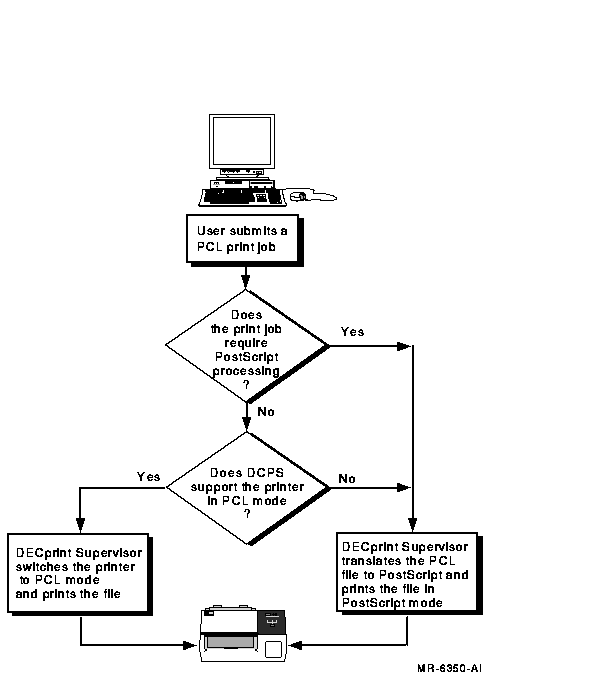
To take advantage of native PCL mode without jeopardizing any of its own functions, the DECprint Supervisor for OpenVMS software does the following:
You can include both PostScript and PCL setup modules with your print job, but the effects may vary from what you would get with a translated print job. Most of the settings in a PostScript setup module do not affect PCL printing. The settings in a PCL setup module affect the printed output as if they were included in the print job file.
Setup modules can be invoked explicitly by using /SETUP, or implicitly
by using /FORM or queue defaults.
8.2.1 Printers Supported in Native PCL Mode
The following printers are among those supported in native PCL mode:
Refer to the DECprint Supervisor for OpenVMS SPD for a complete list of the printers that
are supported in native PCL mode.
8.2.2 PRINT Parameters that Prevent Native PCL Usage
If you are printing a PCL file on a printer supported in native PCL mode, your file is sent directly to the printer unless the print job requires special PostScript processing. You cannot print PCL files directly to the printer in native PCL mode if your print job includes one or more of the following PRINT parameters:
/PARAMETERS=LAYUP_DEFINITION
/PARAMETERS=NUMBER_UP
/PARAMETERS=SHEET_COUNT (for values greater than 1)
/PARAMETERS=PAGE_LIMIT (if starting page greater than 1, or ending page specified)
1 Supported when the printer is in autosensing mode2 Supported when the printer is in PostScript mode |
8.3 Processing Files with the PCL Translator
You can emulate the front panel settings of the Hewlett-Packard LaserJet printer, using the following methods:
Table 8-1 shows the PRINT parameters you can use to modify PCL print jobs.
| LaserJet IID Front Panel Selection | PRINT Parameter | Reference |
|---|---|---|
| #copies | /PARAMETERS=SHEET_COUNT | Section 1.5 |
| duplex | /PARAMETERS=SIDES 1 | Section 1.3 |
| orientation | /PARAMETERS=PAGE_ORIENTATION 1 | Section 1.4 |
| tray selection | /PARAMETERS=INPUT_TRAY | Section 4.1 |
| paper size | /PARAMETERS=SHEET_SIZE | Section 11.4 |
| manual feed | /PARAMETERS=INPUT_TRAY | Section 4.1 |
You can select the page size with the PAGE_SIZE parameter. The following page sizes are supported for PCL files:
7_envelope or Monarch
A4
A3
Business_envelope or COM10
C5_envelope
DL_envelope
Executive
Letter (A)
Legal
Ledger (B)
If you specify an unsupported page size, the PCL translator selects a supported size that is closest to the size you specified.
Page size commands in the PCL file override the page size you specify in the PRINT parameter. You can create a PostScript setup module to be applied to the translated file that redefines the page size operators so that they are ignored when the file is printed. See Section 8.3.3 for information on creating setup modules. |
DCPS ignores the following print parameters when printing PCL files using the native PCL capability of a supported printer:
INPUT_TRAY
OUTPUT_TRAY
PAGE_ORIENTATION
PAGE_SIZE
SHEET_SIZE
SIDES
In these cases the default setting of the printer takes effect. You can manipulate PCL printer tray selection by inserting appropriate PCL escape sequences in the print file or in setup modules.
Alternatively, you can have these parameters affect your job by forcing
translation to PostScript on the host. To force translation, use a DCPS
feature that forces translation such as PAGE_LIMIT or NUMBER_UP.
8.3.2 Using Escape Sequences to Modify PCL Print Jobs
The format of the front panel mode escape sequence is:
Escape Sequence Format
ESC ! ` value P |
Decimal Values
027 033 096 080 |
This format shows spaces between the elements of the command for clarity. Do not include spaces in your actual command. |
Specify front panel settings by following these steps:
Front panel mode is also disabled by the PCL reset escape sequence (ESC E).
You can include PCL escape sequences for any of the following print attributes:
PCL escape sequences allow you to specify both a primary and a secondary font. Escape sequences for both types of fonts can be included in the front panel mode escape sequence for selecting a default font.
For example, a PCL escape sequence that sets the pitch to 16.66 characters per inch (cpi) and ISO 17 Spanish symbol set is formatted as follows:
ESC ! ` 1 P ESC (s16.66H ESC (2S ESC ! ` 0 P |
This format shows spaces between the elements of the command for clarity. Do not include spaces in your actual command. |
This command includes escape sequences that do the following:
To create a setup module, follow these steps:
$ PRINT/QUEUE=PS$A14/PARAMETERS=DATA_TYPE=PCL/SETUP=module-name file.DAT |
For example, the following PostScript setup module redefines the tray select escape sequence (a4tray). The PCL file contains a page size command to select A4 paper. If your printer does not support A4 paper, you must make the printing system ignore the page size command to print the file. You create a PostScript setup module that redefines the PostScript operator to select A4 paper, as follows:
statusdict begin
/a4tray {} def
end
|
When producing a file to be printed using the PCL translator, choose the LaserJet IID printer from your application. There are incompatibilities among LaserJet printers; therefore, files created for a LaserJet model other than the LaserJet IID printer may not be printed as expected.
The PCL translator handles PCL files like the LaserJet IID printer, except in the following cases:
Documentation specifying the PCL language is available from Hewlett-Packard. The documentation specific to the LaserJet IID includes:
| HP LaserJet IID Printer Technical Reference Manual | HP part number 33447 90905 |
| HP LaserJet IID Printer User's Manual | HP part number 33447 90901 |
If the DCPS--PLUS license is installed on the system, PCL files can be
automatically recognized by the DECprint Supervisor software. Files that
begin with the PCL reset escape sequence (ESC E) or have a file
extension identified as a PCL data type are automatically recognized as
PCL files.
8.4 Changing the Input Tray
A PCL file may contain instructions to select the printer input tray on a Hewlett-Packard LaserJet IID printer. When you print this file on a different type of printer, the print job will fail if the specified input tray is not available. You can modify the print job to redefine the input tray selection command, using a PostScript setup module. You can create a PostScript setup module to redefine the appropriate PostScript operators, changing the selected input tray. The following example shows a PostScript setup module to select PostScript tray 3 for the upper input tray, and PostScript tray 1 for the bottom input tray.
/settoptray {statusdict begin 3 setpapertray end} def
/setbottomtray {statusdict begin 1 setpapertray end} def
|
Input tray values are specific to the printer. Refer to the PostScript documentation for your printer to determine the numbers for the available trays.
The input tray selection commands, and the PostScript operators to which the PCL translator converts them, are listed in Table 8-2. The translator uses the default setpapertray value if no other value has been defined. A setup module with a different value overrides the default value.
| PCL Commands | PostScript Extension Operator | Default setpapertray Value |
|---|---|---|
| Upper tray | settoptray | 1 |
| Manual input | setmanualfeedtray | 0 |
| Manual envelope input | setmanualfeedtray | 0 |
| Lower tray | setbottomtray | 2 |
| Optional large tray | setlcittray | 3 |
| Envelope feeder | setenvelopefeedertray | 3 |
If your PCL file requires soft fonts to be loaded in the printer, or macros for defining forms or raster graphics, you can download the font or macro using PCL setup modules.
It is not necessary to declare the fonts and macros permanent. You must declare fonts and macros permanent only if the setup module or file contains a reset escape sequence.
The system manager must create a device control library designated for PCL setup modules, and include that library in the search list in DCPS$STARTUP.COM, as described in the System Manager's GuideSystem Manager's Guide.
PCL setup modules from the PCL device control library are handled differently from ANSI and PostScript setup modules. Records from a PCL module are not appended with carriage-control characters (<CR><LF>), because PCL setup modules can include binary data, such as PCL fonts and raster graphics. If the PCL setup module contains lines of text that must be separated by carriage-control characters, you must explicitly specify them in the PCL setup module.
You can include a soft font or macro in a print job by:
To include a soft font or macro in a setup module, follow these steps:
$ LIBRARY/INSERT/TEXT SYS$LIBRARY:pcl-library-name font-filename |
To print the PCL file that requires the font or macro, use the following command:
$ PRINT/QUEUE=queue-name/SETUP=font-filename data-filename.PCL |
Your system manager can include the setup module in a form definition,
which can be associated with a queue by default. With this setup, you
need only specify the data file name and the queue name in your PRINT
command.
8.5.2 Including Font and Macro Files in PCL Print Jobs
You can print files that require soft fonts or macros by having the application include the font or macro in the data file. Or you can create a file that contains the font or macro and the data file. On a PC supported by PATHWORKS, you can print the data file that requires the font or macro using the following commands on the PC:
M:\ NET PRINT LPTn: /SET /PARAMETERS="DATA_TYPE=PCL" COPY/B font-or-macro-file.DAT data-file.DAT LPTn: |
Recent printing protocol enhancements have introduced new variables into the networked printing environment. These are Hewlett-Packard PJL (Print Job Language), and Hewlett-Packard TBCP (Tagged Binary Communication Protocol). Documents created from a PC application can have these protocols included in the files. These protocols can be quite useful in some environments, but sometimes cause problems for DCPS or for printers other than the type for which the document was created. A brief description of PJL and TBCP is included below, followed by instructions to prevent problems with DCPS.
| Previous | Next | Contents | Index |