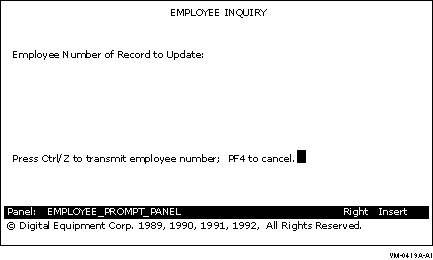Compaq ACMS for OpenVMS
Getting Started
Chapter 8
Developing the Inquiry/Update Task
This chapter describes in step-by-step detail how to write the
inquiry/update task using ACMS, DECforms, and CDD definitions.
8.1 Defining a DECforms Form for Inquiry/Update
In the inquiry portion of the task, the user needs to see a panel that
prompts for the employee number. In the update portion of the task, the
user sees the same panel developed for the data entry task. (In the
update task, the fields are already filled in with employee data when
the panel appears.)
Use the same steps as in Section 7.3 to create a form and panel for
the inquiry portion of this task. This panel prompts the user to enter
an employee number. Abbreviated versions of these steps are as follows:
- Enter FDE and type the name of your new form:
$ FDE
_Input_File: EMPLOYEE_INFO_PROMPT_FORM
|
Note
If you copied the online IFDL source files to your default directory
before starting this tutorial, DECforms translates the existing IFDL
file here and loads the resulting FORM file. It displays the Main Menu
instead of Figure 7-1. In this case, use the arrow keys to choose
the Exit option and press [Select] . Proceed to step 10.
|
- Select Yes to accept the default layout; select the panel option
Choose, Create; select the option Create Panel; enter the name of your
panel as show below; select Yes-Remove; and then select OK.
Panel Name: EMPLOYEE_PROMPT_PANEL
|
- Select the Panel Editor menu choice. Format your panel as shown in
Figure 8-1 (remembering to use the arrow keys to position the
cursor).
Figure 8-1 Employee Number Panel
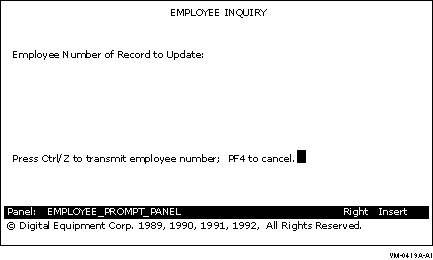
- Position the cursor after "Employee Number of Record to Update:"
on the panel. Press [Do] and issue the CREATE FIELD command
to create a field there:
- Enter the field name on the Create Field Menu and press
[Return].
As before, press [Select] at the Data Type prompt,
select the Character data type, and enter a size of 10. Select OK.
Enter X(10) for the field picture and then select OK to leave the
Create Field Menu.
- Press [Ctrl/Z] to exit from the Panel Editor, test this
panel through the Test option on the FDE Main Menu, press
[Ctrl/Z] to exit the test, and then exit from FDE by
selecting Exit.
- Use a text editor to edit the IFDL source file created by
DECforms. This file is named EMPLOYEE_INFO_PROMPT_FORM.IFDL.
Enter
a form record description. Add the following lines after the line, "End
Data":
Form Record EMPLOYEE_INFO_RECORD
Copy
EMPLOYEE_INFO_RECORD From Dictionary
End Copy
End Record
|
Enter a function key declaration, a function response, and, to
perform cleanup activities, a disable response. Add the following lines
after the line, "Size 24 Lines by 80 Columns":
Function QUIT_KEY
Is %PF4
End Function
Function Response QUIT_KEY
Remove All
Return
" FQUT"
End Response
Disable Response
Request Exit Response
Remove All
End Response
End Response
|
Add the following lines under "Field EMPL_NUMBER" after the line
specifying "Column ...":
Entry Response
Reset EMPL_NUMBER
End Response
|
The Reset clause deletes old data that may be in the EMPL_NUMBER
field.
- Your EMPLOYEE_INFO_PROMPT_FORM.IFDL is now complete. Save the
edits made in the IFDL file and exit from the text editor.
- Create a new binary form file to match your IFDL source file by
issuing the following command:
$ FORMS TRANSLATE EMPLOYEE_INFO_PROMPT_FORM.IFDL
$
|
- Enter the DECforms EXTRACT OBJECT command to create a form object
module, or .OBJ file:
$ FORMS EXTRACT OBJECT EMPLOYEE_INFO_PROMPT_FORM.FORM
$
|
- Enter the LINK/SHARE command to link the form object module into a
shareable image:
$ LINK/SHARE EMPLOYEE_INFO_PROMPT_FORM.OBJ
$
|
The result of the LINK/SHARE command is an image (.EXE) of the form
that can be shared by multiple users.
8.2 Defining the Inquiry/Update Task
The inquiry/update task allows a user to display an employee record
from the RMS master file EMPLOYEE.DAT. The user can then modify the
contents of that record (for example, changing the employee's address)
and write the revised record back to the RMS master file. This task
first displays a panel to prompt the user for the employee number, then
displays the employee record for that number, and then writes the
modified record to the RMS file.
The inquiry/update task contains three exchange steps and two
processing steps:
- The first exchange step collects the employee number of the record
to be updated.
- The first processing step calls a COBOL procedure that retrieves
the specified employee record from the RMS file.
- The second exchange step collects the modified employee data from
the user.
- The second processing step calls a COBOL procedure that replaces
the original employee record with the modified record.
- The third exchange step sends error messages, if any, back to the
form, where they are displayed to users.
The inquiry/update task does not cover all possible error conditions.
For illustration purposes, this task contains error handling for a
condition in which two users are modifying the same record at
approximately the same time. The task informs one of the users that
another user has changed that record and gives the notified user a
chance to repeat the task with the most recent version of the record.
8.2.1 Defining the First Exchange Step
The first exchange step directs DECforms to display a panel that
prompts the user for the employee number of the record to be updated.
This employee number is passed to the first processing step, which
retrieves the specified record from the RMS file and displays it to the
user.
To define the first exchange step:
- Use a text editor to create a source file for the inquiry/update
task definition. Name the source file EMPLOYEE_INFO_UPDATE_TASK.TDF.
- Enter the first exchange step in your task definition file:
GET_EMPL_NUMBER:
EXCHANGE
RECEIVE FORM RECORD EMPLOYEE_INFO_RECORD
IN EMPLOYEE_INFO_PROMPT_LABEL
RECEIVING EMPLOYEE_INFO_WKSP
WITH RECEIVE CONTROL QUIT_WORKSPACE;
|
Unlike the data entry task, this exchange step explicitly states
the name of the form (EMPLOYEE_INFO_PROMPT_LABEL) used to enter the
employee number. Otherwise, ACMS displays the data entry form, which
you specify as the default form later in the task group definition.
Specifying a form here overrides the default form.
As in the data
entry task, the RECEIVE CONTROL statement names the ACMS workspace
(QUIT_WORKSPACE) to which DECforms returns the value FQUT when the user
presses [PF4].
- Add the following lines to your task definition:
CONTROL FIELD IS QUIT_WORKSPACE.QUIT_KEY
" FQUT" : EXIT TASK;
END CONTROL FIELD;
|
The CONTROL FIELD statement associates the value FQUT with the ACMS
command EXIT TASK. Because you have already defined the field QUIT_KEY
and the record QUIT_WORKSPACE in CDD for the data entry task, you do
not need to define them again for the inquiry/update task.
8.2.2 Defining the First Processing Step
The first processing step calls a COBOL procedure that retrieves an
employee record from the RMS master file. The retrieved record
corresponds to the employee number that the user entered.
The user then has an opportunity to modify employee information on the
panel that displays this record.
Add the following processing step next as the second step in your task
definition file. To simplify referencing this step in the task, begin
the step with the label RETRIEVE_UPDATE_INFO:
RETRIEVE_UPDATE_INFO:
PROCESSING
CALL GET_EMPL_INFO IN EMPL_SERVER
USING EMPLOYEE_INFO_WKSP, EMPLOYEE_INFO_COMPARE_WKSP,
CONTROL_WORKSPACE;
|
GET_EMPL_INFO is the name of the COBOL procedure that retrieves a
record from the RMS file. It runs in the server EMPL_SERVER and uses
three workspaces. The procedure and these workspaces are discussed
later in the chapter.
8.2.3 Defining the Second Exchange Step
The second exchange step directs DECforms to
display the retrieved employee record on a panel. The user can then
modify that information. When the user finishes modifying employee
information, this exchange step then directs DECforms to return the
updated information to ACMS.
Next, add the second exchange step to your task definition file. To
simplify referencing this step in the task, begin the step with the
label GET_UPDATE_INFO_FROM_USER:
GET_UPDATE_INFO_FROM_USER:
EXCHANGE
TRANSCEIVE FORM RECORD EMPLOYEE_INFO_RECORD, EMPLOYEE_INFO_RECORD
IN EMPLOYEE_INFO_LABEL
SENDING EMPLOYEE_INFO_WKSP
RECEIVING EMPLOYEE_INFO_WKSP
WITH RECEIVE CONTROL QUIT_WORKSPACE;
CONTROL FIELD IS QUIT_WORKSPACE.QUIT_KEY
" FQUT" : EXIT TASK;
END CONTROL FIELD;
|
The second exchange step begins with a TRANSCEIVE FORM RECORD call to
DECforms naming the SEND record and the RECEIVE record involved in the
TRANSCEIVE operation (in both cases here, EMPLOYEE_INFO_RECORD). The
name EMPLOYEE_INFO_LABEL specifies which form to use.
The SENDING clause names the workspace sent to the form:
EMPLOYEE_INFO_WKSP. The RECEIVING clause names the workspace received
from the form: also EMPLOYEE_INFO_WKSP. The latter workspace contains
any modifications that a user makes to the data items displayed on the
form.
As you did for the first exchange step, include a CONTROL FIELD clause
in your task definition so that the user can press a key to exit from
the task without saving any entries.
8.2.4 Defining the Second Processing Step
The second processing step calls a COBOL procedure that processes the
update information and places it in the RMS file.
Next, add the second processing step to your task definition file. To
simplify referencing this step in the task, begin the step with the
label PROCESS_UPDATE_INFO:
PROCESS_UPDATE_INFO:
PROCESSING
CALL PUT_EMPL_INFO IN EMPL_SERVER
USING EMPLOYEE_INFO_WKSP, EMPLOYEE_INFO_COMPARE_WKSP,
CONTROL_WORKSPACE;
IF (CONTROL_WORKSPACE.ERROR_STATUS_FIELD EQ "CHNG")
THEN
MOVE "Changed by another user. Ctrl/Z to repeat, PF4 to quit." TO
CONTROL_WORKSPACE.MESSAGEPANEL;
ELSE
EXIT TASK;
END IF;
|
PUT_EMPL_INFO is the name of the COBOL procedure that writes a changed
record to the RMS file. It runs in EMPL_SERVER and uses the same
workspaces as the retrieval procedure. The procedure and these
workspaces are discussed later in the chapter.
The procedure PUT_EMPL_INFO reads this record from the RMS file and
locks it. The procedure then compares this record to a copy of the
original record stored in a workspace.
If the two records do not match, the record in the RMS file has been
changed since the user first saw it. In that case, the user is
attempting to modify an outdated version of the record. The user is
notified (by means of the "changed" message) and given the opportunity
to repeat (with the current version of the record) or quit (cancel the
task).
If the records do match, the procedure writes the modified record to
the RMS file.
The IF THEN ELSE clause tests for the CHNG value in the field
ERROR_STATUS_FIELD. If the value is present, a message is stored in the
MESSAGEPANEL field, and the task moves on to the third exchange step to
display the message. Otherwise, if the CHNG value is not in the
workspace field, control passes to the ELSE statement and ends the task
successfully.
8.2.5 Defining the Third Exchange Step
The third exchange step is nearly the same as the second exchange step
in the data entry task discussed in Chapter 7. The purpose of this
step is to display an error message, if the user tries to modify a
record that another user just changed.
Add the following lines to your source file. To simplify referencing
this step in the task, begin with the label DISPLAY_ERROR_MESSAGE:
DISPLAY_ERROR_MESSAGE:
EXCHANGE
SEND FORM RECORD CONTROL_WORKSPACE IN EMPLOYEE_INFO_LABEL
SENDING CONTROL_WORKSPACE
WITH RECEIVE CONTROL QUIT_WORKSPACE;
ACTION IS
IF (QUIT_WORKSPACE.QUIT_KEY EQ " FQUT")
THEN EXIT TASK;
ELSE REPEAT TASK;
END IF;
|
8.2.6 Completing the Task Definition
To complete the inquiry/update task definition, you need to add some
lines at the beginning of your file and at the end of your file. These
lines define the block step and the remaining elements of the
definition.
As described in Section 7.4.4, the block step consists of the exchange
and processing steps, which constitute the block work.
- Add these lines at the beginning of your file:
REPLACE TASK EMPLOYEE_INFO_UPDATE_TASK
USE WORKSPACES
EMPLOYEE_INFO_WKSP,
EMPLOYEE_INFO_COMPARE_WKSP,
QUIT_WORKSPACE,
CONTROL_WORKSPACE;
BLOCK WORK WITH FORM I/O
|
REPLACE is an ADU command that stores a new task definition in CDD
(creating a new definition or replacing an old one). Placing this
command inside the task definition allows you to run this task
definition (EMPLOYEE_INFO_UPDATE_TASK) as a command file in ADU (see
Section 8.3).
The WORKSPACES clause names the workspaces used in
the task. In the processing steps, you use EMPLOYEE_INFO_COMPARE_WKSP
as the workspace that stores a copy of the displayed record.
The BLOCK WORK clause marks the beginning of the work that takes
place within the block step.
- Add these lines at the end of your file:
END BLOCK WORK;
END DEFINITION;
|
The END BLOCK WORK clause ends the work done within the block step.
- Your definition for the inquiry/update task,
EMPLOYEE_INFO_UPDATE_TASK.TDF, is now complete. Save your file and exit
the editor.
8.3 Compiling the Task Definition
Compiling the task definition in ADU allows ADU to check for syntax
errors in the source file EMPLOYEE_INFO_UPDATE_TASK.TDF. If there are
no errors, ADU inserts your task definition into CDD. To do this,
perform the following steps:
- Invoke ADU:
- When you issue the SET LOG and SET VERIFY commands, ADU
simultaneously writes its output to the terminal screen and to the
ADULOG.LOG file. Enter the SET LOG and SET VERIFY commands:
ADU> SET LOG
ADU> SET VERIFY
|
- Submit the task definition file to ADU:
ADU> @EMPLOYEE_INFO_UPDATE_TASK.TDF
|
If ADU detects syntax errors in your task definition, exit ADU and
edit the source file to correct the errors. Then reenter ADU and
resubmit the file. Repeat editing the source file and resubmitting it
to ADU until the file processes without errors.
If you get error messages, make sure you typed the definition exactly
as shown. In particular, check that you used the appropriate
punctuation.
- Exit from ADU.
8.4 Defining COBOL Procedures
The procedures used in the inquiry/update task are similar in many
respects to the COBOL procedure EMPLOYEE_INFO_ADD.COB, which is called
from the data entry task discussed in Chapter 7. Consequently, this
section does not discuss the basic details again. This section
concentrates instead on the processing and error handling in the
Procedure Division of each program.
The first processing step in the inquiry/update task calls a COBOL
procedure that retrieves a record from an RMS file. (You must retrieve
the record before calling DECforms to display it.) This COBOL procedure
is called EMPLOYEE_INFO_UPDATE_GET.COB.
The second processing step calls a COBOL procedure that writes the
updated record to the RMS file. This COBOL procedure is called
EMPLOYEE_INFO_UPDATE_PUT.COB. The following sections explain these two
procedures.
8.4.1 Defining the Retrieval Procedure
The Identification Division, the Environment Division, and the File
Section of the Data Division for the retrieval procedure are almost
identical to those for the data entry procedure (see Example 7-1).
The only difference is the PROGRAM-ID, which for the retrieval
procedure is GET_EMPL_INFO.
Because the data entry and retrieval procedures use the same RMS file,
they must define the file identically in the SELECT and FD statements.
Create the COBOL retrieval procedure as follows:
- Example 8-1 contains the COBOL retrieval procedure. Create a
source file named EMPLOYEE_INFO_UPDATE_GET.COB and type in the
procedure as shown in this example.
- Save the file and exit the editor.
| Example 8-1 COBOL Retrieval Procedure |
*****************************************************************
IDENTIFICATION DIVISION.
PROGRAM-ID. GET_EMPL_INFO.
*****************************************************************
ENVIRONMENT DIVISION.
CONFIGURATION SECTION.
SOURCE-COMPUTER. VAX-11.
OBJECT-COMPUTER. VAX-11.
INPUT-OUTPUT SECTION.
FILE-CONTROL.
SELECT EMPLOYEE-FILE
ORGANIZATION INDEXED
ACCESS RANDOM
FILE STATUS IS FILE-STAT
ASSIGN TO "xxx_FILES:EMPLOYEE.DAT".
I-O-CONTROL.
APPLY LOCK-HOLDING ON EMPLOYEE-FILE.
*****************************************************************
DATA DIVISION.
FILE SECTION.
FD EMPLOYEE-FILE EXTERNAL
DATA RECORD IS EMPLOYEE_INFO_WKSP
RECORD KEY EMPL_NUMBER OF EMPLOYEE_INFO_WKSP.
COPY "EMPLOYEE_INFO_WKSP" FROM DICTIONARY.
WORKING-STORAGE SECTION.
01 FILE-STAT PIC XX IS EXTERNAL.
88 OK VALUE "00".
88 REC-LOCK VALUE "92".
LINKAGE SECTION.
COPY "EMPLOYEE_INFO_WKSP" FROM DICTIONARY REPLACING
==EMPLOYEE_INFO_WKSP. == BY ==EMPLOYEE_INFO_LINKAGE_WKSP. ==.
COPY "EMPLOYEE_INFO_WKSP" FROM DICTIONARY REPLACING
==EMPLOYEE_INFO_WKSP. == BY ==EMPLOYEE_INFO_COMPARE_WKSP. ==.
COPY "CONTROL_WORKSPACE" FROM DICTIONARY.
*****************************************************************
PROCEDURE DIVISION USING EMPLOYEE_INFO_LINKAGE_WKSP,
EMPLOYEE_INFO_COMPARE_WKSP, CONTROL_WORKSPACE.
DECLARATIVES.
EMPLOYEE-USE SECTION.
USE AFTER STANDARD ERROR PROCEDURE ON EMPLOYEE-FILE.
EMPLOYEE-CHECKING.
EVALUATE TRUE
WHEN REC-LOCK
MOVE "LOCK" TO ERROR_STATUS_FIELD
END-EVALUATE.
END DECLARATIVES.
MAIN SECTION.
000-SET-STATUS.
MOVE SPACES TO ERROR_STATUS_FIELD.
010-GET-RECORD.
MOVE EMPL_NUMBER OF EMPLOYEE_INFO_LINKAGE_WKSP TO EMPL_NUMBER OF
EMPLOYEE_INFO_WKSP.
READ EMPLOYEE-FILE INTO EMPLOYEE_INFO_LINKAGE_WKSP
ALLOWING NO OTHERS.
MOVE EMPLOYEE_INFO_WKSP TO EMPLOYEE_INFO_COMPARE_WKSP.
100-EXIT-PROGRAM.
UNLOCK EMPLOYEE-FILE.
EXIT PROGRAM.
|
Recall that the Linkage Section lists the workspaces that ACMS passes
to the procedure. The linkage workspace and
the file workspace must have different names; therefore, the COPY
statement includes the REPLACING clause to assign a different name to
the EMPLOYEE_INFO_WKSP workspace. Like the data entry procedure, the
retrieval procedure also uses CONTROL_WORKSPACE for error handling and
reporting.
In the retrieval procedure, you make a copy of the record displayed to
the user and store it in another workspace. The copied record is called
EMPLOYEE_INFO_COMPARE_WKSP, and ACMS passes it to the update procedure
to be compared with the corresponding record in the RMS file. If the
the record in the RMS file has changed since this task began, ACMS
notifies the user that the displayed record is no longer current.
In the Main Section of the Procedure Division, the retrieval procedure
performs the following actions:
- Initializes ERROR_STATUS_FIELD with spaces
- Reads the record from the RMS file, locks it, and stores it in
EMPLOYEE_INFO_WKSP, which is passed to DECforms and displayed on the
screen
- Copies the contents of EMPLOYEE_INFO_WKSP into another workspace,
EMPLOYEE_INFO_COMPARE_WKSP, so that the update procedure can later
compare the record that the user saw to the record currently in the RMS
file
- Unlocks the record before exiting the program
8.4.2 Compiling the Retrieval Procedure
Use the COBOL command to compile the retrieval procedure. By appending
the /DEBUG qualifier to this command, you create the capability to
debug the procedure later with the OpenVMS Debugger. By appending the
/LIST qualifier, you generate a listing of your program showing any
errors. (The listing file has the file type .LIS.)
Compile the source file EMPLOYEE_INFO_UPDATE_GET.COB as follows:
$ COBOL/DEBUG/LIST EMPLOYEE_INFO_UPDATE_GET
$
|
If the source file contains syntax errors, continue to edit the source
file and recompile it until the program compiles successfully.