Order Number: AA-Q88DF-TE
This guide describes how to install Reliable Transaction Router for all operating systems on which RTR is supported.
Revision/Update Information: This manual supersedes the Reliable Transaction Router Installation Guide for RTR Version 3.2, and has been completely revised.
Software Version: Reliable Transaction Router Version 4.0
Compaq Computer Corporation
Houston, Texas
COMPAQ COMPUTER CORPORATION SHALL NOT BE LIABLE FOR TECHNICAL OR EDITORIAL ERRORS OR OMISSIONS CONTAINED HEREIN, NOR FOR INCIDENTAL OR CONSEQUENTIAL DAMAGES RESULTING FROM THE FURNISHING, PERFORMANCE, OR USE OF THIS MATERIAL. THIS INFORMATION IS PROVIDED "AS IS" AND COMPAQ COMPUTER CORPORATION DISCLAIMS ANY WARRANTIES, EXPRESS, IMPLIED OR STATUTORY AND EXPRESSLY DISCLAIMS THE IMPLIED WARRANTIES OF MERCHANTABILITY, FITNESS FOR PARTICULAR PURPOSE, GOOD TITLE AND AGAINST INFRINGEMENT. This publication contains information protected by copyright. No part of this publication may be photocopied or reproduced in any form without prior written consent from Compaq Computer Corporation.
© 2001 Compaq Computer Corporation
The software described in this guide is furnished under a license agreement or nondisclosue agreement. The software may be used or copied only in accordance with the terms of the agreement.
Compaq and the Compaq logo are registered in the United States Patent and Trademark Office.
Compaq Internet Personal Tunnel, DEC, DECdtm, DECnet, DIGITAL, OpenVMS, Tru64 UNIX, and VAX are trademarks of Compaq Information Technologies Group, L.P. in the United States and/or other countries.
Microsoft, Microsoft SQL Server, Internet Explorer, MS-DOS, Visual C++,
Windows, Windows 95, Windows 98, and Windows NT are trademarks or
registered trademarks of Microsoft Corporation in the United States
and/or other countries.
Intel is a trademark of Intel Corporation in the United States and/or
other countries.
UNIX is a registered trademark of The Open Group in the United States
and/or other countries.
All other product names mentioned herein may be trademarks or registered trademarks of their respective companies.
| Contents |
This guide explains how to install Reliable Transaction Router (RTR) on supported platforms. If you are installing RTR on only one platform, you need only read the sections that apply to that platform.
Keep this guide with your distribution kit. You may need it to install maintenance updates or to reinstall RTR for any other reason.
This guide contains the following chapters and appendixes:
In addition to this guide, the RTR documentation set includes the following:
Table 1 describes the conventions used in this guide.
| Convention | Meaning |
|---|---|
| # | A number sign (#) is the default superuser prompt. |
| % | A percent sign (%) is the default user prompt for many UNIX systems. |
| $ | A dollar sign ($) is the default user prompt for OpenVMS systems. |
| [Return] | In examples, a boxed symbol indicates that you must press the named key on the keyboard. |
| Ctrl/C | This symbol indicates that you must press the Ctrl key while you simultaneously press another key (in this case, C). |
| user input | In interactive examples, this typeface indicates input entered by the user. |
| filesystem | In text, this typeface indicates the exact name of a command, routine, partition, pathname, directory, or file. This typeface is also used in interactive examples and other screen displays. |
|
UPPERCASE
lowercase |
The UNIX operating system differentiates between lowercase and uppercase characters. Examples, syntax descriptions, function definitions, and literal strings that appear in text must be typed exactly as shown. Commands typed to the RTR CLI are not case sensitive unless enclosed in quotation marks. |
| setld(8) | Cross-references to online reference pages include the appropriate section number in parentheses. For example, setld(8) indicates that you can find the material on the setld command in Section 8 of the reference pages (UNIX systems only). |
| [y] | In a prompt, square brackets indicate that the enclosed item is the default response. For example, [y] means the default response is Yes. |
The reading path to follow when using the Reliable Transaction Router information set is shown in Figure 1.
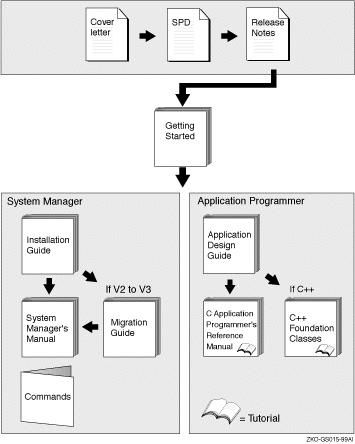
This chapter gives brief instructions for installing Reliable Transaction Router on the following platforms:
Your Reliable Transaction Router for OpenVMS kit is supplied on CD-ROM. After installation, the Release Notes are located in the directory SYS$COMMON:[SYSHLP] ; you are advised to read the Release Notes before using RTR.
The installation of the RTR base product requires about 50000 blocks
during installation, and about 36000 blocks after installation is done.
The installation takes less than five minutes to complete. For more
detailed instructions, see Chapter 3, Full Installation on OpenVMS .
1.1.1 Installation Procedure
$ DEFINE PCSI$SOURCE DISK1:[KITS] |
$ PRODUCT INSTALL RTR |
$ product install rtr
The following product has been selected:
DEC AXPVMS RTR V4.0-0 Layered Product [Installed]
Do you want to continue? [YES]
Configuration phase starting ...
You will be asked to choose options, if any, for each selected product and
for any products that may be installed to satisfy software dependency
requirements.
DEC AXPVMS RTR V4.0-0: Reliable Transaction Router for OpenVMS [Installed]
Copyright 1996 Compaq Computer Corporation
Do you want the defaults for all options? [YES] no
Have all RTR processes on the system been stopped? [YES]
Run installation verification procedure [NO] yes
DECnet users:Have you read the Release Note regarding minimum version? [YES]
Do you want the V2 programming kit installed? [NO] yes
Do you want to review the options? [NO]
Execution phase starting ...
The following product will be installed:
DEC AXPVMS RTR V4.0-0 Layered Product
Portion done: 0%...10%...20%...30%...40%...50%...80%...90%...100%
The following product has been installed:
DEC AXPVMS RTR V4.0-0 Layered Product
DEC AXPVMS RTR V4.0-0: Reliable Transaction Router for OpenVMS
Insert the following lines in SYS$MANAGER:SYSTARTUP_VMS.COM:
@sys$startup:rtr$startup.com
Insert the following lines in SYS$MANAGER:SYSHUTDWN.COM:
@sys$manager:rtr$shutdown
|
For additional information, see Chapter 3, Full Installation on OpenVMS .
1.2 Installing RTR for Windows Systems
Your Reliable Transaction Router for Windows NT, Windows 2000, Windows 95, Windows 98, or Windows ME kit is supplied on CD-ROM. After installation the Readme file is located in the directory where you installed RTR; you are advised to read the Readme file before using RTR.
The installation of the RTR base product requires about five megabytes
of disk space. The installation procedure takes about two minutes to
complete.
1.2.1 Installation Procedure
Your Reliable Transaction Router for Compaq Tru64 UNIX kit is supplied on CD-ROM. After installation the Release Notes are located in the directory /usr/opt/RTR400/hlp; you are advised to read the Release Notes before using RTR.
The installation requires about 60KB on the partition given in response
to the
RTRbase directory
prompt. The installation procedure takes about two minutes to complete.
1.3.1 Installation Procedure
# setld -i | grep RTR |
# setld -l /cdrom/rtr4xx/kit |
Do not run the IVP program on a production system, as it may alter the RTR journal or interrupt processing of transactions. You will be prompted to abort the IVP before it can do any damage. Consider your situation carefully before running the IVP. |
# setld -v RTRBASE4xx |
# setld -l .
Copyright 2001 Compaq Computer Corporation.
Confidential computer software. Valid license from Compaq required for
possession, use or copying. Consistent with FAR 12.211 and 12.212,
Commercial Computer Software, Computer Software, Computer Software
Documentation, and Technical Data for Commercial Items are licensed to
the U.S. Government under vendor's standard commercial license.
Compaq, the Compaq logo, and the Digital logo are registered in the
U.S. Patent and Trademark Office.
The subsets listed below are optional:
There may be more optional subsets than can be presented on a single
screen. If this is the case, you can choose subsets screen by screen
or all at once on the last screen. All of the choices you make will
be collected for your confirmation before any subsets are installed.
1) RTR API & Management Utility
Or you may choose one of the following options:
2) ALL of the above
3) CANCEL selections and redisplay menus
4) EXIT without installing any subsets
Estimated free diskspace(MB) in root:67.7 usr:1669.2
Enter your choices or press RETURN to redisplay menus.
Choices (for example, 1 2 4-6): 1
You are installing the following optional subsets:
RTR API & Management Utility
Estimated free diskspace(MB) in root:67.7 usr:1649.2
Is this correct? (y/n): y
Checking file system space required to install selected subsets:
File system space checked OK.
1 subsets will be installed.
Loading subset 1 of 1 ...
Reliable Transaction Router V4.0 for Compaq Tru64 UNIX
Installation started at Mon Nov 27 15:33:03 EST 2000.
Installation proceeds automatically, and should complete in approximately
1 minute.
RTR API & Management Utility
Copying from . (disk)
Verifying
1 of 1 subsets installed successfully.
Configuring "RTR API & Management Utility" (RTRBASE400)
reusing existing /rtr directory
# Copyright 2001 Compaq Computer Corporation.
#
# Confidential computer software. Valid license from Compaq required for
# possession, use or copying. Consistent with FAR 12.211 and 12.212,
# Commercial Computer Software, Computer Software, Computer Software
# Documentation, and Technical Data for Commercial Items are licensed to
# the U.S. Government under vendor's standard commercial license.
#
# Compaq, the Compaq logo, and the Digital logo are registered in the
# U.S. Patent and Trademark Office.
Reliable Transaction Router V4.0 for Compaq Tru64 UNIX
Installation completed at Mon Nov 27 15:33:12 EST 2000.
You can run the Installation Verification Procedure using this command:
setld -v RTRBASE400
Release Notes are available in: /usr/opt/RTR400/hlp/rtr_relnotes.*
|
# setld -v RTRBASE400
RTR API & Management Utility (RTRBASE400)
Copyright 2001 Compaq Computer Corporation.
Confidential computer software. Valid license from Compaq required for
possession, use or copying. Consistent with FAR 12.211 and 12.212,
Commercial Computer Software, Computer Software, Computer Software
Documentation, and Technical Data for Commercial Items are licensed to
the U.S. Government under vendor's standard commercial license.
Compaq, the Compaq logo, and the Digital logo are registered in the
U.S. Patent and Trademark Office.
Starting Reliable Transaction Router V4.0 for Compaq Tru64 UNIX
Installation Verification Procedure
WARNING: This is not a first time install.
WARNING: Please ensure that you have terminated *all* existing
WARNING: rtr processes and rtr applications before continuing.
Rtr will find and reuse any existing rtr journal files in the
top level rtrjnl directory on each suitable filesystem, and will
reuse any existing shared memory segment associated with /rtr/RTRENVPS
Normally this is intended and should not cause any problems.
WARNING: Any existing journal will be used and modified, otherwise
WARNING: a new journal will be created on the default filesystem.
WARNING: Facilities RTR_IVP_FACILITY and RTR will be created.
WARNING: Result may be affected by size and contents of any existing journal.
WARNING: The sample client and server do not necessarily complete if they
WARNING: encounter previously journalled transactions for their facilities.
Would you like to abort the IVP? (y/n)
n
IVP continuing ...
keeping any existing log file settings (RTR_DBG not set)
starting RTR . . .
creating a journal, if not already created . . .
creating test facility . . .
stopping RTR.
[OPTIONAL] attempting to compile and link rtr test applications . . .
If this system is not configured with an application development
environment, or the platform does not support threads, then some
messages about application compilation not succeeding are normal.
multithreaded server rtr application compiled
single-threaded client rtr application compiled
applications rtrreq and rtrsrv available
starting rtr and creating default facility
%RTR-I-NOLOGSET, logging not set
%RTR-S-RTRSTART, RTR started on node nodea in group "root"
%RTR-S-RTRSTOP, RTR stopped on node nodea in group "root"
Copyright © 2001 Compaq Computer Corporation.
Reliable Transaction Router V4.0 for Compaq Tru64 UNIX
Installation Verification Procedure successful
|
Your Reliable Transaction Router for SunOS kit is supplied on CD-ROM. After installation the Release Notes are located in the directory /opt/rtr/RTR400/hlp; you are advised to read the Release Notes before using RTR.
The installation requires about 2950 KB on the partition given in response to the package base directory prompt (usually /opt ). The installation procedure takes about two minutes to complete.
Note that the Installation Verification Procedure (IVP) requires a
working C language compiler to run.
1.4.1 Installation Procedure
There are both an rtr and rtr_r (the latter is installed only on SunOS 5.6/Solaris 2.6 systems); a soft link is established to the proper one from /usr/bin/rtr . Both librtr_r.so and librtr.so are provided for both SunOS 5.5 and 5.6, in case there is a need to link your application with the threaded version, but only on SunOS 5.6 will RTR itself use librtr_r.so , thus enabling asynchronous I/O (aio) support. |
# pkginfo -l rtr |
# cd /cdrom/rtr_kit # pkgadd -d . |
Section 1.4.3 shows an example installation of RTR for the SunOS.
| Next | Contents |