




Common Desktop Environment: Help System Author's and Programmer's Guide
14 Native Language Support
Contents of Chapter:
- Internationalized Online Help
-
- Internationalization Factors
-
- Character Sets and Multibyte Characters
-
- Language and Territory Names
-
- Locale and Character Set
-
- HelpTag Software
-
- DtHelp Message Catalog
-
- LANG Environment Variable
-
- helplang.ent File
-
- Formatting Tables
-
- Font Schemes
-
- Understanding Font Schemes
-
- Font Resources
-
 To Choose a Font Scheme
To Choose a Font Scheme-
- Creating a Formatting Table
-
- Sample Formatting Table
-
 To Create a Message Catalog
To Create a Message Catalog-
- Displaying a Localized Help Volume
-
- Preparing Online Help for International Audiences
-
This chapter identifies files used by the Help System that require modification when a help volume is provided in multiple languages.
If your product is intended for an international audience, then providing online help in the user's native language is important. The Help System supports the authoring and displaying of online help in virtually any language.
When you process a help volume to create run-time help files, the HelpTag software must be told what language and character set you used to author your files. The language and character set information is also used to determine the proper fonts for displaying the help volume.
Several factors, which are explained in the following section, contribute to providing online help in the user's native language.
A character set determines how a computer's internal character codes (numbers) are mapped to recognizable characters. In most languages, single-byte characters are sufficient for representing an entire character set. However, there are some languages that use thousands of characters. These languages require two, three, or four bytes to represent each character uniquely.
Character sets supported by the Help System are listed in Table 14-1. However, some characters sets may not exist on all platforms.
Table 14-1 Common Desktop Environment Character Sets
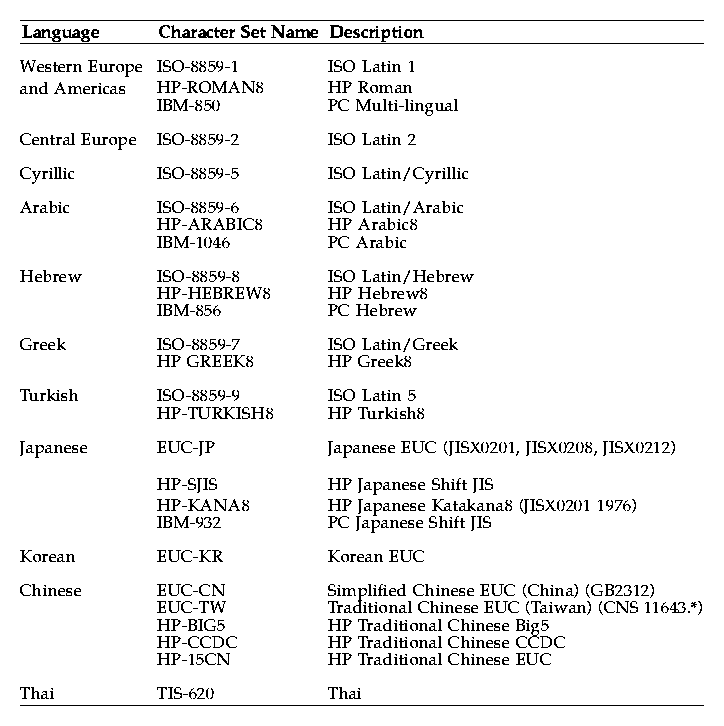
When writing HelpTag files, you may use multibyte characters for any help text. However, the HelpTag markup itself (tag names, entity names, IDs, and so on) must be entered using eight-bit characters
Language and Territory Names
When choosing a language, you select both a character set and a language and territory name. The language and territory name is used to accommodate variations, such as currency and date format, for a given country or region.
The language and territory names supported by the Help System are listed in the following table. Before you choose a language, refer to your system documentation to identify the languages and character sets supported on your platform.
Table 14-2 Help System Language and Territory Names (Continued)
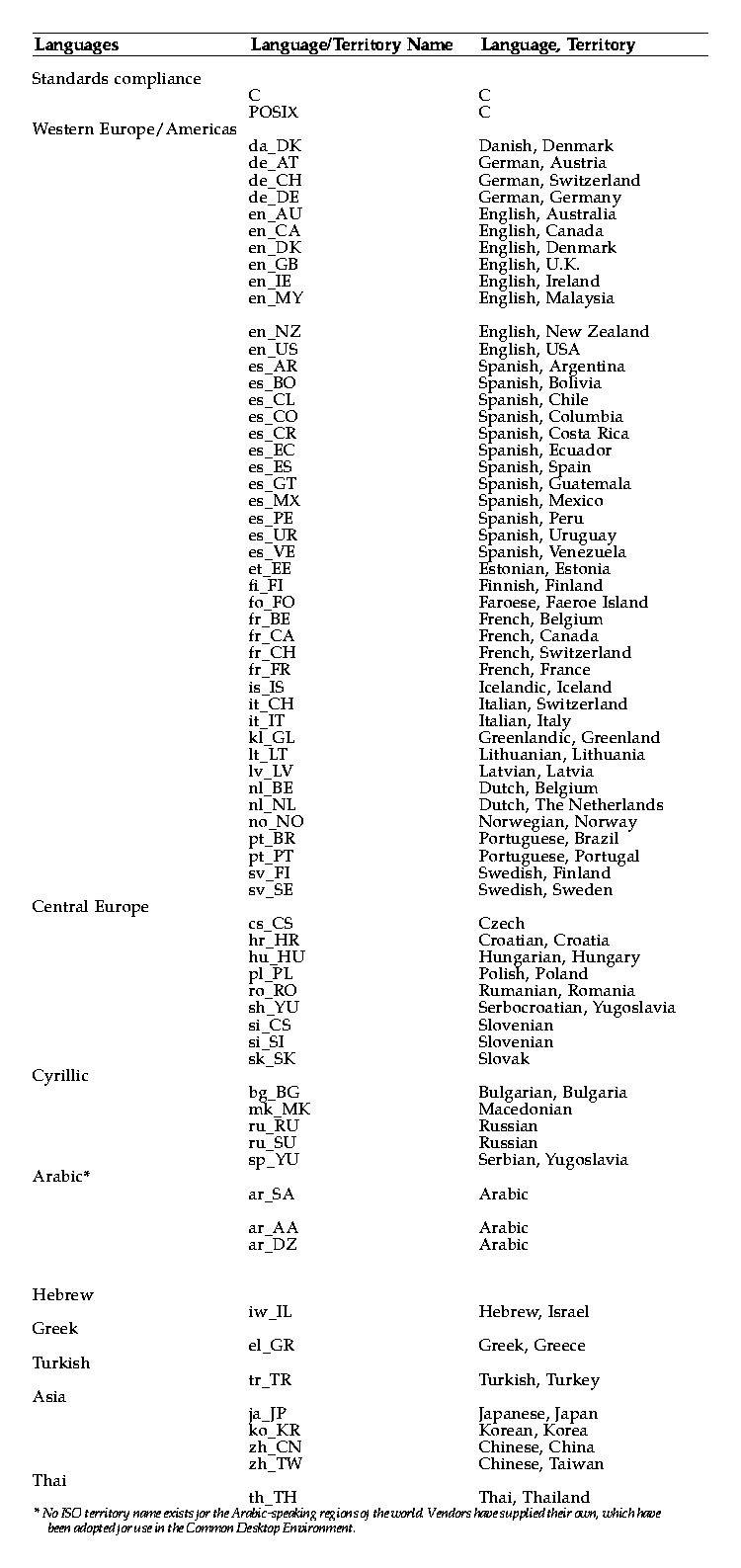
A help volume's default language and character set can be defined as an
entity in the helplang.ent file. To specify a complete locale name, combine the language and territory name with the character set name using this syntax:
language-and-territory-name.character-set-name
For a description of the helplang.ent file,
click on: helplang.ent file.
Examples
- The following entity declaration specifies a complete locale name for the C standard language and the ISO-8859-1 character set:
<!ENTITY LanguageElementDefaultLocale SDATA "C.ISO-8859-1">
- The same information could also be entered using two entity declarations as follows:
<!ENTITY LanguageElementDefaultLocale SDATA "C">
<!ENTITY LanguageElementDefaultCharset SDATA "ISO-8859-1">
- To specify the German language using the same character set, use this declaration:
<!ENTITY LanguageElementDefaultLocale SDATA "de_DE.ISO-8859-1">
- Or, to specify the Japanese language using the EUC-JP character set, use this declaration:
<!ENTITY LanguageElementDefaultLocale SDATA "ja_JP.EUC-JP">
If the locale is not specified in the helplang.ent file, then the value is derived from the value of the LANG environment variable.
HelpTag Software
When you process a help volume to create run-time help files, the HelpTag software must be told what language and character set you used to author your files. The language and character set information is used to determine the proper fonts for displaying help topics. If you do not specify a language and character set, HelpTag assumes the default, which is English and ISO-8859-1.
The language and character set can be defined in the helplang.ent file. Or, the character set can be specified as an option on the command line when running dthelptag in a terminal window.
Note: When writing HelpTag files, you may use multibyte characters for any help text. However, the HelpTag markup itself (tag names, entity names, IDs, and so on) must be entered using eight-bit characters.
The menus, buttons, and labels that appear in help dialogs should also be displayed in the user's native language. To enable this, Help dialogs read such strings from a message catalog named DtHelp.cat.
The message catalog source file, DtHelp.msg, contains strings for menus, buttons, and messages. If the language you need is not supplied, you must translate the sample message catalog (/usr/dt/dthelp/nls/C/DtHelp.msg) and then use the gencat command to create the run-time message catalog file. See "To Create a Message Catalog" for instructions.
Refer to your system documentation to determine the correct directory where your new message catalog should be installed.
The user's LANG environment variable is important for two reasons:
- The value of LANG is used to locate the correct help volume.
- When a help topic is displayed, the correct fonts and formatting rules are chosen based on the user's LANG variable. This is especially important for Asian languages that have word-wrap rules that are more sophisticated than European and American languages.
See Also
The helplang.ent file defines text entities used by the Helptag software to determine the default locale and character set for a help volume. See "Locale and Character Set" to learn how to specify a language and character set for your help volume.
The helplang.ent file also defines text entities for default strings such as Note, Caution, and Warning. If you want to override the English strings built into the HelpTag software, copy the file and localize the strings. The file is located in the directory /usr/dt/dthelp/dthelptag.
Here is an excerpt from the helplang.ent file:
<!ENTITY LanguageElementDefaultLocale SDATA "C.ISO-8859-1">
<!ENTITY NoteElementDefaultHeadingString SDATA "NOTE">
<!ENTITY CautionElementDefaultHeadingString SDATA "CAUTION">
<!ENTITY WarningElementDefaultHeadingString SDATA "WARNING">
<!ENTITY ChapterElementDefaultHeadingString SDATA "Chapter">
<!ENTITY FigureElementDefaultHeadingString SDATA "Figure">
<!ENTITY GlossaryElementDefaultHeadingString SDATA "Glossary">
.
.
.
Formatting Tables
A multibyte language, such as Japanese or Chinese, requires a formatting table. This table specifies a list of characters that cannot start a line and those characters that cannot end a line. When help files are processed, the formatting table ensures that lines wrap correctly. "Creating a Formatting Table" explains how to create a new table or edit the sample table provided in the Help Developer's Kit.
Font Schemes
One of the primary functions of the HelpTag software is to convert your marked-up files into a run-time format that the Help System understands. Text is formatted by specifying particular attributes such as type family, size, slant, and weight. A font scheme is simply a name, like an alias, that the Help System uses to assign fonts to HelpTag elements such as heads, procedures, lists, and so forth. It provides a way to map a group of text attributes used by the Help System with specific fonts.
Applications that use the standard Common Desktop Environment fonts do not need to define additional font resources. If your application relies on a different set of fonts, you must create and add a font scheme to your application.
See Also
- DtStdInterfaceFontNames (5) man page
- DtStdAppFontNames (5) man page
When you write a help volume using the HelpTag markup language, you don't specify the fonts and sizes of the text. When you run the HelpTag software, the elements that you've entered are formatted into run-time help files that include text attributes.
A font scheme maps text attributes to actual font specifications. For example, if a help topic is formatted using a bold, sans serif typeface, the font scheme identifies which Common Desktop Environment standard font or X font is actually used to display the text.
One of the primary uses of font schemes is to provide a choice of font sizes. The HelpTag software formats the body of most topics as 10-point text. However, because the actual display font is determined by the font scheme being used, all 10-point text could be specified to use a 14-point font.
Each font scheme is actually a set of X resources. These resources are read by the application displaying the help. If you want to change the font scheme, you can set font resources in your application's application defaults file.
Each resource within a font scheme has this general form:
*pitch.size.slant.weight.style.lang.char-set: font specification
Where:
- pitch
- Specifies the horizontal spacing of characters. This field should be either p (proportional) or m (monospace).
- size
- Specifies the height of the desired font. For help files formatted with HelpTag, this value should be 6, 8, 10, 12, or 14.
- slant
- Specifies the slant of the desired font. Usually this field is either roman for upright letters or italic for slanted letters
- weight
- Specifies the weight of the desired font. Usually this field is either medium or bold.
- styleSpecifies the general style of the desired font. For help files formatted with HelpTag, this value should be either serif or sans_serif.
- lang
- Specifies that volumes compiled using this language should use these fonts. Usually the entry uses an * (asterisk) so that all volumes using the specified char_set will use these fonts.
- char-set
- Specifies the character set used to author the help text. This value must match the character set that was specified when HelpTag was run. The default is ISO-8859-1. Some special characters are displayed using a symbol character set.
An * (asterisk) can be used in a field to specify a font that has any value of that particular attribute. For instance, the symbol set (for special characters and special symbols) distinguishes a unique font based only on size and character set.
Its font resources appear like this within a font scheme:
*.6.*.*.*.*.DT-SYMBOL-1: -adobe-symbol-medium-r-normal-*-*-60-*-*-p-*-adobe-fontspecific
*.8.*.*.*.*.DT-SYMBOL-1: -adobe-symbol-medium-r-normal-*-*-80-*-*-p-*-adobe-fontspecific
*.10.*.*.*.*.DT-SYMBOL-1: -adobe-symbol-medium-r-normal-*-*-100-*-*-p-*-adobe-fontspecific
*.12.*.*.*.*.DT-SYMBOL-1: -adobe-symbol-medium-r-normal-*-*-120-*-*-p-*-adobe-fontspecific
*.14.*.*.*.*.DT-SYMBOL-1: -adobe-symbol-medium-r-normal-*-*-140-*-*-p-*-adobe-fontspecific
The char-set field is the only field that cannot use the * (asterisk).
To display multibyte languages, such as Japanese or Korean, font resources must be specified using a font set. A font set is actually a group of fonts. A resource entry for a font set is similar to a single font, except a , (comma) separates multiple font names and the specification ends with a : (colon). Here is an example of a fully specified font resource for a Japanese font set.
bridge-gothic-medium-r-normal--18-180-75-75-c-80-jisx0201.1976-0,
bridge-gothic-medium-r-normal--18-180-75-75-c-160-jisx0208.1983-0,
bridge-gothic-medium-r-normal--18-180-75-75-c-160-jisx0212.1990-0:
You can also specify fonts for a multibyte language by providing a minimal XLFD font specification and allowing the system to supply the character set value to produce a font set.
*.12.roman.medium.*.ja_JP.EUC-JP: -*-*-*-*-*-*-*-120-*-*-*-*-*-*:
When specifying a font set, remember to end the specification with a : (colon). This instructs the Help System to load a set of fonts to display the information. Font sets are used to display multibyte languages. For volumes containing single-byte information, use the standard font specification.
Sample Font Schemes
The /usr/dt/dthelp/fontschemes directory contains four font schemes:
fontDef.fns- Default fonts used by the Help System
fontLarge.fns- Example of a larger font
fontMulti.fns- Example of a multi-byte font
fontX11.fns- Example of standard X11 fonts
 To Choose a Font Scheme
To Choose a Font Scheme
 Edit the application-defaults file for the application that displays the online help. Replace the current font resources (if any) with the new scheme.
Edit the application-defaults file for the application that displays the online help. Replace the current font resources (if any) with the new scheme.
If you are making this change just for yourself, copy the application-defaults file into your home directory before editing it.
Example
To use a larger size font (in the help dialogs) of a personal application named DtStopWatch, perform these steps:
Change to your home directory:
cd
Then copy the DtStopWatch application-defaults file and make it writable:
cp /usr/dt/app-defaults/C/DtStopWatch .
chmod u+w DtStopWatch
Edit the DtStopWatch file to add the largest scheme (fontLarge.fns). Go to the end of the file, and insert the contents of this file:
/usr/dt/dthelp/fontschemes/fontLarge.fns
Save your new DtStopWatch file.
Start the DtStopWatch application, select Help, and verify that help topics are displayed using the new font scheme.
A multibyte language, such as Japanese or Chinese, requires a formatting table. This table contains three message sets. The first set consists of characters that cannot start a line; the second set lists any characters that cannot end a line; and the third set indicates how to handle newline characters that occur between a single-byte and a multibyte character.
A formatting table is an ASCII file whose file name must end with a.msg extension. Figure 14-1 shows an excerpt from a formatting table for Simplified Chinese.
Figure 14-1 Sample formatting table
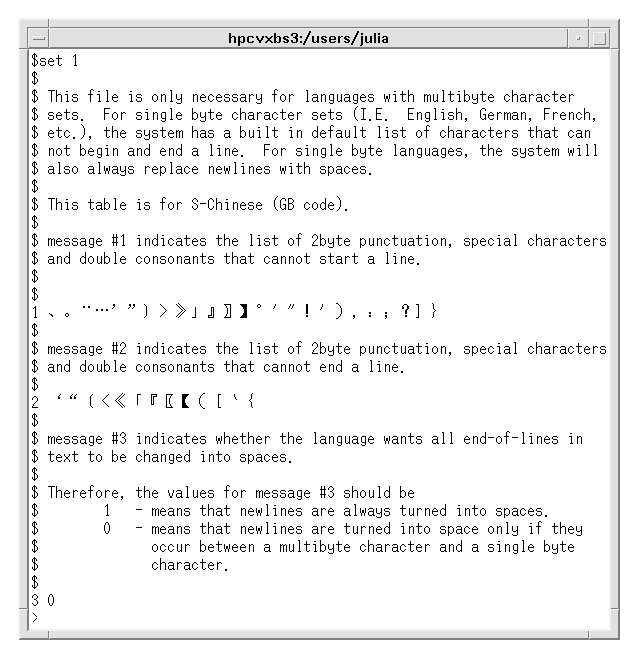
Any line that begins with a $ (dollar sign) followed by a space is a comment.
Sample Formatting Table
A sample formatting table for a multibyte character set is located in the /usr/dt/dthelp/nls/zh_CN.dt-eucCN directory and is named fmt_tbl.msg.
The sample table can be modified by adding or removing characters. To edit the formatting table, use an editor capable of composing characters in the language you have chosen for the help information. If you intend to create help information using a multibyte language, you need to create a formatting table.
If you translate the DtHelp.msg file, create a new formatting table, or modify the sample table (fmt_tbl.msg), you must update the message catalog used by the Help System.
 Use this command syntax to generate the catalog file:
Use this command syntax to generate the catalog file:
- gencat file.cat file.msg
Message catalogs for the standard desktop applications are located in the /usr/dt/lib/nls/msg/lang directory. To install a message catalog, refer to your operating system documentation for guidelines.
See Also
To view a help volume created for a locale different from your current system, you must set your LANG environment variable to match the help volume. The value of the LANG environment variable is platform-specific. If you are not familiar with this variable, check with your system administrator for the correct value and procedure to set your environment.
The following checklist summarizes the questions you should answer when providing online help for international audiences.
- Are help topics written with an international audience in mind?
- Did you copy the /usr/dt/dthelp/dthelptag/helplang.ent file and localize the string entities it contains? Using the entities in this file, you can override the English strings built into the HelpTag software.
- Was the HelpTag software run using the correct character set and language option? If you author in another character set, you may have to translate the DtHelp.msg message catalog file and provide a font scheme that supports the new character set.
- Within your HelpTag markup, are all tag names, entity names, and IDs entered using an eight-bit character set, even if the help text uses multibyte characters?
- When the user's LANG environment variable is set to the correct language, are the help files installed so they are found and displayed appropriately?
- If you have integrated the Help System into an application, have you properly set the locale using the
XtSetLanguageProc() function?
See Also
- "How a Help Volume Is Found"
- XtSetLanguageProc(3) man page
- gencat(1) man page
- NLS documentation for your computer's operating system
or programmer's kit





Generated with CERN WebMaker
To Choose a Font Scheme





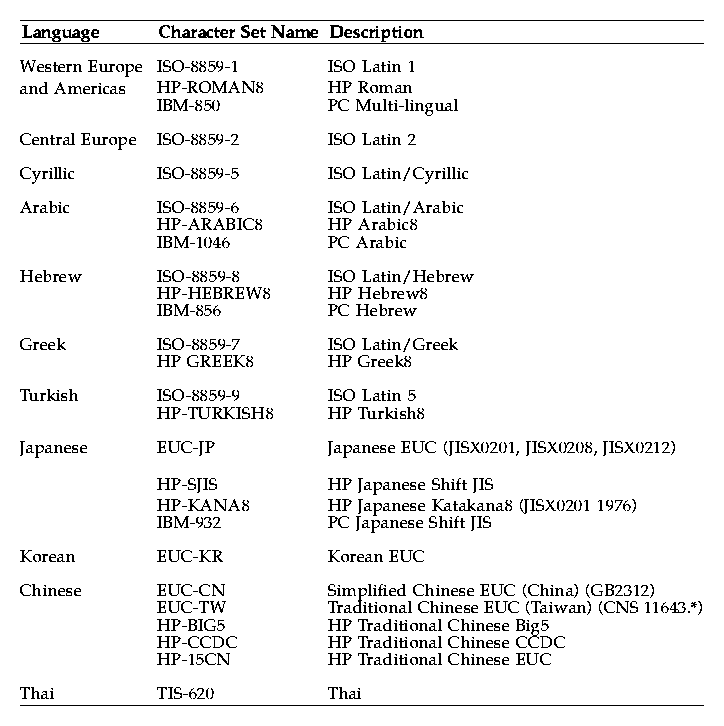
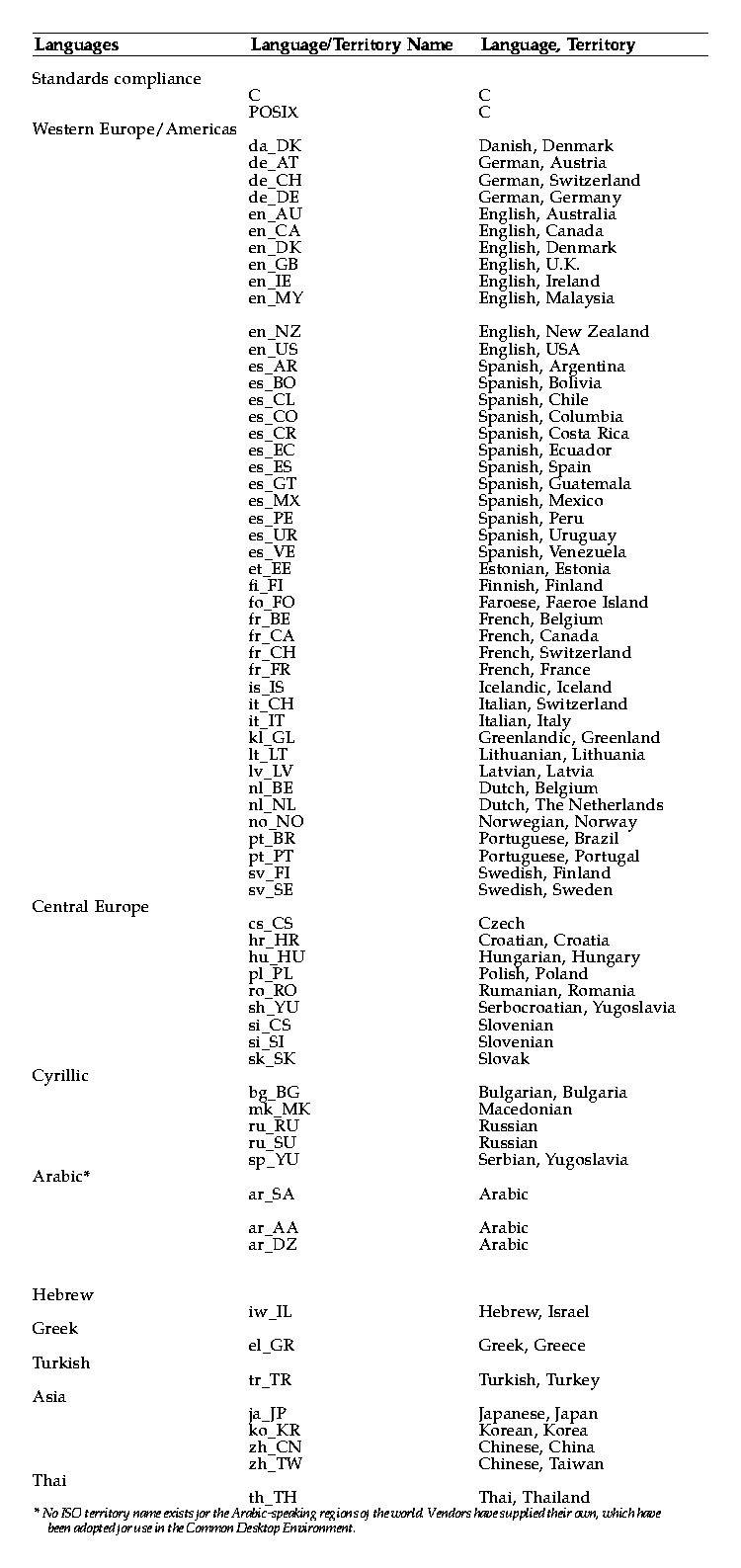
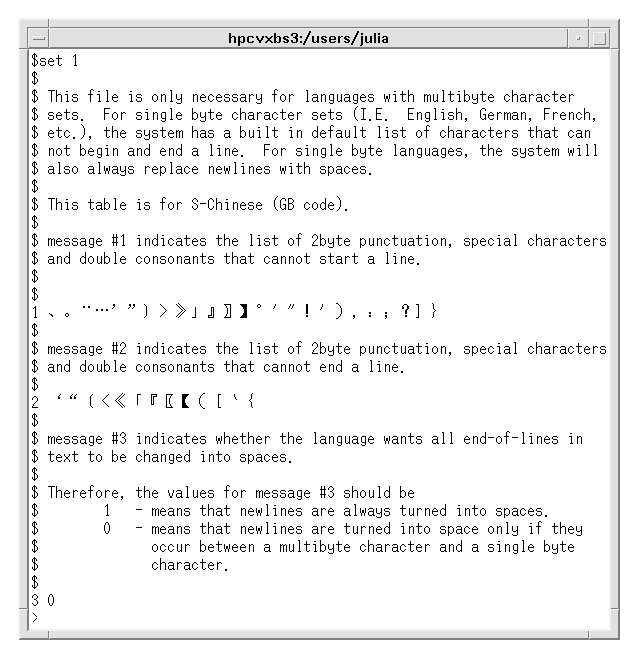
Use this command syntax to generate the catalog file:




