| Previous | Contents | Index |
Example 6-4 shows the copyright page component of the front matter.
| Example 6-4 Copyright Page Component of the Front Matter |
|---|
<COPYRIGHT_PAGE>
<PRINT_DATE>(January 1991)
<COPYRIGHT_DATE>(1991)
<ENDCOPYRIGHT_PAGE>
|
The copyright page component is not required for either printed or
Bookreader books.
6.2.3 Table of Contents
DECdocument automatically places numbers and titles of the following parts of a book in the table of contents¹:
Printed books require the <CONTENTS_FILE> tag in addition to the /CONTENTS qualifier (on the DOCUMENT command line) in order to generate a table of contents. You should place the <CONTENTS_FILE> tag in the front matter file. For printed books, the table of contents will appear exactly where you place the tag.
DECdocument automatically generates a table of contents for books displayed by Bookreader, regardless of whether you use the <CONTENTS_FILE> tag and the /CONTENTS qualifier. For books displayed by Bookreader, the table of contents appears in a separate window. See Section 9.7 for more information on using the /CONTENTS qualifier.
Example 6-5 shows a sample table of contents component of the front matter.
| Example 6-5 Table of Contents Component of the Front Matter |
|---|
<FRONT_MATTER>(front)
<TITLE_PAGE>
.
.
.
<ENDTITLE_PAGE>
<CONTENTS_FILE>
<PREFACE>
<ENDPREFACE>
.
.
.
<ENDFRONT_MATTER>
|
The preface of a book contains any information concerning the intent of the book. For example, the preface can contain the following information:
The preface component is not required for either printed or Bookreader books.
Sections coded in the preface with <HEADN> tags do not produce table of contents entries.
If your preface includes a section that you want to appear in the table of contents, you must code it as follows:
<PREFACE_SECTION>(New Section\new_sym)
|
When you build printed books, you should place the
<CONTENTS_FILE> tag immediately before the <PREFACE> tag in
the front matter file.
6.2.4.1 Specifying a Beginning Preface Page Number for a Printed Book
DECdocument automatically begins the preface on an odd-numbered, right-handed page. Because DECdocument assumes that you have placed the table of contents immediately before the preface, the first page of the preface begins with the page number 5, by default. Beginning the preface on page 5 allows up to four pages for the table of contents.
Because page numbers do not appear in books viewed by Bookreader, you do not have to specify the page number as the argument to the <PREFACE> tag. |
After processing and printing your document, the total number of pages in your table of contents may be longer than the default four pages. You can change the beginning preface page number by specifying the correct page number as the argument to the <PREFACE> tag.
<PREFACE>(9)
|
You should always begin the preface on an odd-numbered page, which is a right-handed page.
Reprocess the front matter with the DOCUMENT command to obtain front matter output that displays the correct page numbers.
Example 6-6 shows a sample preface component of the front matter that would begin on page ix (the preface page numbers are Roman numerals).
| Example 6-6 Preface Component of the Front Matter |
|---|
<PREFACE>(9)
<PREFACE_SECTION>(Document Structure\struct_sym)
.
.
.
<PREFACE_SECTION>(Conventions\conv_sym)
<ENDPREFACE>
|
¹ See Section 9.7 for more information on processing files with a table of contents. |
6.3 Bookreader Formatting Tags for the License Management Facility (LMF)
As with software, you can use the License Management Facility (LMF) to determine which users have access to online documentation. Using LMF is optional. You can build your Bookreader book without any LMF tags.
To use the LMF tags, you need information such as the specific product name contained in your system's LMF database. See your system manager and the VMS License Management Utility Manual for the information you need about your product.
This section describes how to use the LMF tags, which are specific to
online bookbuilds. LMF tags have no effect in printed books.
6.3.1 Using the <LMF> Tags
If you use the LMF tags, you must supply the following LMF information fields:
To provide this information in your book, DECdocument supplies a set of LMF tags:
Follow these guidelines when using the LMF tags:
The best place to store the LMF tags is in a central symbols file. This makes obtaining and updating the information easier. Example 6-7 shows a sample LMF central symbols file.
As an alternative to providing LMF tags in a central symbols file, you can include the LMF information within the front matter file, as shown in Example 6-8.
| Example 6-8 Sample Front Matter Source File |
|---|
<FRONT_MATTER>(front)
<DEFINE_BOOK_NAME>(convert\Converting Books)
<LMF>(convert)
<LMF_PRODUCER>(DEC)
<LMF_PRODUCT>(VAX-VMS)
<LMF_RELEASE_DATE>(0)
<LMF_VERSION_NUMBER>(0)
<LMF_ALTNAME>(DESKTOP-VMS)
<LMF_ALTNAME>(C)
<ENDLMF>
<TITLE_PAGE>
<LMF_INFO>(convert)
<TITLE>(<REFERENCE>(convert))
<ABSTRACT>
.
.
.
<DATE>
<ENDABSTRACT>
<ENDTITLE_PAGE>
<COPYRIGHT_PAGE>
.
.
.
<ENDCOPYRIGHT_PAGE>
<CONTENTS_FILE>
<PREFACE>
.
.
.
<ENDPREFACE>
<ENDFRONT_MATTER>
|
¹ The <LMF_ALTNAME> tag is optional. The rest are mandatory. |
This chapter describes the tags used to create an appendix and a
glossary. See Using Global Tags for more information on the tags referred
to in this chapter.
7.1 Creating an Appendix
An appendix is structured the same way as a chapter. It consists of hierarchically numbered sections containing paragraphs, illustrations, and so forth. You can have one appendix or many appendixes in a book.
To begin an appendix, use the <APPENDIX> tag. To end an appendix, use the <ENDAPPENDIX> tag. DECdocument automatically assigns sequential letters to appendixes in the order in which they appear in a book, unless you use the <SET_APPENDIX_LETTER> tag to specifically set the appendix letters.¹
Example 7-1 shows a sample appendix SDML file. The appendix would be named Appendix C, Error Messages.
| Example 7-1 Appendix SDML File |
|---|
<SET_APPENDIX_LETTER>(C)
<APPENDIX>(Error Messages\error_sym)
<p>
This appendix contains information on error messages.
.
.
.
<ENDAPPENDIX>
|
¹ Note that when performing a bookbuild, DECdocument ignores the <SET_APPENDIX_LETTER> tag. |
A glossary is a list of terms and their definitions. It usually appears as the last chapter in a book, and begins on a right-handed page. You should arrange glossary terms alphabetically.
To create a glossary, use the <GLOSSARY> tag to establish the beginning format. The <ENDGLOSSARY> terminates the glossary.
Use the <GTERM> tag to list each individual term. Specify the actual term as the argument to the <GTERM> tag.
Use the <GDEF> tag to define the term. The actual definition can be either a paragraph of text (excluding the <P> tag), or can be supplied as an argument to the <GDEF> tag.
Example 7-2 shows a sample glossary.
| Example 7-2 Sample Glossary SDML File |
|---|
<GLOSSARY>(Glossary\glossary_sym)
<gterm>(habitat)
<gdef>(An area or natural environment.)
<gterm>(habitual)
<gdef>(Acting according to habit.)
<gterm>(hack)
<gdef>(A worn-out horse.)
<gterm>(hackamore)
<gdef>
A bridle with a loop capable of being tightened
about the nose in place of a bit or with a slip
noose passed over the lower jaw.
<gterm>(hackneyed)
<gdef>(Trite, banal.)
<ENDGLOSSARY>
|
Table 7-1 summarizes the tags needed to create a glossary.
| Tag | Function |
|---|---|
| <GLOSSARY> | Establishes the beginning of the glossary. |
| <GTERM> | Labels the terms in a glossary. |
| <GDEF> | Labels the text that defines a term in the glossary. |
| <GREF> | Marks a cross-reference to a term within a glossary. |
| <ENDGLOSSARY> | Terminates the glossary. |
The glossary is named "Glossary" by default. Example 7-3 shows how to change the name by adding an argument to the <GLOSSARY> tag, and how to specify a symbol name for cross-referencing the glossary throughout the book.
| Example 7-3 Renaming a Glossary and Specifying a Symbol Name |
|---|
<GLOSSARY>(List of Terms\glossary_sym)
.
.
.
<ENDGLOSSARY>
|
For a printed book, the glossary always appears in the table of contents and cites only the beginning page number. For books displayed by Bookreader, you have the option of displaying ranges of glossary terms. Each of these ranges composes an online topic of information. (In a Bookreader book, you can display table of contents entries for a messages section also.)
Figure 7-1 shows an example of a table of contents for an online glossary.
Figure 7-1 Table of Contents for Glossary
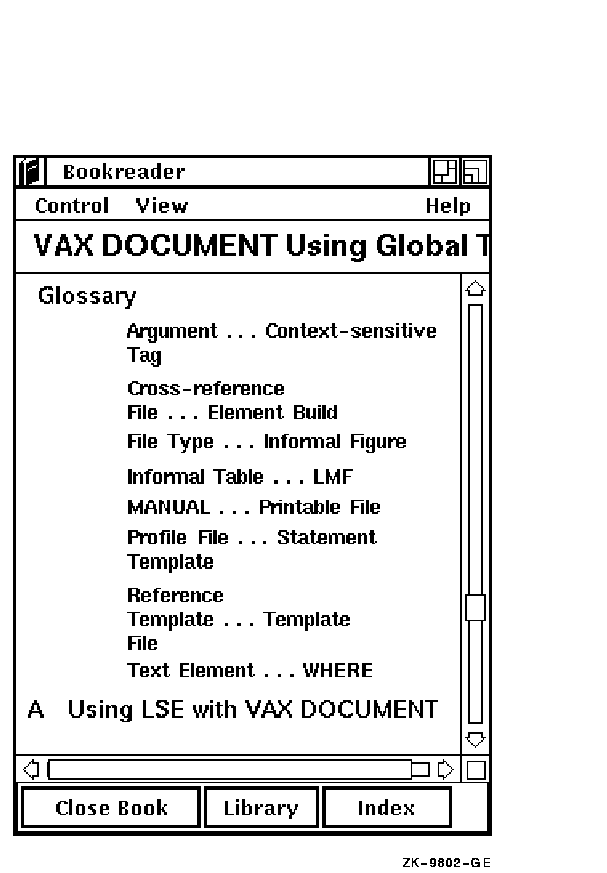
To enable the table of contents option for the glossary section, use <SET_ONLINE_TOPIC>(MASTER) directly before the <GLOSSARY> tag. To disable the tag once you have turned it on, use the <SET_ONLINE_TOPIC>(NOMASTER) tag. For example, you might disable the tag if your book contains a messages section following the glossary, and you do not want table of contents entries issued for the messsages section. If the glossary is the last section in your book, you do not need to disable the tag. The MASTER argument does not have any effect in any sections of your book except the glossary and messages sections.
In the following example, table of contents entries are issued for the glossary, but not for the messages section.
Example
<SET_ONLINE_TOPIC>(MASTER)
<GLOSSARY>
<GTERM>(Term)
<GDEF>
Definition
.
.
.
<APPENDIX>(Title of Appendix\app)
.
.
.
<ENDAPPENDIX>
.
.
.
<SET_ONLINE_TOPIC>(NOMASTER)
<MESSAGES>
.
.
.
|
| Previous | Next | Contents | Index |