![[Compaq]](../../images/compaq.gif)
![[Go to the documentation home page]](../../images/buttons/bn_site_home.gif)
![[How to order documentation]](../../images/buttons/bn_order_docs.gif)
![[Help on this site]](../../images/buttons/bn_site_help.gif)
![[How to contact us]](../../images/buttons/bn_comments.gif)
![[OpenVMS documentation]](../../images/ovmsdoc_sec_head.gif)
| Document revision date: 19 July 1999 | |
![[Compaq]](../../images/compaq.gif) |
![[Go to the documentation home page]](../../images/buttons/bn_site_home.gif)
![[How to order documentation]](../../images/buttons/bn_order_docs.gif)
![[Help on this site]](../../images/buttons/bn_site_help.gif)
![[How to contact us]](../../images/buttons/bn_comments.gif)
|
![[OpenVMS documentation]](../../images/ovmsdoc_sec_head.gif)
|
|
Order Number: AA--Q3JSD--TE
This guide explains how to use DECamds software to detect and fix system availability problems. It also explains how to install DECamds.
Revision/Update Information: This guide supersedes the DECamds User's Guide, Version 7.0.
Operating System and Version:
OpenVMS Alpha Version 7.1
OpenVMS VAX Version 7.1
Software Version: DECamds Version 7.1 The content of this document has not changed since OpenVMS Version 7.1.
Compaq Computer Corporation Houston, Texas
Compaq Computer Corporation makes no representations that the use of its products in the manner described in this publication will not infringe on existing or future patent rights, nor do the descriptions contained in this publication imply the granting of licenses to make, use, or sell equipment or software in accordance with the description.
Possession, use, or copying of the software described in this publication is authorized only pursuant to a valid written license from Compaq or an authorized sublicensor.
Compaq conducts its business in a manner that conserves the environment and protects the safety and health of its employees, customers, and the community.
© Compaq Computer Corporation 1999. All rights reserved.
The following are trademarks of Compaq Computer Corporation: Alpha, Compaq, DECamds, DECdirect, DECnet, DIGITAL, MicroVAX, OpenVMS, OpenVMS Cluster, POLYCENTER, TK, VAX, VAXcluster, VAXft, VAXserver, VAXstation, VMS, and the Compaq logo.
The following are third-party trademarks:
IEEE is a registered trademark of the Institute of Electrical and Electronics Engineers, Inc.
Motif, OSF, OSF/1, OSF/Motif, and Open Software Foundation are registered trademarks of the Open Software Foundation, Inc.
OSI is a registered trademark of CA Management, Inc.
All other trademarks and registered trademarks are the property of their respective holders.
ZK5929
The OpenVMS documentation set is available on CD-ROM.
This document was prepared using VAX DOCUMENT, Version V3.2n.
| Contents | Index |
This guide is intended for system managers who install and use DECamds software.
This guide contains the following chapters and appendixes:
The following manuals provide additional information:
For additional information on OpenVMS products and services, access the following OpenVMS World Wide Web address:
http://www.openvms.digital.com |
Compaq welcomes your comments on this manual.
Print or edit the online form SYS$HELP:OPENVMSDOC_COMMENTS.TXT and send us your comments by:
| Internet | openvmsdoc@zko.mts.dec.com |
| Fax | 603 884-0120, Attention: OSSG Documentation, ZKO3-4/U08 |
|
Compaq Computer Corporation
OSSG Documentation Group, ZKO3-4/U08 110 Spit Brook Rd. Nashua, NH 03062-2698 |
Use the following World Wide Web address to order additional documentation:
http://www.openvms.digital.com:81/ |
If you need help deciding which documentation best meets your needs, call 800-344-4825.
The following conventions are used in this guide:
| Ctrl/ x | A sequence such as Ctrl/ x indicates that you must hold down the key labeled Ctrl while you press another key or a pointing device button. |
| PF1 x | A sequence such as PF1 x indicates that you must first press and release the key labeled PF1 and then press and release another key or a pointing device button. |
| [Return] |
In examples, a key name enclosed in a box indicates that you press a
key on the keyboard. (In text, a key name is not enclosed in a box.)
In the HTML version of this document, this convention appears as brackets, rather than a box. |
| ... |
Horizontal ellipsis points in examples indicate one of the following
possibilities:
|
|
.
. . |
Vertical ellipsis points indicate the omission of items from a code example or command format; the items are omitted because they are not important to the topic being discussed. |
| ( ) | In command format descriptions, parentheses indicate that you must enclose the options in parentheses if you choose more than one. |
| [ ] | In command format descriptions, brackets indicate optional elements. You can choose one, none, or all of the options. (Brackets are not optional, however, in the syntax of a directory name in an OpenVMS file specification or in the syntax of a substring specification in an assignment statement.) |
| [|] | In command format descriptions, vertical bars separating items inside brackets indicate that you choose one, none, or more than one of the options. |
| { } | In command format descriptions, braces indicate required elements; you must choose one of the options listed. |
| bold text | This text style represents the introduction of a new term or the name of an argument, an attribute, or a reason. |
| italic text | Italic text indicates important information, complete titles of manuals, or variables. Variables include information that varies in system output (Internal error number), in command lines (/PRODUCER= name), and in command parameters in text (where dd represents the predefined code for the device type). |
| UPPERCASE TEXT | Uppercase text indicates a command, the name of a routine, the name of a file, or the abbreviation for a system privilege. |
| Monospace text |
Monospace type indicates code examples and interactive screen displays.
In the C programming language, monospace type identifies the following elements: keywords, the names of independently compiled external functions and files, syntax summaries, and references to variables or identifiers introduced in an example. |
| - | A hyphen at the end of a command format description, command line, or code line indicates that the command or statement continues on the following line. |
| numbers | All numbers in text are assumed to be decimal unless otherwise noted. Nondecimal radixes---binary, octal, or hexadecimal---are explicitly indicated. |
This chapter describes the following:
The Digital Availability Manager for Distributed Systems (DECamds) is a real-time monitoring, diagnostic, and correction tool that helps you improve OpenVMS system and OpenVMS Cluster availability. DECamds also helps system programmers/analysts to target a specific node or process for detailed analysis, and system operators and service technicians to determine hardware and software issues.
DECamds simultaneously collects and analyzes system data and process data from multiple nodes and displays the output on a DECwindows Motif display. Based on the analyzed data, DECamds detects events and proposes actions to correct resource availability and system denial issues in real time.
DECamds helps improve OpenVMS system and OpenVMS Cluster availability as follows:
| Availability | Alerts users to resource availability problems, suggests paths for further investigation, and recommends actions to improve availability. |
| Centralized Management | Provides centralized management of remote nodes within an extended local area network (LAN). |
| Intuitive Interface | Provides an easy-to-learn and easy-to-use DECwindows Motif user interface. |
| Correction Capability | Allows real-time intervention, including adjustment of node and process parameters, even when remote nodes are hung. |
| Customization | Adjusts to site-specific requirements through a wide range of customization options. |
| Scalability | Makes it easier to monitor multiple OpenVMS systems and OpenVMS Cluster systems over a single site or over multiple sites. |
1.1 How Does DECamds Work?
DECamds is a client/server application. It is installed in two parts as
follows:
A node that has the DECamds Data Provider installed announces its availability, using a multicast LAN message, to any DECamds Data Analyzer that is installed and running. The Data Analyzer receives the Data Provider's availability announcement and a communications link is established.
The Data Analyzer portion of DECamds is a DECwindows Motif application that runs on any OpenVMS Version 6.1 or later system. Although you can run the Data Analyzer as a member of a monitored cluster, it is typically run on an OpenVMS system that is not a member of the cluster being monitored. You can have more than one Data Analyzer application executing in a LAN, but only one can be running at a time on each OpenVMS system.
System data is analyzed and translated into meaningful values and rates that are displayed in DECwindows Motif windows. The data is screened for data points that exceed thresholds that might cause system or OpenVMS Cluster availability problems. The Data Analyzer can also implement various system correction options if authorized to do so.
The Data Analyzer and Data Provider nodes communicate over an Extended LAN using an IEEE 802.3 Extended Packet format protocol. Once a secure connection is established, the Data Analyzer instructs the Data Provider to gather specific system and process data.
Figure 1-1 illustrates the interaction of the Data Analyzer and Data Provider on nodes in a cluster.
Nodes A, C, D, E, F, and H can exchange information with the Data Analyzer. Node B has defined its security to exclude the Data Analyzer from accessing its system data. Node G has not installed DECamds and does not communicate with the Data Analyzer.
Figure 1-1 DECamds Processing
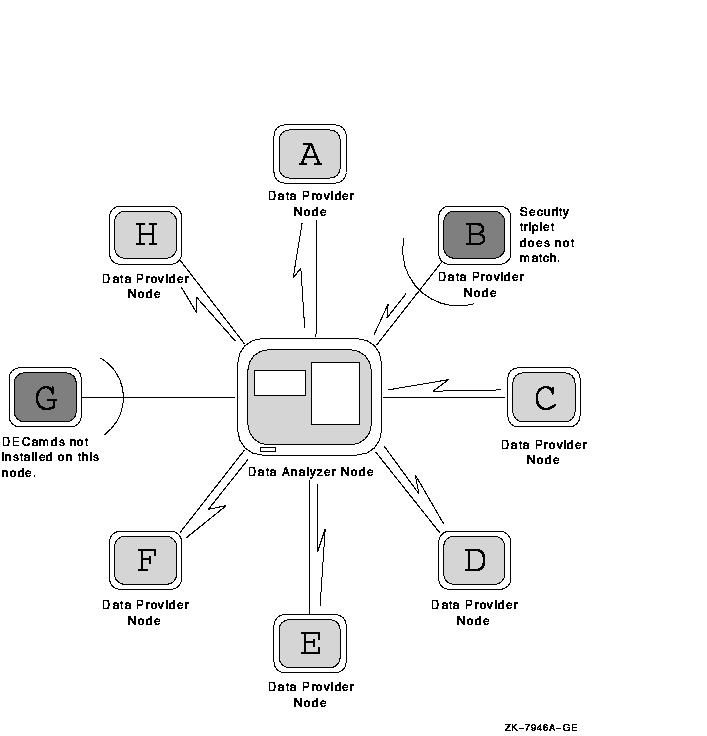
This section discusses where to install the DECamds software. You can install and run the DECamds Data Analyzer from either a cluster member or a standalone system outside the cluster. However, Digital recommends that you run the Data Analyzer from outside a cluster because then you can monitor system information even if the nodes in the cluster pause or hang.
Generally, you can install and run the DECamds Data Provider on any OpenVMS Version 6.1 or later system. However, specific system requirements vary with the number of nodes to be monitored and the amount of data to be collected. Appendix A describes the specific system hardware and software requirements for installing and running the DECamds Data Analyzer and Data Provider.
1.3 Security Features
DECamds has several security features, including the following:
Protocol ID: 08-00-2B-80-48 Multicast Address: 09-00-2B-02-01-09 |
The AMDS$CONFIG logical translates to the location of the default security files, including the following:
You can create additional security files in the directory associated with the AMDS$CONFIG logical name. By default, this logical name is assigned to AMDS$SYSTEM. As you customize DECamds, you can change the logical assignment of AMDS$CONFIG to read input files from other locations.
The following sections describe what a security triplet is, where to
find the security files, and how to set up your security files.
1.3.1 Understanding DECamds Security Files
A security triplet determines which systems can access system data from the node. The AMDS$DRIVER_ACCESS.DAT and AMDS$CONSOLE_ACCESS.DAT files on the Data Analyzer and Data Provider systems list security triplets.
A security triplet is a three-part record that is separated by backslashes (\). A triplet consists of the following fields:
The exclamation point (!) is a comment delimiter; any characters after the comment delimiter are ignored.
Table 1-1 describes the detailed format of each portion of the security triplet and then gives some examples for different situations.
| Item | Description | |
|---|---|---|
| DECnet address (area.number) |
Although DECnet is not required to run DECamds, the DECnet address is
used to determine a node's physical address. The DECnet address is
created by using the
area.number format, where area is a value from 1 to 63, and
number is a value from 1 to 1023. This address is modified into a
physical address of the form AA-00-04-00-xx-yy to conform to the
standard IEEE 802.3 protocol for network addressing. The AA-00-04-00
prefix is associated with the Digital owned address. The xx-yy suffix
is the hexadecimal representation of the address formula:
area*1024+number
|
|
| Hardware address (08-00-2B-xx-xx-xx) |
The hardware address field is the physical hardware address in the LAN
adapter chip. It is used if you have multiple LAN adapters or are
running the DECnet-Plus networking software on the system (as opposed
to the DECnet for OpenVMS Phase IV networking software).
For adapters provided by Digital, the hardware address is in the form 08-00-2B-xx-xx-xx, where the 08-00-2B portion is Digital's valid range of LAN addresses as defined by the IEEE 802 standards and the xx-xx-xx portion is chip specific. To determine the value of the hardware address on a system, use the
OpenVMS System Dump Analyzer (SDA) as follows:
The previous commands display a list of available devices. Choose
the template device of the LAN adapter you will be using and then enter
the following command:
|
|
| Wildcard address (*) |
The wildcard character allows any incoming triplet with a matching
password field to access the Data Provider node. Use the wildcard
character to allow read access and to run the console application from
any node in your network.
Because the Data Analyzer does not use this field, you should use the wildcard character in this field in the AMDS$CONSOLE_ACCESS.DAT file.
|
The following steps show how DECamds uses the security triplets to ensure security among DECamds nodes:
Table 1-2 describes how the Data Provider node interprets a security triplet match.
| Security Triplet | Interpretation |
|---|---|
| 08-00-2B-12-34-56\HOMETOWN\W | The Data Analyzer has write access to the node only when the Data Analyzer is run from the node with this hardware address (multiadapter or DECnet-Plus system) and with the password HOMETOWN. |
| 2.1\HOMETOWN\R | The Data Analyzer has read access to the node when run from a node with DECnet for OpenVMS Phase IV address 2.1 and the password HOMETOWN. |
| *\HOMETOWN\R | Any Data Analyzer with the password HOMETOWN has read access to the node. |
| Next | Contents | Index |
![[Go to the documentation home page]](../../images/buttons/bn_site_home.gif)
![[How to order documentation]](../../images/buttons/bn_order_docs.gif)
![[Help on this site]](../../images/buttons/bn_site_help.gif)
![[How to contact us]](../../images/buttons/bn_comments.gif)
|
| privacy and legal statement | ||
| 5929PRO.HTML | ||