![[Compaq]](../../images/compaq.gif)
![[Go to the documentation home page]](../../images/buttons/bn_site_home.gif)
![[How to order documentation]](../../images/buttons/bn_order_docs.gif)
![[Help on this site]](../../images/buttons/bn_site_help.gif)
![[How to contact us]](../../images/buttons/bn_comments.gif)
![[OpenVMS documentation]](../../images/ovmsdoc_sec_head.gif)
| Document revision date: 19 July 1999 | |
![[Compaq]](../../images/compaq.gif) |
![[Go to the documentation home page]](../../images/buttons/bn_site_home.gif)
![[How to order documentation]](../../images/buttons/bn_order_docs.gif)
![[Help on this site]](../../images/buttons/bn_site_help.gif)
![[How to contact us]](../../images/buttons/bn_comments.gif)
|
![[OpenVMS documentation]](../../images/ovmsdoc_sec_head.gif)
|
|
| Previous | Contents | Index |
The OpenVMS VAX Version 7.2 kit is available on two, 6250 BPI, open reel magnetic tapes or on two TK50 CompacTape cartridges. (Earlier versions of OpenVMS VAX shipped on four magnetic tapes.)
The first tape or cartridge contains the VMS072.A, VMS072.B, and VMS072.C save sets. The second tape or cartridge contains standalone BACKUP (TK50 tape cartridge only), the VMS072.D, VMS072.E, and VMS072.F save sets, and the DECW072.C, DECV072.D, DECW072.E, and DECW072.F save sets.
Standalone BACKUP is not available on open reel magnetic tape. If you are installing from magnetic tape and want to use standalone BACKUP, you must boot standalone BACKUP from another media. |
The DECamds software (AMDS) is included on the OpenVMS VAX distribution media. The AMDS kit is located on the second magnetic tape or TK50 CompacTape cartridge, and on the compact disc in the [AMDS072] directory.
The Monitoring Performance History (MPH) kit is also included on the
OpenVMS VAX distribution media. The MPH kit is located on the second
magnetic tape or TK50 CompacTape cartridge and on the compact disc in
the [MPH] directory.
1.3.4 Software Product Descriptions (SPDs)
If your distribution kit is on compact disc, the SPD files are located in the [DOCUMENTATION.V072] directory. For information about locating and printing these SPD files, refer to the Guide to OpenVMS Version 7.2 CD--ROMs.
The following SPD files are located on the second TK50 CompacTape cartridge and the second magnetic tape. These SPD files have been grouped into an OpenVMS BACKUP save set named VMS072_SPD.BCK. File names with the .PS extension are in PostScript format. File names with the .TXT extension are in ASCII (plain text) format.
|
DECNET_SPD.PS
DECNET_SPD.TXT |
DECnet-Plus for OpenVMS VAX and Alpha, Version 7.2 |
|
RMS_SPD.PS
RMS_SPD.TXT |
RMS Journaling for OpenVMS |
|
CLUSTER_SPD.PS
CLUSTER_SPD.TXT |
OpenVMS Cluster Software |
|
VOL_SHAD_SPD.PS
VOL_SHAD_SPD.TXT |
Volume Shadowing for OpenVMS |
To obtain all the SPD files and restore them to your current default directory, enter a BACKUP command using the following format:
BACKUP source-drive:VMS072_SPD.BCK /SAVE_SET *.*;* |
For source-drive, substitute the name of the device that holds your distribution kit. For example, if your source-drive is a local magnetic tape drive with the device name MUAO, you would enter the following command:
$ BACKUP MUAO:VMS072_SPD.BCK/SAVE_SET *.*;* |
To restore all the SPD files in PostScript format to your default directory, enter the following:
$ BACKUP MUAO:VMS072_SPD.BCK/SAVE_SET/SELECT=*.PS *.*;* |
The following command restores the PostScript SPD file for the OpenVMS VAX and OpenVMS Alpha operating systems to your current default directory:
$ BACKUP MUAO:VMS072_SPD.BCK/SAVE_SET/SELECT=OVMS_72_SPD.PS *.*;* |
When you install the OpenVMS VAX operating system, the installation procedure does the following:
Use the installation procedure under the following conditions:
The installation procedure initializes the system disk, overwriting its contents. For this reason, use the installation procedure only on new VAX computers or if you want to destroy the contents of the system disk. |
This manual contains step-by-step instructions for performing an OpenVMS VAX installation. However, you will need to refer to several different documents before and during the installation. Figure 1-1 illustrates the major steps in an installation and the documents you will use to perform each step.
Figure 1-1 Documentation Used to Perform an Installation
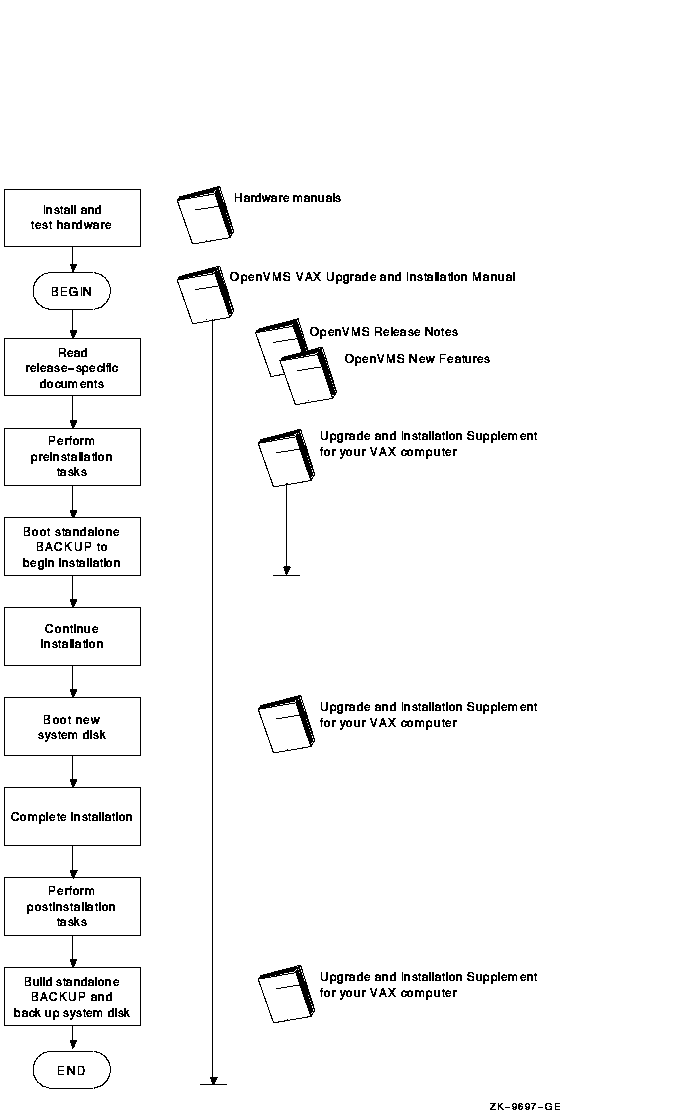
1.5 What Happens During an Upgrade
When you upgrade the OpenVMS VAX operating system, the upgrade
procedure does the following:
The upgrade procedure puts the most recent versions of the OpenVMS VAX files in the system common directories (SYS$COMMON). The upgrade procedure does not replace or delete any versions of these files in the system-specific directories (SYS$SPECIFIC). If there are previous versions of OpenVMS VAX files in the system-specific directories, the upgrade procedure or the upgraded system may not work correctly. |
In most cases, you can use the upgrade procedure to obtain a higher
version of the OpenVMS VAX operating system. Unlike the installation
procedure, the upgrade procedure does not initialize your system disk.
This means you can get the latest version of the operating system and
keep your user files and optional software files intact.
1.5.2 How to Use the Upgrade Documentation
This manual contains step-by-step instructions for performing an OpenVMS VAX upgrade. However, you will need to refer to several different documents before and during an upgrade. Figure 1-2 illustrates the major steps in an upgrade and the documents you will use to perform each step.
Figure 1-2 Documentation Used to Perform an Upgrade
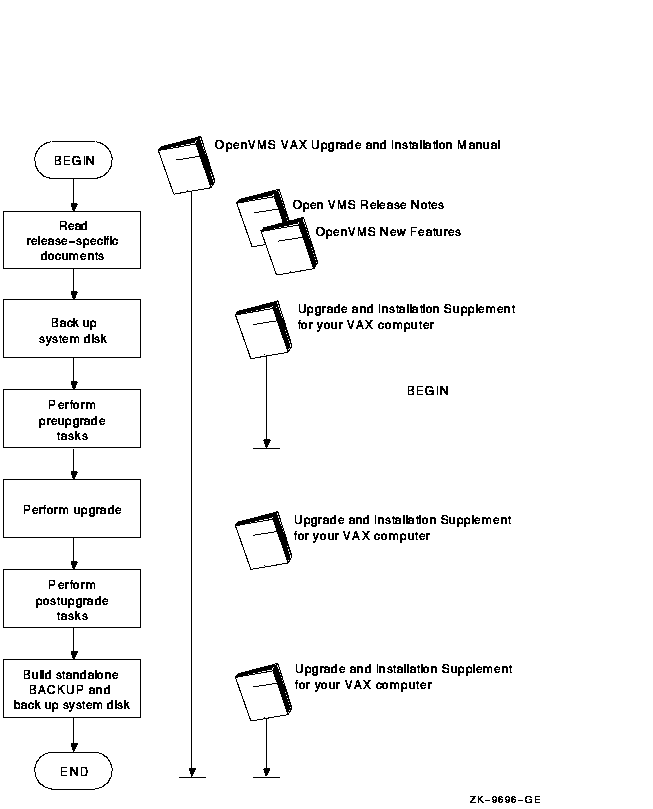
If you want to install the OpenVMS VAX operating system, go to Chapter 2.
If you are upgrading the OpenVMS VAX operating system, go to Chapter 5.
This chapter describes how to prepare for installing the OpenVMS VAX operating system, including:
If you are an experienced system manager, you can use the checklist at the end of the chapter to complete all the necessary preinstallation tasks.
If you are a less-experienced system manager, you should read the
entire chapter and then use the checklist to make sure you completed
all the preinstallation tasks.
2.1 Cautions and Restrictions
Before you begin the installation procedure, note the following
cautions and restrictions.
2.1.1 Cautions
The following cautions apply for Version 7.2 of the OpenVMS VAX operating system:
The following restrictions apply for Version 7.2 of the OpenVMS VAX operating system:
Before beginning an installation or upgrade, be sure you have all the
required hardware and software components, as described in the
following sections.
2.2.1 Hardware Components
Before you begin an installation or upgrade, do the following:
Before you begin an installation or upgrade, do the following:
Now that you have determined that your hardware and software components
are ready, you can make the necessary preparations for installing the
OpenVMS VAX operating system.
2.3.1 Preparing for a VAXcluster Environment
If you are installing the OpenVMS VAX operating system in a VAXcluster environment, the installation procedure displays information about cluster configuration. But, because there is no network present on the system at this point in the procedure, no cluster configuration work can actually be performed at this time. Before proceeding, review OpenVMS Cluster Systems, which provides the information you need to answer questions during the installation.
Entering incorrect information during the installation can force you to repeat the entire installation procedure. |
Table 2-1 lists the VAXcluster information you need and explains how to obtain that information. For a complete explanation, refer to OpenVMS Cluster Systems.
| Information You Need | How to Get It |
|---|---|
| Type of configuration | Configuration types are distinguished by the interconnect device that the VAX computers in the cluster use to communicate with one another: Computer Interconnect (CI), Ethernet, DIGITAL Storage Systems Interconnect (DSSI), or FDDI (Fiber Distributed Data Interface). |
| DECnet node name and node address | Determined by the network or system manager for each VAX computer on the network. See your system or network manager for the DECnet node name and node address for the VAX computer on which you are installing the OpenVMS VAX operating system. Refer to the DECnet-Plus for OpenVMS Installation and Configuration manual for more information. |
| Allocation class value |
During the installation procedure you are asked for the ALLOCLASS value
of the VAX computer on which you are installing the OpenVMS VAX
operating system. For example:
Enter a value for MYNODE's ALLOCLASS parameter: Refer to OpenVMS Cluster Systems for the rules on specifying allocation class values. Note that, in a mixed-interconnect VAXcluster environment, the allocation class value cannot be zero. It has to be a value between 1 and 255. This is also true for any VAX computer connected to a dual-pathed disk. When you enter the allocation class value, the installation procedure uses it to set the value of the ALLOCLASS system parameter automatically. |
| Quorum disk | Refer to OpenVMS Cluster Systems to determine whether you want a quorum disk in the cluster. |
| Location for page and swap files | Refer to OpenVMS Cluster Systems to determine where the page and swap files will be located for the system from which you are installing the OpenVMS VAX operating system software. |
| MOP servers, disk servers, tape servers | To establish either a local area or a mixed-interconnect cluster, determine which systems will be Maintenance Operations Protocol (MOP) servers, disk servers, and tape servers. Refer to OpenVMS Cluster Systems. |
| Cluster group number and cluster password | To establish either a local area or a mixed-interconnect cluster: |
Prepare your tape and disk drives using the following steps:
Do not place the distribution media in the drive at this point. |
HSx> SHOW SYSTEM |
11-SEP-1998 15:00:00.00 Boot:11-SEP-1998 11:31:11.41 Up: 51:00
Version V350 System ID: %X000000011 Name: MUTT
.
.
.
DISK allocation class = 1 TAPE allocation class = 0
Start command file Disabled
SETSHO - Program Exit
|
During the installation, the procedure prompts you to supply certain information. To save time once the procedure begins, be sure you have the following information available. Remember, entering incorrect information during the installation could force you to repeat the entire installation procedure.
| Required Information | Explanation |
|---|---|
| Passwords | You will be prompted to type passwords of at least 8 characters for the SYSTEM, SYSTEST, and FIELD accounts. |
| SCSNODE and SCSSYSTEMID parameters |
You will be prompted to supply an SCSNODE name and an SCSSYSTEMID
system parameter. The SCSNODE name must be a 1- to 6-character name;
the SCSSYSTEMID system parameter is a number in the range of 1025 to
65535.
If you will be using DECnet Phase IV or DECnet-Plus with Phase IV
compatible addresses, then SCSNODE must be the DECnet node name, and
SCSSYSTEMID must be calculated from the DECnet address as follows:
|
| Optional components and OpenVMS Management Station files |
The installation procedure prompts you to specify whether you want to
install the library (VMS072.C), optional (VMS072.D) OpenVMS components,
and OpenVMS Management Station software PC files (VMS072.F).
Appendix D lists the files included in these save sets.
You can save some space on your system disk if you choose not to install these components, but be sure to review Appendix D before deciding. |
| Location for Help Message utility | Save set VMS072.E contains the online Help Message utility, which you can install on your system disk or on an alternate disk. (However, if you copied the distribution kit to some other media from which you will be performing the installation, you cannot install this save set on that media.) |
| DECwindows components |
The installation procedure prompts you to specify which of the
following DECwindows components you want to install:
You must install the DECwindows Motif for OpenVMS (previously
called VMS DECwindows Motif) layered product if you want to run the
DECwindows software. DECwindows Motif for OpenVMS Version 1.2--3 (or
1.2 if the VAXMOTF05_012 remedial kit is installed) is the minimum
supported version for systems running OpenVMS VAX Version 7.2. If you
do not know which version of DECwindows Motif you are currently running
on your system, you can check by entering the following command:
Note that the DECwindows Motif for OpenVMS layered product does not have the DECwindows base and workstation support components. To get full DECwindows support, you must select the DECwindows components provided with the OpenVMS VAX kit and install the separate DECwindows Motif for OpenVMS layered product, which supports both Motif and XUI environments. |
| PAK information | The information listed on Product Authorization Keys (PAKs) for your OpenVMS VAX license and any system integrated products you will run. The installation procedure gives you the opportunity to register any licenses you have. To register your licenses, you will need to enter the information listed on the PAK for each license. |
| Previous | Next | Contents | Index |
![[Go to the documentation home page]](../../images/buttons/bn_site_home.gif)
![[How to order documentation]](../../images/buttons/bn_order_docs.gif)
![[Help on this site]](../../images/buttons/bn_site_help.gif)
![[How to contact us]](../../images/buttons/bn_comments.gif)
|
| privacy and legal statement | ||
| 6521PRO_001.HTML | ||