| Previous | Contents | Index |
With the DECprint Supervisor for OpenVMS software, you can print ANSI documents that were created for printing on media from a specific input tray.
The DECprint Supervisor for OpenVMS software recognizes escape sequences in ANSI files that select the printer input tray. If you print an ANSI file that is set up to select an input tray that does not exist on your printer, the print job fails and you receive the following error message:
%DCPS-W-RANGECHK, rangecheck: Argument out of bounds - offending command is setpapertray. |
If this happens, you can create a PostScript setup module to submit with the print job, and redefine the input tray settings. For example, you could create a PostScript setup module using the following PostScript operators:
/settoptray {statusdict begin 2 setpapertray end} def
/setbottomtray {statusdict begin 1 setpapertray end} def
|
This example selects the printer tray 2 for the top tray (settoptray), and tray 1 for the bottom tray (setbottomtray). When you create a PostScript setup module, use the operator listed in Table 7-2 that corresponds to the input tray specified in the ANSI file. Select a value for the setpapertray argument that corresponds to an input tray on your printer. Refer to your printer owner's manual for the input tray numbers supported by your printer.
Submit the setup module with your ANSI document using the PRINT command. For example, to use the setup module TRAYDEF.PS to print the file OVERHEAD.TXT, enter the following command:
$ PRINT/NOTIFY/SETUP=TRAYDEF OVERHEAD.TXT |
The ANSI input tray selection sequences and the PostScript operators associated with each of them are listed in Table 7-2. The translator uses the default setpapertray value if no other value has been defined. A setup module with a different value overrides the default value.
| ANSI Sequence | User-Defined Operators | Default setpapertray Value |
|---|---|---|
| CSI ! v | [none] | [none] |
| CSI 0 ! v | [none] | [none] |
| CSI 1 ! v | settoptray | 1 |
| CSI 2 ! v | setbottomtray | 2 |
| CSI 3 ! v | setlcittray | 3 |
| CSI 4 ! v | setmanualfeedtray | 0 |
| CSI 99 ! v | setmanualfeedtray | 0 |
To specify one- or two-sided printing, add ANSI escape sequences to your file. The ANSI duplex sequences are listed in Table 7-3. Replace the sp value in the table with a blank character space in your ANSI file.
| ANSI Sequence | Duplex Operation |
|---|---|
| CSI 0 sp x | true simplex normal |
| CSI 1 sp x | true simplex normal |
| CSI 2 sp x | true simplex tumbled |
| CSI 3 sp x | true duplex normal |
| CSI 4 sp x | true duplex tumbled |
| CSI 5 sp x | duplex master normal |
| CSI 6 sp x | duplex master tumbled |
| CSI 7 sp x | simplex compressed normal |
| CSI 8 sp x | compressed tumbled |
The LIST data type feature employs a special text-to-PostScript translator (see Chapter 11). It translates 8-bit ASCII (ISO 8859-1) text to a convenient printable form, numbering the lines in the file and printing gray bars behind alternating groups of lines. The LIST translator is not an ANSI translator. It does not translate escape sequences, such as those defined by ANSI PPL3, HP-PCL, or any other printer protocol. You should continue to use the ANSI data type for printing jobs that include and require translation of DEC PPL3 data and control sequences.
DECprint Supervisor for OpenVMS software replaces DEC Image Print-PLUS Client Services, ¹ and allows you to print DDIF bitonal image files on the PrintServer 17, turbo PrintServer 20, and PrintServer 32 printers using the Image interpreter.
The Image interpreter is not used if PostScript Level 2 is present. |
If your print job includes one of the following parameters, the Image interpreter is not used to print the document:
/PARAMETERS=LAYUP_DEFINITION /PARAMETERS=NUMBER_UP |
Instead, the file is translated to PostScript for printing to provide the feature specified by the parameter value.
Image printing requires the DCPS-Plus license.
¹ The product, versions 1.1 and later, is incompatible with all versions of DEC Image Print-PLUS Client Services. |
8.1 Improvements to Image Printing
Two factors make printing images a relatively slow process in a standard network environment:
The DECprint Supervisor for OpenVMS software provides faster image printing capability because it:
The following print command sends the files directly to the printer for printing:
$ PRINT/QUEUE=queue/NOTIFY file.DDIF |
The following print command translates the file to PostScript for printing:
$ PRINT/QUEUE=queue/NOTIFY/PARAMETERS=NUMBER_UP=1 file.DDIF |
PCL files are printed in either of two ways:
$ PRINT/PARAMETERS=DATA_TYPE=PCL MYFILE.PRN |
Figure 9-1 shows how DECprint Supervisor for OpenVMS software processes PCL files.
Figure 9-1 How DCPS Processes PCL Files
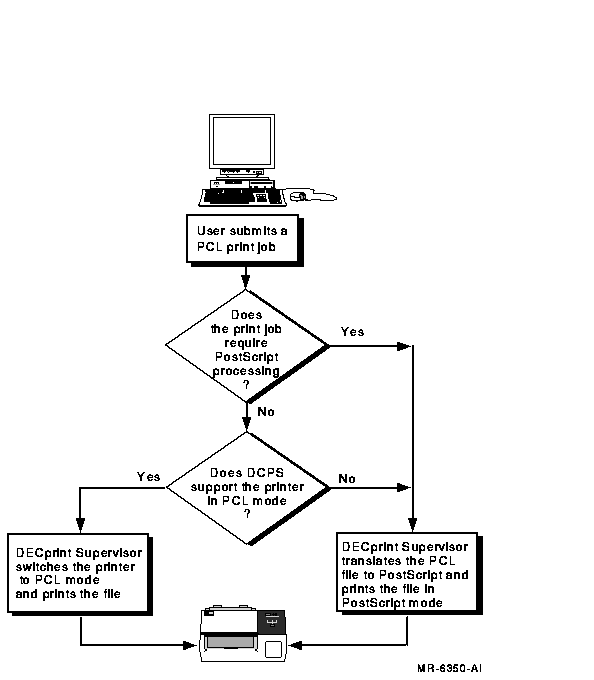
To take advantage of native PCL mode without jeopardizing any of its own functions, the DECprint Supervisor for OpenVMS software does the following:
You can include both PostScript and PCL setup modules with your print job, but the effects may vary from what you would get with a translated print job. Most of the settings in a PostScript setup module do not affect PCL printing. The settings in a PCL setup module affect the printed output as if they were included in the print job file.
Setup modules can be invoked explicitly by using /SETUP, or implicitly
by using /FORM or queue defaults.
9.2.1 Printers Supported in Native PCL Mode
The following printers are among those supported in native PCL mode:
Refer to the DECprint Supervisor for OpenVMS SPD for a complete list of the printers that
are supported in native PCL mode.
9.2.2 PRINT Parameters that Prevent Native PCL Usage
If you are printing a PCL file on a printer supported in native PCL mode, your file is sent directly to the printer unless the print job requires special PostScript processing. You cannot print PCL files directly to the printer in native PCL mode if your print job includes one or more of the following PRINT parameters:
¹ Supported when the printer is in autosensing mode² Supported when the printer is in PostScript mode |
9.3 Processing Files with the PCL Translator
You can emulate the front panel settings of the Hewlett-Packard LaserJet printer, using the following methods:
Table 9-1 shows the PRINT parameters you can use to modify PCL print jobs.
| LaserJet IID Front Panel Selection | PRINT Parameter | Reference |
|---|---|---|
| #copies | /PARAMETERS=SHEET_COUNT | Section 2.5 |
| duplex | /PARAMETERS=SIDES¹ | Section 2.3 |
| orientation | /PARAMETERS=PAGE_ORIENTATION¹ | Section 2.4 |
| tray selection | /PARAMETERS=INPUT_TRAY | Section 5.1 |
| paper size | /PARAMETERS=SHEET_SIZE | Section 12.4 |
| manual feed | /PARAMETERS=INPUT_TRAY | Section 5.1 |
You can select the page size with the PAGE_SIZE parameter. The following page sizes are supported for PCL files:
If you specify an unsupported page size, the PCL translator selects a supported size that is closest to the size you specified.
Page size commands in the PCL file override the page size you specify in the PRINT parameter. You can create a PostScript setup module to be applied to the translated file that redefines the page size operators so that they are ignored when the file is printed. See Section 9.3.3 for information on creating setup modules. |
DCPS ignores the following print parameters when printing PCL files using the native PCL capability of a supported printer:
In these cases the default setting of the printer takes effect. You can manipulate PCL printer tray selection by inserting appropriate PCL escape sequences in the print file or in setup modules.
Alternatively, you can have these parameters affect your job by forcing
translation to PostScript on the host. To force translation, use a DCPS
feature that forces translation such as PAGE_LIMIT or NUMBER_UP.
9.3.2 Using Escape Sequences to Modify PCL Print Jobs
The format of the front panel mode escape sequence is:
Escape Sequence Format
ESC ! ` value P |
Decimal Values
027 033 096 080 |
This format shows spaces between the elements of the command for clarity. Do not include spaces in your actual command. |
Specify front panel settings by following these steps:
Front panel mode is also disabled by the PCL reset escape sequence (ESC E).
You can include PCL escape sequences for any of the following print attributes:
PCL escape sequences allow you to specify both a primary and a secondary font. Escape sequences for both types of fonts can be included in the front panel mode escape sequence for selecting a default font.
For example, a PCL escape sequence that sets the pitch to 16.66 characters per inch (cpi) and ISO 17 Spanish symbol set is formatted as follows:
ESC ! ` 1 P ESC (s16.66H ESC (2S ESC ! ` 0 P |
This format shows spaces between the elements of the command for clarity. Do not include spaces in your actual command. |
This command includes escape sequences that do the following:
To create a setup module, follow these steps:
$ PRINT/QUEUE=PS$A14/PARAMETERS=DATA_TYPE=PCL/SETUP=module-name file.DAT |
For example, the following PostScript setup module redefines the tray select escape sequence (a4tray). The PCL file contains a page size command to select A4 paper. If your printer does not support A4 paper, you must make the printing system ignore the page size command to print the file. You create a PostScript setup module that redefines the PostScript operator to select A4 paper, as follows:
statusdict begin
/a4tray {} def
end
|
When producing a file to be printed using the PCL translator, choose the LaserJet IID printer from your application. There are incompatibilities among LaserJet printers; therefore, files created for a LaserJet model other than the LaserJet IID printer may not be printed as expected.
The PCL translator handles PCL files like the LaserJet IID printer, except in the following cases:
Documentation specifying the PCL language is available from Hewlett-Packard. The documentation specific to the LaserJet IID includes:
| HP LaserJet IID Printer Technical Reference Manual | HP part number 33447 90905 |
| HP LaserJet IID Printer User's Manual | HP part number 33447 90901 |
If the DCPS--PLUS license is installed on the system, PCL files can be automatically recognized by the DECprint Supervisor software. Files that begin with the PCL reset escape sequence (ESC E) or have a file extension identified as a PCL data type are automatically recognized as PCL files.
| Previous | Next | Contents | Index |