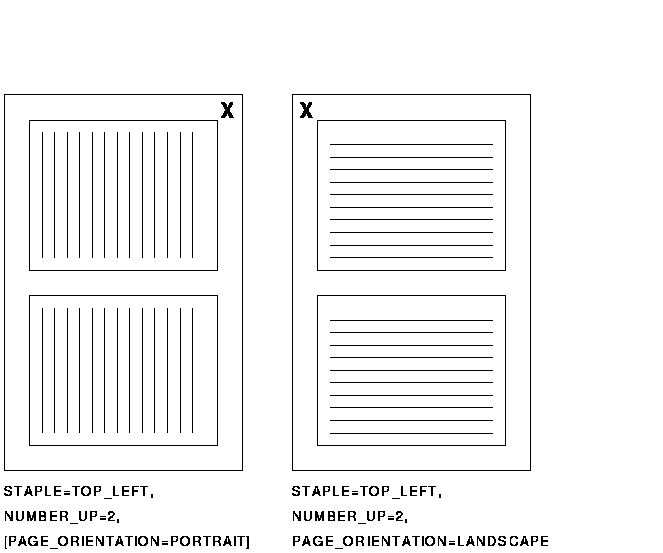Compaq DECprint Supervisor (DCPS) for
OpenVMS
User's Guide
Chapter 15
Controlling File Separation Pages
The printing system can produce both job separation pages (job burst
pages, job flag pages, and job trailer pages) and file separation
pages. The system manager can define the job separation pages and
default file separation pages for the queue. Users cannot affect the
job separation pages, but can control whether to print file separation
pages.
Files in a print job can be separated by:
- File burst pages
- File flag pages
- File trailer pages
You can control the inclusion of file flag pages using the following
PRINT command qualifiers:
- /BURST for file burst pages at the start of a file in the print
job.
/NOBURST to prevent printing of file burst pages.
- /FLAG for file flag pages at the start of a file in the print job.
/NOFLAG to prevent printing of file flag pages.
- /TRAILER for file trailer pages following a file in the print job.
/NOTRAILER to prevent printing of file trailer pages.
15.1 Controlling File Separation Pages for All Files
You can specify the default file separation behavior for all files in a
print job by placing the /[NO]BURST, /[NO]FLAG, and /[NO]TRAILER
qualifiers between the PRINT command and the first file specification.
For example, the following command will print a file burst page before
each file:
$ PRINT/BURST FIRST.TXT, SECOND.TXT
|
If you do not specify the behavior for a type of file separation page
(for example, the above command does not specify flag or trailer
pages), the default behavior is as specified by the queue's /DEFAULT
qualifier. If /DEFAULT does not specify a particular type of separation
page, then none is generated.
The negated qualifiers (for example, /NOTRAILER), are useful in
overriding a queue's default qualifier (for example, /DEFAULT=TRAILER).
15.2 Controlling File Separation Pages for Individual Files
You can alter the default file separation page behavior for individual
files within a print job by placing the qualifiers after the
corresponding file specifications.
For example, you can use the following command to override a queue's
/DEFAULT=BURST qualifier and instead print file flag pages for all but
the second file in a job:
$ PRINT/NOBURST/FLAG FIRST.TXT, SECOND/NOFLAG, THIRD
|
15.3 Displaying the Default Separation Pages for a Queue
To see the default separation pages for a queue, enter the following
command:
$ SHOW QUEUE/FULL PS20$A14
|
Printer queue PS20$A14, on STAR::LPS, mounted form DCPS$DEFAULT
(stock=DEFAULT)
/BASE_PRIORITY=4 /DEFAULT=(FLAG,FORM=DCPS$DEFAULT (stock=DEFAULT))
/NOENABLE_GENERIC /LIBRARY=DCPS_LIB Lowercase /OWNER=[SYS,SYSTEM]
/PROCESSOR=DCPS$SMB /PROTECTION=(S:E,O:RD,G,W:W)
/SCHEDULE=(NOSIZE)
/SEPARATE=(BURST,TRAILER)
|
This display shows that the job burst pages and job trailer pages are
printed for print jobs sent to this queue (/SEPARATE=(BURST,TRAILER)).
File flag pages are printed by default, as indicated by /DEFAULT=FLAG,
but can be overridden by PRINT command qualifiers.
Chapter 16
Stapling Output
You can have the Compaq Laser Printer LN32 and LNM40, and GENICOM LNM40
and microLaser 320 and 401 staple your DCPS jobs when the printer has
the optional stapler installed. Stapling on any other printers is not
supported.
16.1 DCL Syntax
Stapling is specified with the PRINT parameter STAPLE.
$ PRINT /PARAMETERS=(..., STAPLE=
- LEFT_CENTER
- TOP_CENTER
- TOP_LEFT
- TOP_RIGHT
- NONE
,...) file_name
|
These values specify the position of the staple with respect to the
orientation of the image on the paper. When NONE is specified, the job
is printed without stapling, overriding the printer's default stapling
setting.
16.2 Possible Stapling Positions
Some of the values for the STAPLE parameter are not always possible,
depending on the direction in which the paper is fed through the
printer. See Table 16-1 for possible stapling positions depending on
your job's page orientation and the printer's paper feed direction.
When you specify an unsupported staple position, DCPS issues an error
message and does not print the job.
16.3 Stapling Details
Please note the following details when using stapling on the LN32,
LNM40, mL320 or mL401 printer with DCPS:
Chapter 17
Using the Error Handler to Debug
The device control library includes an error handler to help debug
PostScript programs. The error handler prints the last partial page of
output, as well as information to help identify the error.
17.1 Including the Error Handler in a Print Job
The error handler is not automatically included each time a job prints
(unless your system manager has changed this default). Therefore, you
must explicitly invoke it, as follows:
$ PRINT/SETUP=LPS$ERRORHANDLER filename
|
The error handler returns PostScript messages. You can send these
messages to a file or printer by using the /PARAMETERS=MESSAGES
qualifier as described in Chapter 18. For example:
$ PRINT/QUEUE=PS40$A10/PARAMETERS=MESSAGES=KEEP FILE.PS
|
If you are developing PostScript applications, you can make the error
handler easier to access by defining a form to include the error
handling setup module, as described in Chapter 13.
17.2 How the Error Handler Affects the PostScript Environment
The error handler references operators from the dictionary
systemdict, rather than using definitions that may
have been modified by the user program.
In some cases, a program can behave differently when the error handler
is loaded. For example, executing the exit operator
outside a looping context causes an invalidexit error
if the error handler is not loaded. However, if the error handler is
loaded, the program exits without generating an error.
17.3 Error Handler Example
The sample log file in Example 17-1 is for the following PostScript
program:
[/1st-level [/2nd-level [/3rd-level [/4th-level 56 ] ] ] (end)]
/myproc { [ 8 8 ] 0 0 div setdash } def
100 200 moveto
myproc
|
The following command includes the error handler and causes a log file
to be generated:
$ PRINT/PARAMETERS=MESSAGES=KEEP/SETUP=LPS$ERRORHANDLER filename
|
Example 17-1 shows the error handler output that is appended to the
log file when the program executes.
| Example 17-1 Sample Error Handler Log
File |
ERROR: undefinedresult (1)
OFFENDING COMMAND: div (2)
OPERAND STACK: (3)
0
0
[ 8 8 ]
[/1st-level [/2nd-level [/3rd-level -array- ] ] (end) ]
EXECUTION STACK: (4)
{ setdash }
GRAPHICS STATE: (5)
Current Matrix: [ 4.16667 0.0 0.0 -4.16667 0.0 3298.0 ]
Color: 0.0
Current position: x = 100.0, y = 200.0
Line width: 1.0
Line cap: 0
Line join: 0
Flatness: 1.0
Miter limit: 10.0
Dash pattern: [ ] 0.0
|
The array defined at the start of the example file is expanded three
levels deep. The innermost version of the array is represented simply
as --array--.
17.4 Reading Error Handler Output
When an error occurs, the error handler executes a
showpage command to print the last partial page of
output (see Example 17-1). It also gives the following information:
- The name of the error
- The PostScript operator that encountered the
error
- The contents of the operand stack
The
error handler displays the value of each object on the stack, with
numbers in decimal. All elements of arrays and procedures are displayed
recursively to a maximum depth of three levels. Indicators describe
other objects, for example, --savelevel-- for a save object.
The
first item displayed is the object on the top of the stack.
- The contents of the execution stack
The
execution stack contains partial procedures that are being executed.
The top object is a procedure that contains the operators and operands
still to be executed. The second object is the unexecuted part of the
calling procedure.
- Information about the graphics state:
Current transformation matrix
Color (a currentgray value)
Current position
Line width
Line cap
Line join
Flatness
Miter limit
Dash pattern
When you find an error in the PostScript code, you should modify the
application that produced the file, or inform the applications
programmer of the problem.
17.5 PostScript Data Output Format
PostScript data is easily identifiable, usually in the way the data
appears in a PostScript source file. The error handler represents
PostScript data as follows:
- Arrays are displayed recursively, so that each element in an array
is fully expanded, even if it is another array. Objects in an array are
expanded only to a depth of three, to prevent indefinite recursion when
displaying an array that contains itself.
Arrays are executable and
nonexecutable. Executable arrays are procedures displayed in braces ({
}) and nonexecutable arrays are displayed as several objects in
brackets ([ ]). If the array has no read access or if the recursion
depth has been exceeded, the array is represented by one of the
following:
--array-- for normal arrays
--proc-- for executable arrays
--packedarray-- for packed arrays
--packedproc-- for packed executable arrays
- A Boolean object is represented by TRUE or FALSE, depending on its
value.
- A dictionary object is represented by --dictionary--.
- A file object is represented by --filestream--.
- A font object is represented by --fontid--.
- An integer is represented by a decimal number.
- A mark object is represented by --mark--.
- A name object is represented by the literal name of the object,
preceded by a slash for literal names.
- A null object, for example, the initial value of each element of an
uninitialized array, is represented by --null--.
- An operator is represented by the operator name, preceded by two
slashes.
- A real object is represented by a decimal number, with a decimal
point and at least one digit after the decimal point.
- A save object is represented by --savelevel--.
- A string object is represented by the ASCII text of the string in
parentheses, just as the string would be entered in a PostScript file.
The PostScript language may be extended to include new data formats
that are unknown to the error handler. Data in unknown formats is
represented as two question marks followed by the name of the unknown
data format.
17.6 Determining Where the Error Occurred
It may be impossible to determine exactly where in the PostScript
stream the error occurred, because the execution stack may not uniquely
identify the context. In this case, you can add diagnostics information
to the PostScript file. For example, if the error appears to be related
to a showpage definition, modify your PostScript code
as follows:
/myshowpage
{
(At the top of my showpage\n) print flush
% some PostScript code
(Just before real showpage call\n) print flush
showpage
} def
|
Chapter 18
Solving Printing Problems
This chapter describes how to interpret messages and solve problems
with printing on PostScript printers. If the problem cannot be solved
without privileged authority, see your system manager for help.
18.1 Displaying and Saving Error Messages
To detect, understand, and solve problems with print jobs, gather
information about the print job as it is processed. The following list
describes some ways to gather the information:
- Include the /NOTIFY qualifier in the PRINT command to ensure that
all printing system messages are displayed on your terminal.
- Read the job trailer page, if any. This page is printed to separate
print jobs and to record information about the print job. If the print
job includes any messages, the last of them are printed on the trailer
page. If your print job completed printing but the printing system was
not able to follow its instructions exactly, the messages on the
trailer page reflect the action taken.
- Produce a job log page using the MESSAGES parameter with the PRINT
keyword. For example:
$ PRINT/PARAMETERS=MESSAGES=PRINT MYFILE.PS
|
- Store print job messages in a message log file. Use the MESSAGES
parameter with the KEEP keyword to create a log file that contains the
print job messages. For example:
$ PRINT/PARAMETERS=MESSAGES=KEEP MYFILE.PS
|
- When the print job is completed or terminated, a file is created in
your login directory (SYS$LOGIN) called DCPS$JOB_nnn.LOG. This
file name contains the job number for job nnn.
18.2 Interpreting Messages
Interpreting print job messages can help you to solve print job
problems and to submit more successful and efficient print jobs.
You should try to determine the source of messages. Some messages come
from the PostScript code in the printer (see Section 18.2.1).
Messages often come from the DECprint Supervisor software. The file you are
printing or the OpenVMS system can send messages (see Section 18.2.2).
If you print to a PrintServer printer, you can receive messages from
the PrintServer Supporting Host software (see Section 18.2.3).
18.2.1 PostScript Errors
PostScript errors can be identified by the phrase "offending
command is name".
The PostScript printer contains a PostScript interpreter that
translates PostScript code into mechanical functions that transfer the
data onto the physical page through marking functions.
Many applications generate PostScript files, and many types of printers
print in PostScript. Files and printers are not always completely
compatible.
You can solve some PostScript printing problems using the techniques
described in Section 5.6.
If your application generates PostScript Level 2 files, you need a
printer that supports PostScript Level 2. PostScript Level 1 files can
be printed on both PostScript Level 1 and Level 2 printers.
If a PostScript error is generated from printing non-PostScript files,
the application that generated the files should be modified.
Virtual Memory Errors
Not all PostScript printers are capable of printing all PostScript
images and documents. Depending on what type of printer you are using,
certain PostScript files may or may not exceed the printer's virtual
memory limitations. The success of printing these files depends largely
on:
- How the file was generated by the application.
- How resources (fonts, setup modules, prologues) are retained in the
printer.
- How the print job is handled by the DECprint Supervisor for OpenVMS software.
If your print job fails to print because of a virtual memory
limitation, you receive the following error:
%DCPS-W-VMERROR, vmerror: PostScript virtual memory exhausted -
offending command is string.
|
You can do one of the following to fix the problem:
- Recreate the PostScript file using options in your application to
make better use of the printer's virtual memory.
- Use a printer with more available memory to print the file.
18.2.2 DECprint Supervisor Messages
Messages from the DECprint Supervisor software start with the prefix DCPS.
These messages and the actions you should take when they indicate
problems, are described in Appendix A.
The OpenVMS system provides the queue manager for the OpenVMS
batch/print queuing system. When your print job stops or is terminated
by the queue manager, it sends OpenVMS messages to your terminal. When
you have enabled message notification by including /NOTIFY in your
PRINT command, you receive messages from both the OpenVMS queue manager
and the DECprint Supervisor software.