 |
HP OpenVMS systems documentation |
| Previous | Contents | Index |
20.1 SHOW CLUSTER Description
The OpenVMS Show Cluster utility (SHOW CLUSTER) monitors nodes in an
OpenVMS Cluster and displays information about cluster-specific
activity and performance. SHOW CLUSTER collects information from the
System Communications Services (SCS) database, the connection
management database, and the port database.
Table 20-1 shows the classes of data output by SHOW CLUSTER.
| Class | Description |
|---|---|
| CIRCUITS | Describes information about the virtual circuits on a system, such as the local port name, the remote port type and number, the number of connections on the circuit, and the circuit state. |
| CLUSTER | Displays general OpenVMS Cluster information, such as the time the cluster was formed, the last time a system joined or left the cluster, and the cluster quorum. |
| CONNECTIONS | Describes connections established over a virtual circuit, such as the names of the local and remote processes, and the state of the connection. |
| COUNTERS | Displays accumulated statistics on connection traffic, such as the number of application datagrams, and the number of application messages that have been sent or received. |
| CREDITS | Displays the send and receive credits for each connection. |
| ERRORS | Displays a count of errors that have occurred on each port, along with information related to reinitializing those ports. |
| LOCAL_PORTS | Describes the local system interface to the OpenVMS Cluster, such as the name, number, and status of each port, and the number of entries in the queues associated with each port. |
| MEMBERS | Contains node-specific information, such as each node's identification numbers, quorum status, and connection status. |
| SYSTEMS | Lists information about all systems in the OpenVMS Cluster, such as the node identification numbers, node names, hardware types, and software versions. |
Each class contains a number of fields of data. Table 20-2 through Table 20-10 list the fields of data in each class.
| Field Name | Description | ||||||||||||
|---|---|---|---|---|---|---|---|---|---|---|---|---|---|
| CABLE_STATUS |
Status of the CI circuit paths A and B. Crossed cables are also noted.
The field applies only to the CI. Possible displays are as follows:
|
||||||||||||
| CIR_STATE |
State of the virtual circuit. Possible displays are as follows:
|
||||||||||||
| LD_CLASS | The circuit's current capacity rating. | ||||||||||||
| LPORT_NAME | Device name of the local port associated with the circuit (PAA0, PAB0, PEA0). | ||||||||||||
| MGT_PRIORITY | Priority value assigned to the circuit by management action. | ||||||||||||
| NUM_CONNECTIONS | Number of connections on the circuit between the local and remote systems. | ||||||||||||
| PRIORITY | Circuit's current priority, which is the sum of the management priorities assigned to the circuit and the associated local port. | ||||||||||||
| REM_STATE |
State of the remote port. Possible displays are as follows:
|
||||||||||||
| RP_FUNCTIONS | Function mask of the remote port. | ||||||||||||
| RPORT_NUM | Port number of the remote port associated with the circuit. The field applies only to CI. | ||||||||||||
| RP_OWNER | Port number of the remote port owner. | ||||||||||||
| RP_REVISION | Hardware or microcode revision number of the remote port. | ||||||||||||
| RP_TYPE | Type of remote port associated with the circuit. Examples of some possible types might include: CIMNA, KFMSA, SHAC, SII, BVPSSP (a BVP storage systems port), CI780, CI750, CIBCA-A and CIBCA-B, RF and TF devices (for example RF73 or TF85), HSC devices (for example, HSC65 or HSC90), Ethernet, PASSTH (port is in passthrough mode), and so on. | ||||||||||||
| SCS_WAITERS | Number of connections waiting to send SCS control messages on the virtual circuit. |
| Field Name | Description |
|---|---|
| CL_EXPECTED_VOTES | The number of votes the cluster has ever seen -- or could see, as determined by the connection manager. The value is based on the maximum value of CL_EXPECTED_VOTES, the value for EXPECTED_VOTES that is specified by each node, and the sum of the cluster votes (CL_VOTES). CL_QUORUM is derived from CL_EXPECTED_VOTES. |
| CL_MEMBERS | Number of processors participating in the cluster. |
| CL_QDVOTES | Number of votes contributed by the quorum disk. |
| CL_QUORUM | The number of votes that must be present for the cluster to function and permit user activity. CL_QUORUM is equal to (CL_EXPECTED_VOTES + 2) divided by 2. |
| CL_VOTES | Total number of votes contributed by all members of the cluster at any point in time. |
| FORMED | Time at which the cluster was formed, expressed as dd-mmm-yy hh:mm. |
| LAST_TRANSITION | Last time at which a system left or joined the cluster, expressed as dd-mmm-yy hh:mm. |
| MEMSEQ | Membership state sequence number, which changes whenever a node joins or leaves the cluster. |
| QD_NAME | Full device name of the quorum disk. |
| QF_VOTE | Indicates whether or not the quorum disk is contributing any votes towards the cluster quorum. |
| Field Name | Description | ||||||||||||||||||||||||||
|---|---|---|---|---|---|---|---|---|---|---|---|---|---|---|---|---|---|---|---|---|---|---|---|---|---|---|---|
| CON_STATE |
The state of the connection. Possible displays are as follows:
|
||||||||||||||||||||||||||
| LOC_CONID | Identification number of the local side of the connection. | ||||||||||||||||||||||||||
| LOC_PROC_NAME | Name of the local process associated with the connection. | ||||||||||||||||||||||||||
| REM_CONID | Identification number of the remote side of the connection. This information does not apply for connections in the listen state. | ||||||||||||||||||||||||||
| REM_PROC_NAME | Name of the remote process associated with the connection. This information does not apply for connections in the listen state. | ||||||||||||||||||||||||||
| SCS_STATE |
SCS send blocked state. If the connection is waiting to send an SCS
control block message, the SCS send blocked state indicates what kind
of message it is waiting to send. Possible displays are as follows:
|
| Field Name | Description |
|---|---|
| BDT_WAITS | Number of times this connection had to wait for a buffer descriptor. |
| BLKS_REQ | Number of block-request data commands initiated to block transfer data from the remote system to the local system. |
| BLKS_SENT | Number of block-send data commands initiated to block-transfer data from the local system to the remote system. |
| CR_WAITS | Number of times this connection had to wait for send credit. |
| DGS_DSCRD | Number of application datagrams discarded by the port driver. |
| DGS_RCVD | Number of application datagrams received by the local system over the connection from the remote system and given to SYSAP. |
| DGS_SENT | Number of application datagrams sent over the connection. |
| KB_MAPPED | Number of kilobytes of data mapped for block transfer. |
| KB_RCVD | Number of kilobytes of data received by the local system from the remote system through request-data commands. |
| KB_SENT | Number of kilobytes of data sent from the local system to the remote system through send-data commands. |
| MSGS_RCVD | Number of application datagram messages received over the connection. |
| MSGS_SENT | Number of application datagram messages sent over the connection. |
| Field Name | Description |
|---|---|
| INIT_REC | Initial receive credit extended to the remote system when the connection was made. |
| MIN_REC | Minimum receive credit (minimum send credit required by the remote system). |
| MIN_SEND | Minimum send credit. |
| PEND_REC | Receive credit not yet extended to the remote system. |
| RECEIVE | Receive credit (send credit held by the remote system). |
| SEND | Current send credit. |
| Field Name | Description |
|---|---|
| ERT_COUNT | Number of port reinitialization attempts remaining. |
| ERT_MAX | Total number of times a recovery from fatal port errors can be attempted by shutting down all virtual circuits and connections and reinitializing the port. |
| NUM_ERRORS | Number of errors that have been logged on the port since the system was booted. This number includes errors encountered in reinitialization attempts as well as recoverable errors, such as virtual circuit failure. This is the same error count as that displayed by the DCL command SHOW DEVICE. |
| Field Name | Description | ||||||||||
|---|---|---|---|---|---|---|---|---|---|---|---|
| BUFF_DESCR | Number of buffer descriptors in use. | ||||||||||
| CMDS_QUEUED | Total number of messages, datagrams, and port commands queued for transmission at all priorities by the port. | ||||||||||
| COUNTER_OWNER | Name of the process currently using the port traffic counters. | ||||||||||
| DGI_MAP | A 16-bit bit map displayed as four hexadecimal digits. Each bit in the map represents a port in the cluster from which datagram reception has been disabled. | ||||||||||
| DG_OVRHD_SIZE | Number of bytes of port header, SCS header, and DECnet header in a datagram. | ||||||||||
| DGS_FREE | Number of free datagram buffers currently queued for receive commands. | ||||||||||
| FORM_CIRCS | Number of formative circuits (circuits in the process of opening) from the port. | ||||||||||
| FREE_BUFF | Number of CI buffer descriptors free for use. | ||||||||||
| LB_STATUS |
Loopback status of each cable from the port to the star coupler. The
field applies only to CI. Possible displays are as follows:
|
||||||||||
| LOG_MAP |
A 16-bit bit map displayed as four hexadecimal digits. Each bit in the
map represents a port in the cluster for which an error was logged.
Errors are logged when data provided by the configuration database on the local system conflicts with data provided by the remote system. When a conflict is discovered and an error is logged, virtual circuits to the remote system can no longer be established. |
||||||||||
| LP_LD_CLASS | Hard-coded capacity value of the port, based on the megabits/second rate of the interconnect of the port. | ||||||||||
| LP_PRIORITY | Management priority assigned to the port. | ||||||||||
| LP_STATUS | Status of the local port. The port is either on line or off line. | ||||||||||
| LP_TYPE | Device type of the port (CI780, CI750). | ||||||||||
| MAX_PORT | Largest port number to which a virtual circuit open is attempted. | ||||||||||
| MSGS_FREE | Number of free message buffers currently queued for receives commands. | ||||||||||
| MSG_HDR_SIZE | Number of bytes of port header and SCS header in a message. | ||||||||||
| NAME | Device name of the local port. | ||||||||||
| OPEN_CIRCS | Number of virtual circuits open from the port. | ||||||||||
| POOL_WAITERS | Number of processes waiting for nonpaged pool resources for message buffers. | ||||||||||
| PORT_NUM | Port number assigned to the port. | ||||||||||
| PRT_MAP | A 16-bit bit map displayed as three hexadecimal digits. Each bit in the map represents a port in the cluster that has been recognized by the host system. | ||||||||||
| RSPS_QUEUED | Total number of responses of all kinds received from the port but not yet processed. |
| Field Name | Description | ||||||||||||||||||||
|---|---|---|---|---|---|---|---|---|---|---|---|---|---|---|---|---|---|---|---|---|---|
| ACK_LM | Maximum number of OpenVMS Cluster messages the remote system can receive before sending an acknowledgment. | ||||||||||||||||||||
| ACKR_SQ | Sequence number of the last acknowledgment received over the cluster connection. | ||||||||||||||||||||
| CNX_STATE |
State of the cluster connection. Possible displays are as follows:
|
||||||||||||||||||||
| CSID | Cluster system identification number. This number is unique over the life of the cluster. Unlike SYS_ID, this identification number may change when the system reboots. | ||||||||||||||||||||
| DIR_WT | Lock manager distributed directory weight. | ||||||||||||||||||||
| EXPECTED_VOTES |
Maximum number of votes that an individual node can encounter. Used as
an initial estimate for computing CL_EXPECTED_VOTES.
The cluster manager sets this number using the EXPECTED_VOTES system parameter. It is possible for this field to display a number smaller than the EXPECTED_VOTES parameter setting if the REMOVE_NODE option was used to shut down a cluster member or the SET CLUSTER/EXPECTED_VOTES DCL command was used since this node was last rebooted. The dynamic value for EXPECTED_VOTES used clusterwide is the CL_EXPECTED_VOTES field, which is described in Table 20-3. |
||||||||||||||||||||
| PROTOCOL | Protocol version number and ECO level of the connection management software. | ||||||||||||||||||||
| QDVOTES | Number of votes the remote system recommends be contributed by the quorum disk. Normally, the cluster manager sets this number using the system parameter QDSKVOTES. | ||||||||||||||||||||
| QF_ACTIVE | Indicates whether the remote system's quorum file is accessible. | ||||||||||||||||||||
| QF_SAME | Indicates whether the local and remote systems agree about which disk is the quorum disk. | ||||||||||||||||||||
| QF_WATCHER | Remote system has an active connection to the quorum disk and can verify its connection for members unable to access the disk directly. | ||||||||||||||||||||
| QUORUM | Derived from EXPECTED_VOTES and calculated by the connection manager. It represents an initial value for the minimum number of votes that must be present for this node to function. The dynamic QUORUM value is the CL_QUORUM field, which is described in the CLUSTER class category in Table 20-3. | ||||||||||||||||||||
| RCVD_SQ | Sequence number of the last message received over the OpenVMS Cluster connection. | ||||||||||||||||||||
| RECNXINTERVAL | Displays the time (in seconds) that the connection manager will wait before timing out the corresponding connection. It is the maximum of the value contained in the system parameter RECNXINTERVAL on the local node and the amount of time it would take for the connection manager on the remote node to discover that the connection is broken. | ||||||||||||||||||||
| SEND_SQ | Sequence number of the next message to be sent over the OpenVMS Cluster connection. | ||||||||||||||||||||
| STATUS |
Status of the node in the cluster. Possible displays are as follows:
|
||||||||||||||||||||
| SW_VERS | Indicator of the software version running on the node. | ||||||||||||||||||||
| TRANSITION_TIME | Time of the system's last change in membership status. (See the STATUS field.) | ||||||||||||||||||||
| UNACKED | Number of unacknowledged OpenVMS Cluster messages received by the remote system. | ||||||||||||||||||||
| VOTES | Number of votes the remote node contributes toward quorum. Normally, the cluster manager sets this number with the system parameter VOTES. | ||||||||||||||||||||
| WARMCDRPS | Number of CDRPs on the CDRP free queue. |
| Field Name | Description |
|---|---|
| DG_SIZE | Maximum number of bytes of application data in datagrams sent over the circuit. |
| HW_TYPE | System hardware type (for example, VAXstation 3100 or HS70). (Enclose the system type between double quotation marks.) |
| HW_VERS | Hardware configuration and revision levels of the remote system. |
| INCARNATION | Unique 16-digit hexadecimal number established when the system is booted. |
| INCN_TIME | Incarnation number expressed as a time (dd-mmm-yy hh:mm). |
| MSG_SIZE | Maximum number of bytes of application data in messages sent over the circuit. |
| NODE | Node name of the remote system. Normally, the cluster manager sets the node name using the system parameter SCSNODE. The node name should be the same as the DECnet node name. (Note that SCSNODE cannot be more than six characters.) |
| NUM_CIRCUITS | Number of virtual circuits between the local system and remote systems. |
| SOFTWARE | Name and version of the operating system currently running on the remote system. |
| SYS_ID | Identification number of the remote system. Normally, the cluster manager sets this number using the system parameters SCSSYSTEMID and SCSSYSTEMIDH. This number should be the same as the DECnet node number. |
You can customize the SHOW CLUSTER display to include the information most important to your needs by dynamically adding and removing classes and fields. For example, if you add a field that belongs to the CLUSTER class or the LOCAL_PORTS class, SHOW CLUSTER adds the new column of information to the display.
By default, the SHOW CLUSTER display includes the NODE and SOFTWARE fields of the SYSTEMS class and the STATUS field of the MEMBERS class. Figure 20-1 presents a sample customized SHOW CLUSTER display in which the HW_TYPE, VOTES, and TRANSITION_TIME fields have been added to the default SHOW CLUSTER display.
Figure 20-1 Sample SHOW CLUSTER Report
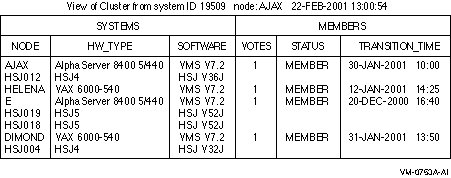
Because SHOW CLUSTER information covers approximately 100 fields of data, the display can quickly extend beyond screen limits. Therefore, the utility provides mechanisms to help you control the display of data. These mechanisms include the following ones:
SHOW CLUSTER has a number of qualifiers and commands, and a definable keypad that allow you to customize the display. You can rearrange the position of windows, scroll their contents, or change the interval at which the display is updated. This chapter contains reference information for the SHOW CLUSTER qualifiers and commands. Appendix I describes how to use the keypad.
Over time, as you determine the most valuable classes and fields of data for the SHOW CLUSTER report, you can create a startup initialization file that establishes your default report format. You can also build command procedures and define a keypad to use while running SHOW CLUSTER interactively.
By customizing SHOW CLUSTER output, you can display only data that is relevant to your installation. Creating the initialization file SHOW_CLUSTER$INIT:SHOW_CLUSTER.INI is described in HP OpenVMS System Manager's Manual, Volume 2: Tuning, Monitoring, and Complex Systems.
By customizing the SHOW CLUSTER keypad, you can redefine default keypad functions to be more site specific. Using SHOW CLUSTER keypad commands is described in Appendix I.
20.2 SHOW CLUSTER Usage Summary
The Show Cluster utility (SHOW CLUSTER) monitors the activity and performance of an OpenVMS Cluster system, and outputs the information to your default terminal or to a specified device or file.
SHOW CLUSTER [/qualifier[,...]]
None.
To invoke SHOW CLUSTER, enter the following command:
$ SHOW CLUSTERIf you specify the command without any qualifiers, SHOW CLUSTER displays a single cluster report and then returns control to the DCL level. To invoke a continuous SHOW CLUSTER display, enter the following command:
$ SHOW CLUSTER/CONTINUOUSIn a continuous display, you can control report output with SHOW CLUSTER commands. You can direct SHOW CLUSTER output to a file or device other than to SYS$OUTPUT by specifying the /OUTPUT qualifier with the SHOW CLUSTER command.
To exit from a continuous display and return to the DCL level, enter the EXIT command or press Ctrl/Z. To exit from SHOW CLUSTER without erasing the screen, press Ctrl/C. To interrupt SHOW CLUSTER, press Ctrl/Y.
This section describes and provides examples of the SHOW CLUSTER qualifiers. The following table describes the qualifiers:
| Qualifier | Description |
|---|---|
| /BEGINNING=time | Specifies the time that the SHOW CLUSTER session is to begin. |
| /CONTINUOUS | Controls whether SHOW CLUSTER runs as a continuously updating display. |
| /ENDING=time | Specifies the time that the SHOW CLUSTER session is to end. |
| /INTERVAL=seconds | Specifies the number of seconds that display information remains on the screen before it is updated. |
| /OUTPUT=file-spec | Directs the output from SHOW CLUSTER to the specified file instead of the current SYS$OUTPUT device. |
Specifies the time that the SHOW CLUSTER session is to begin. You can specify an absolute time, a delta time, or a combination of the two. Observe the syntax rules for time values described in the OpenVMS User's Manual.If you specify a future time, your process is placed in a state of hibernation until the specified time. Use this qualifier with the /OUTPUT and /ENDING qualifiers to run SHOW CLUSTER without direct user intervention.
/BEGINNING =time
time
You can specify time as an absolute time expressed as [dd-mmm-yyyy[:]] [hh:mm:ss.cc], or a delta time expressed as [dddd-][hh:mm:ss.cc], or a combination of the two. Observe the syntax rules for time values described in the OpenVMS User's Manual.
| #1 |
|---|
$ SHOW CLUSTER/BEGINNING=31-OCT-2002:20:30
|
In this example, specifying an absolute time, SHOW CLUSTER produces a single display at 8:30 P.M. on October 31, 2002.
| #2 |
|---|
$ SHOW CLUSTER/CONTINUOUS/BEGINNING=31-OCT-2002:21:30
|
In this example, specifying an absolute time, SHOW CLUSTER begins a continuous display at 9:30 P.M. on October 31, 2002.
| #3 |
|---|
$ SHOW CLUSTER/BEGINNING=7-:30
|
In this example, specifying a delta time, SHOW CLUSTER produces a single display 7 days and 30 minutes from now.
Controls whether SHOW CLUSTER runs as a continuously updating display. If you omit the qualifier, SHOW CLUSTER produces a single display and returns control to the DCL command level.Running SHOW CLUSTER in the continuous mode allows you to use SHOW CLUSTER commands to control the display.
/CONTINUOUS
$ SHOW CLUSTER/CONTINUOUS
|
In this example, SHOW CLUSTER begins to display a continuous report that is updated every 15 seconds.
Specifies the time that the SHOW CLUSTER session is to end. You can specify an absolute time, a delta time, or a combination of the two. Observe the syntax rules for time values described in the OpenVMS User's Manual.Use this qualifier with the /BEGINNING and /OUTPUT qualifiers to run SHOW CLUSTER without direct user intervention.
/ENDING =time
time
You can specify time as an absolute time expressed as [dd-mmm-yyyy[:]][hh:mm:ss.cc], or a delta time expressed as [dddd-][hh:mm:s.cc], or a combination of the two. Observe the syntax rules for time values described in the OpenVMS User's Manual.
$ SHOW CLUSTER/CONTINUOUS/ENDING=31-OCT-2002:15:30
|
In this example, SHOW CLUSTER begins a continuous display now and ends the display at 3:30 P.M. on October 31, 2002.
Specifies the number of seconds that display information remains on the screen before it is updated. By default, the interval time is 15 seconds.
/INTERVAL =seconds
seconds
The number of seconds between display updates.
$ SHOW CLUSTER/INTERVAL=5
|
In this example, SHOW CLUSTER displays a continuous report that is updated every 5 seconds.
Directs the output from SHOW CLUSTER to the specified file instead of the current SYS$OUTPUT device.SHOW CLUSTER output is always in printable file format, regardless of the file or device type specified. Output can be up to 132 columns wide and can be sent to any file, terminal, or print device.
You can also direct output to a file with the WRITE command.
/OUTPUT =file-spec
file-spec
The name of the file or device to which SHOW CLUSTER output is directed. The default file name is SHOW_CLUSTER.LIS.You can direct output to a device other than SYS$OUTPUT by specifying a valid device name.
$ SHOW CLUSTER/OUTPUT=[OMALLEY]CLUSTER
|
In this example, SHOW CLUSTER produces one report and directs it to the file CLUSTER.LIS;1 in the directory OMALLEY.
Once you start a continuous SHOW CLUSTER display session, you can use SHOW CLUSTER commands to control the session. The following table describes each command:
| Command Name | Description |
|---|---|
| @ (Execute Procedure) | Executes a command procedure file that contains SHOW CLUSTER commands. |
| ADD CIRCUITS | Adds all currently enabled CIRCUITS class fields to the SHOW CLUSTER display. |
| ADD CLUSTER | Adds all currently enabled CLUSTER class fields to the SHOW CLUSTER display. |
| ADD CONNECTIONS | Adds all currently enabled CONNECTIONS class fields to the SHOW CLUSTER display. Optionally, the command adds connections according to state or name. |
| ADD COUNTERS | Adds all currently enabled COUNTERS class fields to the SHOW CLUSTER display. |
| ADD CREDITS | Adds all currently enabled CREDITS class fields to the SHOW CLUSTER display. |
| ADD ERRORS | Adds all currently enabled ERRORS class fields to the SHOW CLUSTER display. |
| ADD (Field) | Enables the display of specific fields of SHOW CLUSTER information. |
| ADD LOCAL_PORTS | Adds all currently enabled LOCAL_PORTS class fields to the SHOW CLUSTERS display. |
| ADD MEMBERS | Adds all currently enabled MEMBERS class fields to the SHOW CLUSTER display. |
| ADD SYSTEMS | Adds all currently enabled SYSTEMS class fields to the SHOW CLUSTER display for all active systems or for selected systems. |
| DEFINE/KEY | Associates an equivalence string and set of attributes with a key on the terminal keyboard. |
| DESELECT | Terminates the selection of a previously selected window. |
| EXIT | Terminates the SHOW CLUSTER display and returns control to the DCL command level. |
| HELP | Provides online help information for using SHOW CLUSTER commands, parameters, and qualifiers. Press Ctrl/Z to exit. |
| INITIALIZE | Resets the display using the original default values for field names, class names, and field widths. It also restores any systems that were removed from the display by the REMOVE SYSTEMS command. |
| MOVE | Moves a selected window to a specified position. |
| PAN | Exhibits a wide display area, a part at a time, as though being unrolled. |
| REFRESH | Clears the screen, removes extraneous characters, and updates all fields. |
| REMOVE CIRCUITS | Removes CIRCUITS class information from the SHOW CLUSTER display. |
| REMOVE CLUSTER | Removes CLUSTER class information from the SHOW CLUSTER display. |
| REMOVE CONNECTIONS | Removes CONNECTIONS class information from the SHOW CLUSTER display. |
| REMOVE COUNTERS | Removes COUNTERS class information from the SHOW CLUSTER display. |
| REMOVE CREDITS | Removes CREDITS class information from the SHOW CLUSTER display. |
| REMOVE ERRORS | Removes ERRORS class information from the SHOW CLUSTER display. |
| REMOVE (Field) | Disables the display of specific fields of SHOW CLUSTER information. |
| REMOVE LOCAL_PORTS | Removes LOCAL_PORTS class information from the SHOW CLUSTER display. |
| REMOVE MEMBERS | Removes MEMBERS class information from the SHOW CLUSTER display. |
| REMOVE SYSTEMS | Removes SYSTEMS class information from the SHOW CLUSTER display. |
| SAVE | Allows you to build a startup initialization file or a command procedure that creates the current display so you can restore the display at a later time. |
| SCROLL | Scrolls a window. |
| SELECT | Designates which window to scroll or move. |
| SET AUTO_POSITIONING | Enables or disables the automatic positioning of windows within a display. |
| SET (Field) | Modifies the characteristics of particular fields within the display. |
| SET FUNCTION | Enables one of the following SHOW CLUSTER functions: EDIT, MOVE, PAN, or SCROLL. |
| SET INTERVAL | Changes the interval time between display updates. The default interval time is 15 seconds. |
| SET SCREEN | Sets the terminal to a display of up to 511 columns. |
| WRITE | Outputs the current display to a file that can be printed on a hardcopy device. |
Executes a command procedure file that contains SHOW CLUSTER commands.
@ file-spec
file-spec
Specifies the name of the file that contains the commands to be executed. If you omit the file type, the default file type .COM is used. No wildcard characters are allowed in the file specification.
None.
The execute procedure (@) command allows you to execute a set of SHOW CLUSTER commands that are contained in a file. For example, a command procedure file might contain a set of commands to customize a SHOW CLUSTER display. You can use any valid SHOW CLUSTER commands in the command procedure. You can nest command procedures up to 16 levels deep.SHOW CLUSTER looks for the command procedure in the directory specified by the logical name SHOW_CLUSTER$INIT. If SHOW_CLUSTER$INIT is not defined or does not include a directory specification, the utility looks for the command procedure in the current default directory.
COMMAND> @MYFILE
|
This command executes the command procedure MYFILE.COM. Because no file type is specified, the file type defaults to .COM.
Adds all currently enabled CIRCUITS class fields to the SHOW CLUSTER display. The CIRCUITS class contains information about the virtual circuits on systems in the cluster.
ADD CIRCUITS [/qualifier[,...]]
None.
/ALL
Specifies that all fields in this class are to be added to the display./TYPE=ALL
Specifies that all types of circuits be included in the display, including formative, open, and closing circuits./TYPE=OPEN
/TYPE=NOOPEN
Controls whether either open circuits or nonopen circuits are added to the display.
The ADD CIRCUITS command adds CIRCUITS class information to the SHOW CLUSTER display. This information includes data for all currently enabled fields in the CIRCUITS class. By default, the following fields are enabled:RPORT_NUM---remote port number
RP_TYPE---remote port type
CIR_STATE---circuit stateFor a list of all CIRCUITS class fields, see Table 20-2.
Use the ADD CIRCUITS command together with the REMOVE CIRCUITS command to turn the display of CIRCUITS class information on and off. If you remove the CIRCUITS class from the display and add it again without changing any fields, all of the same fields are displayed again. If, however, you remove the CIRCUITS class and add new CIRCUITS class fields, all previously enabled fields are disabled, and only the newly added fields are displayed.
| #1 |
|---|
COMMAND> ADD CIRCUITS
|
This command adds CIRCUITS class information to the display. This information includes all types of circuits for all enabled CIRCUITS class fields.
| #2 |
|---|
COMMAND> ADD CIRCUITS/TYPE=OPEN
|
This command adds all open circuits to the SHOW CLUSTER display.
| #3 |
|---|
COMMAND> REMOVE CIRCUITS
COMMAND> ADD RP_OWNER
COMMAND> REMOVE CIRCUITS
.
.
.
COMMAND> ADD CIRCUITS
|
The ADD CIRCUITS command in this example sequence adds CIRCUITS class information to the SHOW CLUSTER display. The REMOVE CIRCUITS command removes the CIRCUITS class from the display.
The ADD RP_OWNER command adds the CIRCUITS class field RP_OWNER to the display. As a result, all other CIRCUITS class fields are disabled. When the CIRCUITS class is removed and added again, only the RP_OWNER field is displayed.
Adds all currently enabled CLUSTER class fields to the SHOW CLUSTER display.
ADD CLUSTER
None.
/ALL
Specifies that all fields in this class are to be added to the display.
The ADD CLUSTER command adds CLUSTER class information to the SHOW CLUSTER display. This information includes data for all currently enabled fields in the CLUSTER class. By default, the CLUSTER class includes the following fields:CL_EXPECTED_VOTES---number of cluster votes expected
CL_QUORUM---cluster quorum
CL_VOTES---cluster votes
QF_VOTE---quorum disk contributes a vote
CL_MEMBERS---current cluster members
FORMED---when quorum was formed
LAST_TRANSITION---last change in cluster membershipFor a list of all CLUSTER class fields, see Table 20-3.
Use the ADD CLUSTER command with the REMOVE CLUSTER command to turn the display of CLUSTER class information on and off. If you remove the CLUSTER class from the display and add it again without changing any fields, all of the same fields are displayed again. If, however, you remove the CLUSTER class and add new CLUSTER class fields, all previously enabled fields are disabled, and only the newly added fields are displayed.
| #1 |
|---|
COMMAND> ADD CLUSTER
|
This command adds CLUSTER class information to the display. This information includes all enabled CLUSTER class fields.
| #2 |
|---|
COMMAND> REMOVE CLUSTER
COMMAND> ADD CL_QUORUM
COMMAND> REMOVE CLUSTER
.
.
.
COMMAND> ADD CLUSTER
|
The ADD CLUSTER command in this example adds CLUSTER class information to the SHOW CLUSTER display. The first command in the sequence removes the CLUSTER class from the display. The second command, ADD CL_QUORUM, adds the CLUSTER class field CL_QUORUM to the display. As a result, all other CLUSTER class fields are disabled. When the CLUSTER class is removed and added again, only the CL_QUORUM field is displayed.
Adds all currently enabled CONNECTIONS class fields to the SHOW CLUSTER display. Optionally, the command adds connections according to state or name.
ADD CONNECTIONS [/qualifier[,...]]
None.
/ALL
Specifies that all fields in this class are to be added to the display./NAME=ALL
Restores processes removed from the display with the command REMOVE CONNECTIONS/NAME=local-process-name./NAME=local-process-name
Adds the connection associated with the specified local process name, as displayed in the LOC_PROC_NAME field of the CONNECTIONS class.A local process name can contain up to 16 characters. If the name is abbreviated, SHOW CLUSTER adds all local process names matching the abbreviation.
/TYPE=ALL
Specifies that all types of connections on each circuit are displayed. For a listing of the possible states a connection can be in, see the description of the CON_STATE field in Table 20-4. By default, the ADD CONNECTIONS command without any qualifiers displays all types of connections./TYPE=OPEN
/TYPE=NOOPEN
Controls whether connections in the open state or the nonopen state are to be added to the SHOW CLUSTER display.
The ADD CONNECTIONS command adds CONNECTIONS class information to the SHOW CLUSTER display. This information includes data for all currently enabled fields in the CONNECTIONS class.By default, the following CONNECTIONS class fields are enabled:
LOC_PROC_NAME---local process name
CON_STATE---connection stateFor a list of all CONNECTIONS class fields, see Table 20-4.
Use the ADD CONNECTIONS command together with the REMOVE CONNECTIONS command to turn the display of CONNECTIONS class information on and off. If you remove the CONNECTIONS class from the display and add it again without changing any fields, all of the same fields are displayed again. If, however, you remove the CONNECTIONS class and add new CONNECTIONS class fields, all previously enabled fields are disabled, and only the newly added fields are displayed.
| #1 |
|---|
COMMAND> ADD CONNECTIONS
|
This command adds CONNECTIONS class information to the display. This information includes all enabled CONNECTIONS class fields.
| #2 |
|---|
COMMAND> ADD CONNECTIONS/NAME=(MSCP$DISK,VMS$VMScluster)
|
This command adds all connections associated with the process MSCP$DISK and the process VMS$VMScluster to the SHOW CLUSTER display.
| #3 |
|---|
COMMAND> ADD CONNECTIONS/TYPE=OPEN
|
This command adds all open connections to the SHOW CLUSTER display.
| #4 |
|---|
COMMAND> REMOVE CONNECTIONS
COMMAND> ADD SCS_STATE
COMMAND> REMOVE CONNECTIONS
.
.
.
COMMAND> ADD CONNECTIONS
|
The ADD CONNECTIONS command in this example adds CONNECTIONS class information to the SHOW CLUSTER display. The first command in the sequence removes the CONNECTIONS class from the display. The second command, ADD SCS_STATE, adds the CONNECTIONS class field SCS_STATE to the display. As a result, all other CONNECTIONS class fields are disabled. When the CONNECTIONS class is removed and added again, only the SCS_STATE field is displayed.
Adds all currently enabled COUNTERS class fields to the SHOW CLUSTER display.
ADD COUNTERS
None.
/ALL
Specifies that all fields in this class are to be added to the display.
The ADD COUNTERS command adds COUNTERS class information to the SHOW CLUSTER display. This information includes data for all currently enabled fields in the COUNTERS class.By default, the following COUNTERS fields are enabled:
DGS_SENT---datagrams sent
DGS_RCVD---datagrams received
MSGS_SENT---messages sent
MSGS_RCVD---messages receivedFor a list of all COUNTERS class fields, see Table 20-5.
Use the ADD COUNTERS command together with the REMOVE COUNTERS command to turn the display of COUNTERS class information on and off. If you remove the COUNTERS class from the display and add it again without changing any fields, all of the same fields are displayed again. If, however, you remove the COUNTERS class and add new COUNTERS class fields, all previously enabled fields are disabled, and only the newly added fields are displayed.
| #1 |
|---|
COMMAND> ADD COUNTERS
|
This command adds COUNTERS class information to the display. This information includes all enabled COUNTERS class fields.
| #2 |
|---|
COMMAND> REMOVE COUNTERS
COMMAND> ADD MSGS_SENT
COMMAND> REMOVE COUNTERS
.
.
.
COMMAND> ADD COUNTERS
|
The ADD COUNTERS command in this example sequence adds COUNTERS class information to the SHOW CLUSTER display. The first command removes the COUNTERS class from the display. The second command, ADD MSGS_SENT, adds the COUNTERS class field MSGS_SENT to the display. As a result, all other COUNTERS class fields are disabled. When the COUNTERS class is removed and added again, only the MSGS_SENT field is displayed.
Adds all currently enabled CREDITS class fields to the SHOW CLUSTER display.
ADD CREDITS
None.
/ALL
Specifies that all fields in this class are to be added to the display. By default, the ADD CREDITS command, used without any qualifiers, displays all the CREDITS class fields.
The ADD CREDITS command adds CREDITS class information to the SHOW CLUSTER display. This information includes data for all currently enabled fields in the CREDITS class.By default, all CREDITS class fields are enabled. For a list of all CREDITS class fields, see Table 20-6.
Use the ADD CREDITS command together with the REMOVE CREDITS command to turn the display of CREDITS class information on and off. If you remove the CREDITS class from the display and then add it again without changing any fields, all of the same fields are displayed again. If, however, you remove the CREDITS class and add new CREDITS class fields, all previously enabled fields are disabled, and only the newly added fields are displayed.
| #1 |
|---|
COMMAND> ADD CREDITS
|
This command adds CREDITS class information to the display. This information includes all enabled CREDITS class fields.
| #2 |
|---|
COMMAND> REMOVE CREDITS
COMMAND> ADD MIN_REC
COMMAND> REMOVE CREDITS
.
.
.
COMMAND> ADD CREDITS
|
The ADD CREDITS command in this example sequence adds CREDITS class information to the SHOW CLUSTER display. The first command removes the CREDITS class from the display. The second command, ADD MIN_REC, adds the CREDITS class field MIN_REC to the display. As a result, all other CREDITS class fields are disabled. When the CREDITS class is removed and added again, only the MIN_REC field is displayed.
Adds all currently enabled ERRORS class fields to the SHOW CLUSTER display.
ADD ERRORS
None.
/ALL
Specifies that all fields in this class are to be added to the display. By default, ADD ERRORS, used without any field qualifiers, displays all the fields in the ERRORS class.
The ADD ERRORS command adds ERRORS class information to the SHOW CLUSTER display. This information includes data for all currently enabled fields in the ERRORS class.By default, all ERRORS class fields are enabled. For a list of all ERRORS class fields, see Table 20-7.
Use the ADD ERRORS command together with the REMOVE ERRORS command to turn the display of ERRORS class information on and off. If you remove the ERRORS class from the display and add it again without changing any fields, all of the same fields are displayed again. If, however, you remove the ERRORS class and add new ERRORS class fields, all previously enabled fields are disabled, and only the newly added fields are displayed.
| #1 |
|---|
COMMAND> ADD ERRORS
|
This command adds ERRORS class information to the display. This information includes all enabled ERRORS class fields.
| #2 |
|---|
COMMAND> REMOVE ERRORS
COMMAND> ADD ERT_MAX
COMMAND> REMOVE ERRORS
.
.
.
COMMAND> ADD ERRORS
|
The ADD ERRORS command in this example sequence adds ERRORS class information to the SHOW CLUSTER display. The first command removes the ERRORS class from the display. The second command, ADD ERT_MAX, adds the ERRORS class field ERT_MAX to the display. As a result, all other ERRORS class fields are disabled. When the ERRORS class is removed and added again, only the ERT_MAX field is displayed.
Enables the display of specific fields of SHOW CLUSTER information.
ADD field-name[,...]
The CIRCUITS class contains information about the virtual circuits on a system, such as the local port name, the remote port type and number, the number of connections on the circuit, and the circuit state.
See Table 20-2 for a table containing the fields in the CIRCUITS class.
The CLUSTER class contains general information about the cluster, such as the time it was formed, the last time a system joined or left the cluster, and the cluster quorum.
See Table 20-3 for a table containing the fields in the CLUSTER class.
The CONNECTIONS class contains information about connections established over a virtual circuit, such as the names of the local and remote processes, and the state of the connection.
See Table 20-4 for a table containing the fields in the CONNECTIONS class.
The COUNTERS class displays statistics on connection traffic, such as the number of application datagrams or the number of application messages that have been sent or received.
See Table 20-5 for a table containing the fields in the COUNTERS class.
The CREDITS class displays the send and receive credit counts for each connection.
See Table 20-6 for a table containing the fields in the CREDITS class.
The ERRORS class displays a count of the errors on each port, along with information about the feasibility of reinitializing a port.
See Table 20-7 for a table containing the fields in the ERRORS class.
The LOCAL_PORTS class displays information about the local system interface to the cluster, such as the name, number, and status of each port, and the number of entries in the queues associated with each port.
See Table 20-8 for a table containing the fields in the LOCAL_PORTS class.
The MEMBERS class contains information about active systems in the cluster, such as their identification numbers and membership status.
See Table 20-9 for a table containing the fields in the MEMBERS class.
The SYSTEMS class lists information about all systems in the cluster, such as their identification numbers, node names, hardware types, and software versions.
See Table 20-10 for a table containing the fields in the SYSTEMS class.
None.
The ADD (Field) command enables and adds specific fields of information to a SHOW CLUSTER display. When you add a field for a class that is not currently being displayed, the class heading of that field is added to the display. The qualifier /ALL on any ADD (Class) command adds all fields in the class to the display.To remove a field from the SHOW CLUSTER display, enter the REMOVE (Field) command.
| #1 |
|---|
COMMAND> ADD SEND
|
This command enables the CREDITS class field SEND and adds it to the SHOW CLUSTER display.
| #2 |
|---|
COMMAND> ADD REM_STATE,REM_CONID,LOC_CONID
|
This command enables the CIRCUITS class field REM_STATE and the CONNECTIONS class fields REM_CONID and LOC_CONID, and adds them to the SHOW CLUSTER display.
Adds all currently enabled LOCAL_PORTS class fields to the SHOW CLUSTER display.
ADD LOCAL_PORTS
None.
/ALL
Specifies that all fields in this class are to be added to the display.
The ADD LOCAL_PORTS command adds LOCAL_PORTS class information to the SHOW CLUSTER display. This information includes data for all currently enabled fields in the LOCAL_PORTS class.By default, the following fields are enabled:
NAME
LP_STATUS---port status
PORT_NUM---port number
DGS_FREE---free datagrams queued
MSGS_FREE---free messages queued
OPEN_CIRCS---open circuits
FORM_CIRCS---formative circuitsFor a list of all LOCAL_PORTS class fields, see Table 20-8.
Use the ADD LOCAL_PORTS command with the REMOVE LOCAL_PORTS command to turn the display of LOCAL_PORTS class information on and off. If you remove the LOCAL_PORTS class from the display and add it again without changing any fields, all of the same fields are displayed again. If, however, you remove the LOCAL_PORTS class and add new LOCAL_PORTS class fields, all previously enabled fields are disabled, and only the newly added fields are displayed.
| #1 |
|---|
COMMAND> ADD LOCAL_PORTS
|
This command adds LOCAL_PORTS class information to the display. This information includes all enabled LOCAL_PORTS class fields.
| #2 |
|---|
COMMAND> REMOVE LOCAL_PORTS
COMMAND> ADD LB_STATUS
COMMAND> REMOVE LOCAL_PORTS
.
.
.
COMMAND> ADD LOCAL_PORTS
|
The ADD LOCAL_PORTS command in this example sequence adds LOCAL_PORTS class information to the SHOW CLUSTER display. The first command removes the LOCAL_PORTS class from the display. The second command, ADD LB_STATUS, adds the LOCAL_PORTS class field LB_STATUS to the display. As a result, all other LOCAL_PORTS class fields are disabled. When the LOCAL_PORTS class is removed and added again, only the LB_STATUS field is displayed.
Adds all currently enabled MEMBERS class fields to the SHOW CLUSTER display.
ADD MEMBERS
None.
/ALL
Specifies that all fields in this class are to be added to the display.
The ADD MEMBERS command adds MEMBERS class information to the SHOW CLUSTER display. This information includes data for all currently enabled fields in the MEMBERS class.By default, only the STATUS field is enabled. For a list of all MEMBERS class fields, see Table 20-9.
Use the ADD MEMBERS command with the REMOVE MEMBERS command to turn the display of MEMBERS class information on and off. If you remove the MEMBERS class from the display and add it again without changing any fields, all of the same fields are displayed again. If, however, you remove the MEMBERS class and add new MEMBERS class fields, all previously enabled fields are disabled, and only the newly added fields are displayed.
| #1 |
|---|
COMMAND> ADD MEMBERS
|
This command adds MEMBERS class information to the display. This information includes all enabled MEMBERS class fields.
| #2 |
|---|
COMMAND> REMOVE MEMBERS
COMMAND> ADD VOTES
COMMAND> REMOVE MEMBERS
.
.
.
COMMAND> ADD MEMBERS
|
The ADD MEMBERS command in this example sequence adds MEMBERS class information to the SHOW CLUSTER display. The first command removes the MEMBERS class from the display. The second command, ADD VOTES, adds the MEMBERS class field VOTES to the display. As a result, all other MEMBERS class fields are disabled. When the MEMBERS class is removed and added again, only the VOTES field is displayed.
Adds all currently enabled SYSTEMS class fields to the SHOW CLUSTER display for all active systems or for selected systems.
ADD SYSTEMS [/qualifier[,...]]
None.
/ALL
Specifies that all fields in the SYSTEMS class are to be added to the display./ID=ALL
Restores the display after selectively removing systems by ID./ID=system-id
Specifies, by system identification number, systems to be added to the SHOW CLUSTER display. The system-id can be any identification number displayed in the SYS_ID field of the SYSTEMS class. When using a hexadecimal value for an identifier, precede the number with the characters %X.The /ID qualifier affects all information displayed about the specified system, not just information in the SYSTEMS class display.
/NODE=ALL
Restores the display after selectively removing systems by node name./NODE=node-name
Specifies, by node name, systems to be added to the SHOW CLUSTER display. The node-name can be any node displayed in the NODE field of the SYSTEMS class, and it can be enclosed in quotation marks. The /NODE qualifier affects all information displayed about the specified node, not just information in the SYSTEMS class display./TYPE=ALL
Restores the display after selectively removing systems by type./TYPE=hardware-type
Specifies, by hardware type, systems to be added to the SHOW CLUSTER display. You can specify any of the types shown in the HW_TYPE field, and you must enclose the type in quotation marks; for example, "VAX 8800". Because the quoted text may be abbreviated, it is possible, for example, to add VAXstation II and VAXstation 2000 systems with a single command. Multiple types may be specified if enclosed in parentheses and separated by commas. Hardware types are not case sensitive.The /TYPE qualifier affects all information displayed about the specified hardware type, not just information in the SYSTEMS class display.
The ADD SYSTEMS command adds SYSTEMS class information to the SHOW CLUSTER display. This information includes data for all currently enabled fields in the SYSTEMS class. By default, the following fields are enabled:NODE
SOFTWAREFor a list of all SYSTEMS class fields, see Table 20-10.
Use the ADD SYSTEMS command with the REMOVE SYSTEMS command to turn the display of SYSTEMS class information on and off. If you remove the SYSTEMS class from the display and add it again without changing any fields, all of the same fields are displayed again. If, however, you remove the SYSTEMS class and add new SYSTEMS class fields, all previously enabled fields are disabled, and only the newly added fields are displayed.
| #1 |
|---|
COMMAND> ADD SYSTEMS
|
This command adds SYSTEMS class information to the display. This information includes all enabled SYSTEMS class fields.
| #2 |
|---|
COMMAND> ADD SYSTEMS/NODE=(PISHTA,ELF)
|
This command adds the nodes PISHTA and ELF to the SHOW CLUSTER display, reporting all currently enabled information about the nodes.
| #3 |
|---|
COMMAND> ADD SYSTEMS/TYPE=("VAX 8800","MicroVAX 2000")
|
This command adds all VAX 8800 and MicroVAX 2000 processors to the SHOW CLUSTER display, reporting all currently enabled information about those hardware types.
| #4 |
|---|
COMMAND> REMOVE SYSTEMS
COMMAND> ADD SYS_ID
COMMAND> REMOVE SYSTEMS
.
.
.
COMMAND> ADD SYSTEMS
|
The ADD SYSTEMS command in this example sequence adds SYSTEMS class information to the SHOW CLUSTER display. The first command removes the SYSTEMS class from the display. The second command, ADD SYS_ID, adds the SYSTEMS class field SYS_ID to the display. As a result, all other SYSTEMS class fields are disabled. When the SYSTEMS class is removed and added again, only the SYS_ID field is displayed.
Associates an equivalence string and set of attributes with a key on the terminal keyboard. The /KEY qualifier is required.
DEFINE/KEY key-name equivalence-string
key-name
Specifies the name of the key that you are defining. Use the following key names when defining keys:
Key Name LK201 VT100 VT52 PF1 PF1 PF1 [blue] PF2 PF2 PF2 [red] PF3 PF3 PF3 [gray] PF4 PF4 PF4 - - KP0, KP1 to KP9 0, 1 to 9 0, 1 to 9 0, 1 to 9 PERIOD . . . COMMA , , n/a MINUS - - n/a ENTER Enter ENTER ENTER Find (E1) Find - - - - Insert Here (E2) Insert Here - - - - Remove (E3) Remove - - - - Select (E4) Select - - - - Prev Screen (E5) Prev Screen - - - - Next Screen (E6) Next Screen - - - - HELP Help - - - - DO Do - - - - F17 to F20 F17 to F20 - - - - equivalence-string
Specifies the string to be processed when you press the key. The string can be a SHOW CLUSTER command. If the string contains any spaces, enclose the equivalence string in quotation marks.
/ECHO (default)
/NOECHO
Determines whether the equivalence string is displayed on your screen after the key has been pressed. You cannot use /NOECHO with the /NOTERMINATE qualifier./ERASE
/NOERASE (default)
Determines whether the current line is erased before the key translation is inserted./IF_STATE=(state-name,...)
/NOIF_STATE
Specifies a list of one or more states, one of which must take effect for the key definition to be in effect. If you omit the /IF_STATE qualifier or use /NOIF_STATE, the current state is used./LOCK_STATE
/NOLOCK_STATE (default)
Specifies that the state set by the /SET_STATE qualifier remain in effect until explicitly changed. If you use the /NOLOCK_STATE qualifier, the state set by /SET_STATE is in effect only for the next definable key that you press or for the next read-terminating character that you type.The /LOCK_STATE qualifier can be specified only with the /SET_STATE qualifier.
/LOG (default)
/NOLOG
Controls whether the system displays a message indicating that the key definition has been successfully created./SET_STATE=state-name
/NOSET_STATE (default)
Causes the specified state-name to be set when the key is pressed. The state name can be any alphanumeric string.If you omit the SET_STATE qualifier or use /NOSET_STATE, the current state that was locked remains in effect. If you have not included this qualifier with a key definition, use the DCL command SET KEY to change the current state.
/TERMINATE
/NOTERMINATE (default)
Specifies whether the current equivalence string is to be terminated (that is, processed) when the key is pressed. Pressing Return has the same effect as using /TERMINATE.The /NOTERMINATE qualifier allows you to create key definitions that insert text into command lines, after prompts, or into other text that you are typing.
The DEFINE/KEY command enables you to assign definitions to the keys on certain terminals. The terminals include VT52s, the VT100 series, and terminals with LK201 keyboards, such as the VT200 series.The equivalence string definition can contain different types of information. Definitions can consist of SHOW CLUSTER commands. When you define a key to insert a text string, use the /NOTERMINATE qualifier so that you can continue typing more data after the string has been inserted.
In most instances you will want to take advantage of the echo feature. The default setting is /ECHO. With the /ECHO qualifier set, the key definition is displayed on the screen each time you press the key.
You can use the /STATE qualifier to increase the number of key definitions available on your terminal. The same key can be assigned any number of definitions as long as each definition is associated with a different state. State names can contain any alphanumeric characters, dollar signs, and underscores. Generally, you want to create a state name that is easy to remember and type and, if possible, reminds you of the types of definitions you created for that state.
Command> DEFINE/KEY PF3 "LOCAL_PORT"/NOTERMINATE
|
This command defines the PF3 key on the keypad to output the "LOCAL_PORT" text string. This key could be used with the ADD key to form the ADD LOCAL_PORT command.
Terminates the selection of a previously selected window. When the DESELECT command is entered after a MOVE command, SHOW CLUSTER completes the move operation when it deselects the window. See also the MOVE and SELECT commands for related information.
DESELECT
None.
None.
Command> DESELECT
|
When you sent the DESELECT command, the previously selected window is deselected and the window is no longer highlighted.
Terminates the SHOW CLUSTER display and returns control to the DCL command level. You can also press Ctrl/Z to exit at any time.
EXIT
None.
None.
COMMAND> EXIT
|
This command terminates the SHOW CLUSTER display and returns control to the DCL command level.
Provides online help information to use SHOW CLUSTER commands, parameters, and qualifiers. Press Ctrl/Z to exit.
HELP [keyword ...]
keyword
Specifies the command, parameter, or qualifier for which help information is to be displayed. If you omit the keyword, HELP displays a list of available help topics, and prompts you for a particular keyword.
None.
| #1 |
|---|
COMMAND> HELP INITIALIZE
|
This command displays help information about the SHOW CLUSTER command INITIALIZE.
| #2 |
|---|
COMMAND> HELP FIELDS
|
This command displays help information about the valid field names that you can specify with the ADD, REMOVE, and SET commands.
Resets the display using the original default values for field names, class names, and field widths. It also restores any systems that were removed from the display by the REMOVE SYSTEMS command.
INITIALIZE
None.
None.
The INITIALIZE command resets the SHOW CLUSTER display to its default setting, consisting of the SCS window with data from the SYSTEMS class and the MEMBERS class. The report shows the node name, the software version, and the status of cluster members.If you save a series of commands in an initialization file, using the SAVE command, SHOW CLUSTER automatically inserts an INITIALIZE command at the beginning of the file. Any command procedure that you build should start with the INITIALIZE command. In this way, you always tailor the display from a known state.
COMMAND> INITIALIZE
|
This command resets the current display to the default display and restores any systems that were removed from the display.
Moves a selected window to a specified position.
MOVE direction value
direction
Specifies the direction in which the window is to be moved. If you do not enter a direction for this parameter, SHOW CLUSTER prompts you for one. You must specify one of the following keywords:UP
DOWN
RIGHT
LEFTvalue
Number of columns or lines the window is to be moved. You must specify a numeric value from 1 to 511. If you do not enter a number for this parameter, SHOW CLUSTER prompts you for one.
None.
The MOVE command allows you to reposition a window manually on the display screen. With one window in the SHOW CLUSTER display, you can enter MOVE commands directly. However, with multiple windows, you must select the appropriate window (SELECT window-name) before invoking MOVE commands. The MOVE command implicitly disables AUTO_POSITIONING.To move a selected window, either enter MOVE commands at the command prompt or use the arrow keys defined as MOVE commands. Entering the command SET FUNCTION MOVE redefines the direction keys as MOVE UP 1, MOVE DOWN 1, MOVE RIGHT 1, and MOVE LEFT 1, respectively.
When you enter a MOVE command, the window changes position by column (horizontally), or by line (vertically). An empty frame appears around the new window position. When you are satisfied with the position of the window, enter the DESELECT command, which moves the window to the new position. Entering another SELECT command before the previous window has been deselected also moves the window to its new position.
If you set the function to MOVE, the arrow keys are no longer defined to perform DCL line-mode editing. Only one function can be enabled at a time, using the SET FUNCTION command. |
Command> SELECT CLUSTER
Command> MOVE RIGHT 10
Command> DESELECT
|
The command sequence in this example moves the CLUSTER window 10 columns to the right.
Exhibits a wide display area, a part at a time, as though being unrolled.
PAN direction value
direction
Specifies the direction in which the display is to be panned. If you do not enter a direction for this parameter, SHOW CLUSTER prompts you for one. You must specify one of the following keywords:UP
DOWN
RIGHT
LEFTvalue
Number of columns or lines the display is to be panned. You must specify a numeric value from 1 to 511. If you do not enter a number for this parameter, SHOW CLUSTER prompts you for one.
None.
The PAN commands rotate the entire display by column (horizontally) and by line (vertically). A portion of the display that extends beyond the limits of the screen can be brought into view.The display moves in the opposite direction from that specified by the PAN command. In other words, a PAN LEFT 10 command moves the display 10 columns to the right, similar to the effect of panning a camera over a landscape.
To pan the display, either enter PAN commands at the command prompt, or use the arrow keys defined as PAN commands. Entering the command SET FUNCTION PAN redefines the up, down, right, and left arrow keys as PAN UP 1, PAN DOWN 1, PAN RIGHT 1, and PAN LEFT 1, respectively.
Note
If you set the function to PAN, the arrow keys are no longer defined to perform DCL line-mode editing. Only one function can be enabled at a time, using the SET FUNCTION command.
Command> PAN DOWN 10
|
This command pans the display 10 lines.
Clears the screen, removes extraneous characters, and updates all fields. Pressing Ctrl/W has the same effect as entering REFRESH.
REFRESH
None.
None.
Command> REFRESH
|
This command clears the screen, removes extraneous characters, and updates all fields.
Removes CIRCUITS class information from the SHOW CLUSTER display.
REMOVE CIRCUITS [/qualifier[,...]]
None.
/TYPE=ALL
Specifies that all types of circuits on each system be removed from the display, including formative, open, and closing circuits. If you specify the REMOVE CIRCUITS command without any qualifiers, all types of circuits are removed from the display by default./TYPE=OPEN
/TYPE=NOOPEN
Controls whether open circuits or nonopen circuits are removed from the display.
The REMOVE CIRCUITS command removes CIRCUITS class information from the SHOW CLUSTER display. CIRCUITS class information includes data for all currently enabled fields in the CIRCUITS class.For a list of valid CIRCUITS class fields, see Table 20-2.
| #1 |
|---|
COMMAND> REMOVE CIRCUITS
|
This command removes all currently enabled CIRCUITS class fields from the display.
| #2 |
|---|
COMMAND> REMOVE CIRCUITS/TYPE=OPEN
|
This command removes all Open circuits from the display.
Removes CLUSTER class information from the SHOW CLUSTER display.
REMOVE CLUSTER
None.
None.
The REMOVE CLUSTER command removes CLUSTER class information from the SHOW CLUSTER display. CLUSTER class information includes data for all currently enabled fields in the CLUSTER class.For a list of valid CLUSTER class fields, see Table 20-3.
COMMAND> REMOVE CLUSTER
|
This command removes all currently enabled CLUSTER class fields from the SHOW CLUSTER display.
Removes CONNECTIONS class information from the SHOW CLUSTER display.
REMOVE CONNECTIONS [/qualifier[,...]]
None.
/NAME=ALL
Removes all connections currently displayed by SHOW CLUSTER. This qualifier allows you to clear the display before adding specific connection information with the command ADD CONNECTIONS/NAME=local-process-name./NAME=local-process-name
Specifies the local process name of connections that are to be removed from the display. A local process name appears in the LOC_PROC_NAME field; it can be up to 16 characters in length. If the local process name is abbreviated, SHOW CLUSTER removes all local process names matching the abbreviation./TYPE=ALL
Specifies that all types of connections on each circuit be removed from the SHOW CLUSTER display./TYPE=OPEN
/TYPE=NOOPEN
Controls whether connections in the open or nonopen state are removed from the SHOW CLUSTER display.
The REMOVE CONNECTIONS command removes CONNECTIONS class information from the SHOW CLUSTER display. CONNECTIONS class information includes data for all currently enabled fields in the CONNECTIONS class.For a list of valid CONNECTIONS class fields, see Table 20-4.
| #1 |
|---|
COMMAND> REMOVE CONNECTIONS
|
This command removes all currently enabled CONNECTIONS class fields from the SHOW CLUSTER display.
| #2 |
|---|
COMMAND> REMOVE CONNECTIONS/NAME=(VMS$DISK_CL_DRVR,VMS$TAPE_CL_DRVR)
|
This command removes the CONNECTIONS class fields associated with the local process names VMS$DISK_CL_DRVR and VMS$TAPE_CL_DRVR from the SHOW CLUSTER display.
| #3 |
|---|
COMMAND> REMOVE CONNECTIONS/TYPE=OPEN
|
This command removes all Open connections from the SHOW CLUSTER display.
Removes COUNTERS class information from the SHOW CLUSTER display.
REMOVE COUNTERS
None.
None.
The REMOVE COUNTERS command removes COUNTERS class information from the SHOW CLUSTER display. COUNTERS class information includes data for all currently enabled fields in the COUNTERS class.For a list of valid COUNTERS class fields, see Table 20-5.
COMMAND> REMOVE COUNTERS
|
This command removes all currently enabled COUNTERS class fields from the SHOW CLUSTER display.
Removes CREDITS class information from the SHOW CLUSTER display.
REMOVE CREDITS
None.
None.
The REMOVE CREDITS command removes CREDITS class information from the SHOW CLUSTER display. CREDITS class information includes data for all currently enabled fields in the CREDITS class.For a list of valid CREDITS class fields, see Table 20-6.
COMMAND> REMOVE CREDITS
|
This command removes all currently enabled CREDITS class fields from the SHOW CLUSTER display.
Removes ERRORS class information from the SHOW CLUSTER display.
REMOVE ERRORS
None.
None.
The REMOVE ERRORS command removes ERRORS class information from the SHOW CLUSTER display. ERRORS class information includes data for all currently enabled fields in the ERRORS class.For a list of valid ERRORS class fields, see Table 20-7.
COMMAND> REMOVE ERRORS
|
This command removes all currently enabled ERRORS class fields from the SHOW CLUSTER display.
Disables the display of specific fields of SHOW CLUSTER information.
REMOVE field-name[,...]
field-name
Specifies one or more fields of information to be removed from the display of a particular class. If you specify more than one field name, insert a comma between each one.For a list of valid field names, see Section 20.1.
None.
| #1 |
|---|
COMMAND> REMOVE SOFTWARE
|
This command removes the SYSTEMS class SOFTWARE field from the display.
| #2 |
|---|
COMMAND> REMOVE SOFTWARE,RP_TYPE,CON_STATE
|
This command removes the SOFTWARE, RP_TYPE, and CON_STATE fields from the SHOW CLUSTER display.
Removes LOCAL_PORTS class information from the SHOW CLUSTER display.
REMOVE LOCAL_PORTS
None.
None.
The REMOVE LOCAL_PORTS command removes LOCAL_PORTS class information.For a list of valid LOCAL_PORTS class fields, see Table 20-8.
COMMAND> REMOVE LOCAL_PORTS
|
This command removes all currently enabled LOCAL_PORTS class fields from the LOCAL_PORTS display.
Removes MEMBERS class information from the SHOW CLUSTER display.
REMOVE MEMBERS
None.
None.
The REMOVE MEMBERS command removes MEMBERS class information from the SHOW CLUSTER display. MEMBERS class information includes data for all actively participating members of the cluster.For a list of valid MEMBERS class fields, see Table 20-9.
COMMAND> REMOVE MEMBERS
|
This command removes all currently enabled MEMBERS class fields from the SHOW CLUSTER display.
Removes SYSTEMS class information from the SHOW CLUSTER display.
REMOVE SYSTEMS [/qualifier[,...]]
None.
/ID=ALL
Removes all systems information from the SHOW CLUSTER display. The qualifier clears the display so that you can selectively add systems with the command ADD SYSTEMS/ID=system-id./ID=system-id
Specifies, by system identification number, systems to be removed from the SHOW CLUSTER display. The system identification number can be any system identification as displayed in the SYS_ID field of the SYSTEMS class of the CLUSTER report.The /ID qualifier affects all information displayed about the specified system, not just information in the SYSTEMS class display.
/NODE=ALL
Removes all systems information from the SHOW CLUSTER display. The qualifier clears the display so that you can selectively add systems with the command ADD SYSTEMS/NODE=node-name./NODE=node-name
Specifies, by node name, systems to be removed from the SHOW CLUSTER display. The /NODE qualifier affects all information displayed about the specified node, not just information in the SYSTEMS class display./TYPE=ALL
Removes all systems information from the SHOW CLUSTER display. The qualifier clears the display so that you can selectively add systems with the command ADD SYSTEMS/TYPE=hardware-type./TYPE=hardware-type
Specifies, by hardware type, systems to be added to the SHOW CLUSTER display. You can specify any of the types shown in the HW_TYPE field, and you must enclose the type in quotation marks, for example: "VAX 8800". Because the quoted text may be abbreviated, it is possible, for example, to remove VAXstation II and VAXstation 2000 systems with a single command. Multiple types may be specified if enclosed in parentheses and separated by commas. Hardware types are not case sensitive.The /TYPE qualifier affects all information displayed about the specified hardware type, not just information in the SYSTEMS class display.
The REMOVE SYSTEMS command removes SYSTEMS class information from the SHOW CLUSTER display. SYSTEMS class information includes data for all currently enabled fields in the SYSTEMS class.For a list of valid SYSTEMS class fields, see Table 20-10.
| #1 |
|---|
COMMAND> REMOVE SYSTEMS
|
This command removes all currently enabled SYSTEMS class fields from the SHOW CLUSTER display.
| #2 |
|---|
COMMAND> REMOVE SYSTEMS/ID=(1976,206)
|
This command removes systems with the identifier of 1976 or 206 from the SHOW CLUSTER display.
| #3 |
|---|
COMMAND> REMOVE SYSTEMS/TYPE="VAX 8800"
|
This command removes all VAX 8800 systems from the SHOW CLUSTER display.
Allows you to build a startup initialization file or a command procedure that creates the current display. You can then use the initialization file or the command procedure to restore the display at a later time.
SAVE [file-spec]
file-spec
Names the file specification of the command file. The file name defaults to SHOW_CLUSTER.COM. You can edit the file because it is an ASCII file.
None.
The SAVE command allows you to build a startup initialization file or a command procedure that you can use in subsequent SHOW CLUSTER sessions. To use the SAVE command, perform the following steps:
- Customize the display to meet your needs by using SHOW CLUSTER commands.
- Enter the SAVE command. By default, the command procedure created is named SHOW_CLUSTER.COM. If you want a name that is different from the default, specify the alternate name on the SAVE command line. You save a startup initialization file as an .INI file.
- Edit the file to improve its efficiency and document it.
The file that results from the SAVE commmand is an ASCII file. The SAVE command inserts an INITIALIZE command as the first line of the file. In this way, the initialization file or the command procedure always starts with the default display.
The SAVE command might not enter SHOW CLUSTER commands into the file in the same order in which you entered them. You might need to edit the file and correct the sequence of commands. Also, the commands that the SAVE command builds are restricted to one record, so a particular command procedure might not be as efficient as possible. For example, the SAVE command processes ADD class, ADD class /ALL, and ADD (Field) commands separately. It does not combine an ADD class and an ADD (Field) command to produce the command ADD class, field.
Additionally, the SAVE command does not use the REMOVE (Field) command. For example, the following command sequence adds all fields in the CIRCUITS class and then removes one field from the CIRCUITS class:
Command> ADD CIRCUITS/ALL Command> REMOVE RP_TYPEInstead of removing one field from a class, the SAVE command produces a file with commands that add every field in the CIRCUITS class except RP_TYPE:
ADD LPORT_NAME,RPORT_NUM,RP_OWNER,NUM_CONNECTIONS,CIR_STATE ADD REM_STATE,CABLE_STATUS,RP_REVISION,RP_FUNCTIONS,SCS_WAITERS
Command> ADD CLUSTER
Command> REMOVE SOFTWARE
Command> SAVE
|
The first two commands in the command sequence customize the SHOW CLUSTER display. The third command, SAVE, creates a command file, SHOW_CLUSTER.COM, which contains the following commands:
INITIALIZE ADD CLUSTER REMOVE SYSTEMS ADD NODE
Scrolls a window.
SCROLL direction value
direction
Direction in which a window is to be scrolled. If you do not enter a direction for this parameter, SHOW CLUSTER prompts you for one. You must specify one of the following keywords:UP
DOWN
RIGHT
LEFTvalue
Number of fields or lines a window is to be scrolled. You must specify a numeric value from 1 to 511. If you do not enter a number for this parameter, SHOW CLUSTER prompts you for one.
None.
The SCROLL command provides a means of quickly scanning through a window by field (horizontally) and by line (vertically). You can scroll windows independently. Note, however, that if AUTO_POSITIONING is set to ON, other windows in the display may change position as you scroll the selected window.To scroll a window when it is the only one in the display, enter the SCROLL command. When the display has multiple windows, you must first select a window by entering the SELECT command. The selected window becomes highlighted. Enter SCROLL commands either at the command line or by pressing the arrow keys. Entering the command SET FUNCTION SCROLL redefines the up, down, right, and left arrow keys as SCROLL UP 1, SCROLL DOWN 1, SCROLL RIGHT 1, and SCROLL LEFT 1, respectively.
Use the vertical and horizontal lines of the window fields as indicators of the current position of the display. Note that the window headings remain stationary as lines of data are scrolled vertically.
If you set the function to SCROLL, the arrow keys are no longer defined to perform DCL line-mode editing. Only one function can be enabled at a time, using the SET FUNCTION command. |
Command> SELECT SCS
Command> SCROLL UP 10
Command> DESELECT
|
This command sequence scrolls the SCS window up 10 lines.
Designates which window to scroll, move, or pan.
SELECT [window-name]
window-name
The name of the selected window. You can specify one of the following window names: SCS, LOCAL_PORTS, or CLUSTER.
None.
When the SHOW CLUSTER display contains more than one window, you must indicate which window you want to work with---either by entering a SELECT command at the command line prompt or by pressing the SELECT key on the default keypad.If you press the SELECT key on the keypad or enter the SELECT command without specifying the window name, SHOW CLUSTER selects a window for you. Pressing the SELECT key repeatedly cycles through the windows in the order in which they were initially added to the screen. Each subsequent SELECT command terminates the previous one. The currently selected window becomes highlighted. When the last window in the cycle has been selected, pressing the SELECT key another time begins the cycle again.
Use the SELECT command to identify a window to be moved, panned, or scrolled. Once the display is correct, terminate the window operation by entering a DESELECT command or by selecting another window. For more information, see the SET FUNCTION, SCROLL, PAN, and MOVE commands.
Command> SELECT LOCAL_PORTS
|
This command selects the LOCAL_PORTS window. You can then perform a MOVE or SCROLL operation on the selected window.
Enables or disables the automatic positioning of windows within a display.
SET AUTO_POSITIONING keyword
keyword
Specifies whether windows are automatically positioned in a display. By default, SHOW CLUSTER operates with AUTO_POSITIONING enabled. Valid keywords are as follows:ON
OFF
None.
By default, SHOW CLUSTER automatically positions windows based on their sizes and the order in which they were originally added to the display. With AUTO_POSITIONING set to ON, windows do not overlap, but they may extend partially or fully beyond the physical limits of the terminal screen. Setting AUTO_POSITIONING to OFF allows you to position the window manually within the display.Entering a MOVE command implicitly disables AUTO_POSITIONING. When you use MOVE commands to position a selected window, the windows are allowed to overlap.
Setting AUTO_POSITION to ON reestablishes the previous positions of windows.
Command> SET AUTO_POSITIONING OFF
Command> ADD LOCAL_PORTS
Command> SELECT SCS
Command> MOVE DOWN 8
Command> DESELECT
|
This command sequence disables AUTO_POSITIONING to add the LOCAL_PORTS window at the top of the screen. The following commands move the SCS window below the LOCAL_PORTS window, where it is in full view.
Modifies the characteristics of particular fields within the display.
SET field-name /qualifier[,...]
field-name
Specifies the name of the field to be modified in the display. For a list of field names, see Section 20.1.
/WIDTH=field-width
Specifies the number of columns used to display the specified field. This qualifier shrinks the display to allow room for more fields or expands it to make it easier to read.Minimum, maximum, and default values for field widths are set up internally. If you specify a field width of 0, the field is set to its minimum width. If you specify a field width that is larger than the internal maximum width, the field is set to its maximum width.
Note
If the field width is too narrow to display a particular numeric field, asterisks are displayed in place of the data. If the width is too narrow to display a character-string field, the character string is truncated on the "right"./FORMAT=radix
Specifies the display format used to display the specified field. You can specify either of the following radix values:DECIMAL for decimal format
HEXADECIMAL for hexadecimal formatA hexadecimal display for a field uses fewer columns than a decimal display.
The hardware version field (HW_VERSION) is always displayed in 24 hexadecimal digits.
COMMAND> SET SYSID/FORMAT=HEXADECIMAL
|
The SET command in this example changes the format of the SYSID field to a hexadecimal display.
Enables one of the following SHOW CLUSTER functions: EDIT, MOVE, PAN, or SCROLL.
SET FUNCTION function-name
function-name
Specifies the SHOW CLUSTER function to be enabled. By default, the EDIT function is enabled. Functions include the following ones:EDIT
MOVE
PAN
SCROLL
None.
The SET FUNCTION command redefines the arrow keys to perform the specified function. By default, the function is set to EDIT, which allows you to use the arrow keys to recall a previously entered command or perform DCL line-mode editing at the command prompt. (Refer to the OpenVMS User's Manual for more information about DCL line-mode editing.)To enable one of the SHOW CLUSTER functions, either enter the specific SET FUNCTION command at the command prompt, or press the appropriate SET FUNCTION key on the keypad. Only one function can be enabled at a time.
Note
Setting the function to MOVE implicitly disables AUTO_POSITIONING.Also, once you use the SET FUNCTION command, the arrow keys are no longer defined to perform DCL line-mode editing. Only one function can be enabled at a time using the SET FUNCTION command.
Command> SET FUNCTION MOVE
|
This command redefines the arrow keys to automatically move a selected window 1 space in any direction. For example, the up, down, right, and left arrow keys are redefined as MOVE UP 1, MOVE DOWN 1, MOVE RIGHT 1, and MOVE LEFT 1, respectively. Note that you must use the DESELECT command to complete the MOVE function.
Changes the interval time between display updates. The interval time is the amount of time that display information remains on the screen before it is updated. By default, the display updates every 15 seconds, unless you use the /INTERVAL qualifier on the SHOW CLUSTER command. If you use the /INTERVAL qualifier, the time specified becomes the default.
SET INTERVAL= seconds
seconds
The number of seconds between display updates.
None.
COMMAND> SET INTERVAL=5
|
This command changes the display interval time to 5 seconds.
Sets the terminal to a display of up to 511 columns. This command can be used only on HP-compatible terminals.
SET SCREEN= screen-width
screen-width
Specifies the width of the screen display. Depending on terminal type, you can specify a value up to 511.
None.
The SET SCREEN command redefines the width of the display to the number of columns that you specify.If you use an initialization file in noncontinuous mode and the initialization file contains a SET SCREEN command that changes the screen size, SHOW CLUSTER sets the screen to the specified size for one update interval and then resets the screen to the original size.
COMMAND> SET SCREEN=132
|
This command sets the screen width to 132 columns.
Outputs the current display to a file that can be printed on a hardcopy device.
WRITE [file-spec]
file-spec
Names the file specification of the printable output file. By default, the output file name is SHOW_CLUSTER.LIS.
/ALL
Indicates that the output file should contain a display consisting of all classes and all fields. Because SHOW CLUSTER may not currently have the information necessary to display all the possible fields when you specify the /ALL qualifier, a display update occurs prior to the output of the file. As a result, the output file may differ from the display on the screen at the time the command was entered. The screen is updated along with the file output, so subsequently they are the same.When reporting a cluster-related problem to HP, use the /ALL qualifier to produce an output or hardcopy file.
Command> WRITE/ALL
|
This command creates a file, SHOW_CLUSTER.LIS, which contains all possible SHOW CLUSTER fields. SHOW_CLUSTER.LIS can be printed on a hardcopy device.
21.1 SYSGEN Description
The System Generation utility (SYSGEN) is a system management tool used
to tailor a system for a specific hardware and software configuration.
Use SYSGEN commands to manipulate specific parts of the operating
system, as follows:
You can use a subset of the SYSGEN commands to invoke the SYSBOOT
facility during bootstrap operations. Refer to the installation
instructions for your processor and the HP OpenVMS System Manager's Manual for more
information.
21.1.1 Specifying Values for SYSGEN Qualifiers and Parameters
Normally, you specify values as an integer, keyword, or file specification. For parameters, integer values must be within the defined maximum and minimum values for the parameter unless the SYSGEN command DISABLE CHECKS was specified.
You can specify values for certain SYSGEN qualifiers and parameters in hexadecimal or octal radixes and for others as an ASCII string. To specify a value in octal or hexadecimal, precede the value with %O or %X, respectively. To specify a value in ASCII, enclose the value string in quotation marks (" ").
Appendix J lists system parameters.
21.1.2 Using Active and Current Parameter Values
System parameter values can be either active or current:
Modifying active parameters with SYSGEN has no effect on the values of
the stored current parameters; you change the values of these
parameters only while the system is running. In a subsequent bootstrap
of the system, the old values of the current parameters are established
as the active parameters. To change the values of the current
parameters on disk, use the SYSGEN command WRITE CURRENT. To change the
values of any active parameter that is not in the dynamic category,
enter the WRITE CURRENT command and reboot the system.
21.2 SYSGEN Usage Summary
The System Generation utility (SYSGEN) is a system management tool that performs certain privileged system configuration functions. With SYSGEN, you can create and modify system parameters, load device drivers, and create additional page and swap files.
RUN SYS$SYSTEM:SYSGEN
None.
To invoke SYSGEN, enter RUN SYS$SYSTEM:SYSGEN at the DCL command prompt. At the SYSGEN> prompt, enter any of the SYSGEN commands described in the following section. These commands follow the standard rules of grammar as specified in the HP OpenVMS DCL Dictionary.To exit from SYSGEN, enter the EXIT command at the SYSGEN> prompt or press Ctrl/Z. You can direct output from a SYSGEN session to an output file using the SET/OUTPUT command. By default, output is written to SYS$OUTPUT.
HP recommends the use of the AUTOGEN command procedure when modifying system parameters, loading device drivers, or creating additional page and swap files. |
This section describes and provides examples of SYSGEN commands.
AUTOCONFIGURE (VAX Only)
On VAX systems, automatically connects devices that are physically attached to the system and loads their drivers. On Alpha systems, use the SYSMAN command IO AUTOCONFIGURE.Use of the AUTOCONFIGURE command requires the CMKRNL privilege.
AUTOCONFIGURE adapter-specAUTOCONFIGURE ALL
adapter-spec
Specifies the adapter specification (backplane interconnect arbitration line) or slot number of the single UNIBUS or MASSBUS adapter that is to be configured. The adapter specification can be expressed as an integer or with one of the names listed by the SYSGEN command SHOW/ADAPTER.You can specify AUTOCONFIGURE ALL to configure all standard devices attached to the system.
Caution
If you use the AUTOCONFIGURE ALL command on a running system with active UNIBUS or Q-bus devices, it could result in unpredictable behavior.
/EXCLUDE=(device-name[,...])
Specifies the device types that you do not want automatically configured.You can specify a device-type code as shown in Table 21-1 or a standard device name as shown in Appendix K. You can include a controller designation but not a unit number. If the controller designation is omitted, all devices of the specified type are excluded. The device-name specification defaults to all devices on the adapter. Do not use this qualifier with the /SELECT qualifier.
/LOG
Produces a display of the controller and its units on the current SYS$OUTPUT device after they have been successfully autoconfigured. Each controller and its associated units are displayed only after AUTOCONFIGURE has found the next controller. Therefore, the error message displays precede the display of the controller and units that caused the error./SELECT=(device-name[,...])
Specifies the device types that you want automatically configured.You can specify a device-type code as shown in Table 21-1 or a standard device name as shown in Appendix K. You can include a controller designation but not a unit number. If the controller designation is omitted, all devices of the specified type are selected. The device-name specification defaults to all devices on the adapter.
Do not use /SELECT with the /EXCLUDE qualifier.
| Code | Device Type |
|---|---|
| CR | Card Reader |
| CS | Console Storage Device |
| DB | RP05, RP06 Disk |
| DD | TU58 Cartridge Tape |
| DJ | RA60 Disk |
| DL | RL02 Cartridge Disk |
| DM | RK06, RK07 Cartridge Disk |
| DQ | RL02 Cartridge Disk, R80 Disk |
| DR | RM03, RM05, RM80, RP07 Disk |
| DU | UDA Disk |
| DX | RX01 Diskette |
| DY | RX02 Diskette |
| LA | LPA11--K Laboratory Peripheral Accelerator |
| LC | Line Printer on DMF32 |
| LP | Line Printer on LP11 |
| MB | Mailbox |
| MF | TU78 Magnetic Tape |
| MS | TS11 Magnetic Tape |
| MT | TE16, TU45, TU77 Magnetic Tape |
| MU | Tape Class Driver |
| NET | Network Communications Logical Device |
| NL | System "Null" Device |
| OP | Operator's Console |
| PA | Computer Interconnect |
| PT | TU81 Magnetic Tape |
| PU | UDA-50 |
| RT | Remote Terminal |
| TT | Interactive Terminal on DZ11 |
| TX | Interactive Terminal on DMF32, DMZ32, DHU11, or DMB32 |
| XA | DR11--W General-Purpose DMA Interface |
| XD | DMP--11 Synchronous Communications Line |
| XF | DR32 Interface Adapter |
| XG | DMF32 Synchronous Communications Line |
| XI | DR Interface on DMF32 |
| XJ | DUP11 Synchronous Communications Line |
| XM | DMC11 Synchronous Communications Line |
| #1 |
|---|
SYSGEN> AUTOCONFIGURE ALL
|
This command automatically configures all standard devices.
| #2 |
|---|
SYSGEN> AUTOCONFIGURE ALL/SELECT=(TT,MTA,LP)
|
This command automatically configures all terminals, all magnetic tape units on controller A, and all line printers.
| #3 |
|---|
SYSGEN> AUTOCONFIGURE ALL/EXCLUDE=XM
|
This command shows the use of the /EXCLUDE qualifier to autoconfigure all but the DMC11 devices, assuming DECnet will not be operating on this system.
On VAX systems, requests UNIBUS device names and issues the set of control and status register (CSR) and vector addresses that AUTOCONFIGURE will use.
CONFIGURE
None.
/INPUT=file-spec
Specifies the name of an input file from which previously prepared data is read. By default, input data is read from SYS$INPUT./OUTPUT=file-spec
Specifies the name of an output file to which output from CONFIGURE is written. By default, output is directed to SYS$OUTPUT. The default file type is .LIS./RESET
/NORESET
Controls whether controller names are reset. The /NORESET qualifier is useful with multiple UNIBUS systems. When you specify /NORESET, you do not need to specify the second parameter (p) on subsequent CONFIGURE commands, because the controller names are not reset. By default, if you omit /NORESET, the controller names are reset.
The CONFIGURE command issues the following prompt:
DEVICE>Input should be in the following form, where input to the prompt is controller:
controller[[,n],p]
Possible controller names are listed in the second column in Table K-1. You cannot abbreviate controller names.
You can optionally specify n, the number of devices on the UNIBUS being configured, and p, the optional number of devices on all previous UNIBUS devices in a multiple UNIBUS system. Note that p affects only the device names, not the addresses generated. By default, n is 1 and p is 0.
SYSGEN continues to prompt for devices until you enter Ctrl/Z. SYSGEN then displays the CSR and vector addresses for the devices specified.
Note that CONFIGURE does not look at the actual hardware configuration of the system. Rather, CONFIGURE determines which CSR and vector addresses AUTOCONFIGURE would use if the specified hardware was installed.
SYSGEN> CONFIGURE
DEVICE> DZ11,3,2
DEVICE> LP11
DEVICE> DMC11,2
DEVICE> [Ctrl/Z]
|
The system displays the following data:
Device: RK611 Name: DMA CSR: 777440 Vector: 210 Support: yes Device: LP11 Name: LPA CSR: 777514 Vector: 200 Support: yes Device: DMC11 Name: XMA CSR: 760070* Vector: 300* Support: yes Device: DMC11 Name: XMB CSR: 760100* Vector: 310* Support: yes Device: DZ11 Name: TTC CSR: 760120* Vector: 320* Support: yes Device: DZ11 Name: TTD CSR: 760130* Vector: 330* Support: yes Device: DZ11 Name: TTE CSR: 760140* Vector: 340* Support: yes * Indicates a floating address.In this example, the CONFIGURE command calculates the UNIBUS CSR and vector addresses. The support field in the display indicates whether HP includes the supported driver for this device with the operating system.
For a description of floating addresses referred to in the example, see Appendix K.
On VAX systems, creates I/O data base control blocks for additional devices. Also loads the appropriate driver if it is not currently loaded. This is usually used to add nonstandard devices and I/O drivers to a system. Requires the CMKRNL privilege.On Alpha systems, use the SYSMAN command IO CONNECT.
Note
Be very careful when issuing a CONNECT command because the system does little error-checking. A misspelled device name, for example, will damage the I/O database and could cause the system to fail.
CONNECT device-name/[NO]ADAPTER=adapter-spec/CSR=aaaa/VECTOR=nnCONNECT CONSOLE [/REMOTE]
device-name
Specifies the name of the device for which control blocks are to be added to the I/O database, and has the following format:
devcu
where:
dev is the device-type c is the controller u is the unit For example, LPA0 specifies the line printer (LP) on controller A at unit number 0. When specifying the device name, do not follow it with a colon (:).
CONSOLE
Loads and connects the console block storage device driver. The console device name is typically CSA1 but can vary depending on the system type.
/ADAPTER=adapter-spec
/NOADAPTER
Specifies the nexus number (SBI arbitration line) or slot number of the adapter to which the device is connected. The nexus number can be found by using the SYSGEN command SHOW/ADAPTER or SHOW/BUS./NOADAPTER specifies that the I/O driver does not handle a physical device, rather it is a pseudo or test device driver.
Caution
The system does not perform complete error checking on the CONNECT/ADAPTER=adapter-spec command. An incorrect vector address or misspelled device name, for example, can damage the I/O database and usually causes the system to fail. The OpenVMS VAX Device Support Manual has more information about loading device drivers and connecting devices. (This manual has been archived but is available on the OpenVMS Documentation CD-ROM.)/ADPUNIT=unit-number
Specifies the unit number of a device on the MASSBUS adapter. The unit number for a disk drive is the number of the plug on the drive. For magnetic tape drives, the unit number corresponds to the tape controller's number./CSR=csr-addr
Specifies the UNIBUS address of the first addressable location on the controller (usually the status register) for the device. This qualifier must be specified for UNIBUS devices. For devices on multiple device boards (for example, the DMF32), the address must be the control and status register (CSR) address specified in the output of the CONFIGURE command. To specify the address in octal or hexadecimal, precede the address with %O or %X, respectively./CSR_OFFSET=value
For devices on multiple device boards, specifies the offset from the CSR address of the multiple device board to the CSR address for the specific device being connected. To specify the address in octal or hexadecimal, precede the address with %O or %X, respectively./DRIVERNAME=driver
Specifies the name of the driver as recorded in the prolog table. If the driver has not been loaded, the system acts as if the driver name is also the name of an executable image (file type .EXE) in the SYS$LOADABLE_IMAGES directory and loads the driver. The driver name defaults to the first two characters of the device name concatenated with "DRIVER" (for example, LPDRIVER)./MAXUNITS=max-unit-cnt
Specifies the maximum number of units the controller can support (that is, the number of UCB slots in the IDB). The default is the number specified in the prolog table of the driver, or 8 if the number is not specified in the prolog table./NUMVEC=vector-cnt
Specifies the number of interrupt vectors for the device. By default, the vector count is 1./REMOTE
Enables a remote diagnostic port for a second console or terminal connected to a VAX 8600./SYSIDHIGH=value
Specifies the high-order 16 bits of the 48-bit system identification number and must be 0. To specify the value in octal or hexadecimal, precede the value with %O or %X, respectively./SYSIDLOW=value
Specifies the low-order 32 bits of the 48-bit system identification number. The value must be identical to the DECnet node number. To specify the value in octal or hexadecimal, precede the value with %O or %X, respectively./VECTOR=vector-addr
Specifies the UNIBUS address of the interrupt vector for the device or the lowest vector, if more than one exists. This qualifier must be specified for UNIBUS devices. For devices on multiple device boards (for example, the DMF32), the address must be the interrupt vector address for the multiple device board specified in the output of the CONFIGURE command. To specify the address in octal or hexadecimal, precede the address with %O or %X, respectively./VECTOR_OFFSET=value
For devices on multiple device boards, specifies the offset from the interrupt vector address of the multiple device board to the interrupt vector address for the specific device being connected. To specify the address in octal or hexadecimal, precede the address with %O or %X, respectively.
| #1 |
|---|
SYSGEN> CONNECT LPA0/ADAPTER=3/CSR=%O777514 -
SYSGEN> /DRIVERNAME=LP2DRIVER/VECTOR=%O200
|
This command connects the device named LPA0 to the driver named LP2DRIVER and loads the driver if it is not already loaded.
| #2 |
|---|
SYSGEN> CONNECT NET/NOADAPTER/DRIVER=NETDRIVER
|
This command connects the device named NET to the driver NETDRIVER and loads the driver if it is not already loaded.
Creates a file that can be used as a page, swap, or dump file. Normally, this command is used indirectly by executing the command procedure SYS$UPDATE:SWAPFILES.
CREATE file-spec
file-spec
The name of the file to be created.
/CONTIGUOUS
/NOCONTIGUOUS
Specifies that the created file is either to be contiguous (/CONTIGUOUS) or contiguous-best-try (/NOCONTIGUOUS). The Primitive File System used during OpenVMS bootstrap limits the page, swap, and dump files to one file header. Because of this restriction, OpenVMS cannot be reliably bootstrapped from a bound volume set and is not supported on a bound volume set./SIZE=block-count
Specifies the size in blocks of the file to be created.
SYSGEN> CREATE DISK$PAGE:[NODE1]PAGEFILE.SYS /SIZE=200000
|
This command creates a file called PAGEFILE.SYS on the disk DISK$PAGE: in directory [NODE1]. This file is created as a contiguous-best-try file, which is the default. SYSGEN creates the file with 200,000 blocks, or allocates as many blocks on the disk as it can and displays a message warning that the file does not have the full allocation specified with the CREATE command.
The file will not be used for paging or swapping until you use the SYSGEN command INSTALL specifying the file and how it is to be used.
Deinstalls a page or swap file. Requires CMKRNL privilege. Any file installed with the SYSGEN command INSTALL can be deinstalled.If the specified file is being actively used by processes, this command simply marks the file as "deinstall pending". This prevents any new assignments or reservations to the file from occurring. When all outstanding references to the file have been removed, the deinstallation will complete.
Files in the deinstall pending state are identified in the DCL command SHOW MEMORY/FILES display.
DEINSTALL file-specDEINSTALL/ALL
DEINSTALL/INDEX=n
file-spec
Specifies the name of a file that is to be deinstalled as a page or swap file.
/PAGEFILE
Specifies that the file to be deinstalled is a page file./SWAPFILE
Specifies that the file to be deinstalled is a swap file./ALL
Deinstalls all page and swap files currently installed on the system. This command is most useful during an orderly system shutdown procedure where all disk volumes are being dismounted.No other parameters or qualifiers are allowed.
/INDEX=n
Deinstalls a page or swap file specified by page file index. The page file index is presented in the DCL command SHOW MEMORY/FILES/FULL display as "Page File Number."No other parameters or qualifiers are allowed.
SYSGEN> DEINSTALL DRA1:[SYSEXE]PAGEFILE.SYS /PAGEFILE
|
Inhibits the checking that SYSGEN performs on parameter values. By default, range checking is enabled.
DISABLE CHECKS
None.
None.
Requests that SYSGEN ensure that parameter values changed using the SET command remain in the allowable range. By default, the range checking is enabled.
ENABLE CHECKS
None.
None.
Installs an additional page or swap file. Requires CMKRNL privilege.
INSTALL file-spec
file-spec
Specifies the name of a file that is to be installed as a page or swap file. This file can reside on any volume that is mounted /SYSTEM. The file should be contiguous for best performance.
/PAGEFILE
Specifies that the file is to be installed as an additional page file. This page file will augment any page file installed during the boot process./SWAPFILE
Specifies that the file is to be installed as an additional swap file. This swap file will augment any swap file installed during the boot process.
SYSGEN> INSTALL DRA1:[SYSEXE]PAGEFILE.SYS /PAGEFILE
|
On VAX systems, loads an I/O driver. On Alpha systems, use the SYSMAN command IO LOAD.Use of the LOAD command requires the CMKRNL privilege.
Note
Be very careful when issuing a LOAD command because the system does little error-checking.
LOAD file-spec
file-spec
Specifies the file specification of the driver image to be loaded. This parameter is required.If the entire file specification is the same as that of a driver already loaded, no load takes place. If only the file name is the same as that of a driver already loaded (but the file specification is different), the driver specified replaces the driver previously specified; that is, the existing driver.
The default file type is .EXE.
Refer to the OpenVMS VAX Device Support Manual for a complete description of the LOAD command. (This manual has been archived but is available on the OpenVMS Documentation CD-ROM.)
SYSGEN> LOAD SYS$SYSTEM:RTTDRIVER
|
This command loads the standard driver for a remote terminal.
On VAX systems, replaces a loaded device driver with a new version.Use of the RELOAD command requires the CMKRNL privilege.
RELOAD file-spec
file-spec
The file specification of the new driver image. The default file type is .EXE. The specified image is loaded and replaces any existing driver with the same file specification.
None.
Refer to the OpenVMS VAX Device Support Manual for a complete description of the RELOAD command. (This manual has been archived but is available on the OpenVMS Documentation CD-ROM.)
SYSGEN> RELOAD SYS$SYSTEM:RTTDRIVER
|
This command reloads the remote terminal driver.
Assigns a value to a system parameter in the SYSGEN work area.This command does not modify parameter files, the current system parameter file on disk, or the active system; for information about performing these modifications, see the WRITE command.
SET parameter-name value
parameter-name
Specifies the name of a system parameter. If you enter a period (.), it is interpreted as a request for the system parameter specified in the last SET or SHOW command. See the description of the SHOW parameter-name command for an example of the use of the period in place of a parameter name.value
Usually specifies an integer or the keyword DEFAULT. Integer values must be within the defined minimum and maximum values for the parameter unless the SYSGEN command DISABLE CHECKS was specified.The keyword DEFAULT specifies the default value for the parameter. You can display the maximum, minimum, and default values for any parameter with the SYSGEN command SHOW parameter-name.
You can specify values for certain SYSGEN parameters in hexadecimal or octal radixes and for others as an ASCII string. To specify a value in octal or hexadecimal, precede the value with %O or %X, respectively. To specify a value in ASCII, enclose the value string in quotation marks (" ").
None.
| #1 |
|---|
SYSGEN> SET PFCDEFAULT 20
|
This command assigns a value of 20 to the PFCDEFAULT parameter.
| #2 |
|---|
SYSGEN> SET GBLSECTIONS DEFAULT
|
This command assigns the default value (40) to the GBLSECTIONS parameter.
Establishes a file to be used for output during the session. By default the output is written to SYS$OUTPUT, but you can use SET/OUTPUT to designate a disk file.At any time you can direct the output back to SYS$OUTPUT by using the SET/OUTPUT=SYS$OUTPUT command.
SET/OUTPUT[=] file-spec
file-spec
The name of the output file. The default file type is .LIS. The equal sign (=) is optional.
SYSGEN> SET/OUTPUT=PARAMS.LIS
SYSGEN> SHOW/ALL
SYSGEN> SHOW/SPECIAL
SYSGEN> EXIT
|
In this example, output is directed to the file PARAMS.LIS to capture a complete list of all the system parameters (including the SPECIAL parameters reserved for HP use) and their values.
Names the site-independent startup command procedure to be associated with a parameter file for subsequent bootstrap operations.
SET/STARTUP file-spec
file-spec
The file specification of a startup command procedure on the system disk (maximum of 31 characters). The initial site-independent startup command procedure (as named in the software distribution kit) is SYS$SYSTEM:STARTUP.COM.
SYSGEN> SET/STARTUP SYS$SYSTEM:XSTARTUP.COM
|
This command assigns SYS$SYSTEM:XSTARTUP.COM as the current site-independent startup command procedure.
On VAX systems, connects a processor to a multiport memory unit already initialized by this or another processor. The number and name of the specified multiport memory unit must be those of an initialized unit, or an error condition results.Use of the SHARE command requires the CMKRNL privilege.
SHARE MPMn MPM-name
MPMn
Specifies the number on the front panel of the multiport memory unit being connected.MPM-name
Specifies the name of the multiport memory unit as indicated in a previous SHARE/INITIALIZE command.
/MAXCEFCLUSTERS=max-cef
Specifies the maximum number of common event flag clusters that the processor can create in the multiport memory unit. The default is no limit./MAXGBLSECTIONS=max-gbl
Specifies the maximum number of global sections that the processor can create in the multiport memory unit. The default is no limit./MAXMAILBOXES=max-mail
Specifies the maximum number of mailboxes the processor can create in the multiport memory unit. The default is no limit.
SYSGEN> SHARE MPM1 SHR_MEM_1
|
This command connects a multiport memory unit. Because no qualifiers are specified, defaults apply to all the parameters.
The unit with a 1 on the front panel must be initialized with the name SHR_MEM_1 for the command to work.
On VAX systems, initializes a multiport memory unit and connects it to the processor on which SYSGEN is running.Use of the SHARE/INITIALIZE command requires the CMKRNL privilege.
SHARE/INITIALIZE MPMn MPM-name
MPMn
Specifies the number on the front panel of the multiport memory unit being connected.MPM-name
Specifies the name by which the multiport memory unit is to be known to systems using it. The MPM-name is a 1 to 15 alphanumeric character string that may contain dollar signs ($) and underscores (_).
/CEFCLUSTERS=cef
Specifies the total number of common event flag clusters permitted in the multiport memory unit. The cef value is an integer with a default of 32./GBLSECTIONS=gbl
Specifies the total number of global sections permitted in the multiport memory unit. The gbl value is an integer with a default of 32./MAILBOXES=mail
Specifies the total number of mailboxes permitted in the multiport memory unit. The mail value is an integer with a default of 32./MAXCEFCLUSTERS=max-cef
Specifies the maximum number of common event flag clusters that the processor can create in the multiport memory unit. The default is no limit./MAXGBLSECTIONS=max-gbl
Specifies the maximum number of global sections that the processor can create in the multiport memory unit. The default is no limit./MAXMAILBOXES=max-mail
Specifies the maximum number of mailboxes the processor can create in the multiport memory unit. The default is no limit./POOLBCOUNT=block-cnt
Specifies the number of blocks allocated to the multiport memory unit's dynamic pool. The block-cnt value is an integer with a default of 128./POOLBSIZE=block-size
Specifies the size of each block in the dynamic pool. The block-size value is an integer with a default of 128 bytes./PRQCOUNT=prq-cnt
Specifies the number of interprocessor request blocks (PRQs) allocated. The prq-cnt value is an integer with a default of 64.
If the specified multiport memory unit is already initialized and connected to other active processors, the gbl, mail, cef, block-cnt, block-size, and prq-cnt parameter values are ignored, and the unit is simply connected to the processor.
SYSGEN> SHARE MPM1 SHR_MEM_1/INITIALIZE -
SYSGEN> /GBLSECTIONS=128/MAILBOXES=64/CEFCLUSTERS=0
|
This command initializes a multiport memory unit with defaults on all but the gbl, mail, and cef parameters. In this example, assume that the number of the multiport memory unit as it appears on the front panel is 1, and the unit name is SHR_MEM_1.
Displays the values of system parameters in the SYSGEN work area, plus the default, minimum, and maximum values of the parameters and their units of measure.
SHOW parameter-name
parameter-name
Specifies the name of a system parameter. If you enter a period (.), it is interpreted as a request for the system parameter specified in the last SET parameter-name or SHOW parameter-name command.
/ACP
Specifies that all ACP parameter values are displayed./ALL
Specifies that all parameter values other than SPECIAL parameter values are displayed./BI
Specifies that device addresses that are currently mapped in the I/O space for the VAXBI bus are displayed./CLUSTER
Specifies that all CLUSTER parameter values are displayed./DYNAMIC
Specifies that all DYNAMIC parameter values are displayed./GEN
Specifies that all GEN parameter values are displayed./HEX
Specifies that the values of parameters be displayed in hexadecimal representation. Specify the /HEX system parameter name or the parameter type. If you specify the /HEX qualifier with the /NAMES qualifier, /HEX is ignored./JOB
Specifies that all JOB parameter values are displayed./LGI
Specifies that all LGI parameter values are displayed./MAJOR
Specifies that all MAJOR parameter values are displayed./MULTIPROCESSING
Specifies that all MULTIPROCESSING parameters are displayed./NAMES
Specifies that the names of all parameters are displayed./PQL
Specifies that all PQL parameter values are displayed./RMS
Specifies that all RMS parameter values are displayed./SCS
Specifies that all SCS parameter values are displayed./SPECIAL
Specifies that all parameter values reserved for HP use are displayed./STARTUP
Specifies that the name of the current site-independent startup command procedure is displayed./SYS
Specifies that all SYS parameter values are displayed./TTY
Specifies that all terminal parameter values are displayed./XMI[=BIindex]
Specifies that device addresses that are currently mapped in the I/O space for the XMI bus are displayed. The /XMI qualifier also displays node and nexus numbers and generic names of all processors, adapters, VAXBI adapters, memory controllers, and interconnection devices such as the NI.Use of the SHOW/XMI=BIindex command requires the CMEXEC privilege.
Parameter values are displayed in decimal unless the /HEX qualifier is specified. Note that ASCII values are displayed in ASCII by default.When parameter names are abbreviated on a VAX platform, the first parameter matching the abbreviation is selected for display. No ambiguity checks are made. On an Alpha platform, all parameters whose names match the abbreviation are printed.
For example, a specification of SHOW GBL on a VAX system displays only the GBLSECTIONS parameter. To display the GBLPAGFIL parameter, you must specify SHOW GBLPAGF (to avoid further ambiguity with the GBLPAGES parameter). On an Alpha system, the same SHOW GBL command displays GBLSECTIONS, GBLPAGES, and GBLPAGFIL.
You can enter a period (.) to indicate that you want to work with the system parameter that was specified in the last SET parameter-name or SHOW parameter-name command.
| #1 | |
|---|---|
SYSGEN> SHOW GBLSECTIONS
|
In this example, the user first displays the values of the GBLSECTIONS parameter and then refers to the parameter with a period to set its current value to 110. The next SHOW command also uses the period notation to obtain confirmation that the change occurred.
| #2 |
|---|
SYSGEN> SHOW/ACP
|
On a VAX system, the command in this example produces the following output:
Parameters in use: Active Parameter Name Current Default Minimum Maximum Unit Dynamic ACP_MULTIPLE 0 1 0 1 Boolean D ACP_SHARE 1 1 0 1 Boolean ACP_MAPCACHE 52 8 1 -1 Pages D ACP_HDRCACHE 138 128 2 -1 Pages D ACP_DIRCACHE 138 80 2 -1 Pages D ACP_DINDXCACHE 37 25 2 -1 Pages D ACP_WORKSET 0 0 0 -1 Pages D ACP_FIDCACHE 64 64 0 -1 File-Ids D ACP_EXTCACHE 64 64 0 -1 Extents D ACP_EXTLIMIT 300 300 0 1000 Percent/10 D ACP_QUOCACHE 130 64 0 -1 Users D ACP_SYSACC 4 8 0 -1 Directories D ACP_MAXREAD 32 32 1 64 Blocks D ACP_WINDOW 7 7 1 -1 Pointers D ACP_WRITEBACK 1 1 0 1 Boolean D ACP_DATACHECK 2 2 0 3 Bit-mask D ACP_BASEPRIO 8 8 4 31 Priority D ACP_SWAPFLGS 14 15 0 15 Bit-mask D ACP_XQP_RES 1 1 0 1 Boolean ACP_REBLDSYSD 0 1 0 1 Boolean
| #3 |
|---|
SYSGEN> SHOW/ACP/HEX
|
The command in this example produces a hexadecimal display of the values of the ACP system parameters, as follows:
Parameters in use: Active Parameter Name Current Default Minimum Maximum Unit Dynamic ACP_MULTIPLE 00000000 00000001 00000000 00000001 Boolean D ACP_SHARE 00000001 00000001 00000000 00000001 Boolean ACP_MAPCACHE 00000034 00000008 00000001 FFFFFFFF Pages D ACP_HDRCACHE 0000008A 00000080 00000002 FFFFFFFF Pages D ACP_DIRCACHE 0000008A 00000050 00000002 FFFFFFFF Pages D ACP_DNDXCACHE 00000025 00000019 00000002 FFFFFFFF Pages D ACP_WORKSET 00000000 00000000 00000000 FFFFFFFF Pages D ACP_FIDCACHE 00000040 00000040 00000000 FFFFFFFF File-Ids D ACP_EXTCACHE 00000040 00000040 00000000 FFFFFFFF Extents D ACP_EXTLIMIT 0000012C 0000012C 00000000 000003E8 Percent/10 D ACP_QUOCACHE 00000082 00000040 00000000 FFFFFFFF Users D ACP_SYSACC 00000004 00000008 00000000 FFFFFFFF Directories D ACP_MAXREAD 00000020 00000020 00000001 00000040 Blocks D ACP_WINDOW 00000007 00000007 00000001 FFFFFFFF Pointers D ACP_WRITEBACK 00000001 00000001 00000000 00000001 Boolean D ACP_DATACHECK 00000002 00000002 00000000 00000003 Bit-mask D ACP_BASEPRIO 00000008 00000008 00000004 0000001F Priority D ACP_SWAPFLGS 0000000E 0000000F 00000000 0000000F Bit-mask D ACP_XQP_RES 00000001 00000001 00000000 00000001 Boolean ACP_REBLDSYSD 00000000 00000001 00000000 00000001 Boolean
| #4 |
|---|
SYSGEN> SHOW/PQL
|
On an Alpha system, the command in this example produces the following output:
Parameters in use: Active Parameter Name Current Default Min. Max. Unit Dynamic -------------- ------- ------- ------- ------- ---- ------- PQL_DASTLM 24 24 -1 -1 Ast D PQL_MASTLM 4 4 -1 -1 Ast D PQL_DBIOLM 32 32 -1 -1 I/O D PQL_MBIOLM 4 4 -1 -1 I/O D PQL_DBYTLM 65536 65536 -1 -1 Bytes D PQL_MBYTLM 1024 1024 -1 -1 Bytes D PQL_DCPULM 0 0 -1 -1 10Ms D PQL_MCPULM 0 0 -1 -1 10Ms D PQL_DDIOLM 32 32 -1 -1 I/O D PQL_MDIOLM 4 4 -1 -1 I/O D PQL_DFILLM 128 128 -1 -1 Files D PQL_MFILLM 2 2 -1 -1 Files D PQL_DPGFLQUOTA 65536 65536 -1 -1 Pagelets D internal value 4096 4096 0 -1 Pages D PQL_MPGFLQUOTA 2048 2048 -1 -1 Pagelets D internal value 128 128 128 -1 Pages D PQL_DPRCLM 32 32 -1 -1 Processes D PQL_MPRCLM 0 0 -1 -1 Processes D PQL_DTQELM 16 16 -1 -1 Timers D PQL_MTQELM 0 0 -1 -1 Timers D PQL_DWSDEFAULT 2000 2000 -1 -1 Pagelets internal value 125 125 0 -1 Pages PQL_MWSDEFAULT 2000 2000 -1 -1 Pagelets internal value 125 125 125 -1 Pages PQL_DWSQUOTA 4000 4000 -1 -1 Pagelets D internal value 250 250 0 -1 Pages D PQL_MWSQUOTA 4000 4000 -1 -1 Pagelets D internal value 250 250 250 -1 Pages D PQL_DWSEXTENT 12000 12000 -1 -1 Pagelets D internal value 750 750 0 -1 Pages D PQL_MWSEXTENT 4000 4000 -1 -1 Pagelets D internal value 250 250 250 -1 Pages D PQL_DENQLM 64 64 -1 -1 Locks D PQL_MENQLM 4 4 -1 -1 Locks D PQL_DJTQUOTA 1024 1024 -1 -1 Bytes D PQL_MJTQUOTA 0 0 -1 -1 Bytes D
On VAX systems, displays all the nexus numbers and generic names on the adapter.Use of the SHOW/ADAPTER command requires the CMEXEC privilege.
SHOW/ADAPTER
None.
None.
SYSGEN> SHOW/ADAPTER
|
The following example is a sample display produced by the SYSGEN SHOW/ADAPTER command:
CPU Type: 11/780 Nexus Generic Name or Description 1 16K memory, non-interleaved 3 UB0 8 MB0 9 MB1
On VAX systems, displays all the nexus numbers and generic names on the adapter. On Alpha systems, use the SYSMAN command IO SHOW BUS.Use of the SHOW/BUS command requires the CMEXEC privilege.
SHOW/BUS
None.
None.
On VAX systems, displays information about the device configuration.Use of the SHOW/CONFIGURATION command requires the CMEXEC privilege.
SHOW/CONFIGURATION
None.
/ADAPTER=nexus
Specifies the number of MASSBUS or UNIBUS adapters to be displayed. The nexus value can be expressed as an integer or with one of the generic names listed by the SYSGEN command SHOW/ADAPTER./COMMAND_FILE
Specifies that SYSGEN formats all the device data into CONNECT/ADAPTER=adapter-spec commands and writes the commands in an output file you specify. In this way, you can completely reconfigure a system for UNIBUS devices without the use of the SYSGEN command AUTOCONFIGURE./OUTPUT=file-spec
Specifies the file specification of an optional output file. If you specify the /OUTPUT qualifier but omit the file type, the default is .LIS. However, if you specify the /COMMAND_FILE and /OUTPUT qualifiers together, the default file type for the output file is .COM.
The SHOW/CONFIGURATION command shows devices by name, number of units, nexus number, and adapter type, as well as by control and status register (CSR) and vector addresses. You can specify an output file with the /OUTPUT qualifier.Note that you can remove a device from the middle of the floating addresses without completely redoing jumpers to the CSR and vector addresses of the remaining devices by following these steps:
- Modify your site-independent STARTUP.COM file to invoke the command file specified with the /OUTPUT qualifier instead of entering an AUTOCONFIGURE ALL command.
- Enter the SHOW/CONFIGURATION/COMMAND_FILE/OUTPUT command to format and save the device data. If you must bring the system down for service and remove a board, SYS$SYSTEM:STARTUP.COM invokes your output file as a command procedure when the system reboots, and the system automatically configures UNIBUS devices and MASSBUS devices for you.
Remember that a new version of SYS$SYSTEM:STARTUP.COM is provided with each major release, so you would need to repeat any modifications you have made to SYS$SYSTEM:STARTUP.COM after you install the new version.
Note
Although this technique can offer a convenient short-term solution, use AUTOCONFIGURE ALL when possible.
| #1 |
|---|
SYSGEN> SHOW/CONFIGURATION
|
This command displays the current system I/O database. The following example illustrates a typical display produced by this command on VS3100 and 6000-400 systems:
System CSR and Vectors on 23-OCT-2002 16:39:28.74 Name: OPA Units: 1 Nexus:0 (410) Name: PKB Units: 1 Nexus:0 (410) Name: TTA Units: 4 Nexus:0 (410) Name: PKA Units: 1 Nexus:0 (410) Name: ESA Units: 3 Nexus:0 (410) Name: GCA Units: 1 Nexus:0 (410) System CSR and Vectors on 23-OCT-2002 16:31:47.12 Name: PAA Units: 1 Nexus:48 (CI ) Name: PAB Units: 1 Nexus:64 (CI ) Name: PAC Units: 1 Nexus:64 (CI ) Name: PAD Units: 1 Nexus:176 (CI ) Name: FXA Units: 2 Nexus:192 (GXM) Name: ETA Units: 3 Nexus:213 (BVP) Name: PAE Units: 1 Nexus:228 (CI ) Name: PBA Units: 1 Nexus:237 (BVP) Name: TXA Units: 16 Nexus:211 (DMB)
| #2 |
|---|
SYSGEN> SHOW/CONFIGURATION/COMMAND_FILE/OUTPUT=CONFIG.COM
|
This command formats all device data into CONNECT/ADAPTER=adapter-spec commands and writes the commands to the command file CONFIG.COM. The following example is a typical command file produced by this command:
$ RUN SYS$SYSTEM:SYSGEN AUTOCONFIGURE 4 AUTOCONFIGURE 5 CONNECT DMA0 /ADAP=8 /CSR=%O777440 /VECT=%O210 /NUMV=01 /DRIVER=DMDRIVER CONNECT DMA1 /ADAP=8 /CSR=%O777440 /VECT=%O210 /NUMV=01 /DRIVER=DMDRIVER CONNECT LPA0 /ADAP=8 /CSR=%O777514 /VECT=%O200 /NUMV=01 /DRIVER=LPDRIVER CONNECT DYA0 /ADAP=8 /CSR=%O777170 /VECT=%O264 /NUMV=01 /DRIVER=DYDRIVER CONNECT DYA1 /ADAP=8 /CSR=%O777170 /VECT=%O264 /NUMV=01 /DRIVER=DYDRIVER CONNECT XMA0 /ADAP=8 /CSR=%O760070 /VECT=%O300 /NUMV=02 /DRIVER=XMDRIVER CONNECT XMB0 /ADAP=8 /CSR=%O760100 /VECT=%O310 /NUMV=02 /DRIVER=XMDRIVER CONNECT XMC0 /ADAP=8 /CSR=%O760110 /VECT=%O320 /NUMV=02 /DRIVER=XMDRIVER CONNECT TTA0 /ADAP=8 /CSR=%O760130 /VECT=%O330 /NUMV=02 /DRIVER=DZDRIVER CONNECT TTA1 /ADAP=8 /CSR=%O760130 /VECT=%O330 /NUMV=02 /DRIVER=DZDRIVER CONNECT TTA2 /ADAP=8 /CSR=%O760130 /VECT=%O330 /NUMV=02 /DRIVER=DZDRIVER . . . CONNECT TTF7 /ADAP=8 /CSR=%O760200 /VECT=%O400 /NUMV=02 /DRIVER=DZDRIVER
On VAX systems, displays full information about device drivers loaded into the system, the devices connected to them, and their I/O databases. All addresses are in hexadecimal and are virtual. On Alpha systems, use the SYSMAN command IO SHOW DEVICE.Use of the SHOW/DEVICE command requires the CMEXEC privilege.
SHOW/DEVICE =device-driver
None.
None.
The SHOW/DEVICE command specifies that the following information be displayed about the specified device driver:
Driver Name of the driver Start Starting address of the driver End Ending address of the driver Dev Name of each device connected to the driver DDB Address of the device's device data block CRB Address of the device's channel request block IDB Address of the device's interrupt dispatch block Unit Number of each unit on the device UCB Address of each unit's unit control block By default, if you omit the driver name, information is displayed for all device drivers loaded into the system.
SYSGEN> SHOW/DEVICE=DBDRIVER
|
This command displays the following information about the DBDRIVER:
__Driver_____Start____End____Dev___DDB______CRB______IDB_____Unit__UCB___ DBDRIVER 80082390 80082A7E DBA 80000848 800988C0 80098920 0 8000087C 1 8008A4F0 2 8008A590 5 8008A630 7 8008A6D00
On VAX systems, displays the starting and ending address of the specified device driver loaded into the system.
SHOW/DRIVER =device-driver
None.
None.
If you omit the driver name, SHOW/DRIVER displays the starting and ending address of all device drivers loaded into the system. All addresses are in hexadecimal and are virtual.Use of the SHOW/DRIVER command requires the CMEXEC privilege.
The SHOW/DRIVER command displays the following information about the specified device driver:
Driver Name of the device driver Start Starting address of the device driver End Ending address of the device driver
SYSGEN> SHOW/DRIVER
|
This command displays the starting and ending addresses of all drivers, as follows:
__Driver_____Start____End___ RTTDRIVER 800C1060 800C1960 NETDRIVER 800BAFD0 800BD4B0 TMDRIVER 800B3950 800B4BF0 DRDRIVER 800B2950 800B3290 DDDRIVER 800B1740 800B2060 DLDRIVER 800B0D10 800B15A0 DMDRIVER 800B0070 800B0990 LCDRIVER 800AFC50 800AFFB0 YCDRIVER 800AED20 800AF3E0 XGDRIVER 800AC3F0 800AE9E0 XDDRIVER 800AA5A0 800AC380 DZDRIVER 800A4F30 800A59B0 XMDRIVER 800A3E10 800A4A50 DYDRIVER 800A3300 800A3C30 LPDRIVER 800A2E90 800A3300 DBDRIVER 800DE7A0 800DEFB7 TTDRIVER 800DC770 800DE79B OPERATOR 80001650 80001F8B NLDRIVER 80001626 80001D20 MBDRIVER 800015FC 80001CBE
Displays the name of the current site-independent startup command procedure.
SHOW/STARTUP
None.
None.
SYSGEN> SHOW/STARTUP
Startup command file = SYS$SYSTEM:STARTUP.COM
|
This command displays the name of the site-independent startup command procedure.
On VAX systems, displays the nexus number of a device on the TURBOchannel.
SHOW/TURBOCHANNEL
None.
None.
SYSGEN> SHOW/TURBOCHANNEL
|
The following example is a sample display produced by the SHOW/TURBOCHANNEL command:
TURBOCHANNEL: Device Name Nexus Number TC Slot PMAQT-AA 00000000 00000001
On VAX systems, displays the addresses in UNIBUS I/O space that can be addressed.Use of the SHOW/UNIBUS command requires the CMKRNL privilege.
SHOW/UNIBUS
None.
/ADAPTER=nexus
Specifies that the address of the specified UNIBUS adapter is to be displayed. The nexus value specifies the number of the UNIBUS adapter. It can be expressed as an integer or as one of the names listed by the SYSGEN command SHOW/ADAPTER.
The SHOW/UNIBUS command reads all device registers. For some controllers, the result might be reading a character out of a buffer or some other undesired action. Therefore, use the SHOW/UNIBUS command only when you debug a UNIBUS configuration. On a system with more than one UNIBUS adapter, the command shows only the address of the first UNIBUS adapter.
Note
Never use the SHOW/UNIBUS command on a running system. Use of this command is valid only during a conversational bootstrap.
SYSGEN> SHOW/UNIBUS/ADAPTER=4
|
This command displays the available addresses for nexus 4, as follows:
**UNIBUS map for nexus #4 on 30-JUN-2002 14:19:38.00 ** Address 760070 (8001F838) responds with value 9B6E (hex) Address 760072 (8001F83A) responds with value 0340 (hex) Address 760074 (8001F83C) responds with value 403C (hex) Address 760076 (8001F83E) responds with value 0240 (hex) Address 760100 (8001F840) responds with value 8000 (hex) Address 760102 (8001F842) responds with value 0340 (hex) Address 760104 (8001F844) responds with value 7DAC (hex) Address 760106 (8001F846) responds with value 000A (hex) Address 760110 (8001F848) responds with value 8000 (hex) Address 760112 (8001F84A) responds with value 0340 (hex) Address 760114 (8001F84C) responds with value AD5C (hex) Address 760116 (8001F84E) responds with value 000A (hex) Address 760130 (8001F858) responds with value 9B6E (hex) Address 760132 (8001F85A) responds with value 030D (hex) Address 760134 (8001F85C) responds with value FF00 (hex) Address 760136 (8001F85E) responds with value CECE (hex) Address 760140 (8001F860) responds with value 4060 (hex) Address 760142 (8001F862) responds with value 0761 (hex) Address 760144 (8001F864) responds with value FF00 (hex) . . .
Modifies the Ctrl/C, Ctrl/O, Ctrl/Y, and Ctrl/Z echo strings on a systemwide basis.
TERMINAL/ECHO
None.
None.
Before entering the TERMINAL command, edit the file SYSGTTSTR.MSG in SYS$EXAMPLES. The file contains detailed instructions for the editing procedure.When you enter the TERMINAL command after editing the file, the modifications you have specified are carried out.
Initializes the SYSGEN work area with system parameter values and the name of the site-independent startup command procedure, overwriting existing values. The initial values of the SYSGEN work area when the utility is invoked are the active values.Specify the source for both the parameter values and the procedure name. They can be retrieved from a parameter file, the current system parameter file on disk, the active system in memory, or the default list.
USE file-spec
file-spec
The file specification of a system parameter file from which data is to be retrieved. You can use the SYSGEN command WRITE to create the parameter file. The default file type is .PAR.In place of a file specification, you can specify one of the following keywords:
CURRENT
Specifies that source information is to be retrieved from the current system parameter file on disk.On VAX systems, the system parameter file is SYS$SYSTEM:VAXVMSSYS.PAR.
On Alpha systems, the system parameter file is SYS$SYSTEM:ALPHAVMSSYS.PAR.
ACTIVE
Specifies that source information is to be retrieved from the active system in memory.DEFAULT
Specifies that source information is to be retrieved from the default list. The USE DEFAULT command initializes the SYSGEN work area with parameter values that are built into SYSGEN; these values allow the operating system to boot on any standard configuration.To avoid starting all layered products on a system that is not tuned for them, possibly causing the system to hang, set the STARTUP_P1 system parameter as follows:
SYSGEN> SET STARTUP_P1 "MIN"
None.
| #1 |
|---|
SYSGEN> USE SYS$SYSTEM:SPECIAL
|
This command uses the existing parameter file SYS$SYSTEM:SPECIAL.PAR.
| #2 |
|---|
SYSGEN> USE DEFAULT
SYSGEN> SET STARTUP_P1 "MIN"
|
The first command initializes the SYSGEN work area with default parameter values. The second command sets the STARTUP_P1 system parameter to "minimum."
Writes the system parameter values and the name of the site-independent startup command procedure from the SYSGEN work area to a parameter file, the current system parameter file on disk, or the active system in memory.
WRITE file-spec
file-spec
The file specification of a new parameter file to be created. The default file type is .PAR.In place of a file specification, you can specify one of the following keywords:
CURRENT
Specifies that source information is to be written to the current system parameter file on disk.On VAX systems, the system parameter file is SYS$SYSTEM:VAXVMSSYS.PAR.
On Alpha systems, the system parameter file is SYS$SYSTEM:ALPHAVMSSYS.PAR.
Use of the WRITE CURRENT command requires the SYSPRV privilege.
ACTIVE
Specifies that source information is to be written to the active system in memory. (Only the dynamic parameter values are written to the active system.)Use of the WRITE ACTIVE command requires the CMKRNL privilege.
None.
On VAX systems, the implementation of security auditing within SYSGEN has altered the reporting of modifications to the system parameter file VAXVMSSYS.PAR. System managers can receive notification of a change to the file by setting up an access control list (ACL) on the file to signal such an event, as in the following example:
$ SET SECURITY/ACL=(ALARM=SECURITY,ACCESS=WRITE+FAILURE+SUCCESS)- _$ SYS$SYSTEM:VAXVMSSYS.PARFor more information about setting ACLs, refer to the OpenVMS User's Manual and the HP OpenVMS Guide to System Security.
On Alpha systems, both the WRITE ACTIVE and WRITE CURRENT commands send a message to OPCOM and log the event.
| #1 |
|---|
SYSGEN> WRITE SYS$SYSTEM:SPECIAL
|
This command creates a new parameter specification file, SYS$SYSTEM:SPECIAL.PAR.
| #2 |
|---|
SYSGEN> WRITE CURRENT
|
On VAX systems, this command modifies the current system parameter file on disk, VAXVMSSYS.PAR.
On Alpha systems, this command modifies the current system parameter file on disk, ALPHAVMSSYS.PAR.
22.1 SYSMAN Description
The System Management utility (SYSMAN) centralizes the management of
nodes and cluster environments. Rather than logging in to individual
nodes and repeating a set of management tasks, SYSMAN enables you to
define your management environment to be a particular node, a group of
nodes, or a cluster environment. With a management environment defined,
you can perform system management tasks from your local node. SYSMAN
executes these tasks on all nodes in the target environment.
Managing a system with SYSMAN is similar to the traditional management of an individual system because SYSMAN uses many of the same software tools. It can process most DCL commands, such as MOUNT, DEFINE, INITIALIZE, SET, and SHOW. It can also execute many OpenVMS system management utilities and command procedures, such as AUTHORIZE, AUTOGEN, and INSTALL.
SYSMAN also contains system management tools that let you perform the following tasks:
Instead of having to type lengthy command lines, SYSMAN enables you to define keys to execute SYSMAN commands. For example, you can define a key to execute a SET ENVIRONMENT command as follows:
SYSMAN> DEFINE/KEY/TERMINATE _Key name: KP0 _Translation: "SET ENVIRONMENT/NODE=(NODE21,NODE22,NODE23)" |
Once the key is defined, you can press keypad 0, and SYSMAN executes
the SET ENVIRONMENT command. Note that key definitions are lost each
time that you exit from SYSMAN, unless you define them in the SYSMAN
initialization file. (See Section 22.1.2 for more information about
executing commands from an initialization file.)
22.1.2 Executing Commands from an Initialization File
You can create an initialization file that SYSMAN will use each time you invoke the utility. In the SYSMAN initialization file, you can perform tasks such as defining keys and setting the SYSMAN environment.
The default file specification for the SYSMAN initialization file is SYS$LOGIN:SYSMANINI.INI. If you want your SYSMAN initialization file to have a different file specification, you must define the logical name SYSMANINI to point to the location of the file.
The following example is a sample initialization file in which several keys are defined:
$ TYPE SYSMANINI.INI DEFINE/KEY/TERMINATE KP0 "SET ENVIRONMENT/CLUSTER/NODE=(NODE21,NODE22,NODE23,NODE24)" DEFINE/KEY/TERMINATE KP1 "CONFIGURATION SHOW TIME" DEFINE/KEY/TERMINATE KP2 "SHOW PROFILE" . . . |
The System Management utility (SYSMAN) centralizes system management, enabling you to manage nodes or clusters from one location.
RUN SYS$SYSTEM:SYSMAN
None.
To invoke SYSMAN, enter the following command at the DCL prompt:
$ RUN SYS$SYSTEM:SYSMANSYSMAN displays the following prompt at which you can enter SYSMAN commands using the standard rules of DCL syntax:
SYSMAN>To exit from SYSMAN and return to the DCL command level, enter the EXIT command at the SYSMAN> prompt or press Ctrl/Z.
This section describes the SYSMAN commands and demonstrates their use. Table 22-1 summarizes each command.
| Command | Function |
|---|---|
| @ (Execute Procedure) | Requests that SYSMAN read subsequent command input from the specified file or device. |
| ALF ADD | Adds a record to the automatic login facility (ALF) database. |
| ALF REMOVE | Deletes one or more records from the automatic login facility (ALF) database. |
| ALF SHOW | Displays one or more records from the automatic login facility (ALF) database. |
| ATTACH | Transfers control from your current process to the specified process in your job. |
| CLASS_SCHEDULE ADD | Creates a new scheduling class. |
| CLASS_SCHEDULE DELETE | Deletes a scheduling class. |
| CLASS_SCHEDULE MODIFY | Modifies the characteristics of a scheduling class. |
| CLASS_SCHEDULE RESUME | Resumes a scheduling class that has been suspended. |
| CLASS_SCHEDULE SHOW | Displays the characteristics of a scheduling class. |
| CLASS_SCHEDULE SUSPEND | Temporarily suspends a scheduling class. |
|
CONFIGURATION SET
CLUSTER_AUTHORIZATION |
Updates security data in a local area cluster. |
| CONFIGURATION SET TIME | Updates system time. |
| CONFIGURATION SHOW CLUSTER_AUTHORIZATION | Displays cluster security data. |
| CONFIGURATION SHOW TIME | Displays current system time. |
| DEFINE/KEY | Defines a key to execute a SYSMAN command |
| DISKQUOTA ADD | Adds an entry to a disk quota file. |
| DISKQUOTA CREATE | Creates and enables a disk quota file for a volume that does not contain one. |
| DISKQUOTA DELETE | Removes an entry from a quota file. |
| DISKQUOTA DISABLE | Suspends disk quota operations on a volume. |
| DISKQUOTA ENABLE | Resumes disk quota operations on a volume. |
| DISKQUOTA MODIFY | Changes an entry in the quota file or adjusts the default quota and overdraft values. |
| DISKQUOTA REBUILD | Reconstructs the disk usage counts for all entries. |
| DISKQUOTA REMOVE | Removes an entry from a disk quota file. |
| DISKQUOTA SHOW | Displays disk quotas and usage counts. |
| DO | Executes a DCL command or DCL command procedure. |
| ++ DUMP_PRIORITY ADD | Adds an entry to the System Dump Priority registry file. |
| ++ DUMP_PRIORITY LIST | Lists the contents of the System Dump Priority registry file. |
| ++ DUMP_PRIORITY LOAD | Loads the contents of the System Dump Priority registry file into memory for BUGCHECK to use. |
| ++ DUMP_PRIORITY MODIFY | Modifies an entry in the System Dump Priority registry file. |
| ++ DUMP_PRIORITY REMOVE | Removes a record from the System Dump Priority registry file. |
| ++ DUMP_PRIORITY SHOW | Lists the contents of the in-memory copy of the System Dump Priority registry file. |
| ++ DUMP_PRIORITY UNLOAD | Clears the in-memory copy of the System Dump Priority registry file. |
| EXIT | Terminates the SYSMAN session and returns control to the DCL command level. |
| HELP | Provides information about SYSMAN commands. |
| ++ IO AUTOCONFIGURE | Automatically identifies and configures all hardware devices attached to a system. |
| ++ IO CONNECT | Connects devices and loads device drivers. |
| ++ IO CREATE_WWID | Assigns a new device name to a new worldwide identifier (WWID). |
| ++ IO FIND_WWID | Detects all previously undiscovered tapes and medium changers. |
| ++ IO LIST_WWID | Lists all tape device worldwide identifiers (WWIDs) that are not yet configured on Fibre Channel. |
| ++ IO LOAD | Loads an I/O driver. |
| ++ IO REBUILD | Rebuilds all device configuration tables. |
| ++ IO REPLACE_WWID | Replaces one worldwide identifier (WWID) with another. |
| ++ IO SCSI_PATH_VERIFY | Checks each SCSI and FC path in the system to determine whether the attached device has been changed; if it has, the SCSI or FC path in the IO database is disconnected. |
| ++ IO SET EXCLUDE | Sets the permanent exclusion list to be used when configuring devices automatically. |
| ++ IO SET PREFIX | Sets the prefix used to build the IOGEN Configuration Building Module (ICBM) names. |
| ++ IO SHOW BUS | Lists the system's buses, node numbers, bus names, TR numbers, and base CSR addresses on the system. |
| ++ IO SHOW DEVICE | Displays information about devices, their drivers, and their I/O databases. |
| ++ IO SHOW EXCLUDE | Displays the permanent exclusion list used in the autoconfiguration of devices. |
| ++ IO SHOW PREFIX | Displays the current prefix list used to produce the IOGEN Configuration Building Module (ICBM) names. |
| LICENSE LOAD | Activates a license that is registered in the LICENSE database. |
| LICENSE UNLOAD | Deactivates a license that is registered in the LICENSE database. |
| PARAMETERS DISABLE CHECKS | Inhibits range checks on system parameter values specified in subsequent PARAMETERS SET commands. |
| PARAMETERS ENABLE CHECKS | Ensures that range checks are in effect. Enables range checks after a PARAMETERS DISABLE CHECKS command. |
| PARAMETERS SET | Modifies the value of a system parameter in the work area. |
| PARAMETERS SHOW | Displays the values of system parameters in the work area, plus the default, minimum, and maximum values of the parameters and their units of measure. |
| PARAMETERS USE | Initializes the current work area with system parameter values and the name of the site-independent command procedure. |
| PARAMETERS WRITE | Writes the system parameter values and the name of the site-independent command procedure from the work area to a parameter file, the current system parameter file, or the active system in memory. |
| RESERVED_MEMORY ADD | On Alpha systems, reserves an amount of physical memory, referred to as a memory reservation, in the Reserved Memory Registry data file. |
| RESERVED_MEMORY EXTEND | On Alpha systems, adds memory sections if you want to accommodate more than one Resource Affinity Domain (RAD) for a single memory reservation. |
| RESERVED_MEMORY FREE | On running Alpha systems, frees reserved memory. |
| RESERVED_MEMORY LIST | On Alpha systems, provides a preview of this reservation as it is currently stored in the Reserved Memory Registry data file. |
| RESERVED_MEMORY MODIFY | On Alpha systems, allows you to modify an existing entry in the Reserved Memory Registry data file. |
| RESERVED_MEMORY REMOVE | On Alpha systems, removes a reserved memory entry from the Reserved Memory Registry data file. |
| RESERVED_MEMORY SHOW | On Alpha systems, displays the memory reservations on the running system. |
| SET ENVIRONMENT | Establishes a management context for subsequent SYSMAN commands. |
| SET PROFILE | Modifies the default device and directory and the current privileges for the current management environment, and allows you to set DCL verification for future DO commands. |
| SET TIMEOUT | Establishes the amount of time that SYSMAN waits for a node to respond. |
| SHOW ENVIRONMENT | Displays the current command context. |
| SHOW KEY | Displays key definitions. |
| SHOW PROFILE | Displays the default device and directory and the current privileges. |
| SHOW TIMEOUT | Displays the current timeout period. |
| SHUTDOWN NODE | Shuts down one or more nodes simultaneously with a single command line. |
| SPAWN | Creates a subprocess of the current process, where the context of the subprocess is copied from the current process. |
| STARTUP ADD | Adds an executable file or command procedure to the startup database. |
| STARTUP DISABLE | Prevents a component of the startup database from executing on one or more nodes in the environment. |
| STARTUP ENABLE | Allows a component of the startup database to execute. |
| STARTUP MODIFY | Edits a record in the startup database describing how a startup component executes. |
| STARTUP REMOVE | Removes one or more components from the startup database. |
| STARTUP SET DATABASE | Determines the default database. |
| STARTUP SET OPTIONS | Controls logging and display of information for one or more nodes in a cluster during startup. |
| STARTUP SHOW | Displays the name of the current startup database or its contents. |
| SYS_LOADABLE ADD | Adds an executive loaded image to the set of images loaded at boot time. |
| SYS_LOADABLE REMOVE | Removes an executive loaded image from the set of images loaded at boot time. |
Requests that SYSMAN read subsequent command input from the specific file or device.
@ filespec
filespec
Specifies either the input device or the command procedure you want to execute. The default file type is .COM. You cannot use wildcard characters in the file specification.
Use the execute procedure command to execute a command procedure containing SYSMAN commands. To execute the command procedure, invoke SYSMAN, place the at sign (@) command at the beginning of a command line, then specify the file name of the command procedure.The command procedure can contain any valid SYSMAN command.
| #1 |
|---|
$ CREATE ENV.COM
SET ENVIRONMENT
SHOW PROFILE[Ctrl/Z]
$ RUN SYS$SYSTEM:SYSMAN
SYSMAN> @ENV.COM
%SYSMAN-I-DEFDIR, default directory on node -- SYS$SYSROOT:[SYSMGR]
%SYSMAN-I-DEFPRIV, default process privileges on node --
CMKRNL
CMEXEC
SYSNAM
.
.
.
GRPPRV
READALL
SECURITY
SYSMAN>
|
This example shows how to create a command procedure that sets the SYSMAN environment to the local node, and displays the current profile. These commands execute when you enter the @ENV.COM command.
| #2 |
|---|
$ CREATE TIME.COM
SET ENVIRONMENT/CLUSTER
CONFIGURATION SHOW TIME[Ctrl/Z]
$ RUN SYS$SYSTEM:SYSMAN
SYSMAN> @TIME
System time on node NODE23: 19-JUN-2002 13:32:19.45
System time on node NODE24: 19-JUN-2002 13:32:27.79
System time on node NODE25: 19-JUN-2002 13:32:58.66
|
This example shows how to create and execute a command procedure that shows the current date and time for all the nodes in the cluster.
Adds a new record to the automatic login facility (ALF) database. You can also create records for proxy accounts.Requires read (R) and write (W) access to the SYSALF database (SYS$SYSTEM:SYSALF.DAT by default).
ALF ADD device user
device
Specifies the terminal name or port name that you want to assign to a user name. The parameter device must be a terminal name if you do not specify qualifiers on the command line, and can be either a logical name or an abbreviated device name. This parameter accepts a maximum of 63 characters, including devices for proxy accounts.user
Specifies the user name of the account that you want to assign to a particular terminal or port.
/TERMINAL (default)
Checks whether the device name you specified is a terminal on the target system. The parameter device can be a logical name or an abbreviated device name, which SYSMAN translates to a full device name./PORT
Checks whether the device name you specified is a valid port. If the port name contains special characters, such as a slash (/), or if it contains lowercase letters that you want to preserve, you must enclose the port name within quotation marks (" ").Be aware that anything within quotation marks is written literally to the ALF database file. For example, if the actual port name contains uppercase letters as well as special characters, be sure to specify uppercase letters within the quotation marks. Otherwise, a mismatch will occur between the actual port name and what is specified in the SYSALF.DAT file.
/PROXY
Checks that the device name is in the NODE::USERNAME format./LOG
Displays the device names and user names as they are added to the ALF database.
You can use the ALF ADD command to associate a terminal or port with a particular user name. This will enable certain users to log in to certain terminals or ports without specifying a user name.The ALF ADD command adds a new record to the ALF database.
| #1 |
|---|
SYSMAN> ALF ADD TTA3 JBERGERON
SYSMAN> ALF ADD "MN34C3/LC-1-2" FMARTIN /PORT
|
In this example, the first command assigns terminal TTA3 to user JBERGERON. The second command assigns port MN34C3/LC-1-2 to user FMARTIN.
| #2 |
|---|
SYSMAN> ALF ADD VMS:.ZKO.VMSORG.SYSMAN.CLIENT1::SYSTEM FOOBAR
|
In this example, VMS:.ZKO.VMSORG.SYSMAN.CLIENT1::SYSTEM is the value for the device parameter, which is assigned to FOOBAR.
Removes one or more records from the ALF database.Requires read (R) and write (W) access to the SYSALF database (SYS$SYSTEM:SYSALF.DAT).
ALF REMOVE device
device
Specifies the terminal name or port name whose record you want to remove from ALF. The device name is required, even if you use qualifiers with the ALF REMOVE command.You can use wildcard characters in the terminal name or port name. For example, if you specify the device TTA*, the system removes all records that start with the string TTA. The system does not, however, remove any records that start with the string <nodename>$TTA (where <nodename> is the system's SCSNODE name). To remove records starting with $, you would have to specify $TTA* or use two wildcards: *TTA*.
If you omit wildcard characters and enter a REMOVE command, SYSMAN attempts to match the device name exactly. If more than one record matches the criteria, SYSMAN displays an error message.
/USERNAME=user
Enables you to remove a record in ALF for a specific user associated with a device. You must also enter the device when you use the /USERNAME qualifier. You can use wildcard characters with the /USERNAME qualifier./CONFIRM
Displays a message asking you to verify that you want to remove the record./LOG
Displays each device name and user name after it has been removed from the ALF database.
The ALF REMOVE command removes one or more records from the ALF database.
| #1 |
|---|
SYSMAN> ALF REMOVE WORK1/USERNAME=*
|
The command in this example removes the records of the WORK1 device from the ALF datebase for all users. The asterisk (*) replaces user names.
| #2 |
|---|
SYSMAN> ALF REMOVE */USERNAME=*
|
The command in this example removes all records from the ALF database. The first asterisk (*) replaces device names; the second asterisk replaces user names.
| #3 |
|---|
SYSMAN> ALF REMOVE _TTA3:
SYSMAN> ALF REMOVE */USERNAME=SMITHSON
|
In this example, the first command removes the record for terminal TTA3. The second command removes all records (for all devices) assigned to user name SMITHSON.
| #4 |
|---|
SYSMAN> ALF REMOVE *TTA*
|
The command in this example removes all records for devices containing the string TTA.
| #5 |
|---|
SYSMAN> REMOVE TTA
|
This command produces the following error message:
%SYSMAN-E-ALFWILCRDREQ, more than one record might match - Wildcard or unit number of device required.
HP recommends that you use caution when issuing REMOVE commands from Version 6.1 or lower SYSMAN clients to Version 6.2 or higher systems. |
For example, the following command issued from a system running OpenVMS Version 6.1 or lower to a system running OpenVMS Version 6.2 produces no error messages and deletes all records that match FOOBAR$TTA:
SYSMAN> SET ENVIRONMENT/NODE=FOOBAR ! FOOBAR runs OpenVMS Version 6.2
%SYSMAN-I-ENV, current command environment:
Individual nodes: FOOBAR
Username SYSTEM will be used on nonlocal nodes
SYSMAN> ALF REMOVE TTA ! Does not produce an error message
SYSMAN>
|
If you issue the same command from a system running OpenVMS Version 6.1 or lower to another system running OpenVMS Version 6.1 or lower, it produces the following error message:
%SYSMAN-I-NODERR, error returned from node FOO -SMI-E-ALFNOMATCH, no records matched search criteria |
Displays one or more records from the ALF database.Requires read (R) and write (W) access to the SYSALF database (SYS$SYSTEM:SYSALF.DAT).
ALF SHOW [device]
[device]
Specifies the terminal name or port name whose record you want to display. You can use wildcard characters in the terminal name or port name. Certain restrictions in wildcard matching of ALF records exist, as shown in the examples section.
/USERNAME=user
Displays the records held by the specified user. You can use wildcard characters with this qualifier./OUTPUT[=filespec]
Directs the output of the command to a file. If you do not include a file specification with this qualifier, SYSMAN writes the output to the file SYSMAN.LIS in your default directory.
The ALF SHOW command displays one or more records in the ALF database.
| #1 |
|---|
SYSMAN> ALF SHOW TTA* /USERNAME=MANESS /OUTPUT=ALF.TXT
|
In this example, the records for all terminals named TTAx that are assigned to user MANESS are selected and directed to the file ALF.TXT.
| #2 |
|---|
SYSMAN> ALF SHOW TTA*
|
This command displays only those records that start with the string TTA.
| #3 |
|---|
SYSMAN> ALF SHOW TTA
|
This command displays only those records that start with the string <nodename>$TTA.
| #4 |
|---|
SYSMAN> ALF SHOW *TTA
|
This command displays records that have device names ending with TTA.
| #5 |
|---|
SYSMAN> ALF SHOW *TTA*
|
This command displays all records that contain the string TTA.
Transfers control from your current process (which then hibernates) to the specified process in your job.The ATTACH and SPAWN commands cannot be used if your terminal has an associated mailbox.
ATTACH [process-name]
process-name
Specifies the name of a parent process or a spawned subprocess to which control passes. The process must already exist, be part of your current job tree, and share the same input stream as your current process. However, the process cannot be your current process or a subprocess created with the /NOWAIT qualifier.Process names can contain from 1 to 15 alphanumeric characters. If a connection to the specified process cannot be made, an error message is displayed.
/PARENT
Enables you to attach to the parent process. If no parent process exists, you receive an error message.
The ATTACH command connects your input stream to another process. You can use the ATTACH command to change control from one subprocess to another subprocess or to the parent process.When you enter the ATTACH command, the parent process goes into hibernation and your input stream connects to the specified destination process. You can use the ATTACH command to connect to a subprocess that is part of a current job (left hibernating as a result of the SPAWN/WAIT command or another ATTACH command) as long as the connection is valid. No connection can be made to the current process, to a process that is not part of the current job, or to a process that does not exist. If you attempt any of these connections, you receive an error message.
You can also use the ATTACH command in conjunction with the SPAWN/WAIT command to return to a parent process without terminating the created subprocess. See the description of the SPAWN command for more details.
$ SPAWN
%DCL-S-SPAWNED, process SYSTEM_1 spawned
%DCL-S-ATTACHED, terminal now attached to process SYSTEM_1
$ RUN SYS$SYSTEM:SYSMAN
SYSMAN> ATTACH SYSTEM
%DCL-S-RETURNED, control returned to process SYSTEM
$
|
In this example, the SPAWN command creates a subprocess (SYSTEM_1). After you invoke SYSMAN and enter the ATTACH command, you transfer the terminal's control back to the parent process (SYSTEM).
The ADD command creates a new scheduling class.The class scheduler provides the ability to limit the amount of CPU time that a system's users receive by placing users in scheduling classes. Each class is assigned a percentage of the overall system CPU time. As the system runs, the combined set of users in a class is limited to the percentage of CPU execution time allocated to their class.
Users might get some additional CPU time if the qualifier /WINDFALL is enabled for their scheduling class. Enabling the qualifier /WINDFALL allows the system to give a small amount of CPU time to a scheduling class when the scheduling class's allotted time has been depleted, but a free CPU is available.
CLASS_SCHEDULE ADD class_name
class_name
Specifies the name of the scheduling class. You must specify a class name with the ADD command. The maximum length for this name is 16 characters.
/ACCOUNT
Specifies which user is part of this scheduling class. This is part of a user's SYSUAF record.The syntax for this qualifier is as follows:
[/ACCOUNT = (name1, name2,...name"n")]/CPULIMIT
Defines the maximum amount of CPU time that this scheduling class can receive for the specified days and hours. You must specify this qualifier when adding a class.The syntax for this qualifier is as follows:
/CPULIMIT = ([primary], [h1-h2=time%],[h1=time%], [,...],[secondary],[h1-h2=time%],[h1=time%],[,...])The h1-h2=time% syntax allows you to specify a range of hours followed by the maximum amount of CPU time (expressed as a percentage) to be associated with this set of hours. The first set of hours after the keyword PRIMARY specifies hours on primary days; the set of hours after the keyword SECONDARY specifies hours on secondary days. The hours are inclusive; if you class schedule a given hour, access extends to the end of that hour.
/PRIMEDAYS
Allows you to define which days are primary days and which days are secondary days.The syntax for this qualifier is as follows:
[/PRIMEDAYS = ([no]day[,...])]You specify primary days as MON, TUE, WED, THU, FRI, SAT, and SUN. You specify secondary days as NOMON, NOTUE, NOWED, NOTHU, NOFRI, NOSAT, and NOSUN.
The default is MON through FRI and NOSAT and NOSUN. Any days omitted from the list take their default value. You can use the DCL command, SET DAY, to override the class definition of primary and secondary days.
/UIC
Specifies which users are part of this scheduling class. This is part of a user's SYSUAF record.The syntax for this qualifier is as follows:
[/UIC = (uic1,uic2,...uic"n")]/USERNAME
Specifies which user is part of this scheduling class. This is part of a user's SYSUAF record.The syntax for this qualifier is as follows:
[/USERNAME = (name1, name2,...name"n")]/WINDFALL
Specifies that all processes in the scheduling class are eligible for windfall.The syntax for this qualifier is as follows:
[/WINDFALL])By enabling windfall, you allow processes in the scheduling class to receive a "windfall", that is, a small percentage of CPU time, when the class's allotted CPU time has been depleted, and a CPU is idle. Rather than let the CPU remain idle, you might decide that it is better to let these processes execute, even if it means giving them more than their alloted time.
The default value is for windfall to be disabled.
The format for the CLASS_SCHEDULE ADD command is as follows:
SYSMAN> CLASS_SCHEDULE ADD class_nameYou can use the /ACCOUNT, /UIC, or /USERNAME qualifier to specify which users are to be part of a scheduling class.
The class scheduler database is a permanent database that allows OpenVMS to class schedule processes automatically after a system has been booted and rebooted. This database resides on the system disk in SYS$SYSTEM:VMS$CLASS_SCHEDULE.DATA. SYSMAN creates this file as an RMS indexed file when the first scheduling class is created with the SYSMAN command CLASS_SCHEDULE ADD.
You can have a common class scheduler database for all cluster nodes, or you can have a separate database for one node or for a small group of nodes. Using a common database can be helpful in simplifying system management. However, you must be aware of the issues raised in the following examples:
SYSMAN> SET ENV/NODE=X SYSMAN> CLASS ADD class1 /USERNAME=(user1) /CPULIMIT=(0-2=100%,3-23=30%) SYSMAN> SET ENV/NODE=Y SYSMAN> CLASS ADD class1 /USERNAME=(user1) /CPULIMIT=(0-2=40%,3-23=20%) |
SYSMAN> SET ENV/NODE=X SYSMAN> CLASS ADD class1 /USERNAME=(user1) /CPULIMIT=(0-2=100%,3-23=30%) SYSMAN> SET ENV/NODE=Y SYSMAN> CLASS ADD class2 /USERNAME=(user1) /CPULIMIT=(0-2=40%,3-23=20%) |
SYSMAN> SET ENV/NODE=X SYSMAN> CLASS ADD class1 /USERNAME=(user1) /CPULIMIT=(0-2=100%,3-23=30%) SYSMAN> CLASS ADD class2 /USERNAME=(user1) /CPULIMIT=(0-2=40%,3-23=20%) |
SYSMAN> SET ENV /CLUSTER SYSMAN> CLASS ADD class1 /USERNAME=(user1) /CPULIMIT=(0-2=100%,3-23=30%) |
Defining the Logical Name VMS$CLASS_SCHEDULE
If you wish to have a common class scheduler database on a cluster with different system disks, or if you want to have a separate database for each node on a cluster with a common system disk, on each node define the system logical name VMS$CLASS_SCHEDULE to point to the location of the database that you want that node to use. For example, in SYSTARTUP_VMS.COM, include the following command:
$ DEFINE/SYSTEM VMS$CLASS_SCHEDULE disk:[directory]VMS$CLASS_SCHEDULE.DATA |
where:
disk:[directory] represents the disk and directory where you want the database file to reside.
The Class Scheduler Database and Process Creation
By using a permanent class scheduler, a process is placed in a scheduling class, if appropriate, at process creation time. When a new process is created, the system determines whether this process belongs to a scheduling class. To determine this, the system relies on data in the SYSUAF file. Because the Loginout image already has information about the process from this file, Loginout class-schedules the process if it determines that the process belongs to a scheduling class.
Two other types of processes to consider during process creation are subprocess and detached process:
Although a process can join a scheduling class at process creation time, you can change or modify its scheduling class during runtime with the SET PROCESS/SCHEDULING_CLASS command.
Determining If a Process is Class-Scheduled
You can determine whether a process is class-scheduled by any of the following methods:
$ SHOW SYSTEM/SCHEDULING_CLASS $ SHOW SYSTEM/FULL |
UAF-I-INCLASS, user belongs to at least 1 selecting class |
The DELETE subcommand deletes a scheduling class from the class scheduler database file.
CLASS_SCHEDULE DELETE class_name
class_name
Specifies the name of the scheduling class. You must specify a class name with the DELETE command. The maximum length for this name is 16 characters.
None.
The MODIFY subcommand changes the characteristics of a scheduling class.
CLASS_SCHEDULE MODIFY class_name
class_name
Specifies the name of the scheduling class. You must specify a class name with the MODIFY command. The maximum length for this name is 16 characters.
/ACCOUNT
Specifies which user is part of this scheduling class. This is part of a user's SYSUAF record.The syntax for this qualifier is as follows:
[/ACCOUNT = (name1, name2,...name"n")]/CPULIMIT
Defines the maximum amount of CPU time that this scheduling class can receive for the specified days and hours. You must specify this qualifier when adding a class.The syntax for this qualifier is as follows:
/CPULIMIT = ([primary], [h1-h2=time%],[h1=time%], [,...],[secondary],[h1-h2=time%],[h1=time%],[,...])The h1-h2=time% syntax allows you to specify a range of hours followed by the maximum amount of CPU time (expressed as a percentage) to be associated with this set of hours. The first set of hours after the keyword PRIMARY specifies hours on primary days; the set of hours after the keyword SECONDARY specifies hours on secondary days. The hours are inclusive; if you class schedule a given hour, access extends to the end of that hour.
/PRIMEDAYS
Allows you to define which days are primary days and which days are secondary days.The syntax for this qualifier is as follows:
[/PRIMEDAYS = ([no]day[,...])]You specify primary days as MON, TUE, WED, THU, FRI, SAT, and SUN. You specify secondary days as NOMON, NOTUE, NOWED, NOTHU, NOFRI, NOSAT, and NOSUN.
The default is MON through FRI and NOSAT and NOSUN. Any days omitted from the list take their default value. You can use the DCL command, SET DAY, to override the class definition of primary and secondary days.
/UIC
Specifies which users are part of this scheduling class. This is part of a user's SYSUAF record.The syntax for this qualifier is as follows:
[/UIC = (uic1,uic2,...uic"n")]/USERNAME
Specifies which user is part of this scheduling class. This is part of a user's SYSUAF record.The syntax for this qualifier is as follows:
[/USERNAME = (name1, name2,...name"n")]/WINDFALL
Specifies that all processes in the scheduling class are eligible for windfall.The syntax for this qualifier is as follows:
[/WINDFALL])By enabling windfall, you allow processes in the scheduling class to receive a "windfall," that is, a small percentage of CPU time, when the class's allotted CPU time has been depleted and a CPU is idle. Rather than let the CPU remain idle, you might decide that it is better to let these processes execute, even if it means giving them more than their alloted time.
The default value is for windfall to be disabled.
To remove a time restriction, specify a zero (0) for the time percentage associated with a particular range of hours.To remove a name or uic value, you must specify a minus sign in front of each name or value.
The RESUME subcommand complements the suspend command. You use this command to resume a scheduling class that is currently suspended.
CLASS_SCHEDULE RESUME class_name
class_name
Specifies the name of the scheduling class. You must specify a class name with the RESUME command. The maximum length for this name is 16 characters.
None.
The SHOW subcommand displays the characteristics of a scheduling class.
CLASS_SCHEDULE SHOW [class_name] [/qualifier]
class_name
Specifies the name of the scheduling class. You must specify a class name or the /ALL qualifier with the SHOW command. The maximum length for the class name is 16 characters.
/ALL
Displays all scheduling classes. The qualifier must be specified if no class name is given./FULL
Displays all information about this scheduling class.
By default, a limited display of data is shown by the SHOW subcommand. The default displays the following:
- Name
- Maximum CPU time or times for each range of hours
- Primary days and secondary days
- Windfall settings
The SUSPEND subcommand suspends the specified scheduling class.
CLASS_SCHEDULE SUSPEND class_name
class_name
Specifies the name of the scheduling class. You must specify a class name with the SUSPEND command. The maximum length for this name is 16 characters.
None.
When you suspend a scheduling class, all processes that are part of the scheduling class remain as part of the class but are granted unlimited CPU time.
Modifies security data in a local area cluster.Requires SYSPRV privilege.
CONFIGURATION SET CLUSTER_AUTHORIZATION
None.
/GROUP_NUMBER=[n]
Specifies the cluster group number that is recorded in SYS$SYSTEM:CLUSTER_AUTHORIZE.DAT. A group number uniquely identifies each local area cluster on a single Ethernet. This number must be in the range from 1 to 4095 or 61440 to 65535./PASSWORD=password
Specifies a password for cluster access. A password consists of 1 to 31 characters, including alphanumeric characters, dollar signs, and underscores. A password provides a second level of validation to ensure the integrity of individual clusters on the same Ethernet that accidentally use identical group numbers. A password also prevents an intruder who discovers the group number from joining the cluster.
The CONFIGURATION SET CLUSTER_AUTHORIZATION command modifies the group number and password of a local area cluster, as recorded in SYS$SYSTEM:CLUSTER_AUTHORIZE.DAT. If your configuration has multiple system disks, SYSMAN automatically updates each copy of CLUSTER_AUTHORIZE.DAT, provided the environment is defined as a cluster (SET ENVIRONMENT/CLUSTER). For more information about CLUSTER_AUTHORIZE.DAT, refer to OpenVMS Cluster Systems.
Caution
If you change either the group number or the password, you must reboot the entire cluster.The file CLUSTER_AUTHORIZE.DAT is initialized during execution of CLUSTER_CONFIG.COM and maintained through SYSMAN. Under normal conditions, altering records in the CLUSTER_AUTHORIZE.DAT file interactively is not necessary. To protect the integrity of the cluster membership use the CONFIGURATION SET CLUSTER_AUTHORIZATION command.
SYSMAN> SET ENVIRONMENT/CLUSTER/NODE=NODE21
SYSMAN> SET PROFILE /PRIVILEGES=SYSPRV
SYSMAN> CONFIGURATION SET CLUSTER_AUTHORIZATION/PASSWORD=GILLIAN
%SYSMAN-I-CAFOLDGROUP, existing group will not be changed
%SYSMAN-I-GRPNOCHG, Group number not changed
SYSMAN-I-CAFREBOOT, cluster authorization file updated.
The entire cluster should be rebooted.
|
The CONFIGURATION SET CLUSTER_AUTHORIZATION command in this example sequence modifies the cluster password. Note that the environment is defined to be a cluster, and the SYSPRV privilege is established before entering the CONFIGURATION SET CLUSTER_AUTHORIZATION command.
Modifies the current system time.Requires OPER, LOG_IO, and SYSPRV privileges, and, in a cluster environment, SYSLCK privilege.
CONFIGURATION SET TIME [time]
None.
None.
The CONFIGURATION SET TIME command enables you to reset the system time. Specify a time value using the following format:
[dd-mmm-yyyy[:]] [hh:mm:ss.cc]
You can also enter a delta time value. Refer to the OpenVMS User's Manual for more information about time formats.
In an environment of individual nodes, SYSMAN sets the time to the specified value on each node. Without a time specification, SYSMAN sets the time according to the time-of-year clock on each node.
In an OpenVMS Cluster environment, SYSMAN sets the time to the specified value on each node. If you do not specify a value, SYSMAN uses the time-of-year clock. In a local cluster, SYSMAN reads the clock on the node from which you are executing SYSMAN and assigns this value to all nodes in the cluster. In a remote OpenVMS Cluster, SYSMAN reads the clock on the target node in the cluster and assigns that value to all nodes. Note that the time-of-year clock is optional for some processors; refer to your processor handbook for further information.
SYSMAN uses special processing in an OpenVMS Cluster environment to ensure that all processors in the cluster are set to the same time. Because of communication and processing delays, it is not possible to synchronize clocks exactly. However, the variation is typically less than a few hundredths of a second. If SYSMAN cannot set the time to within one half second of the specified time, you receive a warning message that names the node that failed to respond quickly enough.
As a result of slight inaccuracies in each processor clock, times on various members of a cluster tend to drift apart. The following procedure synchronizes system times in a cluster environment:
$ SYNCH_CLOCKS: $ RUN SYS$SYSTEM:SYSMAN SET ENVIRONMENT/CLUSTER CONFIGURATION SET TIME EXIT $ WAIT 6:00:00 $ GOTO SYNCH_CLOCKSThe procedure sets the time on all cluster nodes to the value obtained from the local time-of-year clock, waits 6 hours, then resets the time for the cluster.
SYSMAN> SET ENVIRONMENT/NODE=(NODE21,NODE22,NODE23)
SYSMAN> SET PROFILE /PRIVILEGE=LOG_IO
SYSMAN> CONFIGURATION SET TIME 12:38:00
|
The CONFIGURATION SET TIME command in this example sequence modifies the system time on NODE21, NODE22, and NODE23.
Displays the group number and multicast address of a local area cluster.Requires SYSPRV privilege.
CONFIGURATION SHOW CLUSTER_AUTHORIZATION
None.
/OUTPUT[=filespec]
Redirects output from SYS$OUTPUT to the specified file. If no file specification is provided, SYSMAN writes the output to SYSMAN.LIS in the current directory.
The CONFIGURATION SHOW CLUSTER_AUTHORIZATION command displays the group number and multicast address, and Ethernet address used to send a message to all nodes in the cluster. The group number and multicast address are recorded in SYS$SYSTEM:CLUSTER_AUTHORIZE.DAT during the CLUSTER_CONFIG dialog.In a cluster or multinode environment, SYSMAN displays the group number of the first node and then displays the names of any nodes in the cluster whose group numbers, passwords, or both, are different.
SYSMAN> SET ENVIRONMENT/CLUSTER/NODE=NODE21
.
.
.
SYSMAN> SET PROFILE /PRIVILEGE=SYSPRV
SYSMAN> CONFIGURATION SHOW CLUSTER_AUTHORIZATION
Node NODE23: Cluster group number 65240
Multicast address: AB-00-04-01-F2-FF
|
The CONFIGURATION SHOW CLUSTER_AUTHORIZATION command in this example displays the group number and multicast address of NODE21. Because the group number and password on other nodes in the cluster are identical, no further information is displayed.
Displays the current date and system time to the nearest hundredth of a second.
CONFIGURATION SHOW TIME
None.
/OUTPUT[=filespec]
Redirects output from SYS$OUTPUT to the specified file. If no file specification is provided, SYSMAN writes the output to SYSMAN.LIS in the current directory.
SYSMAN> SET ENVIRONMENT/CLUSTER/NODE=NODE21
.
.
.
SYSMAN> CONFIGURATION SHOW TIME
System time on node NODE21: 19-JUN-2002 13:32:19.45
System time on node NODE22: 19-JUN-2002 13:32:27.79
System time on node NODE23: 19-JUN-2002 13:32:58.66
|
The CONFIGURATION SHOW TIME command in this example displays the system times for all nodes in the cluster.
Defines a key to execute a SYSMAN command. This enables you to press the key to enter a command, instead of typing the command name.
DEFINE/KEY key-name string
key-name
Specifies the name of the key you are defining. Use the key names in the following table when defining keys:
Key Name VT100 LK201/LK401 PF1 PF1 PF1 PF2 PF2 PF2 PF3 PF3 PF3 PF4 PF4 PF4 KP0, KP1--KP9 keypad 0--9 keypad 0--9 PERIOD period key period key COMMA comma key comma key MINUS minus key minus key ENTER ENTER key ENTER key UP, DOWN, LEFT, RIGHT arrow keys arrow keys FIND, INSERT_HERE -- Find, Insert Here keys REMOVE, SELECT -- Remove, Select keys PREV_SCREEN -- Previous Screen key NEXT_SCREEN -- Next Screen key HELP, DO -- Help, Do keys F6--F10, F11--F14 -- function keys F17--F20 -- function keys string
Specifies the string you want entered when you press the defined key. For example, you can define string as the SYSMAN command SHOW ENVIRONMENT or SHOW PROFILE.
/ECHO (default)
/NOECHO
Specifies whether the command line echoes after you press the defined key. Note that you cannot define a key using both the /NOECHO and /NOTERMINATE qualifiers./IF_STATE=state_list
/NOIF_STATE
Specifies a list of states, any one of which must be set in order to enable the specified key definition. If you omit or negate this qualifier, the current state prevails./LOCK_STATE
/NOLOCK_STATE (default)
Retains the state specified by the /SET_STATE qualifier until you use the /SET_STATE qualifier again to change it./SET_STATE
/NOSET_STATE
Associates a state with the key you are defining. A state name can be any alphanumeric string. If you omit or negate this qualifier, the current state remains unchanged. You cannot define a key using both the /SET_STATE and /TERMINATE qualifiers./TERMINATE
/NOTERMINATE
Determines whether the specified command string executes when you press the key. When you use /NOTERMINATE, you must press the Return key to execute the command string. You cannot define a key using both the /SET_STATE and /TERMINATE qualifiers.
The DEFINE/KEY command assigns a key to a SYSMAN command. This enables you to execute the command by pressing the key. You can confirm which keys you have defined by using the SHOW KEY command.When you exit from SYSMAN, any SYSMAN key definitions you established will be lost unless you define them in a SYSMAN initialization file. (See Section 22.1.2.)
| #1 |
|---|
SYSMAN> DEFINE /KEY PF1 "SHOW PROFILE"
|
This example shows how to define the keypad key PF1 as the SYSMAN command SHOW PROFILE. To execute the SHOW PROFILE command, press PF1 and then the Return key.
| #2 |
|---|
SYSMAN> DEFINE /KEY KP0 /TERMINATE "CONFIGURATION SHOW TIME"
|
This example shows how to define the keypad key 0 as the CONFIGURATION SHOW TIME command. The /TERMINATE qualifier causes the SYSMAN command to execute when you press keypad key 0 without having to press Return.
Adds an entry to a disk quota file and initializes the usage count to zero.Requires write (W) access to the quota file.
DISKQUOTA ADD owner
owner
Specifies the user identification code (UIC) or rights identifier for which the quota entry is added. You can specify the UIC in numeric or alphanumeric format. For complete information about UIC specification, refer to the HP OpenVMS Guide to System Security.Rights identifiers are granted with the Authorize utility and use an ID format rather than a UIC format. Refer to the OpenVMS Programming Concepts Manual for a complete description of rights identifiers.
When working in nonlocal environments, be careful that the alphanumeric UIC or rights identifiers that you use are valid for the environment.
/DEVICE=device-spec
Specifies the location of the quota file. SYSMAN validates the device specification. You can specify a logical name for device-spec. If you do, the logical name is translated in the target environment.Without a device specification, SYSMAN uses the default disk on the target node. Unless you have set a default device with the SET PROFILE command, the default disk is the current device on the local node or the login default device on another node, depending on the established environment.
/OVERDRAFT=value
Specifies a positive integer that provides an overdraft value for the specified UIC. If omitted, the overdraft value defaults to the overdraft value in the entry for [0,0]./PERMQUOTA=value
Specifies a positive integer that provides the quota for the specified UIC. If omitted, the permanent quota defaults to the value of the quota in the entry for [0,0].
The DISKQUOTA ADD command appends individual entries to a quota file on the specified disk. Note that the quota file must already exist and be enabled.Unless you specify the permanent quota and overdraft values, SYSMAN applies the default values from the UIC entry [0,0]. You adjust UIC [0,0] with the DISKQUOTA MODIFY command.
SYSMAN> SET ENVIRONMENT/NODE=(NODE22,NODE21) (1) %SYSMAN-I-ENV, Current command environment: Individual nodes: NODE22,NODE21 Username ALEXIS will be used on nonlocal nodes. SYSMAN> SET PROFILE /PRIVILEGE=SYSPRV (2) SYSMAN> DISKQUOTA ADD [MKT,MORSE] /DEVICE=WORK1 - _SYSMAN> /PERMQUOTA=200 /OVERDRAFT=50 (3) SYSMAN> DISKQUOTA ADD PAYROLL /DEVICE=WORK1 /PERMQUOTA=1000 (4) |
- Defines the management environment to be NODE22 and NODE21.
- Adds SYSPRV privilege to the user's current privileges in order to write to the quota file.
- Adds UIC [MKT,MORSE] to the quota file on the device named WORK1 on both NODE22 and NODE21, setting the permanent quota to 200 disk blocks and the overdraft limit to 50 disk blocks, for an absolute limit of 250 blocks.
If the user name MORSE has a unique UIC on the system, you can enter the following command:
SYSMAN> DISKQUOTA ADD MORSE- Adds an entry for the rights identifier PAYROLL. Any user holding the PAYROLL identifier can use this disk space.
Creates and enables a quota file for a disk volume that does not currently contain one.Requires write (W) access to the volume's master file directory (MFD), plus one of the following items: SYSPRV privilege, a system UIC, or ownership of the volume.
DISKQUOTA CREATE
None.
/DEVICE=device-spec
Specifies the disk volume on which to create a quota file. SYSMAN validates the device specification. A logical name may be specified for device-spec. If so, it is translated in the target environment.Without a device specification, SYSMAN uses the default disk on the target node. Unless you have set a default device with the SET PROFILE command, the default disk is the current device on the local node or the login default device on another node, depending on the established environment.
The DISKQUOTA CREATE command creates a quota file for a volume that does not currently have one.Only one quota file, [000000]QUOTA.SYS, can be present on any volume or volume set. As soon as you create a quota file, establish default values for quotas and overdrafts by adjusting UIC [0,0] with the DISKQUOTA MODIFY command. When a disk has existing files, use the DISKQUOTA REBUILD command to have SYSMAN update the quota file to contain current usage values.
Note
HP recommends that you do not create and enable a quota file on the system disk unless users are allowed to create files on that disk.
SYSMAN> SHOW ENVIRONMENT
%SYSMAN-I-ENV, Current command environment:
Node NODE24 of local cluster
Username ALEXIS will be used on nonlocal nodes
SYSMAN> DO SHOW DEVICES
.
.
.
SYSMAN> DISKQUOTA CREATE /DEVICE=DJA31:
SYSMAN> DISKQUOTA MODIFY /DEVICE=DJA31: [0,0] -
_SYSMAN> /PERMQUOTA=10000 /OVERDRAFT=100
|
The commands in this example sequence display the characteristics of the current management environment and verify the device name. Then they create a quota file on the disk DJA31 and set up default quota values.
Removes an entry from a quota file.See the command DISKQUOTA REMOVE for more information. The DISKQUOTA REMOVE and DISKQUOTA DELETE commands perform the same function.
Suspends the maintenance and enforcement of disk quotas on a volume in the current management environment; this applies to each node that has the disk mounted.
Caution
To use the DISKQUOTA DISABLE command on a disk that has been mounted on multiple nodes in a cluster, you must first specify the nodes in the SET ENVIRONMENT command.Requires SYSPRV privilege, a system UIC, or ownership of the volume.
DISKQUOTA DISABLE
None.
/DEVICE=device-spec
Specifies a disk volume on which to disable a quota file. SYSMAN validates the device specification. A logical name may be specified for device-spec. If so, it is translated in the target environment.Without a device specification, SYSMAN uses the default disk on the target node. Unless you have set a default device with the SET PROFILE command, the default disk is the current device on the local node or the login default device on another node, depending on the established environment.
The DISKQUOTA DISABLE command suspends quota operations on a volume. To permanently disable quotas on a device, disable the quotas with the DISKQUOTA DISABLE command and delete the file [000000]QUOTA.SYS. Otherwise, the system implicitly enables quotas when the disk is mounted, leaving invalid quota information.If you enable the quota file later, enter the DISKQUOTA REBUILD command to update UIC entries and usage counts.
| #1 |
|---|
SYSMAN> SET ENVIRONMENT/NODE=(AMANDA,BARRY)
SYSMAN> DISKQUOTA DISABLE /DEVICE=DJA1:
|
These commands suspend quota enforcement on disk DJA1, which is mounted on nodes AMANDA and BARRY.
| #2 |
|---|
SYSMAN> SET ENVIRONMENT/CLUSTER (1) %SYSMAN-I-ENV, current command environment: Clusterwide on local cluster Username STEIN will be used on nonlocal nodes SYSMAN> DO SHOW QUOTA/DISK=$6$dkd0:/USER=[0,0] (2) %SYSMAN-I-OUTPUT, command execution on node WALTER User [0,0] has 0 blocks used, 1000 available, of 1000 authorized and permitted overdraft of 100 blocks on $6$DKD0 %SYSMAN-I-OUTPUT, command execution on node ARTOS2 User [0,0] has 0 blocks used, 1000 available, of 1000 authorized and permitted overdraft of 100 blocks on $6$DKD0 %SYSMAN-I-OUTPUT, command execution on node ARTOS1 User [0,0] has 0 blocks used, 1000 available, of 1000 authorized and permitted overdraft of 100 blocks on $6$DKD0 %SYSMAN-I-OUTPUT, command execution on node EXPERT User [0,0] has 0 blocks used, 1000 available, of 1000 authorized and permitted overdraft of 100 blocks on $6$DKD0 SYSMAN> DISKQUOTA DISABLE/DEVICE=$6$dkd0: (3) SYSMAN> DO SHOW QUOTA/DISK=$6$dkd0:/USER=[0,0] (4) %SYSMAN-I-OUTPUT, command execution on node WALTER %SYSTEM-F-QFNOTACT, disk quotas not enabled on this volume %SYSMAN-I-OUTPUT, command execution on node ARTOS2 %SYSTEM-F-QFNOTACT, disk quotas not enabled on this volume %SYSMAN-I-OUTPUT, command execution on node ARTOS1 %SYSTEM-F-QFNOTACT, disk quotas not enabled on this volume %SYSMAN-I-OUTPUT, command execution on node EXPERT %SYSTEM-F-QFNOTACT, disk quotas not enabled on this volume SYSMAN> |
In this example, the disk $6$dkd0: has been mounted clusterwide.
- The SET ENVIRONMENT command sets the environment for all nodes in the cluster.
- The output of this DO SHOW QUOTA command shows that disk quotas are enabled over the cluster.
- The DISKQUOTA DISABLE command disables disk quotas over the entire cluster.
- The output of this DO SHOW QUOTA command shows that disk quotas have been disabled.
Resumes quota enforcement on a disk volume in the current management environment; this applies to each node that has the disk mounted.
Caution
To use the DISKQUOTA ENABLE command on a disk that has been mounted on multiple nodes in a cluster, you must first specify the nodes in the SET ENVIRONMENT command.Requires SYSPRV privilege, a system UIC, or ownership of the volume.
DISKQUOTA ENABLE
None.
/DEVICE=device-spec
Specifies a disk volume on which to enable the quota file. SYSMAN validates the device specification. A logical name may be specified for device-spec. If so, it is translated in the target environment.Without a device specification, SYSMAN uses the default disk on the target node. Unless you have set a default device with the SET PROFILE command, the default disk is the current device on the local node or the login default device on another node, depending on the established environment.
The DISKQUOTA ENABLE command reinstates the enforcement of quotas on a volume that had been suspended with the DISKQUOTA DISABLE command. Whenever you enable quotas on a volume, use the DISKQUOTA REBUILD command to update UIC entries and usage counts.
| #1 |
|---|
SYSMAN> SET ENVIRONMENT/NODE=(NODE21,NODE22)
SYSMAN> DISKQUOTA ENABLE
SYSMAN> DISKQUOTA REBUILD
|
The DISKQUOTA ENABLE command in this example resumes quota enforcement on the default disk DJA12, which is mounted on NODE21 and NODE22. The DISKQUOTA REBUILD command updates the quota file, correcting quotas and adding any new entries.
| #2 |
|---|
SYSMAN> SET ENVIRONMENT/CLUSTER (1) %SYSMAN-I-ENV, current command environment: Clusterwide on local cluster Username STEIN will be used on nonlocal nodes SYSMAN> DO SHOW QUOTA/DISK=$6$dkd0:/USER=[0,0] (2) %SYSMAN-I-OUTPUT, command execution on node WALTER %SYSTEM-F-QFNOTACT, disk quotas not enabled on this volume %SYSMAN-I-OUTPUT, command execution on node ARTOS2 %SYSTEM-F-QFNOTACT, disk quotas not enabled on this volume %SYSMAN-I-OUTPUT, command execution on node ARTOS1 %SYSTEM-F-QFNOTACT, disk quotas not enabled on this volume %SYSMAN-I-OUTPUT, command execution on node EXPERT %SYSTEM-F-QFNOTACT, disk quotas not enabled on this volume SYSMAN> DISKQUOTA ENABLE/DEVICE=$6$dkd0: (3) SYSMAN> DO SHOW QUOTA/DISK=$6$dkd0:/USER=[0,0] (4) %SYSMAN-I-OUTPUT, command execution on node WALTER User [0,0] has 0 blocks used, 1000 available, of 1000 authorized and permitted overdraft of 100 blocks on $6$DKD0 %SYSMAN-I-OUTPUT, command execution on node ARTOS2 User [0,0] has 0 blocks used, 1000 available, of 1000 authorized and permitted overdraft of 100 blocks on $6$DKD0 %SYSMAN-I-OUTPUT, command execution on node ARTOS1 User [0,0] has 0 blocks used, 1000 available, of 1000 authorized and permitted overdraft of 100 blocks on $6$DKD0 %SYSMAN-I-OUTPUT, command execution on node EXPERT User [0,0] has 0 blocks used, 1000 available, of 1000 authorized and permitted overdraft of 100 blocks on $6$DKD0 |
In this example, the disk $6$dkd0: has been mounted clusterwide.
- The SET ENVIRONMENT command sets the environment for all nodes in the cluster.
- The output of this DO SHOW QUOTA command shows that disk quotas have not been enabled.
- The DISKQUOTA ENABLE command enables disk quotas over the entire cluster.
- The output of this DO SHOW QUOTA command shows that disk quotas have been enabled over the cluster.
Changes an entry in a quota file or adjusts default values for quotas and overdrafts. If a new quota limit is less than the current usage count, SYSMAN issues a warning message before it implements the new quota.Requires write (W) access to the quota file.
DISKQUOTA MODIFY owner
owner
Specifies the user identification code (UIC) or rights identifier. You can specify the UIC in numeric or alphanumeric format. For complete information about UIC specification, refer to the HP OpenVMS Guide to System Security.Rights identifiers are granted with the Authorize utility and use an ID format rather than a UIC format. Refer to the OpenVMS Programming Concepts Manual for a complete description of rights identifiers.
When working in nonlocal environments, make sure that the alphanumeric UIC or rights identifiers that you use are valid for the environment.
/DEVICE=device-spec
Specifies the disk volume that contains the quota file. SYSMAN validates the device specification. A logical name may be specified for device-spec. If so, it is translated in the target environment.Without a device specification, SYSMAN uses the default disk on the target node. Unless you have set a default device with the SET PROFILE command, the default disk is the current device on the local node or the login default device on another node, depending on the established environment.
/OVERDRAFT=value
Specifies a positive integer that provides an overdraft value for the specified UIC. If you omit a value, the overdraft value defaults to the overdraft value in the entry for [0,0]./PERMQUOTA=value
Specifies a positive integer that provides the quota for the specified UIC. If you omit a value, the permanent quota defaults to the value of the quota in the entry for [0,0].
The DISKQUOTA MODIFY command changes values in a quota file for the disk named in the device specification. If you establish a quota limit that is less than the current usage count, a user can still log in and out, but cannot create files.After creating a quota file, use the DISKQUOTA MODIFY command to set default values for quotas and overdrafts. UIC [0,0] sets the default permanent quota and overdraft values for a quota file, so you must change the entry [0,0] to values appropriate for your installation. Unless you specify quota and overdraft values when adding a file entry, SYSMAN applies these defaults to UIC entries.
| #1 |
|---|
SYSMAN> SET ENVIRONMENT/NODE=NODE21
SYSMAN> DISKQUOTA MODIFY /DEVICE=DUA12: [0,0] -
_SYSMAN> /PERMQUOTA=3000 /OVERDRAFT=300
|
The commands in this example edit the entry for UIC [0,0] in the quota file on DUA12, which is located on NODE21.
| #2 |
|---|
SYSMAN> DISKQUOTA MODIFY /DEVICE=SYS$DISK1 [TTD,DAVIS] -
_SYSMAN> /PERMQUOTA=900
|
This command sets the permanent quota for UIC [TTD,DAVIS] to 900 blocks, while making no change to the overdraft limit. SYSMAN modifies the quota file that is located on disk SYS$DISK1 in the current environment.
If the user name DAVIS has a unique UIC on the system, you can enter the following command:
SYSMAN> DISKQUOTA MODIFY DAVIS/PERMQUOTA=900
Updates a quota file, adding new UICs and correcting usage counts for each user on the volume.Requires write (W) access to the quota file, plus one of the following items: SYSPRV privilege, a system UIC, or ownership of the volume.
DISKQUOTA REBUILD
None.
/DEVICE=device-spec
Specifies the disk volume that contains the quota file. SYSMAN validates the device specification and translates any logical name in the target environment before rebuilding the file.Without a device specification, SYSMAN uses the default disk on the target node. Unless you have set a default device with the SET PROFILE command, the default disk is the current device on the local node or the login default device on another node, depending on the established environment.
The DISKQUOTA REBUILD command reads the disk, recalculates usage counts for all existing entries in QUOTA.SYS, and adds new entries. It sets quota and overdraft values to the defaults set in UIC [0,0] if the entry did not previously exist. While the DISKQUOTA REBUILD command is executing, file activity on the volume is frozen. No files can be created, deleted, extended, or truncated.Use the DISKQUOTA REBUILD command in the following circumstances:
- After creating a quota file on a volume with existing files.
- When the quota file has been enabled after a period of being disabled. The command corrects the usage counts and adds any new UICs.
SYSMAN> SET ENVIRONMENT /NODE=NODE21
SYSMAN> SET PROFILE /PRIVILEGE=SYSPRV
SYSMAN> DISKQUOTA ENABLE /DEVICE=DUA226:
SYSMAN> DISKQUOTA REBUILD /DEVICE=DUA226:
|
These commands enable the quota file and reconstruct the usage counts for all entries on disk DUA226, which is located on node NODE21.
Removes an entry from a quota file.Requires write (W) access to the quota file.
DISKQUOTA REMOVE owner
owner
Specifies the user identification code (UIC) or rights identifier. You can specify the UIC in numeric or alphanumeric format. For complete information about UIC specification, refer to the HP OpenVMS Guide to System Security.Rights identifiers are granted with the Authorize utility and use an ID format rather than a UIC format. For more information about rights identifiers, refer to the OpenVMS Programming Concepts Manual.
When working in nonlocal environments, be careful that the alphanumeric UIC or rights identifiers that you use are valid for the environment.
/DEVICE=device-spec
Specifies the disk volume containing the quota file. SYSMAN validates the device specification and translates any logical name in the target environment before deleting the UIC entry.Without a device specification, SYSMAN uses the default disk on the target node. Unless you have set a default device with the SET PROFILE command, the default disk is the current device on the local node or the login default device on another node, depending on the established environment.
The DISKQUOTA REMOVE command eliminates the specified UIC from the quota file on the named device.If the usage count for the UIC is not zero, files remain on disk and the user can still log in, but any attempt to create or extend files will fail.
The UIC [0,0] entry cannot be removed.
SYSMAN> SET ENVIRONMENT/NODE=MARS
SYSMAN> SHOW PROFILE
%SYSMAN-I-DEFDIR, Default directory on node MARS -- WORK2:[CASEY]
%SYSMAN-I-DEFPRIV, Process privileges on node MARS --
TMPMGX
OPER
NETMBX
SYSPRV
SYSMAN> DISKQUOTA REMOVE /DEVICE=DUA45: [TTD,DAVIS]
|
These commands remove UIC [TTD,DAVIS] from the quota file for disk DUA45, which is located on node MARS.
Displays quotas, overdrafts, and usage counts.Requires no additional privileges to display your own quota, overdraft, and usage count, but otherwise requires read (R) access to the quota file.
DISKQUOTA SHOW owner
owner
Specifies the user identification code (UIC) or rights identifier. You can specify the UIC in numeric or alphanumeric format. For complete information about UIC specification, refer to the HP OpenVMS Guide to System Security.Rights identifiers are granted with the Authorize utility and use an ID format rather than a UIC format. Refer to the OpenVMS Programming Concepts Manual for a complete description of rights identifiers.
You can use an asterisk wildcard character (*) to specify the quota entry as follows:
Command Description DISQUOTA SHOW CJ Show user CJ (if CJ has a unique UIC on the system) DISKQUOTA SHOW [TTD,CJ] Show user CJ in group TTD DISKQUOTA SHOW [TTD,*] Show all users in group TTD DISKQUOTA SHOW * Show all entries
/DEVICE=device-spec
Specifies the disk volume containing the quota file. DISKQUOTA validates device specification and translates any logical name in the target environment before displaying UIC entries.Without a device specification, SYSMAN uses the default disk on the target node. Unless you have set a default device with the SET PROFILE command, the default disk is the current device on the local node or the login default device on another node, depending on the established environment.
/OUTPUT[=filespec]
Directs output to the specified file. Without a file specification, /OUTPUT defaults to SYSMAN.LIS in the current directory on the local node where you are running SYSMAN.
SYSMAN> DISKQUOTA SHOW [ACCT,*]
|
This command displays quotas, overdrafts, and usage counts for all users in group ACCT on the default disk.
Executes a DCL command or DCL command procedure on all nodes in the current management environment.Requires the privileges of the DCL command being executed.
DO [command-line]
command-line
Specifies a command string that SYSMAN passes to the command line interface (CLI) for execution.The command DO RUN SYS$SYSTEM:SYSMAN [SYSMAN-command] is not supported. Instead, follow these steps:
- Enter RUN SYS$SYSTEM:SYSMAN at the dollar ($) prompt.
- At the SYSMAN> prompt, set the environment to the selected node or nodes with the SET ENVIRONMENT command.
- Enter a SYSMAN command at the SYSMAN> prompt.
For complete information about DCL command syntax, refer to the HP OpenVMS DCL Dictionary.
/CONFIRM
Verifies that you want to perform a DO command on each node you have specified with the SYSMAN command SET ENVIRONMENT.When you use the /CONFIRM qualifier, the system prompts you as follows:
Execute command for node <nodename>? [N]:The following responses are valid:
YES NO QUIT ALL TRUE FALSE [Ctrl/Z] 1 0 [Ctrl/C] [Return]
- Affirmative answers are YES, TRUE, and 1.
- Negative answers are NO, FALSE, 0, and pressing the Return key.
- You can use any combination of uppercase and lowercase letters for word responses.
- You can abbreviate word responses to one or more letters (for example, T, TR, or TRU for TRUE), but these abbreviations must be unique.
- Entering QUIT or pressing Ctrl/C or Ctrl/Z indicates that you want to stop processing the command at that point.
- When you enter ALL, the command continues to process, but the system displays no further prompts.
- If you type a response that is not valid, SYSMAN issues an error message and redisplays the prompt.
/OUTPUT[=filespec]
Records output from the command in the specified file, which is located on the node from which you are executing SYSMAN. Position the qualifier immediately after the DO command. The default file specification is SYSMAN.LIS in the current device and directory. SYSMAN prefaces output with the message "%SYSMAN-I-OUTPUT, command execution on node xxxxxx."/PAUSE
Controls the rate at which the system displays information. Using the /PAUSE qualifier causes the system to display information about one node at a time; the system prompts you to press Return when you are ready to display information about the next node.
The DO command executes the accompanying DCL command or DCL command procedure on all nodes in the current environment. Each DO command executes as an independent process, so no process context is retained between DO commands. For this reason, you must express all DCL commands in a single command string, and you cannot run a program that expects input.In an OpenVMS Cluster environment, SYSMAN executes the commands sequentially on all nodes in the cluster. Each command executes completely before SYSMAN sends it to the next node in the environment. Any node that is unable to execute the command returns an error message. SYSMAN displays an error message if the timeout period expires before the node responds.
The system cannot display output returned from a command of more than 2048 characters without concatenation.
Three exceptions to be aware of when using the DO command in clusters are the following ones:
- In a dual-architecture heterogeneous cluster running both OpenVMS VAX and OpenVMS Alpha, some uses of the DO command may require special handling. For example, if you are installing images that are named differently in each architecture, you can still use the DO command if you create logical name tables for VAX and for Alpha nodes. See the example sequence that follows this description for an example.
- Some DCL commands, such as MOUNT/CLUSTER or SET QUORUM/CLUSTER, operate clusterwide by design. It is best to avoid using these kinds of commands with the DO command in SYSMAN when the environment is set to cluster. As alternatives, you could leave SYSMAN temporarily with the SPAWN command and execute these commands in DCL, or you could define the environment to be a single node within the cluster. Similarly, operations on clusterwide logical names and tables operate clusterwide by design.
- Make sure that if you redefine the logical DCLTABLES, you do so in SYLOGICALS.COM, not in SYSTARTUP_VMS.COM or elsewhere. Otherwise, you will receive a command interpreter failure when executing a DO command on a remote node.
| #1 |
|---|
SYSMAN> SET ENVIRONMENT/CLUSTER/NODE=NODE21
SYSMAN> DO/OUTPUT SHOW DEVICE
|
The first command in this example defines the management environment to be the cluster where NODE21 is a member. The second command executes a DCL command on each node in the cluster. Output goes to the file SYSMAN.LIS rather than to the terminal.
| #2 |
|---|
SYSMAN> SET ENVIRONMENT/NODE=NODE21
SYSMAN> SET PROFILE /DEFAULT=[CJ.PROGRAMS] -
_SYSMAN> /PRIVILEGES=NOSYSPRV
SYSMAN> DO/OUTPUT @PROCESS_INFO
|
The commands in this example define the environment as a single node and adjust the current privileges and directory. The DO command executes the command procedure PROCESS_INFO.COM, located in directory [CJ.PROGRAMS] and writes any output to SYSMAN.LIS in the directory from which SYSMAN is running.
| #3 |
|---|
$ CREATE/NAME_TABLE/PARENT=LNM$SYSTEM_DIRECTORY SYSMAN$NODE_TABLE
$ DEFINE/TABLE=SYSMAN$NODE_TABLE ALPHA_NODES NODE21,NODE22,NODE23
$ DEFINE/TABLE=SYSMAN$NODE_TABLE VAX_NODES NODE24,NODE25,NODE26
$ RUN SYS$SYSTEM:SYSMAN
SYSMAN> SET ENVIRONMENT/NODE=ALPHA_NODES
%SYSMAN-I-ENV, current command environment:
Individual nodes: NODE21,NODE22,NODE23
Username BOUCHARD will be used on nonlocal nodes
SYSMAN> DO INSTALL REPLACE SYS$LIBRARY:DCLTABLES.EXE
%SYSMAN-I-OUTPUT, command execution on node NODE21
%SYSMAN-I-OUTPUT, command execution on node NODE22
%SYSMAN-I-OUTPUT, command execution on node NODE23
SYSMAN> DO INSTALL REPLACE SYS$SYSTEM: COM_FORTRAN.EXE
%SYSMAN-I-OUTPUT, command execution on node NODE21
%SYSMAN-I-OUTPUT, command execution on node NODE22
%SYSMAN-I-OUTPUT, command execution on node NODE23
SYSMAN> SET ENVIRONMENT/NODE=VAX_NODES
%SYSMAN-I-ENV, current command environment:
Individual nodes: NODE24,NODE25,NODE26
Username BOUCHARD will be used on nonlocal nodes
SYSMAN> DO INSTALL REPLACE SYS$LIBRARY:DCLTABLES.EXE
%SYSMAN-I-OUTPUT, command execution on node NODE24
%SYSMAN-I-OUTPUT, command execution on node NODE25
%SYSMAN-I-OUTPUT, command execution on node NODE26
SYSMAN> DO INSTALL REPLACE SYS$SYSTEM:FORTRAN$MAIN.EXE
%SYSMAN-I-OUTPUT, command execution on node NODE24
%SYSMAN-I-OUTPUT, command execution on node NODE25
%SYSMAN-I-OUTPUT, command execution on node NODE26
|
This example shows how you can define logical names for VAX and Alpha nodes in a dual-architecture heterogeneous cluster, so that you can use the DO command to install architecture-specific images.
| #4 |
|---|
$ RUN SYS$SYSTEM:SYSMAN
SYSMAN> SET ENVIRONMENT/CLUSTER
%SYSMAN-I-ENV, current command environment:
Clusterwide on local cluster
Username STEIN will be used on nonlocal nodes
SYSMAN> DO/CONFIRM SHOW TIME
Execute command for node EXPERT? [N]: Y [Return]
%SYSMAN-I-OUTPUT, command execution on node EXPERT
22-MAR-2002 09:40:28
Execute command for node MODERN? [N]: Y [Return]
%SYSMAN-I-OUTPUT, command execution on node MODERN
22-MAR-2002 09:40:56
Execute command for node IMPOSE? [N]: N [Return]
Execute command for node ADU26A? [N]: Y [Return]
.
.
.
|
The commands in this example show how to control whether the system displays time for each node in a cluster.
| #5 |
|---|
SYSMAN> DO/PAUSE SHOW TIME
%SYSMAN-I-OUTPUT, command execution on node EXPERT
22-MAR-2002 09:40:13
Press return to continue [Return]
%SYSMAN-I-OUTPUT, command execution on node MODER
22-MAR-2002 09:40:41
Press return to continue [Return]
%SYSMAN-I-OUTPUT, command execution on node IMPOSE
22-MAR-2002 09:39:46
Press return to continue [Return]
.
.
.
|
The commands in this example show how you can control the rate at which information is displayed on your system.
On Alpha systems, adds an entry to the System Dump Priority registry file.The registry data file is the permanent database that survives reboots. It is loaded into memory during a boot. (You can use the DUMP_PRIORITY LOAD command at any time to load the contents of this file into memory.)
When you add an entry to the registry file, you must specify both the process name and UIC.
BUGCHECK uses the loaded contents of the System Dump Priority registry to select priority processes to dump early on during a selective dump. Adding a dump priority for a process increases the likelihood that the process will be included in a dump, if there is insufficient space for all processes. (The ADD command only adds an entry to the System Dump Priority registry permanent file. For BUGCHECK to be able to see the entry, you must also enter a DUMP_PRIORITY LOAD command.)
BUGCHECK also keeps its own in-memory hardcoded list of priority processes, which are always treated as priority processes, even if the System Dump Priority registry is empty. These processes are the following:
Process Name UIC MSCPmount [1,4] AUDIT_SERVER [1,4] NETACP [1,4] NET$ACP [1,3] REMACP [1,3] LES$ACP [1,4] Note that you cannot see, change, or delete these default processes with DUMP_PRIORITY commands.
If you enter a process into the System Dump Priority registry, that process is dumped earlier, because user-specified priority processes are dumped before processes that are hardcoded into BUGCHECK.
Keep in mind that BUGCHECK keeps track of the processes that have been dumped, so that no process is dumped twice.
DUMP_PRIORITY ADD process-name /UIC=uic [/WILD_CARD]
process-name
The exact name of the process. If the process name is mixed-case or includes spaces or any other nonstandard OpenVMS characters, you must enclose it in double quotes; for example, "My Process".You can use wildcard characters (* and %). Because these characters are valid characters in any process name, you must include the wildcard flag /WILD_CARD. Setting the /WILD_CARD flag for a specific process entry tells BUGCHECK to treat the asterisk (*) and percent-sign (%) as wild cards.
/UIC
Specifies the UIC of the entry to add. You must enclose the UIC in brackets ([ ]). You can specify the /UIC with an octal number (for example, [377,377]) or in the identifier form (for example, [SYSTEM] or [VMS,USER]).Wildcards are allowed as follows:
Wildcard Example Description /UIC = [*] To select processes with the specified name in any UIC. /UIC = [group,*] To select processes with the specified name in the group called "group". /UIC = [100,*] To select processes with the specified name in group 100>.
Note
You cannot use wildcards within identifier names or within UIC numbers. For example, /UIC=[USER*,*] or /UIC=[17*,100] are not allowed./WILD_CARD
Specifies whether or not wildcard characters in the process name are to be treated as wildcards. Note, however, that you cannot add the same process name and UIC combination both with and without the /WILD_CARD qualifier. If the combination has already been specified, use the DUMP_PRIORITY MODIFY command to change the wildcard setting.
/NOWILD_CARDThe /WILD_CARD setting affects only the process name. Wildcards are always allowed in the UIC.
SYSMAN> DUMP_PRIORITY ADD "MyPro*"/UIC=[*]/WILD_CARD
SYSMAN> DUMP_PRIORITY LIST
%SYSMAN-I-OUTPUT, command execution on node VMS73
Process name UIC Wild Card
MyPro* [*] Y
|
The first command in this example adds an entry to the System Dump Priority registry. The process name is "MyPro*" with any UIC, and BUGCHECK will treat the asterisk (*) in MyPro* as a wildcard when the registry is loaded into memory.
BUGCHECK treats the UIC wildcard asterisk (*) as a wildcard, even if you do not specify the /WILD_CARD qualifier on the command line.
The Y under the Wild Card heading means that the /WILD_CARD qualifier has been specified on the command line and a wildcard has been specified in the process name.
On Alpha systems, lists the contents of the System Dump Priority registry file.
DUMP_PRIORITY LIST
None.
None.
SYSMAN> DUMP_PRIORITY LIST
%SYSMAN-I-OUTPUT, command execution on node VMS73
Process name UIC Wild Card
MSCPmount [SYSTEM] N
NETACP [SYSTEM] N
NET$ACP [1,3] N
REMACP [1,3] N
LES$ACP [SYSTEM] N
SYSMAN>
|
The command in this example produces a list of the contents of the System Dump Priority registry, including the process name and UIC of each entry. The list also shows N under the Wild Card heading, which indicates that BUGCHECK is to match the process name exactly during a crash. (However, N or Y under Wild Card is important only if the the process name contains one or more wildcard characters.)
On Alpha systems, loads the contents of the System Dump Priority registry file into memory for BUGCHECK to use.
DUMP_PRIORITY LOAD
None.
None.
SYSMAN> DUMP_PRIORITY SHOW
%SMI-F-SDPNOTLOAD, System Dump Priority not loaded
SYSMAN> DUMP_PRIORITY LOAD
SYSMAN> DUMP_PRIORITY SHOW
%SYSMAN-I-OUTPUT, command execution on node VMS73
Process name UIC Wild Card
MSCPmount [SYSTEM] N
NETACP [SYSTEM] N
NET$ACP [00001,000003] N
REMACP [00001,000003] N
LES$ACP [SYSTEM] N
SYSMAN>
|
The first command in the example displays the message that the System Dump Priority registry file has not been loaded into memory. The second command loads the registry file into memory for BUGCHECK to use, and the third command displays the contents of the registry file that have been loaded into memory.
On Alpha systems, modifies an entry in the System Dump Priority registry file.
DUMP_PRIORITY MODIFY process-name /UIC=uic [/NEWUIC=newuic][/WILD_CARD]
process-name
The exact name of the process. If the process name is mixed-case or includes spaces or any other nonstandard OpenVMS characters, you must enclose the process name in double quotes; for example, "My Process". Also, when you enter a DUMP_PRIORITY MODIFY command, be sure to enter the process name exactly as it is displayed when you enter a DUMP_PRIORITY LIST command, because the system searches for that process name to find the entry to modify.
/UIC
Specifies the UIC of the entry in the registry that you want to modify. The UIC and process name together make the entry unique. Specify the UIC as it is displayed when you enter the DUMP_PRIORITY LIST command./NEWUIC
Modifies the UIC of an entry that you specify by its process name and current UIC. You can specify the /NEWUIC with an octal number (for example, [377,377]) or in the identifier form (for example, [SYSTEM] or [VMS,USER]).Wildcards are allowed as follows:
Wildcard Example Description /UIC = [*] To select processes with the specified name in any UIC. /UIC = [group,*] To select processes with the specified name in the group called "group". /UIC = [100,*] To select processes with the specified name in group 100>.
Note
You cannot use wildcards within identifier names or within UIC numbers. For example, /UIC=[USER*,*] or /UIC=[17*,100] are not allowed./WILD_CARD
The /WILD_CARD qualifier, used together with the MODIFY command, modifies the wildcard setting on the entry that you are modifying. If you omit /WILD_CARD, the current wildcard setting is retained.
/NOWILD_CARD
SYSMAN> DUMP_PRIORITY LIST
|
Refer to the numbers at the end of the DUMP_PRIORITY MODIFY command lines in the example, which correspond to the numbered explanations that follow. (The DUMP_PRIORITY LIST command, after each MODIFY command, displays the results of the modifications in the System Dump Priority registry.)
- The first DUMP_PRIORITY MODIFY command modifies the MSCP* entry with the current UIC [SYSTEM] the new UIC [TEST]. It also changes the /WILD_CARD flag to /NOWILD_CARD. If the System Dump Priority registry is then loaded into memory, BUGCHECK will not treat the asterisk (*) in the process name as a wildcard, but rather, will do an exact character match of MSCP*.
- The second DUMP_PRIORITY MODIFY command modifies only the UIC of the entry to [*]. Omitting the /[NO]WILD_CARD qualifier will leave the current setting unchanged.
- The third DUMP_PRIORITY MODIFY command modifies only the process name wildcarding flag with the /WILD_CARD qualifier.
On Alpha systems, removes a record from the System Dump Priority registry file.
DUMP_PRIORITY REMOVE process-name /UIC=uic
process-name
The exact name of the process. If the process name is mixed-case or includes spaces or any other nonstandard OpenVMS characters, you must enclose the process name in double quotes; for example, "My Process". Also, when you enter a DUMP_PRIORITY REMOVE command, be sure to enter the process name exactly as it is displayed when you enter a DUMP_PRIORITY LIST command, because the system searches for that process name to find the entry to remove.
/UIC
Specifies the UIC of the entry in the registry that you want to remove. The UIC and process name together make the entry unique. Specify the UIC as it is displayed when you enter the DUMP_PRIORITY LIST command.
SYSMAN> DUMP_PRIORITY LIST
%SYSMAN-I-OUTPUT, command execution on node VMS73
Process name UIC Wild Card
MSCPmount [SYSTEM] N
NETACP [SYSTEM] N
NET$ACP [1,3] N
REMACP [1,3] N
LES$ACP [SYSTEM] N
SYSMAN> DUMP_PRIORITY REMOVE "MSCPmount"/UIC=[SYSTEM]
SYSMAN> DUMP_PRIORITY LIST
%SYSMAN-I-OUTPUT, command execution on node VMS73
Process name UIC Wild Card
NETACP [SYSTEM] N
NET$ACP [1,3] N
REMACP [1,3] N
LES$ACP [SYSTEM] N
|
The DUMP_PRIORITY REMOVE command in this example removes the entry MSCPmount with the UIC of [SYSTEM] from the System Dump Priority registry file. (The process name MSCPmount is enclosed in quotes because it is mixed-case.)
On Alpha systems, lists the contents of the in-memory copy of the System Dump Priority registry file.
DUMP_PRIORITY SHOW
None.
None.
SYSMAN> DUMP_PRIORITY SHOW
%SMI-F-SDPNOTLOAD, System Dump Priority not loaded
SYSMAN> DUMP_PRIORITY LOAD
SYSMAN> DUMP_PRIORITY SHOW
%SYSMAN-I-OUTPUT, command execution on node VMS73
Process name UIC Wild Card
MSCPmount [SYSTEM] N
NETACP [SYSTEM] N
NET$ACP [00001,000003] N
REMACP [00001,000003] N
LES$ACP [SYSTEM] N
SYSMAN>
|
The first DUMP_PRIORITY SHOW command in the example results in the display indicating that the System Dump Priority registry file has not been loaded into memory. The second DUMP_PRIORITY SHOW command, which follows a LOAD command, displays an in-memory copy of the file.
On Alpha systems, clears the in-memory copy of the System Dump Priority registry file.
DUMP_PRIORITY UNLOAD
None.
None.
SYSMAN> DUMP_PRIORITY UNLOAD
SYSMAN> DUMP_PRIORITY SHOW
%SMI-F-SDPNOTLOAD, System Dump Priority not loaded
|
Following a DUMP_PRIORITY UNLOAD command, the DUMP_PRIORITY SHOW command in this example displays the message that the System Dump Priority registry no longer has an in-memory copy of the file.
Terminates the SYSMAN session and returns control to the DCL command level. Any profile changes, established on the local node with the command SET PROFILE, are restored to their values at the time SYSMAN was invoked. You can also press Ctrl/Z to exit at any time.
EXIT
None.
None.
Provides online help for using the SYSMAN commands, parameters, and qualifiers. Press Ctrl/Z to exit.
HELP [keyword...]
keyword
Specifies the command, parameter, or qualifier for which you want help. If you omit the keyword, the HELP command displays a list of Help topics and prompts you for a particular keyword.
None.
SYSMAN> HELP DO
|
This command displays help information about the SYSMAN command DO.
On Alpha systems, automatically identifies and configures all hardware devices attached to a system by connecting devices and loading their drivers. On VAX systems, use the SYSGEN command AUTOCONFIGURE.You must have CMKRNL and SYSLCK privileges to use the SYSMAN IO AUTOCONFIGURE command.
IO AUTOCONFIGURE
None.
/SELECT=(device_name)
Specifies the device type to be automatically configured. Use valid device names or mnemonics that indicate the devices to be included in the configuration. You can use wildcard characters with this qualifier.See the Usage Notes under the /EXCLUDE qualifier for notes that apply to both qualifiers.
Table 22-2 shows /SELECT qualifier examples.
Table 22-2 /SELECT Qualifier Examples Command Devices That Are Configured Devices That Are
Not Configured/SELECT=P* PKA,PKB,PIA None /SELECT=PK* PKA,PKB PIA /SELECT=PKA* PKA PKB,PIA /EXCLUDE=(device_name)
Specifies the device type that should not be automatically configured. Use valid device names or mnemonics that indicate the devices to be excluded from the configuration. You can use wildcard characters with this qualifier.Usage Notes for the /SELECT and /EXCLUDE Qualifiers
- The /SELECT and /EXCLUDE qualifiers are not mutually exclusive, as they are on VAX systems. You can specify both qualifiers on the command line.
- You can use the /SELECT and /EXCLUDE qualifiers to permanently specify device autoconfiguration to include and exclude Fibre Channel port driver devices (FG) and any SCSI port driver devices (PK) for the duration of a manual autoconfiguration command. (To permanently specify devices to be excluded at each system boot, use the SYSMAN command IO SET EXCLUDE.)
You cannot use the /SELECT and /EXCLUDE qualifiers to include and exclude any of the following device types:
- SCSI class-driver devices (DK, MK, GK) whose names include a port allocation class or an HSZ allocation class
- Fibre Channel class-driver devices (PG, DG, GG)
This restriction also applies to SCSI devices on OpenVMS Alpha Version 7.1 systems, if the SCSI device names include a port allocation class./LOG
Controls whether the SYSMAN IO AUTOCONFIGURE command displays information about loaded devices.
The SYSMAN IO AUTOCONFIGURE command identifies and configures all hardware devices attached to a system. VAX system managers use the SYSGEN command AUTOCONFIGURE. It connects devices and loads their drivers. You must have CMKRNL and SYSLCK privileges to use the SYSMAN IO AUTOCONFIGURE command.
| #1 |
|---|
SYSMAN> IO AUTOCONFIGURE/EXCLUDE=DKA0
|
This command autoconfigures all devices on the system except DKA0.
IO AUTOCONFIGURE automatically configures all standard devices that are physically attached to the system, except for the network communications device.
| #2 |
|---|
SYSMAN> IO AUTOCONFIGURE/LOG
|
The /LOG qualifier displays information about all the devices that AUTOCONFIGURE loads.
On Alpha systems, connects a hardware device and loads its driver, if the driver is not already loaded. On VAX systems, use the SYSGEN command CONNECT.You must have CMKRNL and SYSLCK privileges to use the SYSMAN IO CONNECT command.
Note
Be very careful when issuing a SYSMAN IO CONNECT command because the system does little error-checking. A misspelled device name, for example, will damage the I/O database and could cause the system to fail.
IO CONNECT device-name[:]
device-name[:]
Specifies the name of the hardware device to be connected. The device name requires the following format:device-type controller unit-numberFor example, in the designation LPA0, LP is a line printer on controller A at unit number 0. If you use the /NOADAPTER qualifier, the device is the software to be loaded.
/ADAPTER=tr_number
Specifies the nexus number of the adapter to which the specified device is connected. It is a nonnegative 32-bit integer. The /NOADAPTER qualifier indicates that the device is not associated with any particular hardware. The /NOADAPTER qualifier is compatible with the /DRIVER_NAME qualifier only.
/NOADAPTER (default)/CSR=csr_address
Specifies the CSR address for the device being configured. This address must be specified in hexadecimal. You must precede the CSR address with %X. The CSR address is a quadword value that is loaded into IDB$Q_CSR without any interpretation by SYSMAN. This address can be physical or virtual, depending on the specific device being connected:
- /CSR=%X3A0140120 for a physical address
- /CSR=%XFFFFFFFF807F8000 for a virtual address (the sign extension is required for Alpha virtual addresses)
This qualifier is required if /ADAPTER=tr_number is specified.
/DRIVER_NAME=filespec
Specifies the name of the device driver that you are loading. If you do not specify this qualifier, SYSMAN obtains the default in the same way that the SYSGEN default name is determined. For example, if you want to load the HP-supplied SYS$ELDRIVER.EXE, the prefix SYS$ must be present. Without the SYS$, SYSMAN looks for ELDRIVER.EXE in SYS$LOADABLE_IMAGES. This implementation separates the user device driver namespace from the HP-supplied device driver namespace./LOG=(ALL,CRB,DDB,DPT,IDB,SB,UCB)
Controls whether SYSMAN displays the addresses of the specified control blocks. The default value for the /LOG qualifier is /LOG=ALL. If /LOG=UCB is specified, a message similar to the following one is displayed:
/NOLOG (default)
%SYSMAN-I-IOADDRESS, the UCB is located at address 805AB000/MAX_UNITS=maximum-number-of-units
Specifies the maximum number of units the driver can support. The default is specified in the driver prologue table (DPT) of the driver. If the number is not specified in the DPT, the default is 8. This number must be greater than or equal to the number of units specified by /NUM_UNITS. This qualifier is optional./NUM_UNITS=number-of-units
Specifies the number of units to be created. The starting device number is the number specified in the device name parameter. For example, the first device in DKA0 is 0. Subsequent devices are numbered sequentially. The default is 1. This qualifier is optional./NUM_VEC=vector-count
Specifies the number of vectors for this device. The default vector count is 1. The /NUM_VEC qualifier is optional. This qualifier should be used only when using the /VECTOR_SPACING qualifier. When using the /NUM_VEC qualifier, you must also use the /VECTOR qualifier to supply the base vector./SYS_ID=number-of-remote-system
Indicates the SCS system ID of the remote system to which the device is to be connected. It is a 64-bit integer; you must specify the remote system number in hexadecimal. The default is the local system. This qualifier is optional./VECTOR=(vector-address,...)
Specifies the interrupt vectors for the device or lowest vector. This is either a byte offset into the SCB of the interrupt vector for directly vectored interrupts or a byte offset into the ADP vector table for indirectly vectored interrupts. The values must be longword aligned. To specify the vector address in octal or hexadecimal, precede the address with %O or %X, respectively. The /VECTOR qualifier is required when you use the /ADAPTER=tr_number qualifier or the /NUM_VEC=vector-count qualifier. You can list up to 64 vectors./VECTOR_SPACING=number-of-bytes-between-vectors
Specifies the spacing between vectors. Specify the amount as a multiple of 16 bytes. The default is 16. You must specify both the base vector with /VECTOR and the number of vectors with /NUM_VEC. This qualifier is optional.
The SYSMAN IO CONNECT command connects a hardware device and loads its driver, if the driver is not already loaded. VAX system managers use the SYSGEN command CONNECT. You must have CMKRNL and SYSLCK privileges to use the SYSMAN IO CONNECT command.The chapter "Managing Peripheral Devices" in the HP OpenVMS System Manager's Manual contains information about file-based device configuration support.
| #1 |
|---|
SYSMAN> IO CONNECT DKA0:/DRIVER_NAME=SYS$DKDRIVER/CSR=%X80AD00-
/ADAPTER=4/NUM_VEC=3/VECTOR_SPACING=%X10/VECTOR=%XA20/LOG
%SYSMAN-I-IOADDRESS, the CRB is located at address 805AEC40
%SYSMAN-I-IOADDRESS, the DDB is located at address 805AA740
%SYSMAN-I-IOADDRESS, the DPT is located at address 80D2A000
%SYSMAN-I-IOADDRESS, the IDB is located at address 805AEE80
%SYSMAN-I-IOADDRESS, the SB is located at address 80417F80
%SYSMAN-I-IOADDRESS, the UCB is located at address 805B68C0
|
The command in this example connects device DKA0, loads driver SYS$DKDRIVER, and specifies the following data:
Physical CSR address
Adapter number
Number of vectors
Spacing between vectors
Interrupt vector addressThe /LOG qualifier displays the addresses of all control blocks, as shown.
| #2 |
|---|
SYSMAN> IO CONNECT DKA0:/DRIVER_NAME=SYS$DKDRIVER/CSR=%X80AD00-
/ADAPTER=4/VECTOR=(%XA20,%XA30,%XA40)/LOG=(CRB,DPT,UCB)
%SYSMAN-I-IOADDRESS, the CRB is located at address 805AEC40
%SYSMAN-I-IOADDRESS, the DPT is located at address 80D2A000
%SYSMAN-I-IOADDRESS, the UCB is located at address 805B68C0
|
The command in this example connects device DKA0, loads driver SYS$DKDRIVER, and specifies the following data:
Physical CSR address
Adapter number
Addresses for interrupt vectorsThe /LOG qualifier displays the addresses of the channel request block (CRB), the driver prologue table (DPT), and the unit control block (UCB).
| #3 |
|---|
SYSMAN> IO CONNECT FTA0:/DRIVER=SYS$FTDRIVER/NOADAPTER/LOG=(ALL)
%SYSMAN-I-IOADDRESS, the CRB is located at address 805AEC40
%SYSMAN-I-IOADDRESS, the DDB is located at address 805AA740
%SYSMAN-I-IOADDRESS, the DPT is located at address 80D2A000
%SYSMAN-I-IOADDRESS, the IDB is located at address 805AEE80
%SYSMAN-I-IOADDRESS, the SB is located at address 80417F80
%SYSMAN-I-IOADDRESS, the UCB is located at address 805B68C0
|
The command in this example connects pseudoterminal FTA0, loads driver SYS$FTDRIVER, and uses the /NOADAPTER qualifier to indicate that FTA0 is not an actual hardware device. The /LOG=(ALL) qualifier displays the addresses of all control blocks, as shown.
For more information about loading and configuring device drivers, refer to Writing OpenVMS Alpha Device Drivers in C (Margie Sherlock and Leonard S. Szubowicz, Digital Press, 1996).
| Previous | Next | Contents | Index |