| 前へ | 次へ | 目次 | 索引 |
ボタンのラベルまたは対応しているコマンドを変更するには,次の手順に従ってください。
ボタンのラベルを変更するときは,「Icon」メニューが「None」に設定されていることを確認してから,「Label」フィールドに新しいラベルを入力する。
ウィンドウで選択した名前や言語式にそのコマンドを作用させる場合は,コマンド・パラメータとして %S を指定する。たとえば,次のコマンドでは現在選択されている言語式の現在値が表示される。
EVALUATE %s |
デバッガの組み込みシンボル,またはパーセント記号(%)で始まるその他の名前にそのコマンドを作用させる場合は,次のように2つのパーセント記号を指定する。
EXAMINE %%NEXTLOC |
これ以降のデバッガ・セッションで使用できるように変更事項を保存するときは,「Options」メニューから「Save Options」を選択します。
図 10-23 「Step」ボタン・ラベルのアイコンへの変更
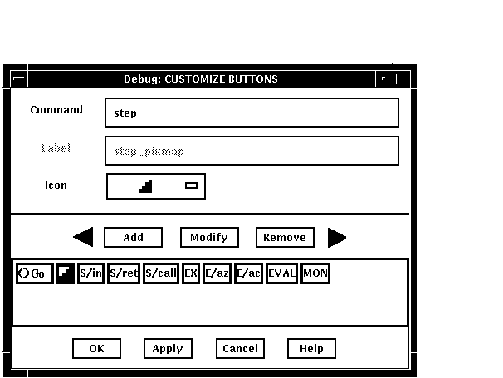
プッシュ・ボタン・ビューに新しいボタンを追加し,そのボタンにデバッガ・コマンドを割り当てるには,次の手順に従ってください。
これ以降のデバッガ・セッションで使用できるように変更事項を保存するときは,「Options」メニューから「Save Options」を選択します。
図 10-24 「EXAMINE/ASCIZ」コマンドのボタンの追加
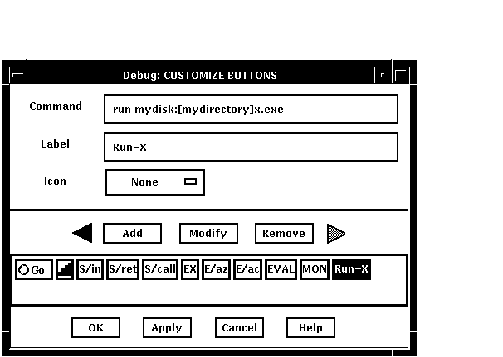
ボタンを削除するには,次の手順に従ってください。
これ以降のデバッガ・セッションで使用できるように変更事項を保存するときは,「Options」メニューから「Save Options」を選択します。
10.10.3.4 ボタンの並べ替え
ボタンを並べ替えるには,次の手順に従ってください。
これ以降のデバッガ・セッションで使用できるように変更事項を保存するときは,「Options」メニューから「Save Options」を選択します。
10.10.4 デバッガ・リソース・ファイルの編集
デバッガは,省略時のデバッガ・リソース・ファイル(DECW$SYSTEM_DEFAULTS:VMSDEBUG.DAT)と一緒にシステムにインストールされます。このリソース・ファイルでは,デバッガの省略時表示構成を定義します。第 10.10 節 の説明に従って表示属性を変更し,「Options」メニューの「Save Options」コマンドで変更を保存するとき,デバッガは,ローカル・デバッガ・リソース・ファイル DECW$USER_DEFAULTS:VMSDEBUG.DAT を作成します。このファイルを編集すると,デバッガの表示構成をさらに変更することができます。
ローカル・デバッガ・リソース・ファイルがない場合,「Options」メニューの「Restore Default Options」項目を選択することにより作成できるようになっています。最新バージョンのローカル・デバッガ・リソース・ファイルが 1 つある場合,デバッガを起動するときはいつでも,デバッガ表示構成がこのファイルで定義されているとおりに作成されます。それ以外の場合は,システム・デバッガ・リソース・ファイル DECW$SYSTEM_DEFAULTS:VMSDEBUG.DAT の定義が使用されます。
システム・リソース・ファイルは編集することができません。デバッガ表示構成は,第 10.10.1 項 ,第 10.10.2 項 ,第 10.10.3 項 のいずれかの手順で変更することができます。またローカル・デバッガ・リソース・ファイルを編集してから保存しても,表示構成を変更できるようになっています。
例 10-1 は,システムの省略時デバッガ・リソース・ファイルのコピーです。ほとんどのエントリには,ファイル内で注釈が付いているため,その意味が理解できるようになっています。第 10.10.4.1 項 ,第 10.10.4.2 項 ,第 10.10.4.3 項 ,第 10.10.4.4 項 には,特定のキー・シーケンスを変更するときの注意が記載されています。キー・シーケンスの指定についての詳しい説明は,『X Toolkit Intrinsics』マニュアルの変換テーブルの構文を参照してください。
例 10-1 に記述されている行のうち, DebugControl.ButtonListで始まるものは,この例に完全に合致するものではありません。この行は,ファイルに含まれているボタン定義を示しています。ファイル内の行には,StepReturnButton,StepCallButton,ExamineButton,ExamineASCIZButton,ExamineASCICButton,EvalButton,MonitorButton の各ボタン名も含まれています。 |
| 例 10-1 システムの省略時デバッガ・リソース・ファイル(DECW$SYSTEM_DEFAULTS:VMSDEBUG.DAT) |
|---|
!
! OpenVMS Debug32/64 Debugger Resource File
!
DebugVersion: 71
!
! GEOMETRY RESOURCES:
!
! Written when you execute "SAVE OPTIONS" from the Options Menu.
!
DebugSource.x: 11
DebugSource.y: 30
DebugSource.width: 620
DebugSource.height: 700
!
DebugControl.x: 650
DebugControl.y: 30
DebugControl.width: 600
DebugControl.height: 700
!
DebugEditor.x: 650
DebugEditor.y: 30
DebugEditor.width: 600
DebugEditor.height: 700
!
DebugInstruction.x: 11
DebugInstruction.y: 769
DebugInstruction.width: 620
DebugInstruction.height: 243
!
*DebugBrowser.x: 650
*DebugBrowser.y: 30
*DebugBrowser.width: 335
*DebugBrowser.height: 300
!
! LINE NUMBER DISPLAY RESOURCES:
!
! Create the line or address number display in views at startup?
!
DebugSource.StartupShowSourceLineno: True
DebugInstruction.StartupShowInstLineno: True
DebugInstruction.StartupShowInstAddrno: False
!
! WINDOW PANE RESOURCES:
!
! Relative size of panes in main window.
! Main window height is derived from sum of panes.
!
DebugSource*SrcView.height: 460
DebugSource*PushbuttonPanel.height: 36
DebugSource*MessageOutputPanel.height: 145
!
DebugControl.BreakpointView.height: 175
DebugControl.MonitorView.height: 150
DebugControl.TaskView.height: 130
DebugControl.RegisterView.height: 250
!
! CUSTOM BUTTON RESOURCES:
!
! The following resources determine which buttons to put in the button panel.
! Buttons will show in the order they are listed here.
! For each button there MUST be a set of associated resources.
! EXAMPLE:
! ButtonCommand - Associates a command with the button.
! ButtonLegend - Button Label or pixmap name if pixmap flag is True.
! ButtonPixmapFlag - If True uses ButtonLegend as predefined pixmap name.
!
DebugControl.ButtonList: \ GoButton, StepButton, StepInButton, ...
!
DebugControl.ButtonCommand.GoButton: go
DebugControl.ButtonLegend.GoButton: go_pixmap
DebugControl.ButtonPixmapFlag.GoButton: True
!
DebugControl.ButtonCommand.StepButton: step
DebugControl.ButtonLegend.StepButton: STEP
DebugControl.ButtonPixmapFlag.StepButton: False
!
DebugControl.ButtonCommand.StepInButton: step/in
DebugControl.ButtonLegend.StepInButton: S/in
DebugControl.ButtonPixmapFlag.StepInButton: False
!
DebugControl.ButtonCommand.StepReturnButton: step/return
DebugControl.ButtonLegend.StepReturnButton: S/ret
DebugControl.ButtonPixmapFlag.StepReturnButton: False
!
DebugControl.ButtonCommand.StepCallButton: step/call
DebugControl.ButtonLegend.StepCallButton: S/call
DebugControl.ButtonPixmapFlag.StepCallButton: False
!
DebugControl.ButtonCommand.ExamineButton: examine %s
DebugControl.ButtonLegend.ExamineButton: EX
DebugControl.ButtonPixmapFlag.ExamineButton: False
!
DebugControl.ButtonCommand.ExamineASCIZButton: examine/asciz %s
DebugControl.ButtonLegend.ExamineASCIZButton: E/az
DebugControl.ButtonPixmapFlag.ExamineASCIZButton: False
!
DebugControl.ButtonCommand.ExamineASCICButton: examine/ascic %s
DebugControl.ButtonLegend.ExamineASCICButton: E/ac
DebugControl.ButtonPixmapFlag.ExamineASCICButton: False
!
DebugControl.ButtonCommand.EvalButton: evaluate %s
DebugControl.ButtonLegend.EvalButton: EVAL
DebugControl.ButtonPixmapFlag.EvalButton: False
!
DebugControl.ButtonCommand.MonitorButton: monitor %s
DebugControl.ButtonLegend.MonitorButton: MON
DebugControl.ButtonPixmapFlag.MonitorButton: False
!
! THE FOLLOWING RESOURCES CAN ONLY BE CHANGED BY EDITING THIS FILE.
! -----------------------------------------------------------------
! Be sure to trim off any trailing white-spaces.
!
! FONT RESOURCES:
!
! If a font is specified for a view, and the font is available on the
! system, it will be used for that view.
!
! For any views which do not explicitly specify a font, the font specified
! by the resource "DebugDefault.Font" will be used if it is available on the
! system.
!
! If no font resources are specified at all, the debugger will use the
! systems own default font specification.
!
! The "DebugOptions.Font" applies to all optional views. We suggest that
! you select a font with a point size no larger than 14 in the option views
! in order to preserve label alignment.
!
! Using 132 column sources? Try this narrow font:
! -dec-terminal-medium-r-narrow--14-100-100-100-c-60-iso8859-1
!
! FORMAT: -*-FONTNAM-FACE-T-*--*-PTS-*-*-*-*-CHARSET
!
DebugDefault.Font: -*-COURIER-BOLD-R-*--*-120-*-*-*-*-ISO8859-1
DebugSource.Font: -*-COURIER-BOLD-R-*--*-120-*-*-*-*-ISO8859-1
DebugInstruction.Font: -*-COURIER-BOLD-R-*--*-140-*-*-*-*-ISO8859-1
DebugMessage.Font: -*-COURIER-BOLD-R-*--*-120-*-*-*-*-ISO8859-1
DebugOptions.Font: -*-COURIER-BOLD-R-*--*-120-*-*-*-*-ISO8859-1
!
! STARTUP RESOURCES: 3=Iconified, 0=Visible
!
DebugSource.initialState: 0
DebugControl.initialState: 0
DebugEditor.initialState: 0
DebugInstruction.initialState: 0
!
! COLOR RESOURCES:
!
! Use any of the OSF Motif Named Colors.
!
! Foreground = Text Color, Background = Window Color
!
! Try: Gainsboro, MintCream, Linen, SeaShell, MistyRose, Honeydew
! Cornsilk, Lavender
!
! To use your system default color scheme, comment out all lines
! pertaining to color.
!
! Common color scheme(unless overridden for a specific view)
!
*background: Gainsboro
*borderColor: Red
!
! Source View Colors
!
!DebugSource*background: Gainsboro
DebugSource*topShadowColor: WindowTopshadow
DebugSource*bottomShadowColor: WindowBottomshadow
DebugSource*src_txt.foreground: blue
DebugSource*src_txt.background: white
DebugSource*src_lineno_txtw.foreground: red
DebugSource*cnt_msg_txt.foreground: black
DebugSource*cnt_msg_txt.background: white
!
! Control View Colors
!
!DebugControl*background: Gainsboro
DebugControl*topShadowColor: WindowTopshadow
DebugControl*bottomShadowColor: WindowBottomshadow
!
! Instruction View Colors
!
!DebugInstruction*background: Gainsboro
DebugInstruction*topShadowColor: WindowTopshadow
DebugInstruction*bottomShadowColor: WindowBottomshadow
DebugInstruction*inst_txt.foreground: blue
DebugInstruction*inst_txt.background: white
DebugInstruction*inst_addrno_txtw.foreground: red
!
! Editor Colors
!
!DebugEditor*background: Gainsboro
DebugEditor*topShadowColor: WindowTopshadow
DebugEditor*bottomShadowColor: WindowBottomshadow
DebugEditor*edit_textw.foreground: black
DebugEditor*edit_textw.background: white
!
! REGISTER VIEW RESOURCES:
!
! Which Registers to display by default in the Register View?
! CF = Call Frame, GP = General Purpose, FP = Floating Point(Alpha Only)
!
*Show_CF_Registers.set: True
*Show_GP_Registers.set: False
*Show_FP_Registers.set: False
!
! SHOW MESSAGE/COMMAND SEPARATOR LINES?
!
*Show_Message_Separators.set: True
!
! TRACK LANGUAGE CHANGES?(parser follows module language)
!
*Track_Language_Changes.set: False
!
! KEY SEQUENCE RESOURCES:
!
! Key sequence used to activate the dialog box for conditional and action
! breakpoints.
!
DebugSource.ModifyBreakpointToggleSequence: Ctrl <Btn1Down>, Ctrl <Btn1Up>
!
! GENERAL KEYPAD FUNCTIONS:
!
!<Key>0xFFB0=KP0, <Key>0xFF91,<Key>0xFFB0=GOLD-KP0,
!<Key>0xFF94,<Key>0xFFB0=BLUE-KP0, <Key>0xFFB1=KP1,
!<Key>0xFF91,<Key>0xFFB1=GOLD-KP1, <Key>0xFFAC=KP,
DebugSource.*XmText.translations:#override\n\
<Key>0xFFB0: EnterCmdOnCmdLine("step/line")\n\
<Key>0xFFB1: EnterCmdOnCmdLine("examine")\n\
<Key>0xFFAC: EnterCmdOnCmdLine("go")\n\
<Key>0xFF91,<Key>0xFFB0: EnterCmdOnCmdLine("step/into")\n\
<Key>0xFF94,<Key>0xFFB0: EnterCmdOnCmdLine("step/over")\n\
<Key>0xFF91,<Key>0xFFB1: EnterCmdOnCmdLine("examine^")\n\
<Key>0xFFB5: EnterCmdOnCmdLine("show calls")\n\
<Key>0xFF91,<Key>0xFFB5: EnterCmdOnCmdLine("show calls 3")\n\
<Key>0xFF8D: activate()\n
!
! IDENTIFIER WORD SELECTION:(language-based delimiters)
! NOTE: DO NOT use any double click combinitation for the following resource
! otherwise normal text selection in the source window will not work.
!
DebugSource.IdentifierSelectionSequence: Ctrl<Btn1Down>
!
! EXIT CONFIRMATION:
!
DebugDisplayExitConfirmDB: True
!
! COMMAND ECHO:
!
DebugEchoCommands: True
!
! TITLE FORMAT: Main window and optional view window.
!
! The following title format directives are supported:
!
! %t - The title of the debugger application.
! %p - The name of the user program being debugged.
! %f - The name of the current file displayed in the source window.
!
DebugControl.TitleFormat: %t - %p: %f
!
! DRAG AND DROP MESSAGE SUPRESSION:(Dont mess with these)
!
*.dragInitiatorProtocolStyle: DRAG_NONE
*.dragReceiverProtocolStyle: DRAG_NONE
|
10.10.4.1 「Breakpoint」ダイアログ・ボックスを表示するキー・シーケンスの定義
省略時の設定では,条件付きブレークポイントとアクション・ブレークポイントのダイアログ・ボックスを表示するキー・シーケンスは,Ctrl/MB1 です(第 10.4.6 項 と 第 10.4.7 項 を参照)。別のキー・シーケンスを定義するには,リソース・ファイル内の次のリソースの現在の定義を編集します。
DebugSource.ModifyBreakpointToggleSequence: Ctrl<btn1down>(2) |
10.10.4.2 言語依存のテキスト選択のキー・シーケンスの定義
省略時の設定では,メイン・ウィンドウと命令ウィンドウ内の言語依存のテキスト選択用のキー・シーケンスは,Ctrl/MB1 です(第 10.5.1 項 を参照)。別のキー・シーケンスを定義するには,リソース・ファイル内の次のリソースの現在の定義を編集します。次に例を示します。
DebugSource.IdentifierSelectionSequence Ctrl<btndown> |
標準 Compaq DECwindows Motif for OpenVMS の単語選択との矛盾を避けるため,Ctrl<btn1down>(2)などのダブル・クリックとの組み合わせは使用しないでください。
10.10.4.3 表示テキスト用のフォントの定義
デバッガの各ウィンドウとビューに表示されるテキストに別のフォントを定義するには,リソース・ファイル内の次のリソースの現在の定義を編集します。次に例を示します。
DebugDefault.Font: -*-COURIER-BOLD-R-*--*-120-*-*-*-*-ISO8859-1 |
10.10.4.4 キーパッド上のキーのバインディングの定義
既にコマンドを割り当てられているキーに別のコマンドをバインドするには,リソース・ファイル内の次のリソースの現在の定義を編集します。次に例を示します。
<key>0xFFB0: EnterCmdOnCmdLine("step/line 3")\n\
|
現在コマンドを割り当てられていないキーにコマンドをバインドする場合は,『X and Motif Quick Reference Guide』の Keysym Encoding の章のキー指定を参照してください。
10.11 切り離されたプロセスのデバッグ
プリント・シンビオントのように,コマンド行インタプリタ(CLI)なしで動作する,切り離されたプロセスをデバッグするとき,デバッガには Compaq DECwindows Motif for OpenVMS ユーザ・インタフェースを使用することはできません。
CLI なしで動作する,切り離されたプロセスをデバッグするときは,デバッガに文字セル(画面モード)インタフェースを使用します(第 1.11 節 を参照)。
| 前へ | 次へ | 目次 | 索引 |