IDENTIFICATION DIVISION.
PROGRAM-ID. SPECIAL.
ENVIRONMENT DIVISION.
CONFIGURATION SECTION.
SPECIAL-NAMES.
SYMBOLIC CHARACTERS
CR-VAL CSI-VAL Ctrl-Z-VAL SS3-VAL TAB-VAL ESC
ARE 14 156 27 144 10 28.
DATA DIVISION.
WORKING-STORAGE SECTION.
*
* The code returned will be the same regardless of
* terminal type.
*
01 CONTROL-KEY.
02 FIRST-CHAR-CONTROL-KEY PIC X.
88 CR VALUE CR-VAL.
88 CSI VALUE CSI-VAL.
88 Ctrl-Z VALUE Ctrl-Z-VAL.
88 SS3 VALUE SS3-VAL.
88 TAB VALUE TAB-VAL.
02 REMAINING-CHAR-CONTROL-KEY PIC XXXX.
88 UP-ARROW VALUE "A".
88 DOWN-ARROW VALUE "B".
88 RIGHT-ARROW VALUE "C".
88 LEFT-ARROW VALUE "D".
88 PF1 VALUE "P".
88 PF2 VALUE "Q".
88 PF3 VALUE "R".
88 PF4 VALUE "S".
88 AUX0 VALUE "p".
88 AUX1 VALUE "q".
88 AUX2 VALUE "r".
88 AUX3 VALUE "s".
88 AUX4 VALUE "t".
88 AUX5 VALUE "u".
88 AUX6 VALUE "v".
88 AUX7 VALUE "w".
88 AUX8 VALUE "x".
88 AUX9 VALUE "y".
88 AUXMINUS VALUE "m".
88 AUXCOMMA VALUE "l".
88 AUXPERIOD VALUE "n".
88 AUXENTER VALUE "M".
PROCEDURE DIVISION.
P0.
*
* DISPLAY ESC "=" puts you in alternate keypad mode
*
DISPLAY ESC "=".
DISPLAY " " ERASE SCREEN.
P1.
DISPLAY "Press a directional arrow, PF, Return, Tab, "
LINE 3 COLUMN 4.
DISPLAY "or auxiliary keypad key (Ctrl/Z stops loop)"
LINE 4 COLUMN 4.
ACCEPT CONTROL KEY IN CONTROL-KEY AT END GO TO P2.
IF CR DISPLAY "RETURN" LINE 10 COLUMN 5 ERASE LINE GO TO P1.
IF TAB DISPLAY "\TAB" LINE 10 COLUMN 5 ERASE LINE GO TO P1.
IF PF1 DISPLAY "PF1" LINE 10 COLUMN 5 ERASE LINE GO TO P1.
IF PF2 DISPLAY "PF2" LINE 10 COLUMN 5 ERASE LINE GO TO P1.
IF PF3 DISPLAY "PF3" LINE 10 COLUMN 5 ERASE LINE GO TO P1.
IF PF4 DISPLAY "PF4" LINE 10 COLUMN 5 ERASE LINE GO TO P1.
IF UP-ARROW DISPLAY "UP-ARROW" LINE 10 COLUMN 5 ERASE LINE
GO TO P1.
IF DOWN-ARROW DISPLAY "DOWN-ARROW" LINE 10 COLUMN 5
ERASE LINE GO TO P1.
IF LEFT-ARROW DISPLAY "LEFT-ARROW" LINE 10 COLUMN 5
ERASE LINE GO TO P1.
IF RIGHT-ARROW DISPLAY "RIGHT-ARROW" LINE 10 COLUMN 5
ERASE LINE GO TO P1.
IF AUX0 DISPLAY "AUXILIARY KEYPAD 0" LINE 10 COLUMN 5
ERASE LINE GO TO P1.
IF AUX1 DISPLAY "AUXILIARY KEYPAD 1" LINE 10 COLUMN 5
ERASE LINE GO TO P1.
IF AUX2 DISPLAY "AUXILIARY KEYPAD 2" LINE 10 COLUMN 5
ERASE LINE GO TO P1.
IF AUX3 DISPLAY "AUXILIARY KEYPAD 3" LINE 10 COLUMN 5
ERASE LINE GO TO P1.
IF AUX4 DISPLAY "AUXILIARY KEYPAD 4" LINE 10 COLUMN 5
ERASE LINE GO TO P1.
IF AUX5 DISPLAY "AUXILIARY KEYPAD 5" LINE 10 COLUMN 5
ERASE LINE GO TO P1.
IF AUX6 DISPLAY "AUXILIARY KEYPAD 6" LINE 10 COLUMN 5
ERASE LINE GO TO P1.
IF AUX7 DISPLAY "AUXILIARY KEYPAD 7" LINE 10 COLUMN 5
ERASE LINE GO TO P1.
IF AUX8 DISPLAY "AUXILIARY KEYPAD 8" LINE 10 COLUMN 5
ERASE LINE GO TO P1.
IF AUX9 DISPLAY "AUXILIARY KEYPAD 9" LINE 10 COLUMN 5
ERASE LINE GO TO P1.
IF AUXMINUS DISPLAY "AUXILIARY KEYPAD -" LINE 10 COLUMN 5
ERASE LINE GO TO P1.
IF AUXCOMMA DISPLAY "AUXILIARY KEYPAD ," LINE 10 COLUMN 5
ERASE LINE GO TO P1.
IF AUXPERIOD DISPLAY "AUXILIARY KEYPAD ." LINE 10 COLUMN 5
ERASE LINE GO TO P1.
IF AUXENTER DISPLAY "AUXILIARY KEYPAD ENTER" LINE 10 COLUMN 5
ERASE LINE GO TO P1.
DISPLAY "Not an allowable control key -"
"press the Return key to continue"
LINE 10 COLUMN 5
WITH BELL ERASE LINE.
ACCEPT CONTROL-KEY.
GO TO P1.
P2.
DISPLAY "Press the Return key to end this job"
LINE 11 COLUMN 5 ERASE LINE.
ACCEPT CONTROL KEY IN CONTROL-KEY LINE 12 COLUMN 5 ERASE LINE.
IF NOT CR GO TO P0
ELSE
DISPLAY "END OF JOB" LINE 13 COLUMN 35
BOLD BLINKING REVERSED BELL
ERASE SCREEN.
P3.
* DISPLAY ESC ">" WITH NO puts you out of alternate keypad mode
*
DISPLAY ESC ">" WITH NO.
STOP RUN.
|
Figure 11-12 shows a sample run of the program in Example 11-10 using the right arrow terminal key.
To expand upon Example 11-10, you can, for example, accept data in addition to specifying the CONTROL KEY phrase. This enables you to accept data and determine what to do next based on the data. You can use the CONTROL KEY phrase to move the cursor around on the screen or take a specific course of action.
Figure 11-12 Screen Display of Program SPECIAL
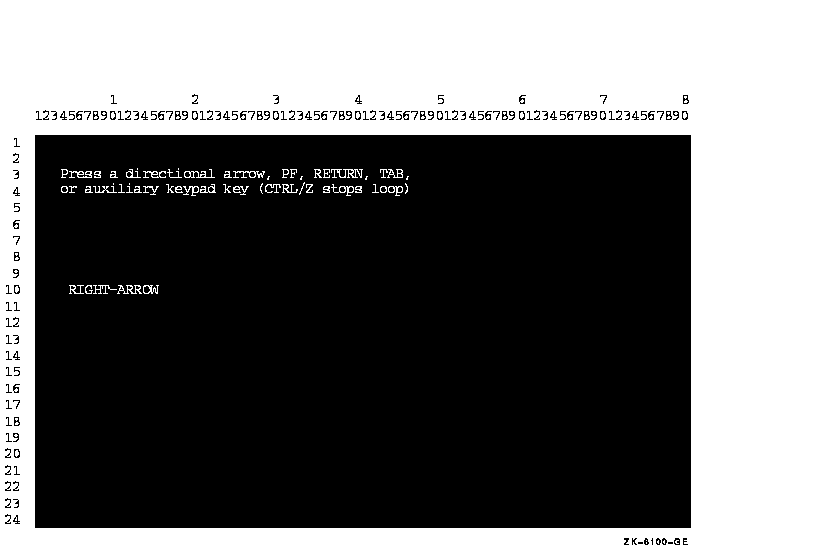
11.2.7 Using the EDITING Phrase
Specifying the EDITING phrase of the ACCEPT statement enables field editing. Table 11-3 briefly describes the keys that the EDITING phrase enables. Refer to the ACCEPT section of the Compaq COBOL Reference Manual for a complete list of field editing keys.
| Key | Function | Description |
|---|---|---|
| Left arrow | Move-left | Moves the cursor one space to the left. If the cursor is at the first character position of the field, the terminal bell rings. |
| Right arrow | Move-right | Moves the cursor one space to the right. If the cursor is one space beyond the rightmost character position of the field, the terminal bell rings. |
| F12 (BS) | Beginning-of-field | Positions the cursor to the first character position of the field. |
| Ctrl/E | End-of-field | Moves the cursor one position beyond the rightmost character position in the field. |
| Ctrl/U | Erase-field | Erases the entire field and moves the cursor to the first character position of the field. |
| F14 | Switch-mode | Switches the editing mode between insert and overstrike. |
Example 11-11 shows the sample code that produces the form in Figure 11-13. (The Current Value field is provided for example purposes only.)
| Example 11-11 EDITING Phrase Sample Code |
|---|
.
.
.
PROCEDURE DIVISION.
A1000-BEGIN.
OPEN I-O EMP-FILE.
.
.
.
B1000-MODIFY.
DISPLAY "MODIFY EMPLOYEE INFORMATION FORM" ERASE SCREEN
AT LINE 2 COLUMN 8.
DISPLAY "Enter Employee Number : " AT LINE PLUS 2 COLUMN 8.
ACCEPT EMP-KEY
FROM LINE 4 COLUMN 32
PROTECTED WITH EDITING REVERSED
DEFAULT IS CURRENT
AT END
STOP RUN.
.
.
.
B2000-DISPLAY.
MOVE EMP-REC TO OUT-REC.
DISPLAY "Date of Hire : " AT LINE PLUS 2 COLUMN 8.
DISPLAY MON-IN AT COLUMN 24.
DISPLAY "-" AT COLUMN 26.
DISPLAY DAY-IN AT COLUMN 27.
DISPLAY "-" AT COLUMN 29.
DISPLAY YR-IN AT COLUMN 30.
DISPLAY "Current Value :" AT COLUMN 38.
DISPLAY MON-NUM AT COLUMN 54.
DISPLAY "-" AT COLUMN 56.
DISPLAY DAY-NUM AT COLUMN 57.
DISPLAY "-" AT COLUMN 59.
DISPLAY YR-NUM AT COLUMN 60.
DISPLAY "Department :" AT LINE PLUS 2 COLUMN 8.
DISPLAY DEPT-IN AT COLUMN 21.
DISPLAY "Current Value :" AT COLUMN 38.
DISPLAY DEPT-NUM AT COLUMN PLUS.
DISPLAY "First Name :" AT LINE PLUS 2 COLUMN 8.
DISPLAY F-NAME-IN AT COLUMN 21.
DISPLAY "Current Value :" AT COLUMN 38.
DISPLAY F-NAME AT COLUMN PLUS.
DISPLAY "Last Name :" AT LINE PLUS 2 COLUMN 8.
DISPLAY L-NAME-IN AT COLUMN 20.
DISPLAY "Current Value :" AT COLUMN 38.
DISPLAY L-NAME AT COLUMN PLUS.
ACCEPT MON-NUM
FROM LINE 6 COLUMN 24
PROTECTED WITH EDITING REVERSED
DEFAULT IS CURRENT
AT END
STOP RUN.
DISPLAY MON-NUM AT LINE 6 COLUMN 54.
ACCEPT DAY-NUM
FROM LINE 6 COLUMN 27
PROTECTED WITH EDITING REVERSED
DEFAULT IS CURRENT
AT END
STOP RUN.
DISPLAY DAY-NUM AT LINE 6 COLUMN 57.
ACCEPT YR-NUM
FROM LINE 6 COLUMN 30
PROTECTED WITH EDITING REVERSED
DEFAULT IS CURRENT
AT END
STOP RUN.
DISPLAY YR-NUM AT LINE 6 COLUMN 60.
ACCEPT DEPT-NUM
FROM LINE 8 COLUMN 21
PROTECTED WITH EDITING REVERSED
DEFAULT IS CURRENT
AT END
STOP RUN.
DISPLAY DEPT-NUM AT LINE 8 COLUMN 54.
ACCEPT F-NAME
FROM LINE 10 COLUMN 21
PROTECTED WITH EDITING REVERSED
DEFAULT IS CURRENT
AT END
STOP RUN.
DISPLAY F-NAME AT LINE 10 COLUMN 54.
ACCEPT L-NAME
FROM LINE 12 COLUMN 20
PROTECTED WITH EDITING REVERSED
DEFAULT IS CURRENT
AT END
STOP RUN.
DISPLAY L-NAME AT LINE 12 COLUMN 54.
.
.
.
|
Figure 11-13 Form with ACCEPT WITH EDITING Phrase
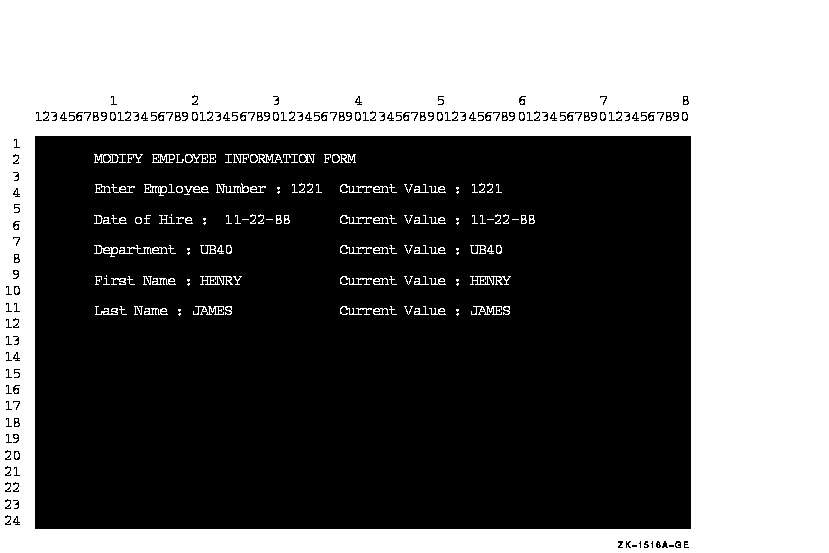
Because the ACCEPT statements in Example 11-11 contain EDITING phrases, a person using the form in Figure 11-13 can use any of the keys listed in Table 11-3 for field editing purposes to make corrections or modifications.
| Previous | Next | Contents | Index |

