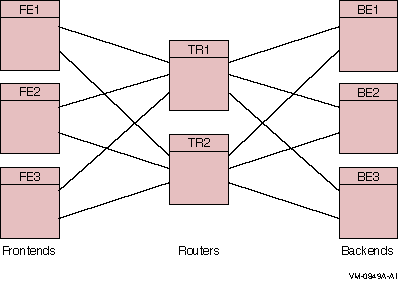% rtr (1) RTR> start rtr (2) RTR> create facility funds_transfer/frontend=(FE1,FE2,FE3) - _RTR> /router=(TR1, TR2) - (3) _RTR> /backend=(BE1, BE2, BE3) |
- Starts the RTR CLI.
- Starts the RTRACP process.
- This command issued on each node in the configuration creates a facility in which nodes FE1, FE2, and FE3 are frontends, nodes TR1 and TR2 are routers, and nodes BE1, BE2, and BE3 are backends. (The hyphen (-) at the end of command lines is a continuation character that retains the context for the command until it is ended with a carriage return.)
The commands shown in Example 2-1 could also be included in each node's startup script or put in a command procedure used to start the application.
Frontends and backends need to know about the routers to which they are connected, but frontends don't need to know about backends or other frontends, nor backends about frontends or other backends. In creating facilities, RTR ignores superfluous node names so that you can use the same CREATE FACILITY command on every node in an RTR configuration. This helps to simplify maintenance of startup command procedures.
For example, the same RTR CREATE FACILITY command shown in Example 2-2 can be issued on all nodes in the configuration. When issued on FE1, RTR ignores the list of backends because nodes only need to know about the nodes in the neighboring layers of the configuration, thus FE1 does not need to know about BE1.
Example 2-2 illustrates how to use RTR remote commands to start the same configuration. The SET ENVIRONMENT command is used to send commands to several RTR nodes.
| Example 2-2 Remote Setup from One Node |
|---|
% rtr RTR> set environment/node=(FE1, FE2, FE3, TR1, TR2, BE1, BR2, BR3) RTR> start rtr RTR> create facility funds_transfer/frontend=(FE1, FE2, FE3) - _RTR> /router=(TR1, TR2) - _RTR> /backend=(BE1, BE2, BE3) |
This enters the commands on every node in the configuration. You must have an account with the necessary privileges on any node where the command is to execute.
Use the SHOW RTR command to find out if RTR has been started on a particular node.
Use the SHOW FACILITY command to see which facilities have been created and use the SHOW LINK comand to see how they are configured. The full syntax of these commands is given in Chapter 8. You can view the effect of these commands with the RTR web browser.
2.3 Creating a Recovery Journal
Every RTR backend must have a journal; an application with a callout server (which runs on the router) should have a journal on the router. The journal is used by the backend that must have physical access to the journal.
RTR writes data to journal files to be able to recover (that is, replay) partially executed transactions after a backend node failure. The journal file must be placed on a disk that is visible to nodes running RTR. If you locate your journal on a non-local disk, and the node accessing that disk goes down, RTR cannot access transactions in that journal until the failed node comes back up.
The amount of space required for the journal depends upon the:
- Size of the messages in a transaction
- Number of messages in the transaction
- Rate of generation of transactions
- Maximum time a shadow site can be out of commission
To size a journal, use the following rough estimates as guidelines:
- Allow 140 bytes per inbound message (C++ API SendApplicationMessage or C API rtr_send_to_server() call).
- Allow 140 bytes per transaction (C++ API AcceptTransaction or C API rtr_accept_tx() call).
- Allow 512 bytes per journal file for internal header information.
- Add an amount to accomodate your application message size.
Use of large transactions generally causes poor performance, not only for initial processing and recording in the database, but also during recovery. Large transactions fill up the RTR journal more quickly than small ones.
The /MAXIMUM_BLOCKS qualifier on the CREATE JOURNAL command controls how large a journal may become. The /MAXIMUM_BLOCKS qualifier defines the maximum number of blocks which the journal is allowed to occupy on any one disk. RTR does not check if this amount of space is actually available, as the disk space specified by /MAXIMUM_BLOCKS is used only on demand by RTR when insufficient space is available in the space allocated by the /BLOCKS qualifier.
The number of blocks specified by the /BLOCKS qualifier specifies the maximum size of the journal that RTR attempts to use. The actual number of blocks used may vary, depending upon the load on RTR.
The command MODIFY JOURNAL also accepts the /BLOCKS and /MAXIMUM_BLOCKS qualifiers.
Journal file extension occurs on demand when RTR detects that a "write to journal" would otherwise fail due to lack of space. Journal file truncation takes place periodically when enough free blocks are detected.
Refer to MODIFY JOURNAL for the syntax of the MODIFY JOURNAL command.
RTR> show journal/files/full RTR journal:- Disk: /dev/rz3a Blocks: 2500 Allocated: 1253 Maximum: 3500 File: //rtrjnl/anders/BRONZE.J00 RTR> |
See Section 5.3, RTR Journal System, for information on how to calculate the size of the journal. Preferably, create your RTR journal on a disk in a recognized cluster.
To improve performance, the journal may be striped across several disks. Specify the location and size of the journal using the CREATE JOURNAL command.
Issue the CREATE JOURNAL command on each node where an application server will run, that is, on each backend node and on any router nodes where you intend to run router callout servers. It must be issued after installing RTR and before creating any facilities. It may be issued again later to alter the size or location of the journal to improve performance. Use the MODIFY JOURNAL command to adjust journal sizes.
The CREATE JOURNAL/SUPERSEDE command deletes the contents of any existing journal files. If transaction recovery is required, DO NOT ISSUE this command after a failure. To make a copy of a journal file, stop RTR and copy the file to a directory outside the rtrjnl directory or RTR will issue a spurious journal file message ( % RTR-F-SPUJOUFIL ) when it sees a journal file it did not create. |
2.3.1 Maximum Journal Size
The current maxima for the size of a journal are:
Number of 512-bytes blocks per disk: 524288
(This is max_segments_per_disk * disk_blocks_per_segment , or 16384 bytes times 32.)
Number of disks per journal: 16.
2.4 Fast Shadow Recovery Journaling
With fast shadow recovery, a node becomes primary active or secondary active as soon as it has copied all the transactions from the remembering node. Whether it becomes primary or secondary depends on its priority (established with the SET PARTITION/PRIORITY command). However, a large backlog of unprocessed transactions could cause what looks like a dual-site outage if a node immediately becomes primary active, because it must process the backlog before processing new transactions. Thus RTR ensures that a node processing a fast-recovery backlog becomes secondary active until it has caught up with the primary.
Only when it has caught up will it change to primary active state.
MONITOR QUEUES includes the delay,
in seconds, between when transactions arrive on a backend and when they
are processed by a server application.
2.5 Changing Membership of a Facility
Using TRIM FACILITY
Use the TRIM FACILITY command to change RTR facility membership.
The RTR facility defines the nodes used by an application and the roles (frontend, router, backend) they may assume. You do not need to change facility definitions in the event of node or link failures. |
When using EXTEND FACILITY and TRIM FACILITY commands, make sure that the command is issued on all nodes that are affected. That is, all backend nodes must be informed when router configurations are changed and all router nodes must be informed when backend or frontend configurations are changed. For use of anonymous clients, see the description in the CREATE FACILITY command. In Figure 2-1, assume that the FE3 node is being removed from the funds_transfer facility. Since FE3 is a frontend for this facility, only the routers (TR1 and TR2) need be reconfigured.
Example 2-3 shows the commands necessary to achieve this reconfiguration.
| Example 2-3 Reconfiguration Using TRIM FACILITY |
|---|
% rtr RTR> set environment/node=FE3 (1) %RTR-S-COMARESEN, commands sent by default to node FE3 RTR> delete facility funds_transfer (2) %RTR-S-FACDELETE, facility funds_transfer deleted RTR> stop rtr/node=FE3 (3) %RTR-S-RTRSTOP, RTR stopped on node FE3 RTR> set environment/node=(TR1,TR2) (4) %RTR-S-COMARESEN, commands sent by default to node TR1 %RTR-S-COMARESEN, commands sent by default to node TR2 RTR> trim facility funds_transfer/frontend=FE3 (5) %RTR-S-FACTRIMMED, facility funds_transfer trimmed ----TR1------------------------------------------------------------- %RTR-S-FACTRIMMED, facility funds_transfer trimmed ----TR2------------------------------------------------------------- RTR> |
- Subsequent commands are executed on node FE3.
- The facility is deleted on node FE3.
- RTR is stopped on node FE3, the node being excluded from the network. To prevent transactions from being interrupted or aborted, application processes should be stopped in an orderly manner before issuing the STOP RTR command. Alternatively, a STOP RTR/ABORT command will force application processes using RTR to exit, aborting or interrupting any outstanding transactions. Active transactions will be sent to an existing shadow or standby node.
- Subsequent commands are executed on nodes TR1 and TR2.
- Node FE3 is removed from the facilities defined on nodes TR1 and TR2.
Using EXTEND FACILITY
In the example in Figure 2-1, assume that a new router node TR3 and new frontend FE4 are being added to the facility funds_transfer . The extended configuration is shown in Figure 2-2. This diagram shows the possible frontend to router connections. The frontend connects to only one router at a time.
Figure 2-2 Extend Configuration
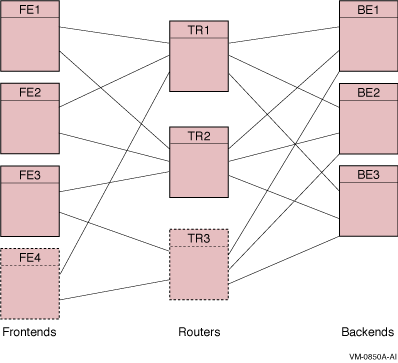
All backend nodes must be informed when router configurations are changed. Because TR3 will be a router for the FE3 and FE4 frontends, these nodes must also be informed of its presence. Likewise, TR3 must be informed about FE3 and FE4, and all BEs must be informed of the new TR3.
EXTEND FACILITY commands are additive; roles are added, never removed. To remove a role, use the TRIM FACILITY command. |
Example 2-4 shows the EXTEND FACILITY command used for this reconfiguration.
| Example 2-4 Reconfiguration Using EXTEND FACILITY |
|---|
% RTR RTR> sho fac (1) ----BE1----------------------------------------------------------------- Facilities on node BE1 in group "user" at Wed Sep 25 13:53:03 2002 Facility Frontend Router Backend funds_transfer no no yes ----BE2----------------------------------------------------------------- Facilities on node BE2 in group "user" at Wed Sep 25 13:53:03 2002 Facility Frontend Router Backend funds_transfer no no yes ----BE3----------------------------------------------------------------- Facilities on node BE3 in group "user" at Wed Sep 25 13:53:03 2002 Facility Frontend Router Backend funds_transfer no no yes ----TR1----------------------------------------------------------------- Facilities on node TR1 in group "user" at Wed Sep 25 13:53:03 2002 Facility Frontend Router Backend funds_transfer no yes no ----TR2----------------------------------------------------------------- Facilities on node TR2 in group "user" at Wed Sep 25 13:53:03 2002 Facility Frontend Router Backend funds_transfer no yes no ----FE1----------------------------------------------------------------- Facilities on node FE1 in group "user" at Wed Sep 25 13:53:03 2002 Facility Frontend Router Backend funds_transfer yes no no ----FE2----------------------------------------------------------------- Facilities on node FE2 in group "user" at Wed Sep 25 13:53:03 2002 Facility Frontend Router Backend funds_transfer yes no no ----FE3----------------------------------------------------------------- Facilities on node FE3 in group "user" at Wed Sep 25 13:53:03 2002 Facility Frontend Router Backend funds_transfer yes no no RTR> start rtr /node=(TR3,FE4) (2) RTR> set environment/node= - (3) _RTR> (FE1,FE2,FE3,TR1,TR2,BE1,BE2,BE3,TR3,FE4) %RTR-S-COMARESEN, commands sent by default to node FE1 %RTR-S-COMARESEN, commands sent by default to node FE2 %RTR-S-COMARESEN, commands sent by default to node FE3 %RTR-S-COMARESEN, commands sent by default to node TR1 %RTR-S-COMARESEN, commands sent by default to node TR2 %RTR-S-COMARESEN, commands sent by default to node BE1 %RTR-S-COMARESEN, commands sent by default to node BE2 %RTR-S-COMARESEN, commands sent by default to node BE3 %RTR-S-COMARESEN, commands sent by default to node TR3 %RTR-S-COMARESEN, commands sent by default to node FE4 RTR> extend facility funds_transfer - (4) _RTR> /router=TR3/frontend=(FE3,FE4) - _RTR> /backend=(BE1,BE2,BE3) . . . ----TR3---------------------------------------------------------------- %RTR-S-FACEXTENDED, facility funds_transfer extended ----FE4---------------------------------------------------------------- %RTR-S-FACEXTENDED, facility funds_transfer extended -------------------------------------------------------------------------- RTR> extend facility funds_transfer - (5) _RTR> /router=TR1/frontend=(FE4) . . . RTR> sho fac funds_transfer ----TR3----------------------------------------------------------------- Facilities on node TR3 in group "user" at Wed Sep 25 13:52:16 2002 Facility Frontend Router Backend funds_transfer no yes no ----FE4----------------------------------------------------------------- Facilities on node FE4 in group "user" at Wed Sep 25 14:04:49 2002 Facility Frontend Router Backend funds_transfer yes no no --------------------------------------------------------------------------- |
| Previous | Next | Contents | Index |