| Previous | Contents | Index |
Use the following rules for command syntax, quotation marks, and
wildcards when you type FTP command lines.
2.1.1 DCL and UNIX Command Formats
With the FTP command and most of the commands at the FTP prompt, you can use either DCL-style or UNIX style syntax. For example, the DCL-style DIRECTORY and UNIX style ls commands produce the same results, as shown in the following example:
FTP> DIRECTORY/BRIEF *.DIR 200 PORT command successful. 150 Opening data connection for WORK1$:[VANA]*.DIR;* (130.180.4.8,1797) BIN.DIR;1 MAIL.DIR;1 NEWS.DIR;1 NSLOOKUP.DIR;1 USER.DIR;1 226 NLST Directory transfer complete 63 bytes received in 00:00:00.02 seconds (2.12 Kbytes/s) FTP> ls *.dir 200 PORT command successful. 150 Opening data connection for WORK1$:[VANA]*.DIR;* (130.180.4.8,1798) BIN.DIR;1 MAIL.DIR;1 NEWS.DIR;1 NSLOOKUP.DIR;1 USER.DIR;1 226 NLST Directory transfer complete 63 bytes received in 00:00:00.03 seconds (2.05 Kbytes/s) FTP> |
When you communicate with a non-OpenVMS host, you need to enclose the following with quotation marks:
In the following example, UNIX path names need quotation marks around them:
FTP> put MY.DOC "/usr/users/evt/my.doc" 200 PORT command successful. 150 Opening ASCII mode data connection for /usr/users/evt/mydoc (130.180.4.8,1 789). 226 Transfer complete. local: WORK1$:[VANA]MY.DOC;2 remote: /usr/users/evt/my.doc 289 bytes sent in 00:00:00.01 seconds (20.15 Kbytes/s) FTP> |
You can use wildcards in the following FTP commands: DELETE, DIRECTORY, GET, PUT, MGET, MPUT, MDELETE, and MLS.
The wildcard characters recognized by FTP are:
If any of these characters are part of a file name (not used as a
wildcard), you can disable recognition of these characters as wildcards
by either enclosing the file name in quotation marks or using the
DISABLE PARSE command.
2.1.4 Qualifiers
In a DCL-style command line, you can place a command qualifier anywhere on the command line. It is a good practice to follow the OpenVMS recommendation to place the qualifier after the command name.
In the following example, all three forms of the GET command are correct.
FTP> GET TEMP. *.* /CONFIRM (1) FTP> GET /CONFIRM TEMP. *.* (2) FTP> GET/CONFIRM TEMP. *.* (3) Get TEMP. ? [Y or N ] [Y]:Y 200 TYPE set to IMAGE. 200 PORT command successful. 150 Opening data connection for TEMP. (130.180.4.8,2634) 226 Transfer complete. local: WORK10$:[MILGROM]TEMP.;13 remote: TEMP. 153 bytes received in 00:00:00.01 seconds (9.33 Kbytes/s) FTP> |
You can obtain online help for the FTP utility and FTP commands by typing any one of the following commands:
$ HELP TCPIP_SERVICES FTP $ HELP FTP |
FTP> HELP Information available: APPEND CONNECT CREATE DELETE DIRECTORY DISABLE DISCONNECT ENABLE EXIT GET HELP LOGIN PUT QUOTE RENAME SET SHOW SPAWN VIEW Topic? |
FTP> |
FTP> ? Commands may be abbreviated. Commands are: append disconnect mkdir remotehelp view ascii form mls rename view/p bell get mode reset view/pa binary glob mput rmdir view/pag bye hash open rstatus view/page case image prompt send vms cd lcd sendport status ? cdup ls put struct ! close lpwd pwd sunique delete mdelete quit type debug mdir quote user dir mget recv verbose FTP> |
To obtain information about a specific command, specify the command as in the following examples:
FTP> HELP SET
SET
Additional information available:
DEFAULT ERROR_LEVEL TYPE
SET Subtopic?
|
FTP> ? glob glob toggle metacharacter expansion of localfile names FTP> ? open open connect to remote ftp FTP> |
You can start an FTP session in any of the following ways:
You must connect to a remote host before you can enter an FTP command
that affects or displays files on the remote host. You can invoke FTP
and, without connecting to a remote host first, enter the FTP commands
that customize the FTP environment.
2.3.1 Making a Remote Connection
When you establish an FTP connection, the remote user name defaults to your user name on the local system.
If you have a different user name on the remote system, do one of the following:
$ FTP SITE1 220 site1.midwest.billing.bench.com FTP server (Version 5.0) ready Connected to SITE1.midwest.billing.bench.com. Name (SITE1:antel): crowe [return] 331 Username CROWE requires a Password Password: [Return] password not echoed 230 User logged in |
If your connection is with another OpenVMS host, it executes your LOGIN.COM procedure. You can use your LOGIN.COM command procedure to customize the environment for your FTP sessions.
The following example connects to host XENO using the FTP command:
$ FTP XENO /USER="bennings" /PASSWORD="keysimpl"[Return] 220 xeno FTP Server (Digital UNIX Version 5.60) ready Connected to XENO.site1.acctg.com. 230 User logged in FTP> |
In the following example, user dave invokes FTP and connects to UNIX host sanfran using the CONNECT command:
$ FTP [Return] FTP> CONNECT SANFRAN [Return] 220 sanfran.golden.com FTP server (Digital UNIX Version 5.60) ready Connected to sanfran.golden.com. Name (sanfran:dave): [Return] 331 Password required for dave Password: (password not echoed) [Return] 230 User logged in FTP> |
Anonymous user access, also called Anonymous FTP, lets you make an FTP connection to a remote host by specifying the name ANONYMOUS (or another name defined by the system manager). With Anonymous FTP, you do not need:
With Anonymous FTP, you can:
In the following example, UNIX user williams uses Anonymous FTP to connect to the ANONYMOUS account on OpenVMS host TRACTPLAN. Rather than prompting for a password, TRACTPLAN asks for the user name.
% ftp tractplan
Connected to tractplan.green_dev.org.
220 tractplan FTP Server (Version 5.0) ready
Name (tractplan:williams): anonymous
331 Guest login ok, send ident as password
Password: williams@tractplan.edu
230 Guest login ok, access restrictions apply
WELCOME to DIGITAL TCP/IP Services for OpenVMS
on Internet Host TRACTPLAN
Date 04-24-97
FTP>
|
You can end an FTP session and return to the DCL prompt with any of the following commands: EXIT, quit, or Ctrl/Z. The following examples close the connection with the remote host, if one is open, and exit FTP.
FTP> EXIT 221 Goodbye. $ |
FTP> quit 221 Goodbye. $ |
If however, you want to close a connection while remaining at the FTP prompt, use the DISCONNECT or close command.
The following examples close a connection, if one is open, and remain at the FTP prompt for you to continue using FTP.
FTP> DISCONNECT 221 Goodbye. FTP> |
FTP> CLOSE 221 Goodbye. FTP> |
Use the DIRECTORY command to list the files and associated information in remote directories. For example, the following command lists the files in the default directory on a remote UNIX host (assuming the user already has connected to the remote host):
FTP> DIRECTORY 200 PORT command successful 150 Opening ASCII mode data connection for /bin/ls (130.180.4.8,1312) total 6303 -rw-rw-r-- 1 milgrom users 1 Jan 9 1996 #UNTITLED# -rw------- 1 milgrom users 4 Apr 11 1996 .Xauthority -rwxr-xr-x 1 milgrom users 1499 Feb 3 1995 .cshrc drwxr-xr-x 11 milgrom users 8192 Jan 9 1996 .dt -rwxr-xr-x 1 milgrom users 3970 Dec 13 1995 .dtprofile |
During an FTP session, you can display or change the current default directory either on the remote host or on your local host.
To display the default (working) directory on the remote host, use the SHOW DEFAULT command as in the following example:
FTP> SHOW DEFAULT 257 "/usr/users" is the current directory. |
To display the working directory on the local host, use the SHOW DEFAULT command with the /LOCAL qualifier, as in the following example:
FTP> SHOW DEFAULT/LOCAL Local directory is DISK$6:[MANAGER]. |
To change the default directory on the remote host, use the SET DEFAULT command. The following example shows how to change the default directory on a remote DIGITAL UNIX host to /usr/users/robert:
FTP> SET DEFAULT "/usr/users/robert" 250 CWD command successful. |
or
FTP> SET DEFAULT "~robert" |
To change back to your login default directory, specify a tilde (~) alone, as follows:
FTP> SET DEFAULT ~ 250 CWD command successful. FTP> pwd 257 "/usr/users/robert" is current directory. |
This next example changes the remote working directory from /usr/flyers/localads to /usr/flyers/localads/music:
FTP> SET DEFAULT MUSIC |
To change the default directory on your local host, use the SET DEFAULT command with the /LOCAL qualifier. The following example sets the local default directory to USER$1:[PLANS.CHECKS]:
FTP> SET DEFAULT/LOCAL USER$1:[PLANS.CHECKS] Local Directory now USER$1:[PLANS.CHECKS] |
This next example changes the local OpenVMS default directory down one level from [DECK] to [DECK.HEARTS]:
FTP> SET DEFAULT/LOCAL [.HEARTS] |
To create a directory on a connected remote host, use the CREATE/DIRECTORY command. The following command example creates a subdirectory .LOCAL_ACCTS in the current working directory on the connected remote OpenVMS host.
FTP> CREATE/DIRECTORY [.LOCAL_ACCTS] |
To delete a directory, use the DELETE/DIRECTORY command as in the following example. The command deletes the directory created in the preceding example.
FTP> DELETE/DIRECTORY LOCAL_ACCTS.DIR;* |
To copy files from a remote host to your local host, use the GET
command. To copy files from your local host to a remote host, use the
PUT command. To use these commands, you must have an active FTP session
with a remote host. You can enter any number of commands during the
session. For information on using these commands to copy files to and
from a remote DECnet host, see Section 2.15. You can also use the
COPY/FTP command to copy files across the network using TCP/IP. For
more information on this command, type HELP COPY/FTP at the DCL prompt.
2.8.1 Using the GET Command to Copy Remote Files to the Local Host
Use the GET command to copy one or more files from a remote host to your local host. For example, to copy the UNIX file acct.pay, located in the remote working directory, to your local OpenVMS host, use the following command:
FTP> GET ACCT.PAY |
Figure 2-1 The GET Command
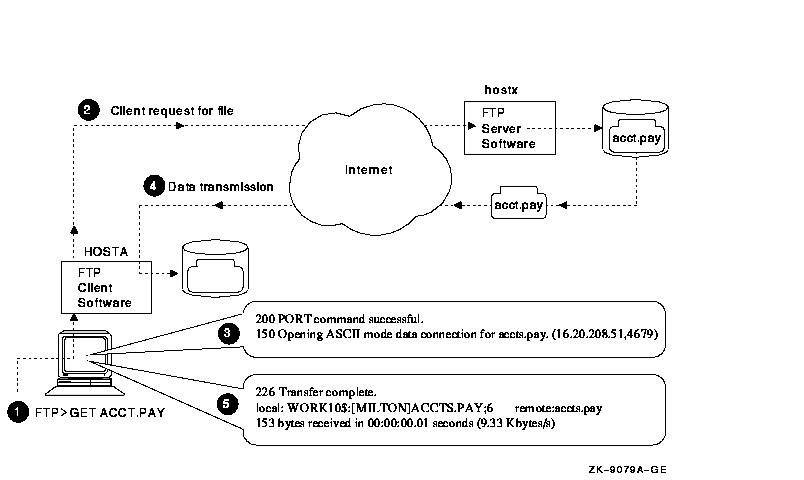
As shown in Figure 2-1:
For more information on the GET command, see Section 2.16.
2.8.2 Using the PUT Command to Copy Local Files to the Remote Host
Use the PUT command to copy one or more files from your local host to a remote host. For example, the following command copies the local file ACCTS.LIS to a connected remote UNIX host. Use the /FDL qualifier to prevent record attributes from being lost in the transfer from OpenVMS to UNIX systems. For more information on the /FDL qualifier, see Section 2.8.5.
FTP> PUT ACCTS.LIS |
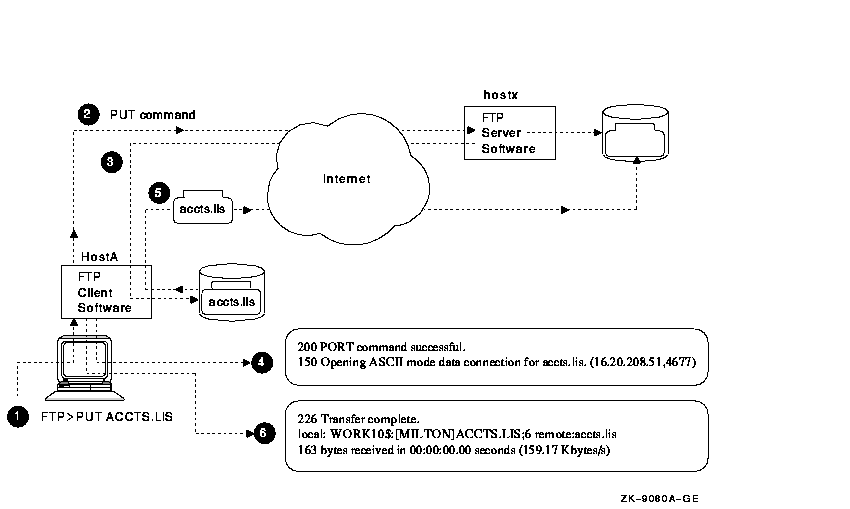
As shown in Figure 2-2,
For more information on the PUT command, see Section 2.16.
2.8.3 How FTP Copies Files
FTP resolves the differences between UNIX file systems and OpenVMS file systems automatically. By default, the PUT command copies files to UNIX systems using lowercase file names without version numbers. If you use a wildcard to copy all versions of a file and do not specify an output file:
The Store Unique (STOU) feature allows you to control how file version numbers are treated when you copy (PUT) files from local to remote hosts. After connecting to the remote host, you toggle the Store Unique feature on and off by issuing the sunique command at the FTP prompt, as follows:
FTP> sunique Store unique on. FTP> sunique Store unique off. FTP> sunique Store unique on. |
The Store Unique feature behaves differently when copying files from OpenVMS to UNIX or from UNIX to OpenVMS. It also behaves differently if you use wildcards or specify version numbers. For example, the results vary when you copy the file text.txt as follows:
| FTP Command | Store Unique On | Store Unique Off |
|---|---|---|
| From OpenVMS to UNIX | ||
| FTP> PUT text.txt | text.txt | text.txt |
| FTP> PUT text.txt;1 | text.txt.1 | text.txt.1.1 |
| FTP> PUT text.txt;* |
text.txt.1
text.txt.2 text.txt.3 |
text.txt.1.1
text.txt.2.1 text.txt.3.1 |
FTP performs fast file transfers between two OpenVMS systems (VMS Plus Mode).
When FTP identifies file transfers between two OpenVMS hosts running DIGITAL TCP/IP Services for OpenVMS, it transfers files in large blocks, rather than small records. VMS Plus Mode greatly increases the transfer speed and preserves all Record Management Services (RMS) file attributes.
FTP automatically disables VMS Plus Mode when your session is with a
UNIX host or another OpenVMS host not running DIGITAL TCP/IP Services
for OpenVMS.
2.8.5 Preserving OpenVMS File Attributes
When you transfer OpenVMS files to a UNIX system and back again, some record attributes might be lost. To preserve all RMS file attributes, use the /FDL qualifier (File Definition Language) with the GET and PUT commands.
You may also need to use the SET TYPE command to determine the type of file transfer:
For example, to transfer an executable image to a remote UNIX host, follow these steps:
FTP> SET TYPE IMAGE |
FTP> PUT/FDL file |
To retrieve the file from the remote UNIX host, follow these steps:
FTP> SET TYPE IMAGE |
FTP> GET/FDL file.dat |
In this example, the PUT/FDL command does the following:
FTP> PUT/FDL STAT.BCK CYGNET.BCK 200 TYPE set to ASCII 200 PORT command successful 150 Opening data connection for cygnet.bckfdl (130.180.4.8,1028) 226 Transfer complete local: cygnet.bckfdl remote: cygnet.bckfdl 846 bytes sent in 00:00:00.03 seconds 200 TYPE set to IMAGE 200 PORT command successful 150 Opening data connection for cygnet.bck (130.180.4.8,1029) 226 Transfer complete local: STAT.BCK remote: cygnet.bck 8152 bytes sent in 00:00:00.12 seconds FTP> |
In this final example, the GET/FDL command does the following:
FTP> GET/FDL CYGNET.BCK STAT.BCK 200 TYPE set to ASCII 200 PORT command successful 150 Opening data connection for cygnet.bckfdl (130.180.4.8,1028) 226 Transfer complete local: cygnet.bckfdl remote: cygnet.bckfdl 846 bytes sent in 00:00:00.03 seconds 200 TYPE set to IMAGE 200 PORT command successful 150 Opening data connection for cygnet.bck (130.180.4.8,1029) 226 Transfer complete local: STAT.BCK remote: cygnet.bck 8152 bytes sent in 00:00:00.12 seconds FTP> |
| Previous | Next | Contents | Index |