![[Compaq]](../../images/compaq.gif)
![[Go to the documentation home page]](../../images/buttons/bn_site_home.gif)
![[How to order documentation]](../../images/buttons/bn_order_docs.gif)
![[Help on this site]](../../images/buttons/bn_site_help.gif)
![[How to contact us]](../../images/buttons/bn_comments.gif)
![[OpenVMS documentation]](../../images/ovmsdoc_sec_head.gif)
| Document revision date: 19 July 1999 | |
![[Compaq]](../../images/compaq.gif) |
![[Go to the documentation home page]](../../images/buttons/bn_site_home.gif)
![[How to order documentation]](../../images/buttons/bn_order_docs.gif)
![[Help on this site]](../../images/buttons/bn_site_help.gif)
![[How to contact us]](../../images/buttons/bn_comments.gif)
|
![[OpenVMS documentation]](../../images/ovmsdoc_sec_head.gif)
|
|
| Previous | Contents | Index |
This chapter provides details about the tasks involved in managing software licenses. Topics covered include:
In addition, this chapter contains a clarification about using logical
name LMF$DISPLAY_OPCOM_MESSAGE (see Section 2.7).
2.1 Steps to License Registration
To license and use many software products on the OpenVMS operating system, follow at least these four steps:
After performing these steps, you can modify the license for a system or involve multiple systems in a licensing scheme (if your license agreement allows it).
For example, you want to restrict to a specific node a license used in
an OpenVMS Cluster environment. If you register a license that uses the
NO_SHARE option (an OpenVMS operating system license, for instance),
assign the license to a specific node. Either enter a LICENSE
MODIFY/INCLUDE=node-name command or respond to the prompt for
a System Communications Services (SCS) node name in VMSLICENSE.COM (see
Section 2.6.2 for details).
2.2 Managing the License Database
LMF stores all information about licenses in the License Database. By default, LICENSE commands refer to the default license database, and you usually do not need to know the name and location of the database. However, for system management reasons, you may need to move the database. This section describes techniques for accessing license information and moving the license database.
Most of the data fields in the License Database correspond to the LICENSE qualifiers or to responses to command procedure prompts. For example, the authorization field contains the data entered with the following command:
$ LICENSE REGISTER /AUTHORIZATION=string product-name |
If you enter USA1234 for the string, USA1234 becomes the data in that field.
When you first register a license, you create the first record with data matching your PAK. When you enter other LICENSE commands, LMF creates new records to include any changes you make. For example, when you enter a LICENSE MODIFY command, LMF creates a new record marked with the new information, including a notation that the license was modified.
For performance reasons, License Database information is duplicated in
memory while your system is running. LICENSE commands impact the
database stored on disk. To update the License Database information in
memory, use the LICENSE LOAD or LICENSE UNLOAD commands.
2.2.1 Database Location
If you move the database to another directory or disk, or rename the database file, you must either define the logical name LMF$LICENSE at the system level to point to the new database, or you must use the /DATABASE=filespec qualifier with all LICENSE commands. Place permanent systemwide logical name definitions in the file SYS$COMMON:[SYSMGR]SYSLOGICALS.COM.
In some circumstances, OpenVMS licenses are in a separate License Database located in SYS$SPECIFIC:[SYSEXE]LMF$SYSTEM.LDB.
If you have multiple system disks in an OpenVMS Cluster environment where all the systems can access one of the system disks, put your common License Database on the readable disk. For any systems that boot from a separate system disk, you must redirect LMF to the License Database. Define the logical name LMF$LICENSE to be the disk where the database exists.
If you have multiple system disks in an OpenVMS Cluster environment where some systems cannot access one of the system disks, you must keep separate identical License Databases. Whenever one database is modified, you must copy it to update the other databases.
Digital recommends you back up the License Databases after every
modification.
2.2.2 History Records
Your system maintains history records. Each history record contains an exact copy of the license record before modification, the LICENSE command used to modify the record, and the date and time of modification.
History records accumulate over time and provide a comprehensive audit trail of all modifications you make to the License Database. Most software issuers, including Digital, require that you retain this information to demonstrate that you are complying with license terms and conditions.
To display history information, enter the following command:
$ LICENSE LIST /HISTORY |
To create a hard copy, enter the following command:
$ LICENSE LIST /HISTORY /OUTPUT=LICENSE.LIS $ PRINT LICENSE.LIS |
Over time, LICENSE commands, including the LICENSE START command issued automatically during system startup, might take longer than usual to execute. This could be due to an accumulation of license history records in the License Database.
If you notice delays, Digital recommends that you purge the history records in your active License Databases, but only after first preserving this information in one or more backup locations. Use the DCL command COPY or the Backup utility to make a copy of the License Database, thereby preserving the current version of the License Database, including history records.
To purge history records, enter the following command:
$ LICENSE DELETE /STATUS=EXTINCT * |
Ensure that you do not omit the /STATUS=EXTINCT qualifier in the above command. If you do, all license records are deleted, leaving your License Database empty. |
LICENSE DELETE deletes all history records, making them invisible to subsequent LICENSE commands.
Creating a new, compressed version of the License Database reclaims the
disk space formerly occupied by the now deleted history records. To
create a compressed License Database, use the DCL Convert utility
(CONVERT).
2.3 Getting a Product Authorization Key (PAK)
Generally, you obtain both a PAK and the product from a representative of a company that distributes software. You order a PAK just as you order another product from Digital or another company. Digital provides PAKs on paper certificates, traditional media, compact disc read-only memory (CD-ROM), by telephone or network so that you can register product data in the License Database. LMF needs specific values from a PAK to identify the source of the PAK and the source of a product.
A PAK comes from a PAK issuer---the LMF name for the entity that supplies the PAK. Currently, most licenses specify DEC for the PAK issuer, and currently DEC is the default character string when you register a PAK with VMSLICENSE.COM. A PAK issuer string can also be DEC-USA or DEC-EUROPE to differentiate regions or department within Digital. Other software vendors provide their own PAK issuer strings with their licenses. LMF uses the string to differentiate between different sources of licenses.
Digital may distribute and issue a PAK for a product that it does not produce. Thus, LMF also uses a string that identifies a software producer. A producer is the company that supplies the software product. Generally, a producer and a PAK issuer are the same. The current default producer name when you register a PAK with VMSLICENSE.COM is DEC.
The OpenVMS operating system and LMF use PAKs to authorize most products for use. For example, after you install OpenVMS, you may have all the software required to use the System Integrated Products (SIPs) such as networking, RMS Journaling, and Volume Shadowing. To enable a SIP, register its PAK and load the license (there is no separate installation media). Even when you receive multiple software products on one Digital CD-ROM, register a PAK for each product to enable the software.
Some products follow the older product distribution and license approach, providing installation kits that include distribution media and documentation. If a kit does not include the PAK, order it separately.
Figure 2-1 illustrates the PAK transfer process.
Figure 2-1 PAK Transfer Methods
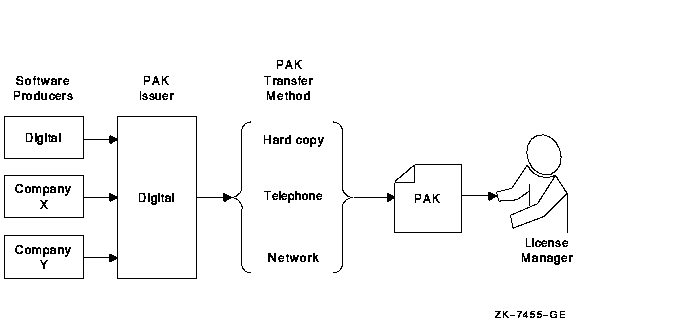
To run most Digital software products, including the OpenVMS operating system, you must first register the product license in the License Database and then load the registered license. In addition, many third-party vendors of OpenVMS layered software also require you to use LMF to complete the same licensing tasks for their products.
Section 2.1 describes the registration options and presents examples of registration. Figure 2-2 illustrates the routes from a PAK to the License Database.
Figure 2-2 From a PAK to the License Database
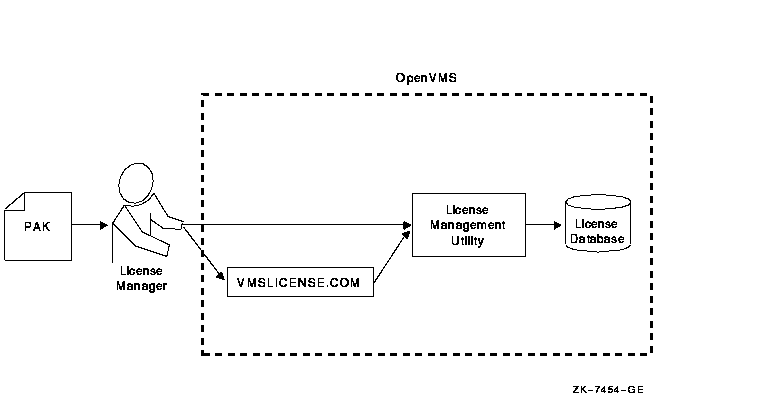
Most Digital software that runs on OpenVMS systems and many third-party software layered products use LMF. To check a product's licensing requirements, see its installation manual or release notes. These documents explain which products use LMF registration.
If a product uses LMF, you must obtain a PAK, which includes the appropriate data for you to enter. A PAK typically contains the information shown in Example 2-1.
| Example 2-1 Typical PAK Information | |||
|---|---|---|---|
ISSUER: DEC
AUTHORIZATION NUMBER: USA126087
PRODUCT NAME: CRYPTICALMENT
PRODUCER: DEC
NUMBER OF UNITS: 460
VERSION: 7.1
PRODUCT RELEASE DATE:
KEY TERMINATION DATE: 31-DEC-1997
AVAILABILITY TABLE CODE: E
ACTIVITY TABLE CODE:
KEY OPTIONS: MOD_UNITS
PRODUCT TOKEN:
HARDWARE I.D.:
CHECKSUM: 1-BGON-IAMA-GNOL-AIKO
|
Follow the licensing and installation procedure provided with each product. You can save time if you consider the following variations and consequences for product installation and license registration:
Figure 2-3 illustrates the license registration and product installation route for processors running the OpenVMS operating system and for layered products.
Figure 2-3 The PAK and Software Routes to a License
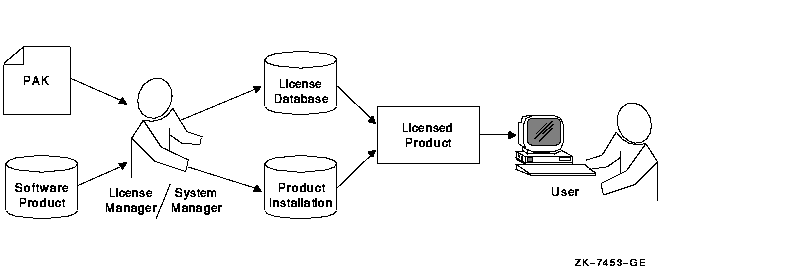
Licenses are registered in the License Database in one of the following ways:
Unless you have a special circumstance, choose the registration method you prefer or the one recommended by your installation guide.
After a license is registered, it must be loaded to make it known on
the current system. Section 2.1 describes the primary methods for
registering and loading your licenses.
2.4.4 Using VMSLICENSE.COM
The following steps show how to use the VMSLICENSE.COM procedure to register a license for a product called CRYPTICALMENT. The PAK information is shown in Example 2-1.
$ @SYS$UPDATE:VMSLICENSE |
VMS License Management Utility Options:
1. REGISTER a Product Authorization Key
2. AMEND an existing Product Authorization Key
3. CANCEL an existing Product Authorization Key
4. LIST the Product Authorization Keys
5. MODIFY an existing Product Authorization Key
6. DISABLE an existing Product Authorization Key
7. DELETE an existing Product Authorization Key
8. COPY an existing Product Authorization Key
9. MOVE an existing Product Authorization Key
10. ENABLE an existing Product Authorization Key
11. SHOW the licenses loaded on this node
12. SHOW the unit requirements for this node
99. EXIT this procedure
Type '?' at any prompt for a description of the information
requested. Press Ctrl/Z at any prompt to return to this menu.
Enter one of the above choices [1]
|
* Do you have your Product Authorization Key? [YES]: |
Use the REGISTER option to add a new license to a license database. A Product Authorization Key (PAK) provides the product name and information you need to register the license. You must enter all the information provided by your PAK exactly as it appears. |
Issuer [DEC]:
Authorization Number []:
|
Product Name []:
|
Producer [DEC]:
|
Number of Units []:
|
Version []:
|
Key Termination Date []:
|
Availability Table Code []:
Activity Table Code []:
|
Key Options []:
Product Token []:
Hardware-Id []:
|
Checksum []:
|
The checksum string always begins with a number. The other 16 characters are always alphabetic characters from A through P. |
Here is a list of the license information just entered:
Issuer: DIGITAL
Authorization: USA126087
Producer: DEC
Product Name: CRYPTICALMENT
Units: 460
Release Date:
Version: 7.1
Termination Date: 31-DEC-1997
Availability: E
Activity:
Options: MOD_UNITS
Token:
Hardware ID:
Checksum: 1-BGON-IAMA-GNOL-AIKO
Is that correct? [YES]:
|
If you enter PAK information incorrectly, you receive an error message, and the license is not registered. A checksum error can result when you enter incorrect information for the other items on the PAK. If you get an error, carefully check all the data that you entered. |
Do you wish to make corrections? [YES]: |
Registering CRYPTICALMENT license in SYS$COMMON:[SYSEXE]LMF$LICENSE.LDB... |
Registering CRYPTICALMENT license in SYS$COMMON:[SYSEXE]LMF$LICENSE.LDB... %LICENSE-F-BADCHK, checksum does not validate for CRYPTICALMENT Please review all entered PAK data, including the checksum. Do you wish to make corrections? [YES]: |
1-BGON-IAMA-GNOL-AIKO is not a valid license checksum string.
Press RETURN for more information
The license checksum is a 17-character verification string created by
the PAK issuer for each PAK. The checksum string is presented in
the format n-cccc-cccc-cccc-cccc, where n is an integer and c is a
character from A through P. A PAK presents the checksum string with
hyphen (-) characters for readability. Because the LMF does not count
them for authorization, you can leave them out. Otherwise, you must
enter the checksum string exactly as specified on your PAK.
If a default value is displayed and you wish to use it just press
the RETURN key. To cancel the use of default data without
entering new data, enter the backslash (\) character. The
license checksum is a required field for the REGISTER and AMEND
options.
Checksum []:
|
Do you want to LOAD this license on this system? [YES]: |
%LICENSE-I-LOADED, DEC CRYPTICALMENT was successfully loaded with 460 units
VMS License Management Utility Options:
1. REGISTER a Product Authorization Key
2. AMEND an existing Product Authorization Key
3. CANCEL an existing Product Authorization Key
4. LIST the Product Authorization Keys
5. MODIFY an existing Product Authorization Key
6. DISABLE an existing Product Authorization Key
7. DELETE an existing Product Authorization Key
8. COPY an existing Product Authorization Key
9. MOVE an existing Product Authorization Key
10. ENABLE an existing Product Authorization Key
11. SHOW the licenses loaded on this node
12. SHOW the unit requirements for this node
99. EXIT this procedure
Type '?' at any prompt for a description of the information
requested. Press Ctrl/Z at any prompt to return to the main menu.
Enter one of the above choices [1]
|
1 With the OpenVMS operating system, you start the installation first. Although Digital does not recommend it, you can install some software products first and license them later. See your software product's documentation for details. |
| Previous | Next | Contents | Index |
![[Go to the documentation home page]](../../images/buttons/bn_site_home.gif)
![[How to order documentation]](../../images/buttons/bn_order_docs.gif)
![[Help on this site]](../../images/buttons/bn_site_help.gif)
![[How to contact us]](../../images/buttons/bn_comments.gif)
|
| privacy and legal statement | ||
| 4584PRO_002.HTML | ||