| Previous | Contents | Index |
This chapter provides an overview of ACMS remote management.
1.1 Architecture and Implementation
The ACMS Remote Manager provides ACMS system managers with the capability of monitoring and managing their ACMS application environment across a network. The facilities that comprise the Remote Manager are based on a client/server architecture. Two protocols are supported for accessing the ACMS remote management server: Open Network Computing Remote Procedure Call (ONC RPC), which is used by command line utilities (provided with the remote management option) and can be called directly from user-written programs; and Simple Network Management Protocol (SNMP), for use with third-party management consoles.
Figure 1-1 shows the architecture of the ACMS Remote Manager.
Figure 1-1 ACMS Remote Manager Architecture
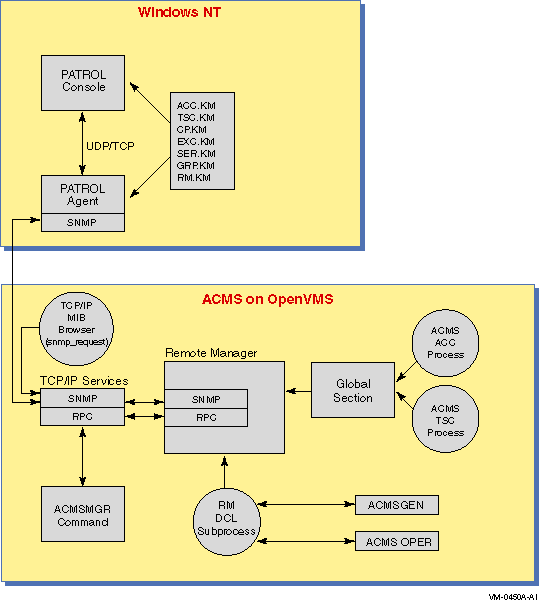
As Figure 1-1 shows, users communicate with the ACMS Remote Manager using one of the supported interfaces over a TCP/IP network. Communications between the ACMS Remote Manager and the ACMS run-time system are transparent. Users may be on the same or a different node than the Remote Manager, but the Remote Manager must be running on the same node as the ACMS run-time system it is monitoring or accessing.
The command line utility provides command line access to management information as well as control of the Remote Manager process. This utility uses the RPC interface and can be run from any OpenVMS node that has TCP/IP network connectivity to the ACMS node.
The SNMP interface provides network access to ACMS management information using the industry standard SNMP protocol. This protocol is supported by most leading system management packages (including PATROL® from BMC® and Compaq Insight Manager from Compaq).
The RPC interface provides local or remote access to ACMS management information and is used by user-written programs to access ACMS management information.
ACMS system managers control the data being collected as well as automatic variable monitoring and the management interfaces themselves through either SNMP or RPC commands.
The Remote Manager obtains initial configuration information during
process startup from a user-maintained configuration file (described in
Chapter 3). Once started, the Remote Manager provides ACMS system
managers remote access to their ACMS application environment through
the interfaces.
1.2 Remote Management Capabilities
The Remote Manager provides ACMS system managers with the ability to:
This chapter describes how to prepare and run the ACMS Remote Manager software on a node where Compaq ACMS Version 4.3 for OpenVMS has been installed. This chapter does not describe the actual installation. For information about installing Compaq ACMS Version 4.3 for OpenVMS, refer to the Compaq ACMS Version 4.3 for OpenVMS Installation Guide.
The procedures in this chapter assume Compaq TCP/IP Services Version 5.0 for OpenVMS or higher is installed. The image and process names changed in Version 5.0 from UCX* to TCPIP*. If you are using a machine with an older version of TCP/IP Services installed, you should substitute UCX wherever you see TCPIP in the instructions in this chapter. |
The following terms are used in this chapter:
The following sections outline the steps required to get the ACMS Remote Manager running on an OpenVMS system. If you are an inexperienced user of ACMS, you should first read Section 2.2 and Section 2.3 for detailed information about how to set up a node for ACMS remote management.
This section describes setup for both client and server nodes. Server nodes automatically support all client functions; once a node is set up as a server, it can function as a client and a server without additional work. Client nodes can function only as clients.
When you complete the following procedures, the ACMS Remote Manager
will be running on your system and you can access it using the ACMSMGR
command line utility.
2.1.1 Server Node Setup
Before you begin, you must have already installed the ACMS Version 4.3 kit on your system. Also ensure that you have the minimum supported version of TCP/IP (as described in the ACMS Software Product Description [SPD 25.50.xx]) installed on your node, and that it is operational. (If TCP/IP is not installed and operational, the ACMS Remote Manager will not run.) For information about TCP/IP setup, see Section 2.2.
Once you have installed the ACMS and TCP/IP software, perform the following steps to set up a Remote Manager server node:
Server nodes are automatically client nodes. Therefore, you do not need
to perform the tasks in Section 2.1.2 for nodes that you set up as
server nodes.
2.1.1.1 Verify Portmapper (RPC) Setup
Before you attempt to start the Remote Manager, ensure that the proper TCP/IP support is in place. This section provides an overview of the Portmapper (RPC) verification process. If you need more detailed information, or if you will be using third-party tools or writing your own SNMP management tools, see Section 2.2.
$ SHOW SYSTEM/PROCESS=TCPIP* |
$ TCPIP TCPIP> SHOW SERVICE PORTMAPPER Service Port Proto Process Address State PORTMAPPER 111 TCP,UDP TCPIP$PORTM 0.0.0.0 Enabled |
$ TCPIP TCPIP> ENABLE SERVICE PORTMAPPER TCPIP> SET CONFIGURATION ENABLE SERVICE PORTMAPPER TCPIP> EXIT |
If you did not run the postinstallation procedure when you installed the ACMS Version 4.3 kit, do so now. For details, see Section 2.3.
$ @SYS$STARTUP:ACMS_POST_INSTALL |
Do you want to SETUP and CONFIGURE the ACMS Remote System Manager [Y]? YES |
The ACMS$MGMT_ENV.COM command procedure is provided to define some symbols that make using the ACMSMGR utility simpler. For more information, see Section 2.3.2, or run the procedure now by entering the following command:
$ @SYS$STARTUP:ACMS$MGMT_ENV.COM |
You are now ready to start the Remote Manager. If you need more information about this procedure, see Section 2.3.3. Then follow these steps:
$ ACMS/SHOW SYSTEM |
%DCL-W-ACTIMAGE, error activating image ACMSHR |
$ @SYS$STARTUP:ACMSTART |
To start the ACMS Remote Manager, follow these steps:
$ STARTMGR |
$ SHOW SYSTEM/PROCESS=ACMS$MGMT_SVR |
$ TYPE/PAGE SYS$ERRORLOG:ACMS$MGMT_SERVER.OUT |
$ ACMSMGR SHOW LOG/LOCAL |
All ACMS Remote Manager client nodes require that TCP/IP be installed and operational. (For information about TCP/IP setup, refer to Section 2.2.) Other than TCP/IP connectivity to the server node, no additional TCP/IP setup is required. (The Portmapper does not need to be running on the client node.)
The following sections describe how to set up an ACMS Remote Manager client node. You can skip these sections if you are installing the ACMS Remote Mangement server; server nodes are automatically client nodes.
If the client node will not be used as an ACMS submitter node, the ACMS Remote Option kit does not need to be installed. How you set up the client node depends upon whether the ACMS Remote Option kit has been installed.
Once you have completed these tasks, you can try to communicate with a Remote Manager on a server node using the procedure in Section 2.1.3.
Note that you cannot obtain ACMS system management information or
perform system management functions on nodes that are client nodes
only. Client nodes can get information from and perform operations on
server nodes only.
2.1.2.1 Run ACMS_POST_INSTALL.COM
Follow these steps to run the ACMS_POST_INSTALL.COM command procedure:
$ @SYS$STARTUP:ACMS_POST_INSTALL |
Do you want to SETUP and CONFIGURE the ACMS Remote System Manager [Y]? YES |
$ @SYS$STARTUP:ACMS$MGMT_ENV.COM |
If you did not install the ACMS Remote Option kit (that is, if this node will not be an ACMS submitter node), follow this procedure. You will need access to a node with one of the ACMS Version 4.3 Run-Time kits installed.
$ @SYS$STARTUP:ACMS$MGMT_ENV.COM |
Before you issue any ACMSMGR commands, you must either log in to the Remote Manager (see step 1) or use an ACMS proxy (see step 2). For detailed information, see Section 2.3.5.
$ DEFINE ACMS$MGMT_SERVER_NODE SERVER $ DEFINE ACMS$MGMT_USER MYACCT $ ACMSMGR LOGIN ACMS Remote Management -- Command line utility Password:MYPASS |
$ SET DEFAULT SYS$SYSTEM $ MCR ACMSUDU UDU> CREATE/PROXY |
UDU> ADD/PROXY CLIENT::MYACCT SRVACCT |
$ ACMSMGR SHOW INTERFACES |
ACMS Remote Management -- Command line utility
ACMS V4.3-0 Interfaces Display Time: 5-OCT-1999 11:58:02.90
Enabled Running Get Set Alarms Time last
Node Interface State State Reqsts Reqsts Sent Alarm Sent
------ --------- -------- ------- ------ ------ ------ -----------------------
SPARKS rpc enabled started 1 0 0 17-NOV-1858 00:00:00.00
SPARKS snmp disabled stopped 0 0 0 17-NOV-1858 00:00:00.00
|
There are two components to the TCP/IP setup for the ACMS Remote Manager:
The information in the following sections applies only to nodes on
which the ACMS Remote Manager will run. It is not relevant for ACMS
Remote Manager client nodes.
2.2.1 Set Up the Portmapper (RPC)
Perform this task if the Portmapper has not previously been set up on the node you are using, or if it has been set up incorrectly.
The procedure described here may require a restart of TCP/IP on the node you are using.
When you configure RPC, you are providing network access to the node. This may have significant security implications. Be sure you understand these implications before you configure SNMP. If you are in doubt, consult your network or security administrator. |
To determine whether the Portmapper is configured, use the following commands:
$ TCPIP TCPIP> SHOW SERVICE PORTMAPPER |
If the Portmapper is configured, you will see a display similar to the following:
Service Port Proto Process Address State PORTMAPPER 111 TCP,UDP TCPIP$PORTM 0.0.0.0 Enabled |
If you get an error message indicating that the record is not found, or if both protocols are shown but the state is not Enabled, go to Section 2.2.1.3.
If the service is displayed, make sure that both TCP and UDP are shown in the "Proto" column and that the state is Enabled. If both protocols are not shown or if you suspect that the Portmapper is not working correctly, go to Section 2.2.1.2.
If both protocols are shown and the state is Enabled, then the
Portmapper is configured on this node and no additional work must be
performed.
2.2.1.2 Remove the Existing Portmapper Configuration
Perform this task if you suspect the Portmapper is not working correctly, or if you were directed here from Section 2.2.1.1.
Enter the following commands:
$ TCPIP TCPIP> SET NOSERVICE PORTMAPPER |
Enter Y at the "Remove? [N]:" prompt, and then exit the utility.
Now shut down and restart TCP/IP on this node:
$ @SYS$STARTUP:TCPIP$SHUTDOWN $ @SYS$STARTUP:TCPIP$STARTUP |
If you logged in to this node using TCP/IP, you will lose connectivity after the first command executes. You may have to reboot the machine in order to log in and complete the procedure. To avoid this problem, put the shutdown and startup commands into a command procedure, and submit the procedure to a batch queue that is guaranteed to run on this node. |
| Previous | Next | Contents | Index |