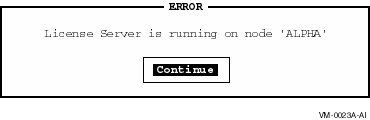Advanced Server for OpenVMS
Guide to Managing
Advanced Server Licenses
2.5 Upgrading Client Licenses
If you are upgrading the file server from one version to the next, note
the following:
- Any client accessing a new version of the file server must be
sufficiently licensed for access; unlicensed clients or clients without
a sufficient level of licensing will not be allowed access.
- A higher-level license is required to access the new file server
than is required to access the previous version of the file server.
The license required depends on the version of the server that the
clients need to access, as listed in Table 1-1, File Server Licenses.
Note
If you use Advanced Server V7.2 for OpenVMS licenses (PWLMXXXCA07.02), clients can access
both Advanced Server V7.2 for OpenVMS servers and PATHWORKS V6 for OpenVMS (Advanced Server) servers.
|
2.5.1 Upgrading Client Licenses
When you plan the migration of the file server, assess the environment
and decide the best procedure to ensure that clients who need to access
the file server are sufficiently licensed. Upgrade procedures for
client-based licenses are described in the following sections:
2.5.1.1 Configuring Client License Upgrades Individually
Individually configuring specific clients to request a new license
requires modifying the client configuration for the licenses the client
requests. This procedure works best when:
- There are very few clients that will access the new version of the
file server.
- Migration of clients to using the new version of the file server
will be slow and done over a long period of time.
The procedure for configuring clients individually is described in
Chapter 5, Configuring Client Software.
2.5.1.2 Replacing All Licenses
This procedure works best if you choose to remove all the old licenses
from the license server system. If some old licenses are still needed
on the license server system, in addition to new Client Access
licenses, set up automatic license upgrading, as described in
Section 2.5.1.3, Upgrading Client Licenses Automatically.
If new licenses have been loaded onto the license server system, the
license server, through normal license version look-up procedures, will
not find an old license, but will find a new license and assign it to
the client instead. See Section 3.3, Controlling License Version Lookup, for a discussion of how license
lookup works.
If the old license PAKs are removed from the license server system, all
clients that had previously been assigned licenses by this server will
automatically have their licenses revoked. The next time these clients
attempt to verify their licenses, they will be informed that their
previously assigned license is now invalid. The client license
requester will automatically attempt to acquire a new license. (Some
older client license requesters may need to be manually run again to
request a new license.)
2.5.1.3 Upgrading Client Licenses Automatically
By default, the license server will not perform license upgrades. To
configure a license server to upgrade licenses automatically, follow
this procedure:
- Load new license PAKs on the license server.
- Edit the license server start-up command file
SYS$STARTUP:PWRK$LICENSE_S_START.COM to include the appropriate logical
name definition, depending on which licenses will be available:
| License PAK |
Logical Name Definition |
|
PWLMXXXCA06.00
|
$ DEFINE PWRK$LS_V6_ACCESS_UPGRADE 1
|
|
PWLMXXXCA07.02
|
$ DEFINE PWRK$LS_V7_ACCESS_UPGRADE 1
|
Be sure to define the logicals before the following RUN command:
$ RUN SYS$SYSTEM:PWRK$LICENSE_SERVER
|
If a logical name is undefined or defined to be zero, the license
server will not upgrade licenses to the appropriate new license. If the
logical name is defined to be any numeric value other than zero,
clients requesting assignment or verification of old licenses will have
their licenses upgraded to new licenses, provided sufficient new
licenses exist. For more information, refer to your server release
notes.
When an upgrade operation occurs, the license server logs both the
assignment of the new license and the name of the license returned to
the client in the license server log file
PWRK$LOGS:PWRK$LICENSE_SERVER_node-name.LOG.
Configuring the license server to automatically upgrade old license
requests affects all clients requesting or verifying a license. If the
license server is configured to automatically upgrade licenses,
client-based licenses are upgraded to new licenses when either of the
following occurs:
- A client requests assignment of an old license.
- A client requests verification of a previously assigned license.
The license server automatically assigns the client a new license (even
if it has requested assignment or verification of an old license), and
returns an equivalent new license to the client.
2.5.2 Virtual Licenses
Before the introduction of Client Access (CA) licenses, the file server
required older style licenses (such as FP or CC licenses). Requests for
these older style licenses will be upgraded properly. However, the
client will only accept licenses of the type requested with the
requested version number or higher. To get the client to accept a
Client Access license, the license server returns a different name than
that assigned.
If a client requests an earlier form of the PATHWORKS license (such as
FP or CC licenses), the upgrade returns a "virtual license,"
that is, an equivalent Client Access license with a name that does not
match the name of the license assigned to the client.
For example, if a client requests assignment of a PWLMXXXFP05.00
license from the license server, the license server upgrades the
request to a Client Access license and assigns a new license (if one is
available).
From the client's perspective, the license assigned is
PWLMXXXFPmm.nn and the client will accept that. From
the license server's perspective (as displayed by the License Manager),
the client was assigned a PWLMXXXCAmm.nn license.
Table 2-1, Virtual License Names, lists the names of the licenses returned to clients due
to upgrade operations.
Table 2-1 Virtual License Names
| License Requested |
License Returned by PATHWORKS for OpenVMS (Advanced Server) |
License Returned by Advanced Server for OpenVMS |
|
PWLMDOSCC
nn.
mm
|
PWLMDOSCC07.00
|
PWLMDOSCC07.00
|
|
PWLMWNTCC
nn.
mm
|
PWLMWNTCC07.00
|
PWLMWNTCC07.00
|
|
PWLMXXXFP05.00
|
PWLMXXXFP06.00
|
PWLMXXXFP07.02
|
When the license assigned is different from the license returned to the
client, the license server log file contains two messages:
- One message indicates the name of the license assigned to the
client.
- The other message indicates the name of the license returned to the
client.
Chapter 3
Configuring License Servers
This chapter explains some license server configuration changes you may
need to make and the impact of those changes on the client(s). The
license server configuration information is explained in the following
sections:
- Section 3.1, License Server State Files, describes the contents of the license server state
file and describes how to create a new one.
- Section 3.2, Moving a License Server to a Different System, describes the options available to you when you move
the license server to a different node.
- Section 3.3, Controlling License Version Lookup, describes how to control the "lookahead"
function of the license server.
- Section 3.4, Controlling Where the License Server Runs in an OpenVMS Cluster, describes different configuration options that are
available to control which system the license server runs on in an
OpenVMS cluster environment.
- Section 3.5, Synchronizing the License Server Database with the LMF Database, describes how the database is synchronized with the
LMF database updates that have occurred.
3.1 License Server State Files
The license server stores information in a database called the license
server state file, which exists on the system as:
PWRK$LICENSE:PWRK$LICENSE_SERVER_STATE.DAT
|
The information that is stored in the license server state file
includes the following:
- The names used by the license server that enable clients access to
it.
- Information about the types and quantities of client-based licenses
that are available to assign to clients.
- License group information.
- A record of the licenses the license server has assigned to clients.
The following sections provide information about the license server
state file and describe the procedure for recreating it.
3.1.1 License Server Names
The license server state file stores the name of the license server.
This name is used to facilitate communication between the license
server and clients. When a client is assigned a license, part of the
license information saved by the client is the name of the license
server that issued the license. This name is used to contact the
license server when the client attempts to verify its licenses. The
name is defined in the following format:
When the license server is started for the first time, the template
license server state file provided during installation does not contain
any license server names. The license server determines its name as
follows:
- On a node in an OpenVMS cluster, where an equivalence-name is
defined for the logical SYS$CLUSTER_NODE, the node name portion of the
value of the equivalence-name is used as the name portion of
the license server names.
- On a standalone node, where the logical SYS$CLUSTER_NODE is not
defined, the license server uses the value of the SYSGEN SCSNODE
parameter as the name portion of the license server names.
In either case, the value chosen as the name portion of the
license server names is used to form the license server name, which is
then stored in the license server state file. Once established, the
license server uses the name stored in the state file, even if the
SYS$CLUSTER_NODE or SCSNODE values should change.
3.1.2 Creating a New License Server State File
If the license server state file is rendered unusable, the license
server will not run. You must create a new license server state file if
this happens. Follow these steps to create a new license server state
file:
- Shut down the license server.
In a cluster, shut down the
license server on all nodes.
- If the license server state file exists, delete the current license
server state file, or rename it to another filename.
In a cluster,
do this on only one node because the state file is common to all nodes.
- Restart the license server.
When the license server starts and
does not find a license server state file, it creates a new state file,
disables itself, and logs a message to the license server log file
stating that a new state file has been created and that the license
server has disabled itself.
- To enable the license server:
- Invoke the License Manager.
- From the Main menu, choose Options.
- From the Options menu, choose Server Enable/Disable.
- Choose Enable Server.
- Choose OK.
Once enabled, the license server determines its name and initializes
the license server state file before it responds to any client
requests. Refer to Chapter 4, Managing Licenses on the OpenVMS Platform, for information about using the
License Manager.
Because the license server begins running with a new license server
state file, all information from any previous license server state file
is lost, including the license server names, any group information, and
all records of client licenses which were previously assigned. If
license groups were being used, you must recreate the groups and
allocate licenses to them.
When the license server starts with the new state file and determines
its name, two possible problems may occur:
- The license server name is the same name as was previously used,
but license groups are not defined.
In this case, any client that
was previously assigned a license by the license server fails on its
next attempt to verify the license, because the assignment information
stored in the previous state file was lost and the client's license is
marked as invalid. In this case, the client should attempt to acquire a
new license after you recreate the licensing groups.
- The license server name is different than the name previously used,
but the client license data file is not updated.
In this case,
clients cannot locate the license server to verify their license
because they are attempting to contact the license server using the
license server's old name. You should delete the license data file on
the client and reboot it so that it attempts to acquire a new license.
If the licensing configuration template file specifies a license server
name, the configuration file must be changed. Then, when the client
looks for a new license, it finds its new name, and it can acquire a
new license.
3.2 Moving a License Server to a Different System
There are two recommended methods for changing the system on which the
license server is run. You can move the license server and retain the
same server name or you can move the license server and change the
server name.
When you move the license server and retain the server name, it is
transparent to users. Clients will not notice that the license server
has moved.
When you move the license server and change the server name, there is
an impact on both server administration and clients:
- You must re-enter all license group information on the new system
using the License Manager and you must allocate licenses to each of the
groups.
- The original license server revokes client licenses so clients
cannot validate assigned licenses on the new server.
- You must keep the original license server running (even though it
does not have any licenses it can assign) until all the clients find
the new license server.
- The clients must acquire a new license from the new license server.
Use the following procedures for moving the license server and
retaining the server name or moving the license server and changing the
server name.
3.2.1 Moving the License Server and Retaining the License Server Name
For the purposes of this example, the license server is currently
running on a system called SYS1, and the license server is to be moved
to a system called SYS2, which is not currently running a license
server:
- Shut down the license server on SYS1.
- Reconfigure file server on SYS1 so that the license server is not
started when the file server is started.
- Unload and delete all the client-based license PAKs from LMF on
SYS1.
- Register and load all the client-based license PAKs that were
deleted from LMF on SYS1 into LMF on SYS2.
- Install the file server software on SYS2, if not already done.
- Configure the file server on SYS2 to run the license server, but do
not start the license server.
- Delete any template license server state files on SYS2. For more
information, refer to Section 3.1, License Server State Files.
- Copy the license server state file from the PWRK$LICENSE directory
on SYS1 to the PWRK$LICENSE directory on SYS2.
- Start the license server on SYS2. The license server finds and
reads the license server names it was previously using on SYS1 in the
state file and continues to use them while running on system SYS2.
Clients that were assigned licenses by the license server running
on SYS1 continue to verify their licenses (or get new licenses) from
the license server named "SYS1" running on system SYS2.
3.2.2 Moving the License Server and Changing the License Server Name
For the purposes of this example, the license server is currently
running on a system called SYS1, and the license server is to be moved
to a system called SYS2, which is not currently running a license
server.
- Install the file server on SYS2, if not already done.
- Configure the file server on SYS2 to run the license server, but do
not start the license server.
- Shut down the license server on SYS1.
- Unload and delete all the client-based license PAKs from LMF on
SYS1.
- Register and load all the client-based license PAKs that were
deleted from LMF on SYS1 into LMF on SYS2.
- Start the license server on SYS2, causing the license server on
SYS2 to form the license server names using "SYS2" as the
node portion of the license server names. These new names are
stored in the license server state file on SYS2.
- Using the License Manager, load the licenses into the license
server and define any groups which were defined for the license server
on SYS1. This recreates a similar license server state file on SYS2 as
was on SYS1, with the exception of the client licenses assigned on
SYS1. Refer to Chapter 4, Managing Licenses on the OpenVMS Platform, for information about how to use the
License Manager.
- Start the license server on SYS1, causing the license server on
SYS1 to synchronize the count of assignable licenses with LMF. Since
all the client-based licenses have been removed from LMF, all licenses
previously assigned by the license server on SYS1 are automatically
revoked.
- Leave the license server on SYS1 running until all clients who were
issued licenses by the license server on SYS1 discover their licenses
have been revoked. Notification that the license has been revoked and
is invalid occurs when clients boot and attempt to verify their
license. After a client's license is revoked, the SYS2 license server
can assign a new license.
It may be necessary to modify the client
template license server state files if the license server name SYS1 was
specified.
3.3 Controlling License Version Lookup
If there are no available licenses for the version of the server that
the client requests, the licensing software looks for a license for a
higher version.
By default, the software looks for licenses for subsequent major and
minor releases up to 4.3 versions beyond the requested version.
For example, if the request is for Version 5.1, and no licenses are
available, the license server looks for the following license versions
in the LMF database:
- 5.2, 5.3
- 6.0, 6.1, ..., 6.3
- 7.0, 7.1, ..., 7.3
- 8.0, 8.1, ..., 8.4
You control the version limits by defining the following logical name
in the system wide logical name table before starting the licensing
software:
PWRK$LICENSE_VERSION_LIMIT
|
You can define the logical name in two different formats:
For MM substitute the major release number; for mm
substitute the minor release number. The + means that the
version is incremental. For example, the highest version searched is
the current version plus the incremental version. Without the
+, the release number is the absolute value and the search ends at the
specified version.
Example 1:
$ DEFINE/SYSTEM PWRK$LICENSE_VERSION_LIMIT "+1.3"
|
In this example, the license software looks for licenses for one major
release beyond the requested version, and for licenses for point
releases up to and including .3. If the request is for Version 5.1, and
no licenses are available, the license server or License Registrar
looks for licenses in the LMF for the following versions:
- 5.2, 5.3
- 6.0, 6.1, 6.2, 6.3
Example 2:
$ DEFINE/SYSTEM PWRK$LICENSE_VERSION_LIMIT "6.2"
|
In this example, the license software looks for licenses for major
software versions up to and including Version 6, and for licenses for
point releases up to and including .2. If the request is for Version
5.1, and no licenses are available, the license server or License
Registrar looks for licenses in the LMF for the following versions:
3.3.1 Acquiring a Different Client-Based License than Requested
In the case where a client is attempting to acquire a client-based
PATHWORKS for OpenVMS (Advanced Server) license and no PATHWORKS for OpenVMS (Advanced Server) licenses are available on
the local system, the license lookup function may find an Advanced Server for OpenVMS
license for the client if one is available. (Advanced Server for OpenVMS licenses are
valid for accessing both PATHWORKS for OpenVMS (Advanced Server) servers and Advanced Server for OpenVMS
servers.)
- If the license server determines that no PATHWORKS for OpenVMS (Advanced Server) licenses are
available, the license server will begin the lookup process again,
looking for Advanced Server licenses (PWLMXXXCAnn.mm).
- If the license server finds an available Advanced Server license, it
is assigned to the client and returned to the client.
3.4 Controlling Where the License Server Runs in an OpenVMS Cluster
Installing the license server in an OpenVMS cluster environment
provides license service failover in the event that license services
terminate on the node running the active license server.
Normally, the license server process (PWRK$LICENSE_S) is started on
every node of the OpenVMS cluster that starts the file server, but only
one license server process is active at any one time. The other license
server processes remain dormant until an event, such as system shutdown
or a system failure, causes the active license server process to stop.
When the active license server stops, one of the dormant license
servers becomes active and continues to provide license services to
clients.
In most cases, Compaq Computer Corporation recommends that you run the license server
on all nodes of the cluster that run the file server, for maximum
availability. The exception is the case where the license server will
serve licenses to WAN clients. Then you will want to limit the license
server to running on one node of the cluster.
In an OpenVMS cluster environment, the license server state file is
maintained cluster-wide. The file server directory tree starting at
PWRK$ROOT must be on a disk that is common to all nodes on the OpenVMS
cluster.
There are a number of ways to determine which node is running the
active license server: