| Previous | Contents | Index |
Specifies the level of topics in your Bookreader document and whether table of contents entries are issued for ranges of messages or glossary items.
<SET_ONLINE_TOPIC> (
)
- chapter
- head1
- head2
- head3
- head4
- head5
- head6
- [MASTER]
- [NOMASTER]
chapter
Specifies that each entire chapter is a topic, rather than each <HEAD1> tag in a chapter beginning a new topic, which is the default.head1 through head6
Specifies the level of heading you want to begin a topic. That heading and all higher-level headings and chapters become topics.MASTER, NOMASTER
These are optional keyword arguments. For a glossary and a messages appendix, MASTER specifies that table of contents entries are generated for the ranges of entries on each topic of messages or glossary items. NOMASTER suppresses the ranges of entries that are listed in the table of contents for the glossary or messages appendix.
The <SET_ONLINE_TOPIC> tag specifies the level of topics in your Bookreader document and whether table of contents entries are issued for ranges of messages or glossary items. The tag is in effect until you override it with a new <SET_ONLINE_TOPIC> tag. For Bookreader, a topic is equal to a page. Topics are not broken according to the physical dimension of a page; they are broken according to topics of contents in the document. This tag has no effect for printed output.By default, chapters, first-level headings, appendixes, parts, templates, title pages, copyright pages, prefaces, and glossaries are topics. In addition, because they pop up in separate windows, formal examples, formal figures, and formal tables are topics. However, these defaults may not be appropriate for your manual.
Use the <SET_ONLINE_CHAPTER>(CHAPTER) tag if you have a short chapter that you want to designate as a whole topic. This remedies seeing each level-one heading as a topic, which may be distracting when viewed with Bookreader.
You can use the <SET_ONLINE_TOPIC> tag as many times as necessary. By default, Bookreader treats chapters and first-level headings as topics. If you want various heading levels to specify topics in various chapters or appendixes, specify the <SET_ONLINE_TOPIC> tag several times. The heading level you specify in the argument and all higher-level heading levels become topics. For example, if you specify <SET_ONLINE_TOPIC>(HEAD2), chapter headings, first-level headings, and second-level headings all begin new topics.
If you use the <SET_ONLINE_TOPIC> tag in your profile file, place the tag after the <ELEMENT> tag to which it applies.
The <SET_ONLINE_TOPIC> tag also specifies whether table of contents entries are issued for ranges of messages or glossary items. For messages and glossaries, use the MASTER argument to specify that table of contents entries be generated for the ranges of entries on each topic (or page) of messages or glossary items. This can be helpful to the user in very long sections of messages or glossary items.
If you want table of contents entries for messages but not for a glossary, use the NOMASTER argument to suppress the table of contents entries in the glossary. See Producing Online and Printed Documentation for more information on using this tag in a glossary or a messages appendix.
The following example shows how to use the <SET_ONLINE_TOPIC> tag to make online topics out of all heads level-2 and higher.
| #1 |
|---|
<SET_ONLINE_TOPIC>(head2) <CHAPTER>(Introduction\intro_chap) . . . |
This example specifies that all <HEAD2> tags, <HEAD1> tags, and <CHAPTER> tags start a new topic.
The following example shows how to use the <SET_ONLINE_TOPIC> tag to make online topics out of chapters.
| #2 |
|---|
<SET_ONLINE_TOPIC>(chapter) <CHAPTER>(Introduction\intro_chap) . . . |
This example specifies that each entire chapter becomes a new topic, instead of each first-level heading within the chapter.
The following example shows how to use the <SET_ONLINE_TOPIC> tag in a profile, first to make online topics out of level-2 heads in one chapter, and then to reset to the default for following chapters.
| #3 |
|---|
<PROFILE> <ELEMENT>(mydisk:[mydir]intro_chap.sdml) <ELEMENT>(mydisk:[mydir]tools_chap.sdml) <SET_ONLINE_TOPIC>(head2) <ELEMENT>(mydisk:[mydir]commands_chap.sdml) <SET_ONLINE_TOPIC> . . . <ENDPROFILE> |
This example specifies that all <HEAD2> tags in TOOLS_CHAP.SDML signify the start of a new topic for Bookreader. For COMMANDS_CHAP.SDML, topics are reset back to the default (<HEAD1>).
The following example shows how to use the <SET_ONLINE_TOPIC> tag to issue table of contents entries for one section of a document, but not another.
| #4 |
|---|
<SET_ONLINE_TOPIC>(MASTER) <GLOSSARY> <GTERM>(Term) <GDEF>(Definition) . . . <SET_ONLINE_TOPIC>(NOMASTER) <MESSAGES_SECTION> <MSG>(Message) <MSG_TEXT>(Text.) . . . |
This example specifies that table of contents entries be issued for the glossary but not for the messages section.
Outputs a SHELF entry for the current Bookreader bookshelf file and creates a separate bookshelf file.
<SHELF_CREATE> (symbol name\file spec)
symbol
Specifies a symbol name that defines the shelf title. Define this symbol in either your source file or a symbol definition file (using the <DEFINE_SYMBOL> tag). If you define it in a symbol definition file, include it using the \SYMBOLS qualifier on the DOCUMENT command line. If you do not define the bookshelf symbol name, the symbol is used as the title.Symbol names must not exceed 31 characters and must only contain alphabetic letters, numbers, or underscores. Do not begin a symbol name with an underscore.
file spec
Specifies the file name of the bookshelf file. The file type is not required; the default of .DECW$BOOKSHELF is assumed.
Note
If you specify the directory as well as the file name (for example, [PROJECT_A.BOOKS]PROGRAMMING.DECW$BOOKSHELF), the shelf file is created in that directory. Also, the SHELF entry written to the current bookshelf file includes the directory. If you do not specify a directory, the file is created in the default directory.When building bookshelves for ULTRIX systems, type file names in lowercase.
- <BOOK_REF>
- <SHELF_REF>
<ENDSHELF_CREATE>
The <SHELF_CREATE> tag outputs a SHELF entry for the current Bookreader bookshelf file and creates a separate bookshelf file. For example, if you specify the file spec argument /PROGRAMMING, a PROGRAMMING.DECW$BOOKSHELF file is created. If you specify a directory as well as the file specification, the new bookshelf file is created in that directory and the SHELF entry written to the current bookshelf file includes that directory. For example, the tag
creates a bookshelf file PROGRAMMING.DECW$BOOKSHELF in the directory [PROJECT_A.BOOKS]. The SHELF entry in the current bookshelf file is:
<SHELF_CREATE>(prog_man\[PROJECT_A.BOOKS]PROGRAMMING)
SHELF\[PROJECT_A.BOOKS]PROGRAMMING\Programming With XYZ
Note
When you want to refer to an existing shelf or library file, use the <SHELF_REF> tag.You can nest bookshelves or create them as individual files. Include existing bookshelf source (.SDML) files with the <INCLUDE> tag.
The following example shows how to use the <BOOKREF>, <SHELF_CREATE>, and <SHELF_REF> tags.
<SHELF_CREATE>(vms_sys_mgmt\LIBRARY)
<BOOK_REF>(using_bookreader\AA-BOOKS-AA)
<BOOK_REF>(vax_document\AA-LA95A-TE)
<SHELF_REF>(vms_base_docset\VMS_BASE)
<SHELF_CREATE>(vms_decw_usr\VMS_DECW_USER)
<BOOK_REF>(vms_decw_overview\AA-MG17A-TE)
<BOOK_REF>(vms_decw_ug\AA-MG18A-TE)
<BOOK_REF>(vms_decw_desk_app\AA-MG19A-TE)
<ENDSHELF_CREATE>
<INCLUDE>(vms_system_management.sdml)
<SHELF_CREATE>(vms_gen_user\VMS_GENERAL_USER)
<BOOK_REF>(vms_gloss\AA-LA03A-TE)
<BOOK_REF>(vms_intro\AA-LA04A-TE)
.
.
.
<ENDSHELF_CREATE>
<ENDSHELF_CREATE>
|
Outputs a SHELF entry for a Bookreader bookshelf file that points to an existing bookshelf file.
<SHELF_REF> (symbol name\file spec)
symbol name
Specifies a symbol name that provides the title of the shelf. Define this symbol in either your source file or a symbol definition file (using the <DEFINE_SYMBOL> tag). When you define this symbol in a symbol definition file, include it by using the \SYMBOLS qualifier on the DOCUMENT command line.Symbol names must not exceed 31 characters and must only contain alphabetic letters, numbers, or underscores. Do not begin a symbol name with an underscore.
file spec
Specifies the book file specification or symbol name that points to the shelf_filename.DECW$BOOKSHELF file. The file type is not required; the default of .DECW$BOOKSHELF is assumed.
Note
When building bookshelves for ULTRIX systems, type file names in lowercase.
- <BOOK_REF>
- <SHELF_CREATE>
Valid only in the context of the <SHELF_CREATE> tag.
The <SHELF_REF> tag outputs a SHELF entry for a Bookreader bookshelf file that points to an existing bookshelf file. This tag has no effect for printed output. You can use the <INCLUDE> tag in place of the <SHELF_REF> tag; both produce the same results.
Note
If you need to create a new shelf file, you must use the <SHELF_CREATE> tag.
See the example in the discussion of the <SHELF_CREATE> tag.
The OVERHEADS doctype lets you create pages with large, bold text. This text copies well and is easy to see. Use these doctype designs to create transparent slides for an overhead projector or 35mm photographic mounts for a 35mm slide projector.
The OVERHEADS doctype has two designs, shown in Figure 9-1.
Figure 9-1 OVERHEADS Doctype Designs
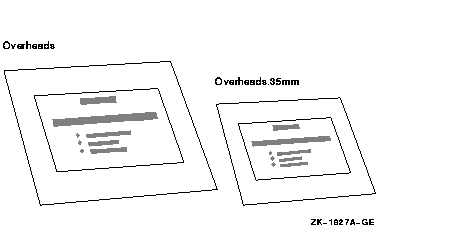
Table 9-1 lists the page layout characteristics of the OVERHEADS doctype design. Table 9-2 lists the page layout characteristics of the OVERHEADS.35MM doctype design.
| Page Layout Characteristics | |
|---|---|
| Running heads | Optional |
| Running feet | Optional |
| Page numbering | Optional |
| Trim size | 7 x 8.7 in. centered on 8.5 x 11 in. paper |
| Gutter width | 0 |
| Right margin | Unjustified (Ragged right) |
| Text Element Characteristics | |
| Headings | Unnumbered |
| Paragraphs | Flush left at left margin |
| Figures, tables, and examples | Numbered |
| Page Layout Characteristics | |
|---|---|
| Running heads | Optional |
| Running feet | Optional |
| Page numbering | Optional |
| Trim size | 6.5 x 4.7 in. for reduction to 35 mm slide |
| Gutter width | 0 |
| Right margin | Unjustified (Ragged right) |
| Text Element Characteristics | |
| Headings | Unnumbered |
| Paragraphs | Flush left at left margin |
| Figures, tables, and examples | Numbered |
Table 9-3 briefly describes the tags specific to the OVERHEADS doctype. Section 9.2 contains the reference information on the tags listed in this table.
| Tag Name | Description |
|---|---|
| <AUTHOR_INFO> | Specifies from one to four lines of information about the slide presentation. This information outputs on the right side of the slide toward the bottom edge. |
| <AUTO_NUMBER> | Automatically numbers slides that occur in the same file. Additionally, you can specify an argument to this tag that places a text string at the beginning of each slide number, for example, Vacation-1. |
| <INTRO_SUBTITLE> | Creates a secondary title of one to four lines on an introductory slide. Typically, titles created using the <INTRO_SUBTITLE> tag occupy a large amount of space on the slide. |
| <INTRO_TITLE> | Creates a main title of one to four lines on an introductory slide. Typically, titles created using the <INTRO_TITLE> tag occupy a large amount of space on the slide. |
| <RUNNING_FEET> | Places a heading at the bottom right of the current slide and all subsequent slides. If you use the <RUNNING_FEET> tag with the <AUTO_NUMBER> tag, the slide number outputs on the bottom right, and the text string outputs on the bottom left. |
| <RUNNING_TITLE> | Places a title at the top of all subsequent slides. |
| <SLIDE> | Begins a new overhead slide. Optionally, use this tag to specify text to be placed at the bottom of the slide. |
| <SUBTITLE> | Creates a secondary title with one to four title lines for a nonintroductory slide. The <SUBTITLE> tag produces title lines in a smaller type face with less space between lines than the title lines produced by the <INTRO_SUBTITLE> tag. |
| <TEXT_SIZE> | Modifies the size of the type face used in a topic, table, or list on a single slide. |
| <TITLE> | Creates a main title with one to four title lines for a nonintroductory slide. The <TITLE> tag produces title lines in the same type face, but with less space between lines than the title lines produced by the <INTRO_TITLE> tag. |
| <TOPIC> | Specifies a line of topic text for a slide. This text begins at the left margin and is in a smaller type font than the font used by the <TITLE> tag. |
Process a file with the OVERHEADS doctype using one of the doctype keywords in the preceding list on the DOCUMENT command line. The following example shows how to process a file named MYGRAPHIC.SDML with the OVERHEADS.35MM doctype to create a 35mm slide mount:
$ DOCUMENT mygraphic OVERHEADS.35MM LN03 |
This section contains an example of two slides produced using OVERHEADS doctype tags. The first slide is an introductory slide for a slide presentation. The second slide is the first that follows the introduction.
The SDML code for the two slides is shown first, followed by the output from that SDML code using the OVERHEADS doctype.
<SLIDE>(Presented 3/8/90) <AUTO_NUMBER>(DMS) <RUNNING_TITLE>(Pets Are People Too) <RUNNING_FEET>(Pet selection seminar) <INTRO_TITLE>(CHOOSING THE\RIGHT PET FOR\YOU) <INTRO_SUBTITLE>(A Seminar on\Pet Selection) <AUTHOR_INFO>(D. M. Smith\Veterinarian) <SLIDE> <TITLE>(Heart Rates\In Pets and Wild Mammals) <SUBTITLE>(Physiological Data \on Selected Mammals) <TEXT_SIZE>(REGULAR) <TOPIC>(Nondomesticated Mammal Heart Rates) <TABLE> <table_attributes>(KEEP) <table_setup>(3\19\16) <table_heads>(Common Name\Weight\Heart Rate) <table_row>(European hedgehog\500-700 g.\246) <table_row>(Gray shrew\3-4 g.\782) <table_row>(Least chipmunk\40 g.\684) <table_row>(Gray squirrel\500-600 g.\390) <table_row>(Harbor porpoise\170 kg.\40-110) <table_row>(Mink\0.7-1.4 kg.\272) <table_row>(Harbor seal\20-25 kg.\18-25) <ENDTEXT_SIZE> <endtable> |
Should you wish to create the output file yourself, you can obtain the file OVERHEADS_SAMPLE.SDML from directory DOC$ROOT:[EXAMPLES] and process it using the OVERHEADS doctype. Comparing the output to this SDML file may be helpful in understanding how to use these tags.
When you process the input file with the OVERHEADS doctype, output has a trim size image area of 7 x 8.7 inches. When you process with the OVERHEADS.35MM doctype, output has a trim size image area of 6.5 x 4.7 inches, the proper proportion for photographic reduction to 35 mm slides.
| Previous | Next | Contents | Index |