| Previous | Contents | Index |
Applications that create files for Proprinter print jobs assume that the entire page is available for printing. Dot matrix printers, such as Proprinter devices, use the full page. Laser printers, such as those supported by the DECprint Supervisor for OpenVMS software, have a printable area that is often smaller than the entire page, and leave a blank margin around the printable area.
The software that translates Proprinter files for PostScript printing formats the text so that it prints only within the printable area on the laser printer. Specifically, the translator formats the text so that it does not print within 1/4 inch of the left and right edges of the page, nor within 1/2 inch of the bottom edge. The first line of a file prints with its baseline 1/2 inch from the top edge of the page. This is illustrated in Figure 10-1.
Figure 10-1 Proprinter Default Printable Area
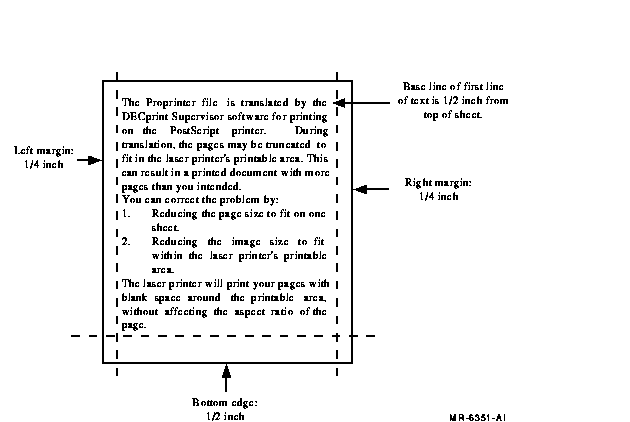
10.4.1 Proprinter Files That Do Not Fit on the Page
When you print a Proprinter file, you may find that a page that should
fit on one page requires two pages, as shown in Figure 10-2.
Figure 10-2 Proprinter Page on Two PostScript Pages
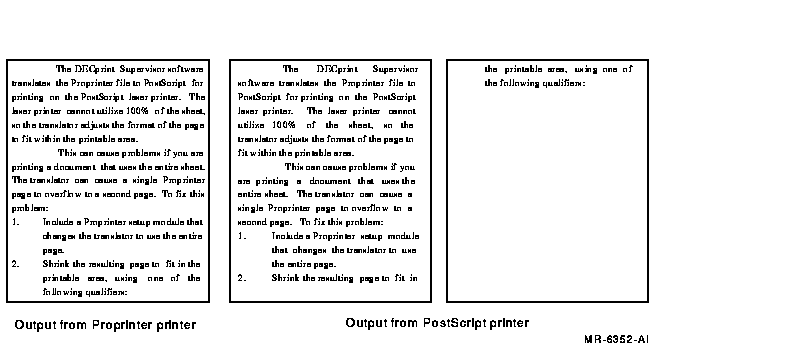
You can correct this problem by using a setup module that causes the translator to put more lines on the page.
For example, to change the translator from printing on 10 inches of a letter-size sheet to printing on 11 inches of the sheet, create a setup module to scale the page. Include the following escape sequences:
Proprinter Escape Sequence Format
ESC ' STX NUL DC1 LF ESC ' ETX NUL EOT CAN ETX
|
Decimal Values
027 096 002 000 017 010 027 096 003 000 004 024 003
|
These examples show spaces between the elements of the command for clarity. Do not include spaces in your actual command. |
This changes the top offset to 10 points, and sets the text length to 11 inches.
The new output may also need to be scaled because the text prints off the bottom of the page (see Figure 10-3).
Figure 10-3 Proprinter Page Too Long

You can correct this problem by scaling the page image. To scale the page image, specify any one of the following for the print job:
/PARAMETERS=NUMBER_UP=1 /PARAMETERS=LAYUP_DEFINITION=BORDERS /PARAMETERS=LAYUP_DEFINITION=layup-file-name |
The DECprint Supervisor for OpenVMS software includes an example layup definition file that shrinks the size of the logical page to fit within the normal laser printer margins. The example file PROPRINTER-FULL-PAGE.LUP is supplied in SYS$COMMON:[SYSHLP.EXAMPLES.DCPS]. Ask your system manager to copy it to the DCPS$LAYUP area if it is not already there. Then you can specify the layup definition file in the PRINT command, as follows:
$ PRINT file.PRO/PARAMETERS=LAYUP_DEFINITION=PROPRINTER-FULL-PAGE/NOTIFY |
The final output is illustrated in Figure 10-4.
Figure 10-4 Proprinter Page Adjusted to Fit PostScript Page
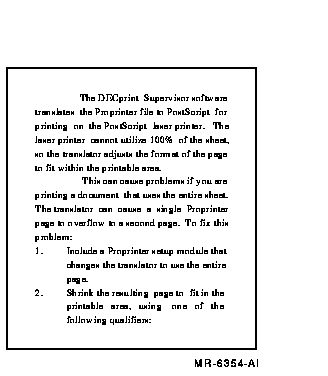
You can select the page size with the /PARAMETERS=PAGE_SIZE qualifier. All page size values are supported by the Proprinter translator. The translator will print within the area of the page specified by the PAGE_SIZE parameter except for a small area around the edge of the page. The area around the edge of the page is specified by the top offset and the left offset (see Table 10-2).
The top offset specifies the position of the baseline of the first line of the page as well as the default margin at the bottom of the page. The default top offset is 1/2 inch.
The left offset specifies the area at the left edge of the page as well as the default margin at the right edge of the page. The default left offset is 1/4 inch.
If your application allows for a margin around the page, you can decrease these offsets.
If you need a page size that is not supported by DECprint Supervisor, you can
explicitly specify the page size using the front panel mode escape
sequences for form length and margins (see Table 10-2). These escape
sequences specify the length and width of the page measured from the
offsets.
10.5 Specifying the Input Tray for Proprinter Print Jobs
A Proprinter file may contain instructions to select the printer input tray on a Proprinter printer. When you print this file on a different type of printer, the print job will fail if the specified input tray is not available. You can modify the print job to redefine the input tray selection command, using a PostScript setup module. Your system manager can create a setup module to redefine the appropriate Postscript operators, as in the following which shows the contents of a setup module that selects tray 3 for the upper input tray, and tray 1 for the bottom input tray.
/settoptray {statusdict begin 3 setpapertray end} def
/setbottomtray {statusdict begin 1 setpapertray end} def
|
Input tray values are specific to the printer. Refer to the PostScript documentation for your printer to determine the numbers for the available trays.
The input tray selection commands, and the PostScript operators to which the Proprinter translator converts them, are listed in Table 10-3. The default setpapertray value is the value that the translator uses if no other value has been defined. A setup module with a different value would override the default value.
| Bin | Meaning | PostScript Extension Operator | Default setpapertray Value |
|---|---|---|---|
| 0 | No change | ||
| 1 | Upper tray | settoptray | 1 |
| 2 | Lower tray | setbottomtray | 2 |
| 3 | Envelope feeder | setenvelopefeedertray | 3 |
If your Proprinter file requires soft fonts to be loaded in the printer, you can download the font using Proprinter setup modules.
The system manager must create a device control library designated for Proprinter setup modules and include that library in the search list in DCPS$STARTUP.COM, as described in the System Manager's GuideSystem Manager's Guide.
Proprinter setup modules from the Proprinter device control library are handled differently from ANSI and PostScript setup modules. Records from a Proprinter module are not appended with carriage control characters (<CR><LF>) because Proprinter setup modules can include binary data, such as Proprinter fonts and raster graphics. If the Proprinter setup module contains lines of text that must be separated by carriage control characters, you must explicitly specify them in the Proprinter setup module.
Proprinter setup modules are processed without a subsequent page eject command, so that anything printed by such setup modules will appear on the first page of the file.
The List data type is a list numbering tool that prints line-oriented text in a format that is easier to read. The List data type creates output that has:
Figure 11-1 is an example of a page printed using the List data type.
Figure 11-1 List Data Type Output
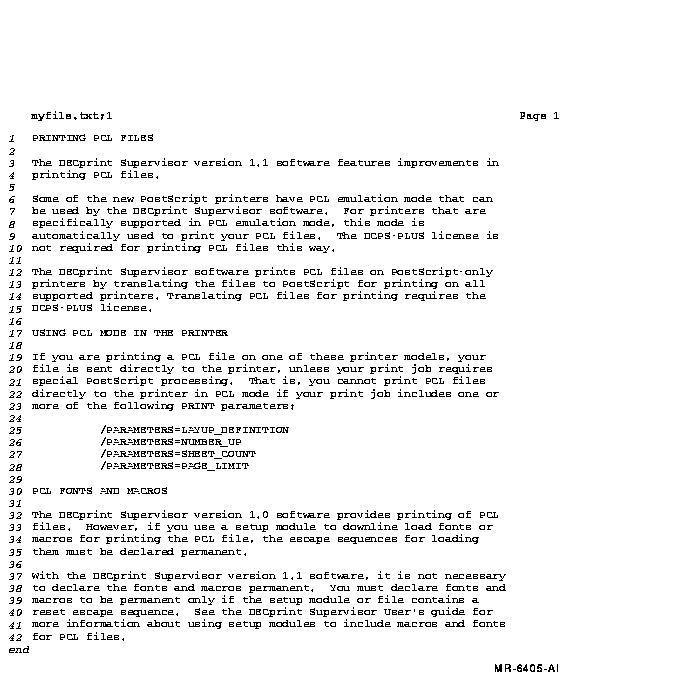
You must have the DCPS-Plus license installed on your system to use the
List data type.
11.1 Using the List Data Type
Use the following PRINT parameter to print your text document using the List data type:
/PARAMETERS=DATA_TYPE=LIST |
For example, to print the file XREPORT.TXT using the List data type, enter the following command:
$ PRINT XREPORT.TXT/PARAMETERS=DATA_TYPE=LIST |
By default, DECprint Supervisor for OpenVMS prints using the List data type if the file extension is one of the following:
B32 CPP MMS
BAS CXX PAS
BLI FOR PLI
C H R32
CBL HXX REQ
COM MAR
|
See the DECprint Supervisor for OpenVMS for OpenVMS System Manager's Guide for
information about changing this list.
11.2 Using OpenVMS Forms with the List Data Type
The List data type ignores form settings for margins, page width, and so forth when formatting pages. It creates a page with maximum content at a size compatible with both A (Letter) and A4 paper:
However, any setup modules invoked by the form definition are applied to the print job.
This chapter describes how to print different types of files on a PostScript printer, and shows how to access the printer-specific features. Some features are not supported by all types of printers. You should be aware of the type of file you are printing, and the capabilities of your printer.
Some printing system features are available only when the DCPS-Plus license has been activated on your system. The availability of each print parameter is described in Appendix C and noted in this chapter where applicable. |
There are many types of PostScript printers with unique capabilities and features. Make sure your printer can perform the functions you specify in the print job. If your printer does not have a capability you request (for example, two-sided printing), your print job may be terminated and a message displayed to inform you of the problem. Some of the unique capabilities that may be available on your printer include:
In addition to these printer-specific features, make sure the type of
media you request is loaded in the printer before you enter the PRINT
command.
12.1 Printing Two-Sided Documents
To select two-sided printing, use the SIDES parameter to the PRINT command.
The SIDES parameter provides the printing features listed in Table 12-1.
| Value | Definition |
|---|---|
|
1, ONE, or
ONE_SIDED_SIMPLEX |
Your job prints on one side of the sheet. |
|
2, TWO, or
TWO_SIDED_DUPLEX |
Your job prints on both sides of the sheet. The second side is reached by turning the page about its left edge, as in the binding of a book. |
|
TUMBLE or
TWO_SIDED_TUMBLE |
Your job prints on both sides of the sheet, and alternating pages are rotated 180 degrees. Figure 12-2 shows the format for two-sided tumble printing. The second side is reached by turning the page about its top edge, as in some legal documents. |
| ONE_SIDED_DUPLEX | Your job prints on one side of the sheet but alternate pages may be offset for binding. Retains page layout for duplex printing for copying on duplex copiers. Reflects the placement of margins and page numbers. |
| ONE_SIDED_TUMBLE | Your job prints on one side of the sheet, and alternating pages are rotated 180 degrees. This allows you to make a tumble-formatted copy to take to a copying facility for multiple copies. Reflects the placement of margins and page numbers. |
| TWO_SIDED_SIMPLEX | Your job is printed on both sides of a sheet. This setting does not reflect the placement of margins. |
12.2 Specifying Landscape and Tumble Printing
Files printed in landscape orientation (text printed parallel to the
long edge of the paper) are, by default, printed in tumble mode when
printed on two sides of the paper (see Figure 12-1). This provides
output that can be bound along the top and flipped for reading.
Figure 12-1 Landscape Orientation with Two-Sided Printing
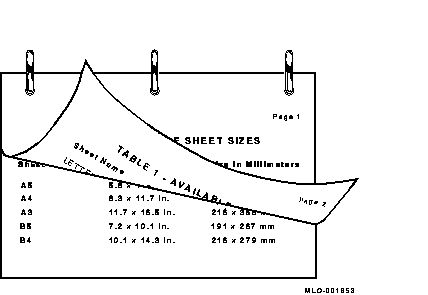
To print pages in portrait orientation and tumble mode (as shown in Figure 12-2), use the SIDES=TUMBLE parameter. For example:
$ PRINT/PARAMETERS=SIDES=TUMBLE MYFILE.PS |
Figure 12-2 Portrait Orientation with Two-Sided Tumble Printing
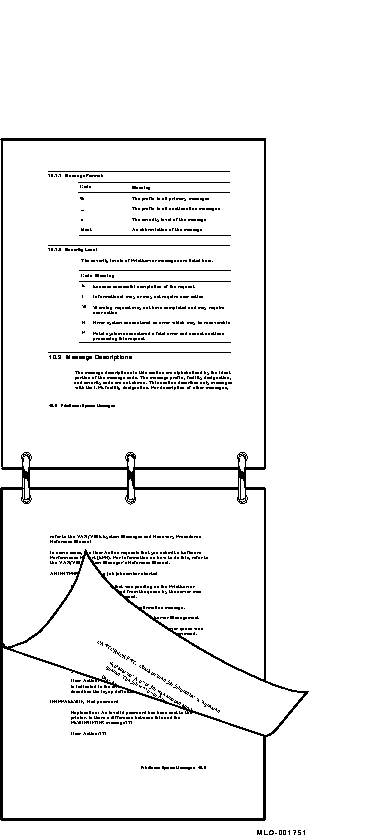
If you need a landscape oriented document printed on two sides and bound along the short edge (see Figure 12-3), use both the SIDES=TUMBLE and the PAGE_ORIENTATION=LANDSCAPE parameters in the PRINT command.
For example:
$ PRINT/PARAMETERS=(SIDES=TUMBLE,PAGE_ORIENTATION=LANDSCAPE) MYFILE.PS |
Figure 12-3 Landscape Orientation with Two-Sided Tumble Printing
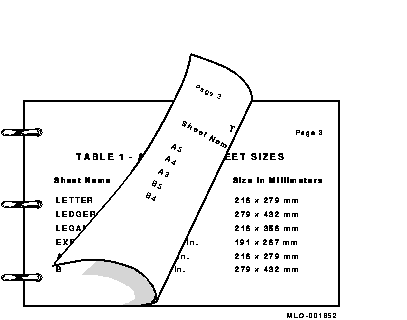
If you specify SIDES=TUMBLE for a print job destined for a printer that does not support tumble printing, your print job is terminated and the following message is displayed:
DCPS-E-TUMBNOSUP, printer-name does not support tumble printing |
To display the SIDES parameter values that are supported by your printer, enter the HELP PRINT_PARAMETER SIDES command and select the subtopic that describes your printer.
12.3 Specifying Multiple PostScript Files in Duplex Print Jobs
The DECprint Supervisor software treats adjacent PostScript files in a print
job as if they were combined into a single file. Therefore, when you
print multiple PostScript files in one duplex print job, pages from one
file may be printed on the same sheet with pages from another file. All
other types of files automatically start on a new sheet.
Use the following command to print two PostScript files using both sides of the sheet:
$ PRINT/QUEUE=PS$A14/PARAMETERS=SIDES=2 FILE1.PS,FILE2.PS |
If FILE1.PS has three pages, page 1 is printed on the front of the first sheet; page 2 is printed on the back of the first sheet; and page 3 is printed on the front of the next sheet. Then, page 1 of FILE2.PS is printed on the back of that sheet, and so on.
To begin printing each new file on a new sheet, use the /FLAG, /BURST, or /TRAILER qualifier to print a file separation page between files. For example, the following command prints FILE1.PS and FILE2.PS and includes a flag page between each file:
$ PRINT/QUEUE=PS$DUPLEX/PARAMETERS=SIDES=2/FLAG FILE1.PS,FILE2.PS |
You can specify the size of the physical sheet or type of media on which to print your file. The DECprint Supervisor software may assume this information automatically from the:
You can explicitly request a certain sheet size by including the SHEET_SIZE parameter in your PRINT command to specify a value that describes the physical media size. For example:
$ PRINT/PARAMETERS=SHEET_SIZE=A4 MYFILE.PS |
To list the values available with your printer, enter the HELP PRINT_PARAMETER SHEET_SIZE command and select the subtopic that describes your printer.
Some sheet sizes are known by multiple names, as listed in Table 12-2. You may use any of these names to specify a sheet size to DCPS. The DCPS term is the term that DCPS prints on the trailer page and reports in error messages.
| DCPS Term | Synonym |
|---|---|
| Business_Envelope | Com10 |
| 7_Envelope | Monarch |
| Halfletter | Statement |
With DCPS-Plus, you can print more than one page on each side of a sheet of paper. Printing this way saves paper and provides customized printed documents. Figure 12-4 shows four pages on each side of a sheet. Use the NUMBER_UP parameter in the PRINT command to specify the number of pages to print on each side of a sheet of paper. For example:
$ PRINT/PARAMETERS=NUMBER_UP=4 MYFILE.PS |
To fit multiple pages on a side, the DECprint Supervisor software changes the
size of the logical pages in the document to fit in the area on the
physical side. This change does not affect the relationship of the page
height to the page width.
12.5.1 Using NUMBER_UP with Input Tray Selection Operators
If you specify NUMBER_UP=1 for a file that has input tray selection operators, the printer changes paper trays, but the image is not resized to fit the new paper.
Input tray selection commands in a file are ignored if the file is printed with a NUMBER_UP value greater than 1. If you include the /NOTIFY qualifier in the PRINT command, a message is displayed to inform you of this action.
Figure 12-4 Printing Four Pages to a Sheet (NUMBER_UP =4)
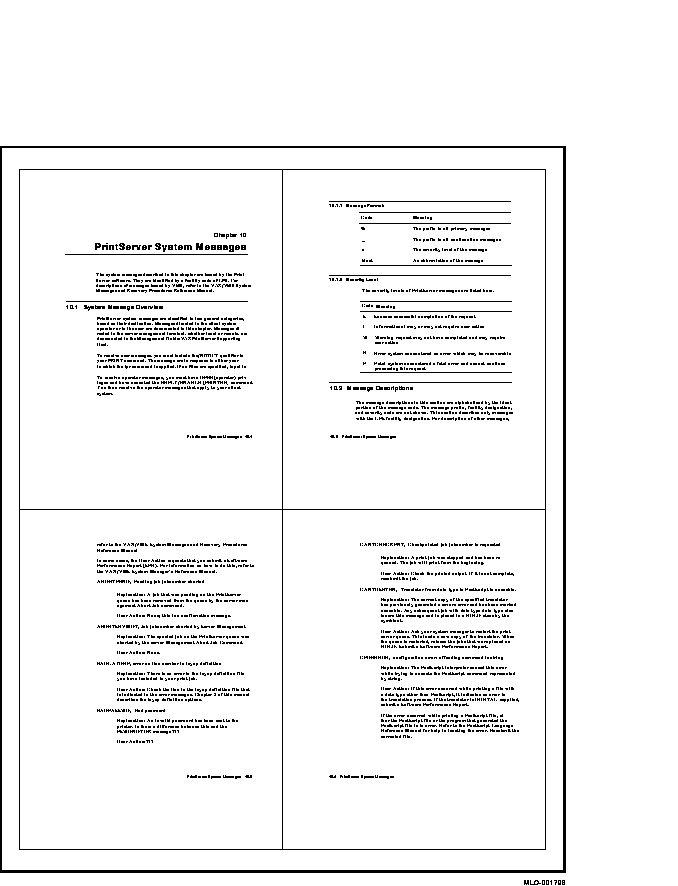
When you print using NUMBER_UP, the aspect ratio (that is, the relationship of the height of the page to the width of the page) is preserved. Therefore, a portrait-shaped page retains its portrait shape. However, because NUMBER_UP may scale and rotate the pages to make the best use of the available space, the logical page and physical sheet may have different orientations.
Figure 12-5 Portrait Orientation with NUMBER_UP =2
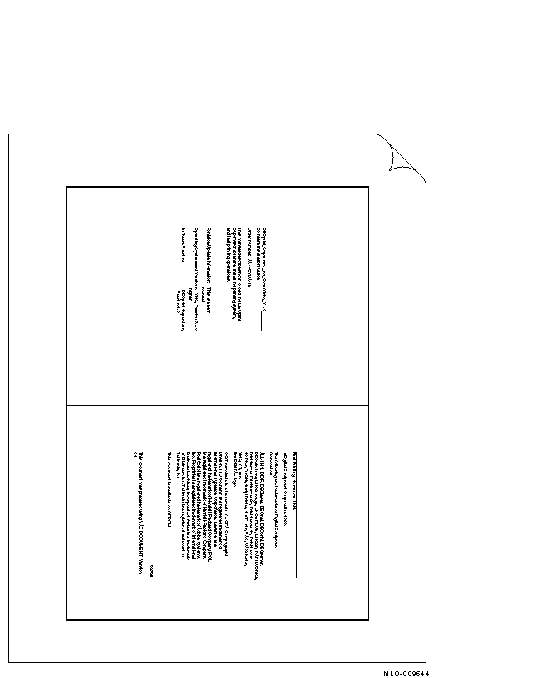
The pages print vertically, but you hold the sheet in landscape orientation to read them. To print two pages per sheet using portrait orientation as shown in Figure 12-5, use the following command:
$ PRINT/PARAMETERS=(NUMBER_UP=2,PAGE_ORIENTATION=PORTRAIT) file-spec |
To print two pages per sheet using landscape orientation as shown in Figure 12-6, use the following command:
$ PRINT/PARAMETERS=(NUMBER_UP=2,PAGE_ORIENTATON=LANDSCAPE) file-spec |
Figure 12-6 Landscape Orientation with NUMBER_UP =2

| Previous | Next | Contents | Index |