![[Compaq]](../../images/compaq.gif)
![[Go to the documentation home page]](../../images/buttons/bn_site_home.gif)
![[How to order documentation]](../../images/buttons/bn_order_docs.gif)
![[Help on this site]](../../images/buttons/bn_site_help.gif)
![[How to contact us]](../../images/buttons/bn_comments.gif)
![[OpenVMS documentation]](../../images/ovmsdoc_sec_head.gif)
| Document revision date: 19 July 1999 | |
![[Compaq]](../../images/compaq.gif) |
![[Go to the documentation home page]](../../images/buttons/bn_site_home.gif)
![[How to order documentation]](../../images/buttons/bn_order_docs.gif)
![[Help on this site]](../../images/buttons/bn_site_help.gif)
![[How to contact us]](../../images/buttons/bn_comments.gif)
|
![[OpenVMS documentation]](../../images/ovmsdoc_sec_head.gif)
|
|
| Previous | Contents | Index |
The LAN enhancements permit cross-architecture booting in a OPENVMS
Cluster system. VAX boot nodes can provide boot service to Alpha
satellites, and Alpha boot nodes can provide boot service to VAX
satellites. Note that each architecture must include a system disk that
is used for installations and upgrades.
22.9 Managing the LAN MOP Downline Load Service
The LANACP LAN server process maintains the LAN volatile node and device databases. The LANCP utility provides commands that:
Counters and status information is maintained for each node and device.
Counters information includes transmitted and received byte and packet
counts, transmit errors, logical errors such as protocol violations and
timeouts, and number of load requests. Status includes the time of the
last load and the status of the last load.
22.9.1 Enabling MOP Downline Load Service
To enable MOP downline load service, enter the SET DEVICE command using the following syntax:
SET DEVICE device-name/DLL=ENABLE |
In this command, use the device-name parameter to supply the LAN controller device name.
See Section 22.6.2 for a complete description of this command.
22.9.2 Disabling MOP Downline Load Service
To disable MOP downline load service, enter the SET DEVICE command using the following syntax:
SET DEVICE device-name/DLL=DISABLE |
In this command, use the device-name parameter to supply the LAN controller device name.
See Section 22.6.2 for a complete description of this command.
22.9.3 Displaying the Status and Counters Data
To display MOP downline load status, enter the SHOW DLL command using the following syntax:
SHOW DLL |
The following display shows counters information for a particular node:
LAN MOP DLL Status:
EXA enabled in exclusive mode for known nodes only, data size 1482 bytes
FXA disabled
#Loads Packets Bytes Last load time Last loaded
------ ------- ----- -------------------- -----------------
EXA 5 1675 4400620 10-JUN-1998 10:27.51 GALAXY
FXA 0 0 0
|
On this node are two LAN devices, EXA (DEMNA) and FXA (DEMFA). MOP downline load service is enabled on EXA in exclusive mode.
Requests are answered only for nodes that are defined in the LANACP node database. The image data size in the load messages is 1482 bytes. There have been five downline loads, the last one occurring on node GALAXY at 10:27. Finally, no downline loads are recorded for FXA, which is currently disabled for downline load service.
To display recent downline load activity that has been logged in the LAN$ACP.LOG file, enter the SHOW LOG command using the following syntax:
SHOW LOG |
22.9.4 Displaying the Status and Counters Data for Individual Nodes
To display MOP downline load information for nodes in the LAN permanent node database, enter the LIST NODE command using the following syntax:
LIST NODE node-name [/qualifiers] |
To display MOP downline load status and counters information for nodes in the LAN volatile node database, enter the SHOW NODE command using the following syntax:
SHOW NODE node-name [/qualifiers] |
Table 22-13 provides a brief description of the LIST NODE and SHOW NODE command qualifiers.
| Qualifier | Description |
|---|---|
| /ALL | Displays information for all nodes in the database. |
| /OUTPUT= file-name | Indicates that the output should be directed to the specified file. If the file name extension is .com, then the output is in the form of a list of DEFINE NODE or SET NODE commands. The resulting command file can be used to create the LAN node databases. |
| /TOTAL (SHOW NODE command only) | Displays counter totals only. |
The following example shows output from a command issued on a local node on which there are three nodes defined (GALAXY, ZAPNOT, and CALPAL). CALPAL has issued two load requests:
Node Listing:
GALAXY (08-00-2B-2C-51-28):
MOP DLL: Load file: APB.EXE
Load root: $64$DIA24:<SYS11.>
Boot type: Alpha satellite
ZAPNOT (08-00-2B-18-7E-33):
MOP DLL: Load file: NISCS_LOAD.EXE
Load root: LAVC$SYSDEVICE:<SYS10.>
Boot type: VAX satellite
CALPAL (08-00-2B-08-9F-4C):
MOP DLL: Load file: READ_ADDR.SYS
Last file: LAN$DLL:APB_X5WN.SYS
Boot type: Other
2 loads requested, 1 volunteered
1 succeeded, 0 failed
Last request was for a system image, in MOP V4 format
Last load initiated 10-jun-1998 09:11:17 on EXA0 for 00:00:06.65
527665 bytes, 4161 packets, 0 transmit failures
Unnamed (00-00-00-00-00-00):
Totals:
Requests received 2
Requests volunteered 1
Successful loads 1
Failed loads 0
Packets sent 2080
Packets received 2081
Bytes sent 523481
Bytes received 4184
Last load CALPAL at 10-jun-1998 09:11:17.29
|
To clear MOP downline load counters for all nodes and devices, enter the CLEAR DLL command using the following syntax:
CLEAR DLL |
By default, OPCOM messages are enabled. Messages are generated by the LANACP LAN server process when device status changes, load requests are received, and loads complete. These messages are displayed on the operator's console and included in the log file written by LANACP, SYS$MANAGER:LAN$ACP.LOG.
To enable OPCOM messages, enter the SET ACP/OPCOM command using the following syntax:
SET ACP/OPCOM |
If the error data produced by the LANACP LAN server process for a load request is not sufficient to help you determine why the load is failing, you can direct the server process to record trace data. The data consists of transmit and receive packet information for every transmit and receive done by the server, and written to a log file for each load attempt. The name of the log file is SYS$MANAGER:LAN$nodename.LOG. You can record either all packet data or only the first 32 bytes of each packet.
The following list describes the typical load sequence:
For cluster satellite loads, the last Memory Load message contains cluster parameters. This message and the final Load with Transfer Address messages are displayed in full even if only partial trace echo has been enabled.
To enable partial tracing of packet data, enter the SET ACP/ECHO command using the following syntax:
SET ACP/ECHO |
To enable full tracing of packet data, add the /FULL qualifier:
SET ACP/ECHO/FULL |
Console carrier provides a mechanism to connect to a LAN device, such as a terminal server, that implements a management interface using the MOP console carrier protocol. The LANCP utility provides this function in the form of a CONNECT NODE command.
The command syntax is:
CONNECT NODE node-specification [/qualifiers] |
Table 22-14 provides a brief description of the CONNECT NODE command qualifiers.
| Qualifier | Description |
|---|---|
| /DEVICE= device-name | Specifies the LAN controller device name to be used for the connection. |
| /DISCONNECT= disconnect-character | Specifies a character that you can use to terminate the connection to the remote node. |
| /PASSWORD=16hexdigits | Supplies the password to be used when the connection is initiated. |
| /V3 or /V4 | Indicates that MOP Version 3 or Version 4 formatted messages, respectively, are to be used to make the connection. |
CONNECT NODE GALAXY/DEVICE=EWA0 |
CONNECT NODE 08-00-2B-11-22-33/DEVICE=EWA0/PASSWORD=0123456789ABCDEF |
Some systems recognize and respond to MOP remote boot requests. These systems typically require a password or other mechanism to prevent unwanted boot requests from triggering a reboot of the system. The LANCP utility provides this function in the form of the TRIGGER NODE command.
To request a reboot of a LAN system, enter the TRIGGER NODE command using the following syntax:
TRIGGER NODE node-specification [/qualifiers] |
Table 22-15 provides a brief description of the TRIGGER NODE command qualifiers.
| Qualifier | Description |
|---|---|
| /DEVICE= device-name | Specifies the LAN controller device name to be used for sending the boot messages. |
| /PASSWORD=16hexdigits | Supplies the password to be used when the connection is initiated. |
Rather than specify the format to send MOP Version 3 or 4, the LANCP utility sends one message in each format to the target node.
The following examples show how to use the TRIGGER NODE command:
TRIGGER NODE GALAXY/DEVICE=EWA0 |
TRIGGER NODE 08-00-2B-11-22-33/DEVICE=EWA0/PASSWORD=0123456789ABCDEF |
This chapter describes InfoServer functions and InfoServer Client for OpenVMS software, which enables OpenVMS systems to access InfoServer device services. The chapter also describes the tasks you must perform to start the client software on your system and to make InfoServer devices available as public devices.
Information Provided in This Chapter
This chapter describes the following tasks:
| Task | Section |
|---|---|
| Establishing a server management session | Section 23.3 |
| Starting InfoServer Client for OpenVMS software automatically | Section 23.5.3 |
| Making InfoServer devices available automatically | Section 23.6.3 |
This chapter explains the following concepts:
| Concept | Section |
|---|---|
| InfoServer functions | Section 23.1 |
| LASTport protocols | Section 23.2 |
| InfoServer Client for OpenVMS functions | Section 23.4 |
| LASTCP utility functions | Section 23.5 |
| LADCP utility functions | Section 23.6 |
The InfoServer system is a high-performance virtual device server. It can make available, or serve, compact discs, read/write disks, magneto-optical (MO) devices, and tapes to client systems on the local area network (LAN). Systems running InfoServer Client software can connect to the virtual devices and use them as though they are locally attached devices.
Unlike a file server, the InfoServer system does not impose a file system on the virtual devices that it serves. For example, the InfoServer system can serve a disk with any type of on-disk file structure. The client system interprets the on-disk structure and uses its own native file system to access data. Multiple on-disk structures can be served by and accessed on a single InfoServer system at the same time.
The InfoServer system can perform the following functions:
Figure 23-1 shows the relationship of the InfoServer system to several possible client systems. In this figure, two compact discs and two hard disks connected to the server appear to the client systems as local devices. The VAX system and the RISC workstation might be using one or two of the compact discs for software distribution and online documentation, while the PC might be referencing a disk partition on the InfoServer system. The X terminal boots from the InfoServer system and uses InfoServer disks for page, font, and customization files.
Figure 23-1 InfoServer System Serving Clients
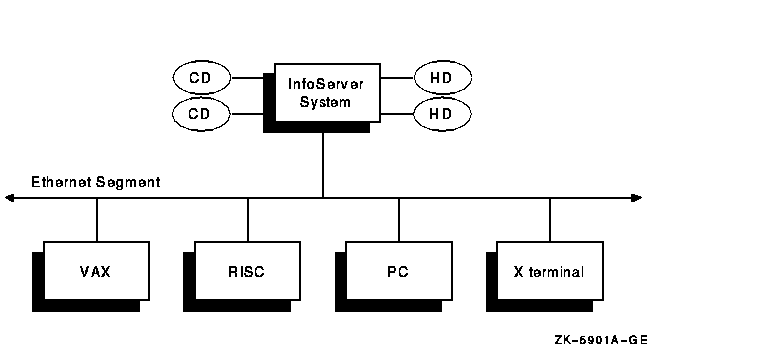
You can connect the InfoServer system to your Ethernet LAN and turn on the system. After the server is initialized, or bootstrapped, the server software automatically serves to client systems the device media connected to it. If you insert a compact disc into a server drive, the server detects this new device and automatically serves it to client systems by using the volume label as the service name.
The server bootstraps from its internal read/write device, on which the InfoServer software is preinstalled. InfoServer software updates are distributed on compact discs. As these new releases become available, you can install the software onto the internal device for subsequent booting. To update InfoServer software from the compact disc, follow these steps:
InfoServer> UPDATE SYSTEM DKn: |
InfoServer> UPDATE SYSTEM DKn: FLASH |
You can use the Software Products Library (formerly known as ConDIST) to update InfoServer software. After you log in to the InfoServer system, perform the following steps:
UPDATE SYSTEM DKn: |
UPDATE SYSTEM DKn: FLASH |
You might want to customize server features. You can control InfoServer functions by logging in to the server and entering server commands, described in detail in the InfoServer System Operations Guide.
| Previous | Next | Contents | Index |
![[Go to the documentation home page]](../../images/buttons/bn_site_home.gif)
![[How to order documentation]](../../images/buttons/bn_order_docs.gif)
![[Help on this site]](../../images/buttons/bn_site_help.gif)
![[How to contact us]](../../images/buttons/bn_comments.gif)
|
| privacy and legal statement | ||
| 6017PRO_094.HTML | ||