| Previous | Contents |
This chapter provides an overview of the ACMS knowledge modules (KMs), which graphically display information about the performance of an ACMS system. KMs provide a simpler and faster way to perform ACMS functions that are also provided by ACMS Remote Manager commands.
The KMs run on PATROL® (developed by BMC® Software), which contains a generic GUI management console that uses a customized knowledge module to collect and display information about a particular application. Compaq ACMS for OpenVMS supplies sample KMs for monitoring ACMS processes. By using a PATROL console, ACMS customers can monitor and manage many aspects of the ACMS environment. With the PATROL Developer Console, customers can customize portions of the ACMS knowledge modules to suit their needs. For customers already familiar with PATROL, there is a short learning curve for using the ACMS knowledge modules.
PATROL consoles connect to one or more PATROL agents. The PATROL agent
connects to one or more ACMS front-end or back-end nodes. Although
PATROL runs on several platforms, the ACMS KMs have been designed for
and tested on Windows NT® 4.0 systems only. The PATROL agent does
not have to be running on the same Windows NT system as the PATROL
console. However, for simplicity, the rest of this document assumes
that the console and agent are on the same system and that the console
is connected to only one agent.
1.1 Requirements
In order to monitor ACMS systems, the OpenVMS system must meet the following requirements:
The Windows NT system must have the following software installed:
Because the ACMS KMs use the SNMP interface to connect to OpenVMS systems, PATROL does not need to be installed or running on OpenVMS. |
Figure 1-1 shows the architecture of a system in which KMs on a Windows NT system are monitoring an ACMS system that is running on an OpenVMS system. Note that this document discusses only the KMs on the Windows NT system.
Figure 1-1 ACMS Remote Manager Architecture
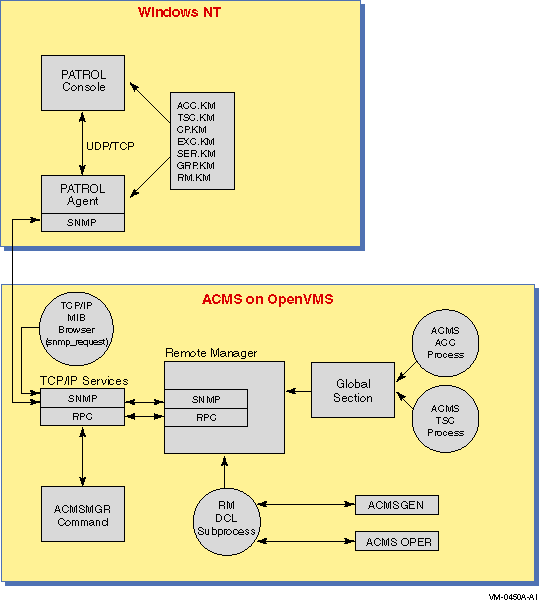
See the Compaq ACMS for OpenVMS Remote Systems Management Guide for information about enabling the Remote Manager SNMP interface and for general information about SNMP.
Eight knowledge modules (KMs) are available for monitoring ACMS systems. The KMs can be used with PATROL consoles or modified with the PATROL Developer Console. A PATROL Developer Console is required in order to tune the KMs for your environment. Once modified, the updated KMs can be loaded by any PATROL agent and accessed by standard PATROL consoles.
The following ACMS entity KMs are available:
| ACMS-RM.KM | Monitors the Remote Manager process. |
| ACMS-ACC.KM | Monitors the ACC process. |
| ACMS-TSC.KM | Monitors the TSC process. |
| ACMS-CP.KM | Monitors the CP processes. |
| ACMS-QTI.KM | Monitors the QTI process. |
| ACMS-EXC.KM | Monitors the EXC processes. |
| ACMS-SER.KM | Monitors the server types for an EXC process. |
| ACMS-GRP.KM | Monitors the task groups for an EXC process. |
You do not need to load all of the KMs. Rather, you can load the KMs for only the entities you want to monitor. Note the following dependencies:
| ACMS-RM.KM: | Always required. |
| ACMS-ACC.KM: | Always required. |
| ACMS-TSC.KM: | Optional. |
| ACMS-CP.KM: | Optional. If used, then ACMS-TSC is required. |
| ACMS-QTI.KM: | Optional. |
| ACMS-EXC.KM: | Optional. |
| ACMS-SER.KM: | Optional. If used, then ACMS-EXC is required. |
| ACMS-GRP.KM: | Optional. If used, then ACMS-EXC is required. |
To load all the knowledge modules, load the file ACMS.KML.
2.1 Installation
The installation procedure installs ACMS knowledge modules and documentation in any directory that you specify.
In order to use the knowledge modules with a PATROL console, you must copy the files from the installation directory to the PATROL agent directory (%PATROL_HOME%\lib\knowledge) or to the PATROL developer console Library Directory.
See the PATROL documentation for more information about loading and
using knowledge modules.
2.2 Documentation
After you install ACMS on your PC, you can access the HTML and PDF versions of this document by clicking ACMS PATROL KMs on the Start menu.
An ACMS knowledge module (KM) contains the following components:
In PATROL terminology, application refers to a KM and not to an ACMS application. |
| Prediscovery code | Runs once when a KM is loaded or when a PATROL agent connection is established. |
| Discovery code | Runs at a customizable interval once the prediscovery code has completed. |
| Parameter collectors | Run at customizable intervals whenever an application instance is active. |
| Parameter definitions |
Define each data item that can be viewed. Parameters are defined as
PATROL types, including:
gauges These parameters contain the data that is populated by the parameter collectors. |
| Info boxes | Display a group of parameters all at once in a table. Each ACMS KM implements an info box that displays selected fields for an particular entity. |
| Knowledge module commands | Allow a user to modify the PATROL environment specific to ACMS KMs or to control the ACMS system that is being monitored. Each ACMS KM implements commands specific to that particular entity. |
You select info boxes and KM commands from the popup menu that is displayed when you right-click the entity icon. |
This chapter describes the naming conventions for the entity icons,
parameter collectors, and individual parameters for ACMS knowledge
modules (KM).
4.1 Entity Icons
ACMS-RM, ACMS-ACC, ACMS-TSC, ACMS-CP, and ACMS-QTI entity icon names have the following format:
|
<node_name> <KM_name><instance_number> |
The instance number is included on ACMS-CP entities only and represents the same instance number that is found in the Command Process (CP) name. That is, if the process name is ACMS01CP002000, the instance number is 002. For example, if you are connected to an ACMS node named warp with two CPs running, the entity icons would be named as follows:
warp RM
warp ACC
warp TSC
warp CP001
warp CP002
warp QTI
ACMS-EXC, ACMS-SER, ACMS-GRP entity icons have the following format:
|
<node_name> <KM_name> <appl_name> <group_name | server_type> |
If an ACMS node named warp is running an application named employee_info_appl that contains task groups group_a and group_b, and servers server_a and server_b, the following entity icon names are generated:
warp EXC employee_info_appl
warp GRP employee_info_appl GROUP_A
warp GRP employee_info_appl GROUP_B
warp SER employee_info_appl SERVER_A
warp SER employee_info_appl SERVER_B
Figure 4-1 shows the hierarchy of node and entity icons on the Desktop tree of the PATROL Developer Console.
Figure 4-1 PATROL Icon Hierarchy
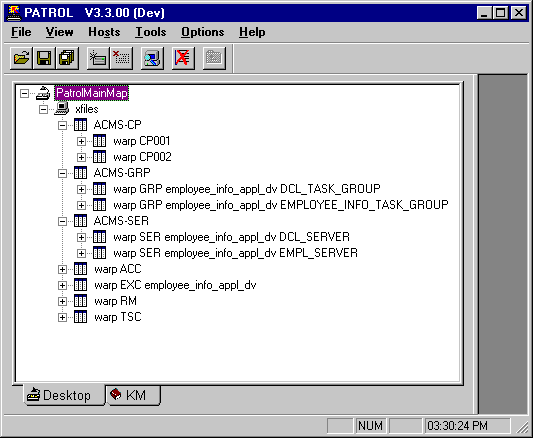
Clicking an icon displays the parameters for the entity represented by that icon. Right-clicking an icon displays a popup menu. Figure 4-2 shows the display that results from clicking InfoBox... on the popup menu after right-clicking warp ACC in Figure 4-1.
Figure 4-2 Info Box Display
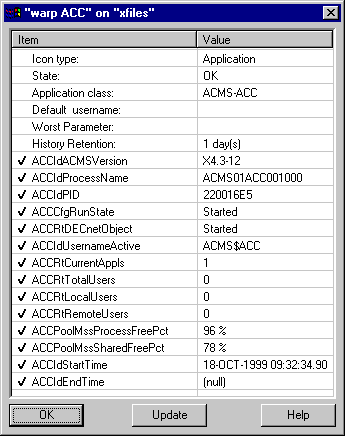
Parameter collector names have the following format:
|
<KM_name><class>Collector |
The ACMS-RM contains collectors for the following classes:
Interface (IF)
Parameter (Par)
All other entities contain one or more of the following classes:
Configuration (Cfg)
Runtime (Rt)
Pool (Pool)
The following are examples of parameter collector names:
RMIfCollector: Remote Manager Interface Class Collector
ACCCfgCollector: ACC Configuration Class Collector
TSCRtCollector: TSC Runtime Class Collector
Parameter names have the following format:
|
<KM_name><class><parameter_id> |
The ACMS-RM contains the following classes:
Status (Sts)
Interface (IF)
Parameter (Par)
All other entities contain one or more of the classes:
Identification (Id)
Configuration (Cfg)
Runtime (Rt)
Pool (Pool)
The parameter_id is a unique and descriptive name that identifies the data item it represents. The parameter_id is similar to the names of the table parameters described in the Compaq ACMS for OpenVMS Remote Systems Management Guide. Examples of parameter names are:
ACCCfgRunState: Running State of the ACC (and ACMS system)
TSCRtCurrentUsers: Total Current CP Users handled by the TSC
QTIPoolMssProcessFree: QTI MSS Process Pool Free
Each parameter has a title property associated with it. The title
contains a short description of what the parameter represents. You can
always view the title by checking the properties of a parameter in the
KM display. For parameter types such as booleans, graphs, and gauges,
the title is shown in the parameter output display. For text
parameters, you can see the title only in the properties display for
the parameter.
4.4 Version Control
Each ACMS KM file has a version number that specifies the ACMS version that it supports. The version number is defined as follows:
V4.3-0 KM1-001 "V1 of Knowledge Modules for ACMS V4.3-0" | | | | | | | | | | \ / | | | | | | | \ / ACMS Engineering Internal Use | | | \ / Knowledge Module Version 1 for this version of ACMS \ / \/ Required ACMS version, in this case, V4.3-0 |
The version number is stored in a KM standard parameter with a name of <entity>_KM_Version. For example, the ACC version parameter is named ACC_KM_Version. You can display the version number from the KM info box or by entering the Show KM Version Command.
This chapter assumes that you have loaded all ACMS knowledge modules
(KMs) and that each ACMS node being monitored has ACMS started and the
Remote Manager started with the SNMP interface enabled.
5.1 Prediscovery and Discovery Cycles
Prediscovery code is discovery code that is forced to execute immediately. You can customize the discovery cycle intervals. For more information about modifying the discovery intervals, see Chapter 7.
When the ACMS-RM KM is loaded initially, or when you choose Update Connection from the PATROL agent icon on the Desktop, a dialog box prompts you to enter one or more ACMS nodes that you want to monitor from this console. There may be a short delay (determined by the ACMS-RM discovery interval) between the selection of the command and the display of the dialog box. Enter the node names, delimited by commas, and click Connect to continue. Figure 5-1 shows the Connect to ACMS Nodes screen.
Figure 5-1 Connect to ACMS Nodes Screen
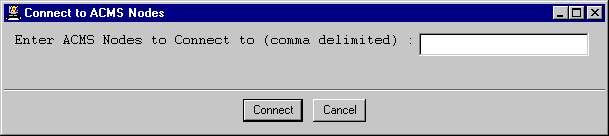
An ACMS-RM icon is created for each node during the ACMS-RM discovery cycle. Shortly after the ACMS-RM discovery cycle, the ACMS-ACC discovery cycle creates an ACMS-ACC icon for each node. During the ACMS-QTI discovery cycle an ACMS-QTI icon is created for each node on which the QTI is started.
During the ACMS-TSC discovery cycle, an ACMS-TSC icon is created for each node on which the terminal subsystem is started. During the ACMS-CP discovery cycle, if an ACMS-TSC icon exists for a node, then an ACMS-CP icon is created for each CP that is running on that node.
During the ACMS-EXC discovery cycle, an ACMS-EXC icon is created for each application that is running on each node. By default, the ACMS-EXC entity is set to the OFFLINE state. Use the Enable EXC Display command or the Enable EXC, SER, GRP Displays commands to set the state to ONLINE and to start populating the EXC parameters.
During the ACMS-SER discovery cycle, for each ACMS-EXC icon that exists, is on line, and has EXCDisplayServerTypes enabled, an ACMS-SER icon is created for each server type that is defined in that application. The EXCDisplayServerTypes parameter can be viewed normally and is also displayed in the ACMS-EXC info box. The EXCDisplayServerTypes parameter can be enabled with the Enable EXC, SER, GRP Displays or the ACMS-EXC KM Server Types->Enable Display command.
During the ACMS-GRP discovery cycle, for each ACMS-EXC icon that exists, is on line, and has EXCDisplayTaskGroups enabled, an ACMS-GRP icon is created for each task group defined in that application. The EXCDisplayTaskGroups parameter can be viewed normally and is also displayed in the ACMS-EXC info box. The EXCDisplayTaskGroups parameter can be enabled with the Enable EXC, SER, GRP Displays or the ACMS-EXC KM Task Groups->Enable Display commands.
The ACMS-EXC entities are all created and set to OFFLINE to prevent collection of unwanted data. If you want to monitor one or more applications, you can enable their display. Similarly, the icons for the ACMS-SER and ACMS-GRP entities are not created until their respective enable parameters have been set. |
During the discovery cycle for each entity, the Identification (ID)
parameters are updated. The one exception is for the ACMS-RM discovery
cycle, in which the Status parameters are updated. In subsequent
discovery cycles, if the running state of the entity on the ACMS system
is not started (or cannot be determined), the entity's icon is set to
OFFLINE. The entity is then unavailable as indicated by a grayed icon.
This also means that if an entity has been stopped, and a new one with
the same name has not been re-created, the icon remains even though the
entity is unavailable.
5.2 Parameter Collector Cycles
The parameters defined in each KM represent the same fields described for each entity in the tables chapter of the Compaq ACMS for OpenVMS Remote Systems Management Guide. In addition, a few parameters are local to the PATROL session and are used internally by the KMs.
Each KM contains one or more parameter collectors that populate a class of parameters. The following are the parameter collectors for each KM:
| ACMS-RM | RMIfCollector, RMParCollector |
| ACMS-ACC | ACCCfgCollector, ACCRtCollector, ACCPoolCollector |
| ACMS-TSC | TSCCfgCollector, TSCRtCollector, TSCPoolCollector |
| ACMS-CP | CPCfgCollector, CPRtCollector, CPPoolCollector |
| ACMS-QTI | QTICfgCollector, QTIRtCollector, QTIPoolCollector |
| ACMS-EXC | EXCCfgCollector, EXCRtCollector, EXCPoolCollector |
| ACMS-SER | SERCfgCollector, SERRtCollector |
| ACMS-GRP | GRPPoolCollector |
All of the parameter collectors run at a customizable interval. Note that parameter collectors are scheduled only for entities that are on line. If an entity is off line (unavailable), the collectors cannot update parameter values. If an individual parameter is unavailable, it means that the parameter has never been populated and cannot be displayed. If the entity is off line and an individual parameter icon below it is still available, then the value can be displayed; however, it represents the value at the last time the collector ran and may not reflect the current value. Each parameter has an associated info box that indicates when the last update was made. For more information about modifying collector intervals, see Chapter 7.
To collect a class of parameters, the class must be enabled on the ACMS
system. Each collector first checks whether its corresponding class is
enabled; if it is, the collector gets the rest of the parameters for
the class. For example, if the Runtime class has never been enabled for
the ACC, then all the ACC run-time parameters will be unavailable. If
the class was at one time enabled and then was disabled after the
collector ran, parameters will be populated but no further updates will
be made to them.
5.3 Icon Classes
Two types of icons are created for ACMS entities: entity instance icons and class icons. Some entities may have many instances on a single node, such as 127 CPs. In this case, a generic class icon named ACMS-CP is created, adding another level of hierarchy to the PATROL Desktop tree. The entity instance icons for each CP are created in the next lower level. This allows for a cleaner display that can be expanded as needed.
ACMS-CP, ACMS-SER, and ACMS-GRP entities use the class icon method. All other ACMS entities have entity instance icons. Figure 4-1 shows the class icons of ACMS-CP, ACMS-SER, and ACMS-GRP, and the entity instance icons of the other KMs. The user can easily modify this behavior. For more information, see Chapter 7.
| Previous | Next | Contents |