| Previous | Contents | Index |
Chapter 2 and Chapter 3 describe how to install and configure both the Remote Manager and the Remote Manager web agent. Chapter 4 and Chapter 5 explain how to manage data collection and how to use the Remote Manager to modify a running ACMS system.
Finally, Chapter 6 and Chapter 7 show you how to write programs that perform remote management using RPC and SNMP.
This chapter provides an overview of ACMS remote management.
1.1 Architecture and Implementation
The ACMS Remote Manager provides system managers with the capability of monitoring and managing their ACMS application environment across a network. The facilities that comprise the Remote Manager are based on a client/server architecture. Two protocols are supported for accessing the ACMS remote management server: Open Network Computing Remote Procedure Call (ONC RPC), which is used by command line utilities (provided with the remote management option) and can be called directly from user-written programs; and Simple Network Management Protocol (SNMP), for use with third-party management consoles.
As Figure 1-1 shows, users communicate with the ACMS Remote Manager over a TCP/IP network using one of the supported interfaces:
http://www.openvms.compaq.com/openvms/products/mgmt_agents/intro.html |
Figure 1-1 ACMS Remote Manager Architecture
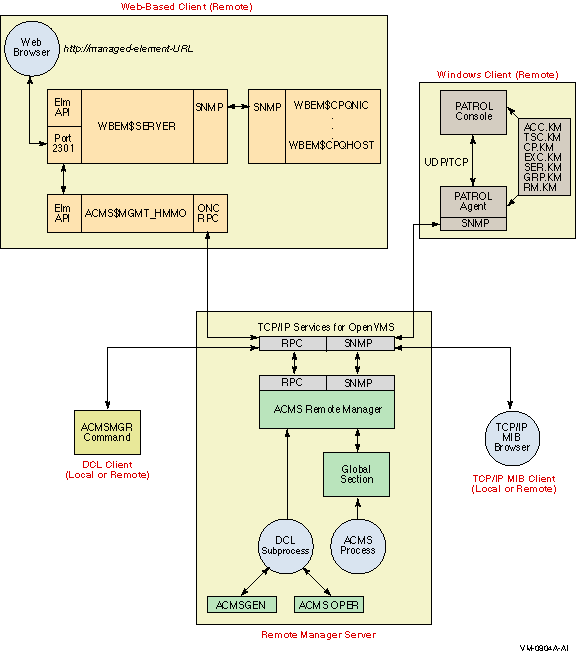
Using SNMP or RPC commands, ACMS system managers can configure and control the system data being collected, automatic variable monitoring, and operation of the interfaces themselves.
Communications between the ACMS Remote Manager and the ACMS run-time system are transparent. Users may be on the same or a different node than the Remote Manager, but the Remote Manager must be running on the same node as the ACMS run-time system it is monitoring or accessing.
The Remote Manager obtains initial configuration information during
process startup from a user-maintained configuration file (described in
Chapter 4). Once started, the Remote Manager provides ACMS system
managers remote access to their ACMS application environment through
the interfaces.
1.2 Remote Management Capabilities
The Remote Manager provides ACMS system managers with the ability to:
This chapter describes how to prepare and run the ACMS Remote Manager software on a node where Compaq ACMS for OpenVMS, Version 4.4 has been installed. This chapter does not describe the actual installation. For information about installing Compaq ACMS for OpenVMS, Version 4.4, refer to the Compaq ACMS for OpenVMS Version 4.4 Installation Guide.
The procedures in this chapter assume Compaq TCP/IP Services Version 5.0A for OpenVMS (TCP/IP) or higher is installed. The image and process names changed in Version 5.0 from UCX* to TCPIP*. If you are using a machine with an older version of TCP/IP Services installed, you should substitute UCX wherever you see TCPIP in the instructions in this chapter. |
The following terms are used in this chapter:
The following sections outline the steps required to get the ACMS Remote Manager running on an OpenVMS system. If you are an inexperienced user of ACMS, you should first read Section 2.2 and Section 2.3 for detailed information about how to set up a node for ACMS remote management.
This section describes setup for both client and server nodes. Server nodes automatically support all client functions; once a node is set up as a server, it can function as a client and a server without additional work. Client nodes can function only as clients.
When you complete the following procedures, the ACMS Remote Manager will be running on your system and you can access it using the ACMSMGR command line utility, the Remote Manager web agent, or a third-party or user-written client that uses one of the supported interfaces.
Note that the Remote Manager web agent requires some configuration
before use. See Chapter 3 for detailed configuration instructions as
well as for a brief overview of the browser interface.
2.1.1 Server Node Setup
Before you begin, you must have already installed the ACMS Version 4.4 kit on your system. Also ensure that you have the minimum supported version of TCP/IP (as described in the ACMS Software Product Description [SPD 25.50.xx]) installed on your node, and that it is operational. (If TCP/IP is not installed and operational, the ACMS Remote Manager will not run.) For information about TCP/IP setup, see Section 2.2.
Once you have installed the ACMS and TCP/IP software, perform the following steps to set up a Remote Manager server node:
Server nodes are automatically client nodes. Therefore, you do not need
to perform the tasks in Section 2.1.2 for nodes that you set up as
server nodes.
2.1.1.1 Verify Portmapper (RPC) Setup
Before you attempt to start the Remote Manager, ensure that the proper TCP/IP support is in place. This section provides an overview of the Portmapper (RPC) verification process. If you need more detailed information, or if you will be using third-party tools or writing your own SNMP management tools, see Section 2.2.
$ SHOW SYSTEM/PROCESS=TCPIP* |
$ TCPIP TCPIP> SHOW SERVICE PORTMAPPER Service Port Proto Process Address State PORTMAPPER 111 TCP,UDP TCPIP$PORTM 0.0.0.0 Enabled |
$ TCPIP TCPIP> ENABLE SERVICE PORTMAPPER TCPIP> SET CONFIGURATION ENABLE SERVICE PORTMAPPER TCPIP> EXIT |
If you did not run the postinstallation procedure when you installed the ACMS Version 4.4 kit, do so now. For details, see Section 2.3.
$ @SYS$STARTUP:ACMS_POST_INSTALL |
Do you want to SETUP and CONFIGURE the ACMS Remote System Manager [Y]? YES |
The ACMS$MGMT_ENV.COM command procedure is provided to define some symbols that make using the ACMSMGR utility simpler. For more information, see Section 2.3.2, or run the procedure now by entering the following command:
$ @SYS$STARTUP:ACMS$MGMT_ENV.COM |
You are now ready to start the Remote Manager. If you need more information about this procedure, see Section 2.3.3. Then follow these steps:
$ ACMS/SHOW SYSTEM |
%DCL-W-ACTIMAGE, error activating image ACMSHR |
$ @SYS$STARTUP:ACMSTART |
To start the ACMS Remote Manager, follow these steps:
$ STARTMGR |
$ SHOW SYSTEM/PROCESS=ACMS$* |
$ TYPE/PAGE SYS$ERRORLOG:ACMS$MGMT_SERVER.OUT |
$ ACMSMGR SHOW LOG/LOCAL |
All ACMS Remote Manager client nodes require that TCP/IP be installed and operational. (For information about TCP/IP setup, refer to Section 2.2.) Other than TCP/IP connectivity to the server node, no additional TCP/IP setup is required. (The Portmapper does not need to be running on the client node.)
The following sections describe how to set up an ACMS Remote Manager client node. You can skip these sections if you are installing the ACMS Remote Mangement server; server nodes are automatically client nodes.
If the client node will not be used as an ACMS submitter node, the ACMS Remote Option kit does not need to be installed. How you set up the client node depends upon whether the ACMS Remote Option kit has been installed.
Once you have completed these tasks, you can try to communicate with a Remote Manager on a server node using the procedure in Section 2.1.3.
Note that you cannot obtain ACMS system management information or
perform system management functions on nodes that are client nodes
only. Client nodes can get information from and perform operations on
server nodes only.
2.1.2.1 Run ACMS_POST_INSTALL.COM
Follow these steps to run the ACMS_POST_INSTALL.COM command procedure:
$ @SYS$STARTUP:ACMS_POST_INSTALL |
Do you want to SETUP and CONFIGURE the ACMS Remote System Manager [Y]? YES |
$ @SYS$STARTUP:ACMS$MGMT_ENV.COM |
If you did not install the ACMS Remote Option kit (that is, if this node will not be an ACMS submitter node), follow this procedure. You will need access to a node with one of the ACMS Version 4.4 Run-Time kits installed.
$ @SYS$STARTUP:ACMS$MGMT_ENV.COM |
Before you issue any ACMSMGR commands, you must either log in to the Remote Manager (see step 1) or use an ACMS proxy (see step 2). For detailed information, see Section 2.3.5.
$ DEFINE ACMS$MGMT_SERVER_NODE SERVER $ DEFINE ACMS$MGMT_USER MYACCT $ ACMSMGR LOGIN ACMS Remote Management -- Command line utility Password:MYPASS |
$ SET DEFAULT SYS$SYSTEM $ MCR ACMSUDU UDU> CREATE/PROXY |
UDU> ADD/PROXY CLIENT::MYACCT SRVACCT |
$ ACMSMGR SHOW INTERFACES |
ACMS Remote Management -- Command line utility
ACMS V4.4-0 Interfaces Display Time: 18-APR-2001 13:59:15.51
Enabled Running Get Set Alarms Time Last
Node Interface State State Requests Requests Sent Alarm Sent
------ --------- ------- ------- -------- -------- ------ -----------------------
SERVER rpc enabled started 987 0 0 17-NOV-1858 00:00:00.00
SERVER snmp enabled started 0 0 0 17-NOV-1858 00:00:00.00
|
There are three components to the TCP/IP setup for the ACMS Remote Manager:
The information in the following sections applies mainly to server
nodes on which the ACMS Remote Manager will run. Section 2.2.2 and
Section 2.2.3 do not apply to ACMS Remote Manager client nodes.
2.2.1 Review TCP/IP Host Names
For consistent handling and display of commands that use the ACMSMGR /NODE qualifier and the ACMS$MGMT_SERVER_NODE logical, all potential ACMS systems should have a TCP/IP host name (or alias) that matches the current six-character DECnet host name.
To determine whether potential ACMS hosts are named appropriately, use the following command to list the contents of the TCP/IP hosts database:
$ TCPIP TCPIP> SHOW HOST |
You will see a display similar to the following, where SPARKS.ACMS.COMPAQ.COM is the host name and SPARKS a system alias:
Host address Host name . . . 160.113.95.52 SPARKS.ACMS.COMPAQ.COM, SPARKS |
Review this list and do one of the following for each potential ACMS host:
$ TCPIP
TCPIP> SET HOST NAME -
_TCPIP> /ALIAS=("FirstAlias", "SYSTEM")
|
If you have defined any new aliases, restart TCP/IP to apply the changes made in the host database.
| Previous | Next | Contents | Index |