| Document revision date: 19 July 1999 |
| Previous | Contents | Index |
This chapter provides a list of the contents of the COM for OpenVMS kit,
a list of prerequisite software, and preinstallation requirements. It
also describes how to install COM for OpenVMS and includes
postinstallation instructions.
4.1 Contents of the COM Version 1.1 for OpenVMS Kit
COM Version 1.1 for OpenVMS contains the following:
The following software is required:
| Software | Global pages | Global sections | Disk blocks |
|---|---|---|---|
| COM for OpenVMS | 11,000 | 27 | 57000 |
| RPC Runtime | 3,300 | 14 | N/A |
The following sections describe COM Version 1.1 for OpenVMS installation and upgrade options:
| If you want to do this | Read this section |
|---|---|
| Install COM for OpenVMS on an OpenVMS standalone system for the first time. | See Section 4.4. |
| Install COM for OpenVMS on an OpenVMS Cluster system for the first time. | See Section 4.6. |
| Upgrade from COM Version 1.0 for OpenVMS to COM Version 1.1 for OpenVMS on an OpenVMS standalone system. | See Section 4.5. |
| Upgrade from COM Version 1.0 for OpenVMS to COM Version 1.1 for OpenVMS on an OpenVMS Cluster system. | See Section 4.7. |
Use the following procedure:
$ DEFINE/SYSTEM SYS$REGISTRY directory-specification |
You do not need DCE to run COM for OpenVMS, but if your environment uses DCE, Compaq recommends that you start DCE now. |
$ @SYS$STARTUP:NTA$STARTUP_NT_ACME |
$ @SYS$STARTUP:DCE$RPC_STARTUP.COM |
$ DEFINE DCOM$TO_BE_STARTED TRUE |
Before you start, Compaq recommends that you disable any Advanced Server for OpenVMS, OpenVMS Registry, and layered products automatic startups so these products do not start until you have upgraded COM for OpenVMS and its associated components. Use the following procedure:
If COM for OpenVMS is currently running, shut down COM for OpenVMS first, Advanced Server for OpenVMS (if running), and then the OpenVMS Registry. |
Use the following procedure:
You do not need DCE to run COM for OpenVMS, but if your environment uses DCE, Compaq recommends that you start DCE now. |
$ @SYS$STARTUP:NTA$STARTUP_NT_ACME |
$ @SYS$STARTUP:DCE$RPC_STARTUP.COM |
$ DEFINE DCOM$TO_BE_STARTED TRUE |
This cluster installation procedure assumes you are installing COM for OpenVMS on a single system disk. |
Use the following procedure:
You must install Advanced Server for OpenVMS on at least one Alpha node in the cluster. On the other nodes, you can either install Advanced Server for OpenVMS or select External Authentication images (only). |
$ DEFINE/SYSTEM REG$TO_BE_STARTED FALSE |
You do not need DCE to run COM for OpenVMS, but if your environment uses DCE, Compaq recommends that you start DCE now. |
$ @SYS$STARTUP:NTA$STARTUP_NT_ACME |
$ @SYS$STARTUP:DCE$RPC_STARTUP.COM |
$ DEFINE DCOM$TO_BE_STARTED TRUE |
This cluster upgrade procedure assumes you are installing COM for OpenVMS on a single system disk. |
Before you start, Compaq recommends that you disable any Advanced Server for OpenVMS and layered products automatic startups so these products do not start until you have upgraded COM for OpenVMS and its associated components. Use the following procedure:
If COM for OpenVMS is currently running, shut down COM for OpenVMS first, Advanced Server for OpenVMS (if running), and then the OpenVMS Registry on all nodes in the cluster. |
Use the following procedure:
You must install Advanced Server for OpenVMS on at least one Alpha node in the cluster. On the other nodes, you can either install Advanced Server for OpenVMS or select External Authentication images (only). |
$ DEFINE/SYSTEM SYS$REGISTRY cluster-visible-directory-specification |
$ DEFINE/SYSTEM REG$TO_BE_STARTED FALSE |
$ @SYS$STARTUP:NTA$STARTUP_NT_ACME |
$ @SYS$STARTUP:DCE$RPC_STARTUP.COM |
$ DEFINE DCOM$TO_BE_STARTED TRUE |
COM for OpenVMS uses NTLM security credentials to control access to COM objects. OpenVMS users can use the NTA$LOGON utility, a user interface to the Authentication and Credential Management (ACM) Authority, to authenticate a Windows NT user defined by the Advanced Server for OpenVMS (PATHWORKS) facility and acquire the necessary credentials.
Authentication on OpenVMS requires that the Windows NT username maps to a local OpenVMS account in the SYSUAF.DAT file. By default, external (NTLM) authentication requires that you set the EXTAUTH flag for the OpenVMS account that maps to the Windows NT username. If you do not set the EXTAUTH flag, OpenVMS cannot perform the required mapping. If the flag is not set, authentication fails.
For example, if the Advanced Server for OpenVMS (PATHWORKS) user database defines a Windows NT username SMITH and the host mapping database defines a correspondence between a Windows NT username SMITH and an OpenVMS account called JSMITH, the SYSUAF.DAT record for JSMITH on the OpenVMS system must have the EXTAUTH flag enabled. If the EXTAUTH flag is not enabled or if the host mapping entry for the Windows NT username is deleted, external authentication fails.
You can remove the requirement that every OpenVMS account used for
external authentication have the EXTAUTH flag set by setting the
IGNORE_EXTAUTH flag (bit 11, %X0800) in the SECURITY_POLICY sysgen
parameter. When you enable the IGNORE_EXTAUTH flag, an OpenVMS user can
use the NTA$LOGON utility to acquire credentials even if the
Windows NT username maps to an OpenVMS account that does not have
the EXTAUTH flag enabled.
4.8.1 LOGINOUT.EXE Use of External Authentication
The EXTAUTH flag also directs LOGINOUT.EXE to use external authentication to authenticate an OpenVMS user during the login process (that is, local, dialup, remote, interactive, and network logins). When you set the EXTAUTH flag, LOGINOUT.EXE uses external authentication to verify the OpenVMS username and password---not the password in the SYSUAF.DAT record.
LOGINOUT external authentication always requires that you set the
EXTAUTH flag in the SYSUAF account record. Unlike NTA$LOGON and
authenticated RPC, this requirement cannot be overriden using the
IGNORE_EXTAUTH flag.
4.8.2 DCE Integrated Login Restriction
A site cannot use both External Authentication and the older
LGI-callout feature on the same system. If you have an LGI-callout
image installed, External Authentication is disabled for login
purposes. Because DCE Integrated Login uses the LGI-callout mechanism,
OpenVMS will not allow logins using Windows NT-based external
authentication if DCE Integrated Login is enabled.
4.9 Understanding the COM for OpenVMS Environment
COM for OpenVMS relies on a number of interrelated servers (processes) and operating system images. In most cases, the servers start automatically when you restart the system. (Automatic startup requires that you have installed and configured each component and have made appropriate changes to the SYLOGICALS.COM file.) For more information about starting and configuring the servers, see Section 4.3.
Figure 4-1 shows the relationships and dependencies of the processes and operating system layers.
Figure 4-1 Processes/Layers Relationships
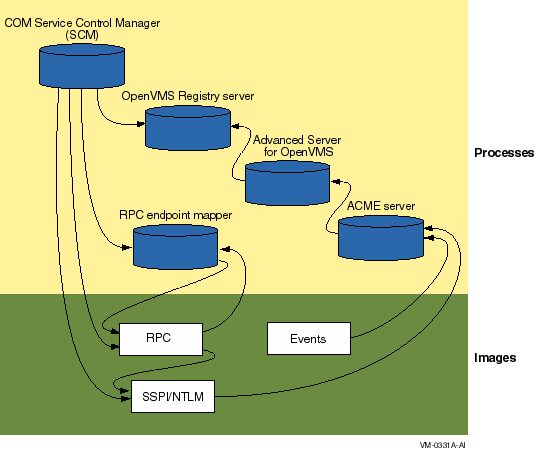
Table 4-1 lists the process names and maps each name to its corresponding server.
| Process name | Server name | For more information |
|---|---|---|
| DCOM$RPCSS | COM for OpenVMS Service Control Manager (SCM) | Section 4.9.1 |
| REGISTRY_SERVER | OpenVMS Registry server | Section 4.9.2 |
| PWRK xxx | Advanced Server for OpenVMS server (multiple processes) | Section 4.9.3 |
| ACME_SERVER | ACME server | Section 4.9.4 |
| DCE$RPCD | RPC endpoint mapper | Section 4.9.5 |
The following sections list and describe the servers and the layers.
4.9.1 COM for OpenVMS Service Control Manager (SCM)
The COM for OpenVMS Service Control Manager enables COM for OpenVMS.
Process name: DCOM$RPCSS
Requires: OpenVMS Registry, OpenVMS (RPC and SSPI/NTLM layers)
Required by: COM applications
Configured by: DCOM$SETUP. See Section 5.2.
Started by: DCOM$SETUP, option 4. See Section 5.2.
Shutdown procedure: DCOM$SETUP, option 5. See
Section 5.2.
4.9.2 OpenVMS Registry Server
The OpenVMS Registry server manages the OpenVMS Registry database.
Process name: REGISTRY_SERVER
Requires: None.
Required by: COM for OpenVMS, Advanced Server for OpenVMS
Configured by: REG$CONFIG. See Section 8.2.
Started by: REG$STARTUP. See Section 8.3.1.
Shutdown procedure: SET SERVER REGISTRY_SERVER/EXIT.
For more information, see Section 8.4.
4.9.3 Advanced Server for OpenVMS Server
The Advanced Server for OpenVMS server provides Windows NT and OpenVMS connectivity.
Process names:
The ACME server requires the PWRK$LMSRV process specifically.
Requires: OpenVMS Registry
Required by: ACME server
Configured by: PWRK$CONFIG
Started by: PWRK$STARTUP
Shutdown procedure: PWRK$SHUTDOWN
For more information, see the DIGITAL PATHWORKS for OpenVMS
(Advanced Server) Server Migration Guide.
4.9.4 ACME Server
The ACME server controls the granting of credentials.
Process name: ACME_SERVER
Requires: Advanced Server for OpenVMS
Required by: OpenVMS (RPC and SSPI/NTLM layers) and OpenVMS Events
Started:
$ @SYS$STARTUP:NTA$STARTUP_NT_ACME |
Shutdown procedure:
$ SET SERVER ACME {/EXIT | /ABORT}
|
For more information, see Section 12.3.3.
4.9.5 RPC Endpoint Mapper
The RPC endpoint mapper controls authentication and security.
Process name: DCE$RPCD
Requires: RPC image
Required by: COM for OpenVMS Service Control Manager, RPC image
Started by: OpenVMS
Shutdown procedure: Use the following command procedure:
$ @SYS$STARTUP:DCE$RPC_SHUTDOWN.COM |
For more information, see the DIGITAL DCE for OpenVMS VAX and
OpenVMS Alpha manual.
4.9.6 RPC and SSPI/NTLM Layers
The RPC and SSPI/NTLM layers provides remote procedure call and Windows NT-style authentication on OpenVMS.
Process name: n/a (part of OpenVMS operating system)
Requires: OpenVMS, ACME server
Required by: COM for OpenVMS
Started by: OpenVMS
Shutdown procedure: n/a
4.9.7 OpenVMS Events
The Events layer provides Windows NT-style event logging on OpenVMS.
Process name: n/a (part of OpenVMS operating system)
Requires: ACME server
Required by: COM for OpenVMS
Started by: OpenVMS
Shutdown procedure: n/a
For more information, see Chapter 11.
4.10 Installing COM for OpenVMS
The COM for OpenVMS installation kit contains a single POLYCENTER Software Installation file. The name of the kit is DEC-AXPVMS-DCOM-V0101--1.PCSI. You must install the COM for OpenVMS files on an OpenVMS Alpha Version 7.2-1 system. Please check the prerequisites before installing the kit. See Section 4.2.
To install COM for OpenVMS, invoke the POLYCENTER Software Installation utility using the following command:
$ PRODUCT INSTALL /SOURCE=device:[user] DCOM |
For device:[user], specify the device name and directory location of the kit, respectively.
The COM for OpenVMS MIDL compiler requires a license. Compaq provides the DCOM-MIDL PAK separately from the COM for OpenVMS kit. |
Example 4-1 shows a sample installation.
| Example 4-1 Sample COM for OpenVMS Installation | |||
|---|---|---|---|
$ product install dcom/source=disk:[directory]
The following product has been selected:
DEC AXPVMS DCOM V1.1 Layered Product [Installed]
Do you want to continue? [YES]
Configuration phase starting ...
You will be asked to choose options, if any, for each selected product and for
any products that may be installed to satisfy software dependency requirements.
DEC AXPVMS DCOM V1.1
Copyright Compaq Computer Corporation 1999. All rights reserved.
Do you want the defaults for all options? [YES]
The following software is required to run COM for OpenVMS
- OpenVMS Alpha V7.2-1 or later
- Includes DCE RPC and OpenVMS Registry
- TCP/IP Services for OpenVMS V5.0 or later (or equivalent product)
- Advanced Server for OpenVMS V7.2A or later
- In order to use the DCOM MIDL compiler you must install
the DCOM-MIDL License PAK
Do you want to continue? [YES]
Do you want to review the options? [NO]
Execution phase starting ...
The following product will be installed to destination:
DEC AXPVMS DCOM V1.1 DISK$AXP_72PLUS:[VMS$COMMON.]
Portion done: 0%...10%...20%...30%...40%...50%...60%...70%...80%...90%...100%
The following product has been installed:
DEC AXPVMS DCOM V1.1 Layered Product
$
|
After you install the COM for OpenVMS kit, do the following:
Use the following command to start COM for OpenVMS:
$ @SYS$STARTUP:DCOM$STARTUP |
Alternately, you can run DCOM$SETUP and choose option 4. (See Section 5.2.)
The COM for OpenVMS Service Control Manager can be in one of the following states: initializing/running or not started. Depending on the COM for OpenVMS Service Control Manager state, you will see one of the following messages:
DCOM Service Control Manager daemon (DCOM$RPCSS) is active [pid=xxxxxxxx] |
DCOM Service Control Manager daemon (DCOM$STARTUP-**) is active [pid=xxxxxxxx] |
The OpenVMS Registry server is already started on this node.
*** DCOM system startup procedure ***
Starting DCOM Service Control Manager daemon ( "DCOM$STARTUP-**" ) . . .
After initialization, the daemon will use process name "DCOM$RPCSS" . . .
%RUN-S-PROC_ID, identification of created process is xxxxxxxx
*** DCOM startup successful ***
*** DCOM Startup Procedure Complete ***
|
Compaq recommends that you modify the SYS$MANAGER:SYLOGICALS.COM command file to control COM for OpenVMS startup.
OpenVMS includes a revised SYLOGICALS.TEMPLATE file that includes new startup commands for COM for OpenVMS and related components. Review the "Coordinated Startup" section of this template file and add the appropriate information to your existing startup files.
To have COM for OpenVMS start automatically when the system boots, copy the following line to your SYLOGICALS.COM file, uncomment the line, and make sure it is set to TRUE:
$ DEFINE DCOM$TO_BE_STARTED TRUE |
If you do not set COM for OpenVMS to start automatically when the system
boots, you can start COM for OpenVMS using the DCOM$SETUP OpenVMS COM
Tools menu, option 4 (see Section 5.2).
4.13 Shutting Down COM for OpenVMS (COM for OpenVMS Service Control Manager)
Use the following command to shut down COM for OpenVMS:
$ @SYS$STARTUP:DCOM$SHUTDOWN |
Alternately, you can run DCOM$SETUP and choose option 5. (See Section 5.2.)
The COM for OpenVMS Service Control Manager can be in one of the following states: stopped, running, or initializing. Depending on the COM for OpenVMS Service Control Manager state, you will see one of the following messages:
*** DCOM system shutdown procedure ***
There is no active DCOM$RPCSS daemon on this system.
*** DCOM Shutdown Procedure Complete ***
|
*** DCOM system shutdown procedure ***
*************************** Warning ********************************
*** Stopping the DCOM Service Control Manager daemon (DCOM$RPCSS)
*** Active DCOM applications will no longer be operational.
Do you want to proceed with this operation (YES/NO/?) [N]?
|
For information about suppressing this confirmation step, see Section 4.13.1. |
Terminating DCOM Service Control Manager daemon (DCOM$RPCSS) . . .
*** DCOM shutdown successful ***
*** DCOM Shutdown Procedure Complete ***
|
*** DCOM system shutdown procedure ***
*************************** Warning ********************************
*** Stopping the DCOM Service Control Manager daemon (DCOM$RPCSS)
*** Active DCOM applications will no longer be operational.
Do you want to proceed with this operation (YES/NO/?) [N]?
|
Terminating DCOM Service Control Manager daemon (DCOM$STARTUP-**) . . .
*** DCOM shutdown successful ***
*** DCOM Shutdown Procedure Complete ***
|
You can suppress the DCOM$SHUTDOWN command confirmation request by specifying the NOCONFIRM parameter. Use the following command:
$ @SYS$STARTUP:DCOM$SHUTDOWN NOCONFIRM |
The system displays the following shutdown messages without prompting you to confirm the shutdown:
*** DCOM system shutdown procedure ***
Terminating DCOM Service Control Manager daemon (DCOM$RPCSS) . . .
*** DCOM shutdown successful ***
*** DCOM Shutdown Procedure Complete ***
|
This chapter describes how to configure your OpenVMS system (and, optionally, your Windows NT system) to develop and deploy COM applications. It describes the following COM for OpenVMS utilities:
This chapter also includes information about configuring OpenVMS and Windows NT systems to interoperate.
Before you configure COM for OpenVMS on your OpenVMS system, you must install and configure required components and install COM for OpenVMS. See Chapter 4 for information about these steps. |
DCOM$SETUP is a collection of tools to help a system manager configure the COM for OpenVMS system environment.
DCOM$SETUP Conventions and Requirements
To run DCOM$SETUP, enter @SYS$STARTUP:DCOM$SETUP at the OpenVMS system prompt.
The system displays the OpenVMS COM Tools menu.
Figure 5-1 DCOM$SETUP OpenVMS COM Tools Menu
---------------------------------------------------------
OpenVMS COM Tools
1) DCOMCNFG, COM Configuration Properties
2) GUIDGEN, Globally Unique Identifier Generator
3) Populate the Registry database for COM
4) Start the COM server
5) Stop the COM server
6) Register a COM application
7) Create the DCOM$GUEST account and directory
8) Configure the DCOM$RPCSS accounts
H) Help
E) Exit
Please enter your choice:
---------------------------------------------------------
|
To choose an option, enter the option number. The options are as follows:
To display these functions, choose option 8 from the OpenVMS COM Tools menu. The system displays the following:
---------------------------------------------------------
Configure the COM for OpenVMS Service Control Manager (DCOM$RPCSS) accounts
1) Create the DCOM$RPCSS account in both the SYSUAF database and the
Advanced Server for OpenVMS SAM database. The password you specify
for the new DCOM$RPCSS user is stored in a protected file.
2) Update the DCOM$RPCSS user password in the COM for OpenVMS Service
Control Manager password file.
E) Exit
Please enter your choice:
---------------------------------------------------------
|
Enter one of the following:
The system creates this account in the Advanced Server for OpenVMS database with a password that will not expire. To change this behavior (that is, modify the account so that the password expires according to the Advanced Server for OpenVMS User Policy), use the following procedure:
To determine the maximum password age in the Advanced Server for OpenVMS User Policy, enter the following ADMIN command:
If you change the Advanced Server for OpenVMS password of the DCOM$RPCSS account, you must update the password in the COM for OpenVMS Service Control Manager password file. (See option 2 [Update the DCOM$RPCSS user password].) |
To create a new account, you must be logged on to an existing
Advanced Server for OpenVMS account that is capable of adding
new users.
Enter Y[ES] to log on to this account:
|
Enter username: JOSEPHM Password: Confirm password: |
Enter the new DCOM$RPCSS password.
Enter password:
Confirm password:
|
%PWRK-S-USERADD, user "DCOM$RPCSS" added to domain "DCOM1_DOMAIN" Username: DCOM$RPCSS Owner: COM Account: UIC: [37776,1] ([DCOM$RPCSS]) CLI: DCL Tables: DCLTABLES Default: SYS$SYSDEVICE:[DCOM$RPCSS] LGICMD: Flags: ExtAuth Primary days: Mon Tue Wed Thu Fri Secondary days: Sat Sun No access restrictions Expiration: (none) Pwdminimum: 6 Login Fails: 0 Pwdlifetime: (none) Pwdchange: (pre-expired) Last Login: (none) (interactive), (none) (non-interactive) Maxjobs: 0 Fillm: 100 Bytlm: 64000 Maxacctjobs: 0 Shrfillm: 0 Pbytlm: 0 Maxdetach: 0 BIOlm: 150 JTquota: 4096 Prclm: 8 DIOlm: 150 WSdef: 1024 Prio: 4 ASTlm: 250 WSquo: 4000 Queprio: 4 TQElm: 10 WSextent: 8000 CPU: (none) Enqlm: 2000 Pgflquo: 130000 Authorized Privileges: NETMBX TMPMBX Default Privileges: NETMBX TMPMBX %PWRK-S-HOSTMAPADD, user "DCOM$RPCSS" mapped to host user "DCOM$RPCSS" Press RETURN to continue: |
Enter the new DCOM$RPCSS password.
Enter password:
Confirm password:
|
COM for OpenVMS requires that the COM server process (DCOM$RPCSS) always be running. The DCOM$RPCSS process on OpenVMS provides the same functions for the COM run-time environment that the RPCSS process provides on Microsoft Windows NT, including the following:
To start DCOM$RPCSS, either use DCOM$SETUP option 4 ("Start") (see Section 5.2) or call the COM for OpenVMS startup procedure directly from SYS$STARTUP:DCOM$STARTUP.
To stop DCOM$RPCSS on your system, either use the
DCOM$SETUP option 5 ("Stop") (see Section 5.2) or
call the COM for OpenVMS shutdown procedure directly from
SYS$STARTUP:DCOM$SHUTDOWN.
5.2.3 Registering an Application
The following example shows how to register the COM for OpenVMS "Simple" application included on the COM for OpenVMS kit. You can use the resulting Windows NT file to register the server on a Windows NT system as long as the application is available on your Windows NT system.
To build the "Simple" application on a Windows NT system, see and execute the instructions in the README-SIMPLE.TXT file in DCOM$EXAMPLES:[SIMPLE].
You must build and compile the application before you can register it. For complete details, see the step-by-step example in DCOM$EXAMPLES:[SIMPLE] included in the COM for OpenVMS kit. |
Use the following procedure:
The "Simple" application already has a CLSID. |
| Example 5-1 Sample" Simple" Application Registration on OpenVMS | |||
|---|---|---|---|
Enter server type (1. In-Proc 2. Out-Proc): 2 [Return]
Enter Local Path (device:[directory]filename.ext): USER:[SMITH]SSERVER.EXE [Return]
Enter Application Name (<RETURN> to assign default): COM Simple Server [Return]
Does the server have a CLSid {GUID} (Yes/No) [N]: Y [Return]
Enter the CLSid (i.e. {xxxxxxxx-xxxx-xxxx-xxxx-xxxxxxxxxxxx}:
{5e9ddec7-5767-11cf-beab-00aa006c3606} [Return]
Verify Application Information:
Application Name: COM SIMPLE SERVER
Local Path: USER:[SMITH]SSERVER.EXE
Application ID: {5E9DDEC7-5767-11CF-BEAB-00AA006C3606}
Is the information correct (Yes/No) [Y]: [Return]
Register application (Yes/No)? [Y]: [Return]
SETUP-I-NEWFILES, The following files have been created:
USER:[SMITH]SSERVER.REG_NT
USER:[SMITH]SSERVER.REG_VMS
SETUP-I-SRVIN, Server has been registered
Press RETURN to continue: [Return]
|
To register the "Simple" application on a Windows NT system, use the following procedure:
Example 5-2 shows the contents of SSERVER.REG_NT.
| Example 5-2 Contents of SSERVER.REG_NT | |||
|---|---|---|---|
REGEDIT
HKEY_CLASSES_ROOT\CLSID\{5E9DDEC7-5767-11CF-BEAB-00AA006C3606}\ = DCOM server application SSERVER
HKEY_CLASSES_ROOT\CLSID\{5E9DDEC7-5767-11CF-BEAB-00AA006C3606}\LaunchPermission = Y
HKEY_CLASSES_ROOT\CLSID\{5E9DDEC7-5767-11CF-BEAB-00AA006C3606}\LocalServer32 = DEVICE:\SSERVER
|
To reregister the "Simple" application on an OpenVMS system, enter the following command at the system prompt:
$ @SSERVER.REG_VMS |
Example 5-3 shows the contents of the SSERVER.REG_VMS command procedure:
| Example 5-3 Contents of SSERVER.REG_VMS | |||
|---|---|---|---|
$ Set noon
$ regcp := $regcp
$ crekey := $regcp create key
$ creval := $regcp create value
$ modval := $regcp modify value
$ lisval := $regcp list value
$ crekey HKEY_CLASSES_ROOT\CLSID\{5E9DDEC7-5767-11CF-BEAB-00AA006C3606}
$ creval HKEY_CLASSES_ROOT\CLSID\{5E9DDEC7-5767-11CF-BEAB-00AA006C3606} -
/data="DCOM server application SSERVER" /type=sz
$ creval HKEY_CLASSES_ROOT\CLSID\{5E9DDEC7-5767-11CF-BEAB-00AA006C3606}/name="AppID" -
/data="{5E9DDEC7-5767-11CF-BEAB-00AA006C3606}" /type=sz
$ crekey HKEY_CLASSES_ROOT\CLSID\{5E9DDEC7-5767-11CF-BEAB-00AA006C3606}\LaunchPermission
$ creval HKEY_CLASSES_ROOT\CLSID\{5E9DDEC7-5767-11CF-BEAB-00AA006C3606}\LaunchPermission -
/data="Y" /type=sz
$ crekey HKEY_CLASSES_ROOT\CLSID\{5E9DDEC7-5767-11CF-BEAB-00AA006C3606}\LocalServer32
$ creval HKEY_CLASSES_ROOT\CLSID\{5E9DDEC7-5767-11CF-BEAB-00AA006C3606}\LocalServer32 -
/data="USER::[SMITH]SSERVER.EXE" /type=sz
$
|
| Previous | Next | Contents | Index |
| privacy and legal statement | ||
| 6539P001.HTM | ||