![[Compaq]](../../images/compaq.gif)
![[Go to the documentation home page]](../../images/buttons/bn_site_home.gif)
![[How to order documentation]](../../images/buttons/bn_order_docs.gif)
![[Help on this site]](../../images/buttons/bn_site_help.gif)
![[How to contact us]](../../images/buttons/bn_comments.gif)
![[OpenVMS documentation]](../../images/ovmsdoc_sec_head.gif)
| Document revision date: 19 July 1999 | |
![[Compaq]](../../images/compaq.gif) |
![[Go to the documentation home page]](../../images/buttons/bn_site_home.gif)
![[How to order documentation]](../../images/buttons/bn_order_docs.gif)
![[Help on this site]](../../images/buttons/bn_site_help.gif)
![[How to contact us]](../../images/buttons/bn_comments.gif)
|
![[OpenVMS documentation]](../../images/ovmsdoc_sec_head.gif)
|
|
Order Number: AA--PV6QC--TK
This manual describes the Record Management utilities, including the Analyze/RMS_File utility, the Convert utility, the Convert/Reclaim utility, the Create/FDL utility, and the Edit/FDL utility. The manual also describes the File Definition Language (FDL) facility and the File Definition Language.
Revision/Update Information: This manual supersedes the OpenVMS Record Management Utilities Reference Manual, OpenVMS Alpha Version 7.1 and OpenVMS VAX Version 7.1
Software Version:
OpenVMS Alpha Version 7.2
OpenVMS VAX Version 7.2
Compaq Computer Corporation
Houston, Texas
Compaq Computer Corporation makes no representations that the use of its products in the manner described in this publication will not infringe on existing or future patent rights, nor do the descriptions contained in this publication imply the granting of licenses to make, use, or sell equipment or software in accordance with the description.
Possession, use, or copying of the software described in this publication is authorized only pursuant to a valid written license from Compaq or an authorized sublicensor.
Compaq conducts its business in a manner that conserves the environment and protects the safety and health of its employees, customers, and the community.
© Compaq Computer Corporation 1999. All rights reserved.
The following are trademarks of Compaq Computer Corporation: Alpha, Bookreader, Compaq, DECdirect, DECnet, DECwindows, DIGITAL, OpenVMS, RMS--11, RSX--11, RSX--11M, RSX--11M-PLUS, RT--11, VAX, VAX DOCUMENT, VAXcluster, VMS, and the Compaq logo.
The following are third-party trademarks:
All other trademarks and registered trademarks are the property of their respective holders.
ZK6027
The OpenVMS documentation set is available on CD-ROM.
This document was prepared using VAX DOCUMENT, Version V3.2n.
| Contents | Index |
This manual is intended for all programmers who use OpenVMS RMS data files, including high-level language programmers who use only their language's input and output statements.
Chapter 1 describes the Analyze/RMS_File utility (ANALYZE/RMS_FILE) and consists of five sections:
Chapter 2 describes the Convert utility (CONVERT) and consists of four sections:
Chapter 3 describes the Convert/Reclaim utility (CONVERT/RECLAIM) and consists of four sections:
Chapter 4 describes in detail the File Definition Language facility (FDL). This chapter provides an overview and detailed descriptions about the File Definition Language. It describes in detail each file section and associated file attributes.
Chapter 5 describes the Create/FDL utility (CREATE/FDL) and consists of four sections:
Chapter 6 describes the Edit/FDL utility (EDIT/FDL) and consists of four sections:
The following manuals contain information that relates to the information in this manual:
For additional information on the Open Systems Software Group (OSSG) products and services, access the following OpenVMS World Wide Web address:
http://www.openvms.digital.com |
Compaq welcomes your comments on this manual.
Print or edit the online form SYS$HELP:OPENVMSDOC_COMMENTS.TXT and send us your comments by:
| Internet | openvmsdoc@zko.mts.dec.com |
| Fax | 603 884-0120, Attention: OSSG Documentation, ZKO3-4/U08 |
|
Compaq Computer Corporation
OSSG Documentation Group, ZKO3-4/U08 110 Spit Brook Rd. Nashua, NH 03062-2698 |
Use the following World Wide Web address to order additional documentation:
http://www.openvms.digital.com:81/ |
If you need help deciding which documentation best meets your needs, call 800-DIGITAL (800-344-4825).
The following conventions are used in this manual:
| Ctrl/ x | A sequence such as Ctrl/ x indicates that you must hold down the key labeled Ctrl while you press another key or a pointing device button. |
| PF1 x | A sequence such as PF1 x indicates that you must first press and release the key labeled PF1 and then press and release another key or a pointing device button. |
| [Return] |
In examples, a key name enclosed in a box indicates that you press a
key on the keyboard. (In text, a key name is not enclosed in a box.)
In the HTML version of this document, this convention appears as brackets, rather than a box. |
| ... |
A horizontal ellipsis in examples indicates one of the following
possibilities:
|
|
.
. . |
A vertical ellipsis indicates the omission of items from a code example or command format; the items are omitted because they are not important to the topic being discussed. |
| ( ) | In command format descriptions, parentheses indicate that you must enclose the options in parentheses if you choose more than one. |
| [ ] | In command format descriptions, brackets indicate optional elements. You can choose one, none, or all of the options. (Brackets are not optional, however, in the syntax of a directory name in an OpenVMS file specification or in the syntax of a substring specification in an assignment statement.) |
| [|] | In command format descriptions, vertical bars separating items inside brackets indicate that you choose one, none, or more than one of the options. |
| { } | In command format descriptions, braces indicate required elements; you must choose one of the options listed. |
| bold text | This text style represents the introduction of a new term or the name of an argument, an attribute, or a reason. |
| italic text | Italic text indicates important information, complete titles of manuals, or variables. Variables include information that varies in system output (Internal error number), in command lines (/PRODUCER= name), and in command parameters in text (where dd represents the predefined code for the device type). |
| UPPERCASE TEXT | Uppercase text indicates a command, the name of a routine, the name of a file, or the abbreviation for a system privilege. |
| Monospace text |
Monospace text indicates code examples and interactive screen displays.
In the C programming language, monospace type in text identifies the following elements: keywords, the names of independently compiled external functions and files, syntax summaries, and references to variables or identifiers introduced in an example. |
| - | A hyphen at the end of a command format description, command line, or code line indicates that the command or statement continues on the following line. |
| numbers | All numbers in text are assumed to be decimal unless otherwise noted. Nondecimal radixes---binary, octal, or hexadecimal---are explicitly indicated. |
The Analyze/RMS_File utility (ANALYZE/RMS_FILE) allows you to examine, either with or without an interactive terminal dialogue, the internal structure of a Record Management Services (RMS) file. The Analyze/RMS_File utility can check the structure of the file for errors, generate a statistical report on the structure and use of the file, or generate a File Definition Language (FDL) file from a data file.
The Analyze/RMS_File utility also provides information about RMS Journaling for OpenVMS (RMS journaling) files marked for after-image journaling, before-image journaling, and, where applicable, information about the state of recovery units affecting RMS journaling files.
The Analyze/RMS_File utility provides a set of commands that you may use to analyze a file interactively.
FDL files created with the Analyze/RMS_File utility have special sections that contain statistics about the structure of the specified data file. You can use FDL files created with the Analyze/RMS_File utility in conjunction with other Record Management utilities.
On Alpha systems, the Analyze/RMS_File utility and its qualifiers and commands contain capabilities that allow them to use the features provided by extended file specifications. Extended file specifications features offer extended file naming and handling capabilities that enable OpenVMS Alpha systems to store, manage, serve, and access files across OpenVMS and Windows NT systems in a PATHWORKS environment. Specifically, extended file specifications provide the following features:
For more information, see the OpenVMS Guide to Extended File Specifications.
1.1 Analyzing RMS File Structure Interactively
One of the most useful features of the Analyze/RMS_File utility is its interactive mode. You enter the interactive mode by specifying the /INTERACTIVE qualifier to the ANALYZE/RMS_FILE command; you then begin an interactive session, during which you can examine the structure of an RMS file. Enter the HELP command at the ANALYZE> prompt for help about the various commands available to you for traversing the file.
The Analyze/RMS_File utility treats the internal RMS file as a multilevel entity. All RMS files are identical, relative to the first two levels. Level 1 contains the file header and level 2 contains the file attributes.
Files marked for RMS journaling, level 2, include information relative to before-image journaling and after-image journaling, where applicable.
Some differentiation occurs at level 3. For sequential files, level 3 is the lowest level and it contains data records (see Figure 1-1) that ANALYZE/RMS_FILE can display individually. For relative files and indexed files, level 3 contains the file prolog.
Figure 1-1 Structure of Sequential Files
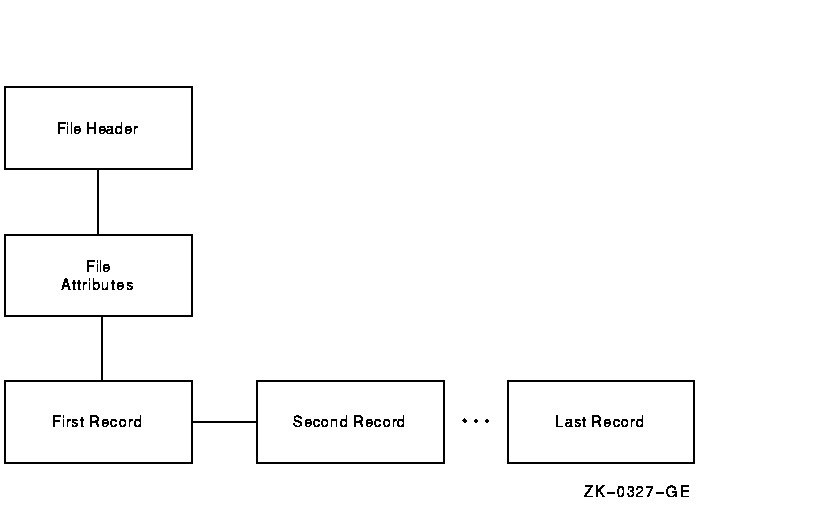
For relative files, level 4 contains data buckets that are accessible individually (see Figure 1-2). Using the Analyze/RMS_File utility, you can view the contents of each individual data bucket.
Figure 1-2 Structure of Relative Files
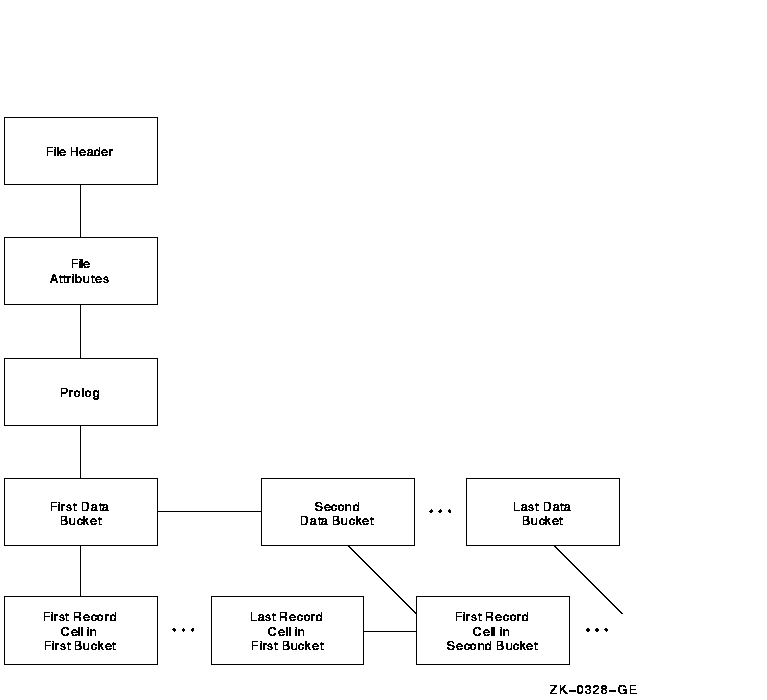
For indexed files, the Analyze/RMS_File utility presents you with two options at level 4: you can proceed down the path that begins with a level of area descriptors (see Figure 1-3) or you can choose the path that begins with a level of key descriptors (see Figure 1-4).
Figure 1-3 AREA DESCRIPTOR Path
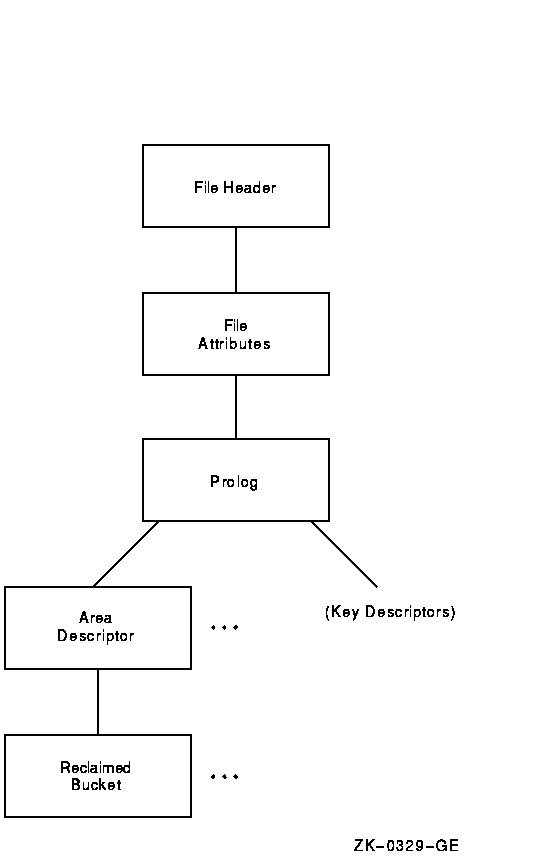 Level 5 is the final level in a relative file. This level contains the
record cells that are accessible individually. For indexed files, the
contents of level 5 depend on whether you have chosen the area
descriptor path or the key descriptor path:
Level 5 is the final level in a relative file. This level contains the
record cells that are accessible individually. For indexed files, the
contents of level 5 depend on whether you have chosen the area
descriptor path or the key descriptor path:
Figure 1-4 KEY DESCRIPTOR Path
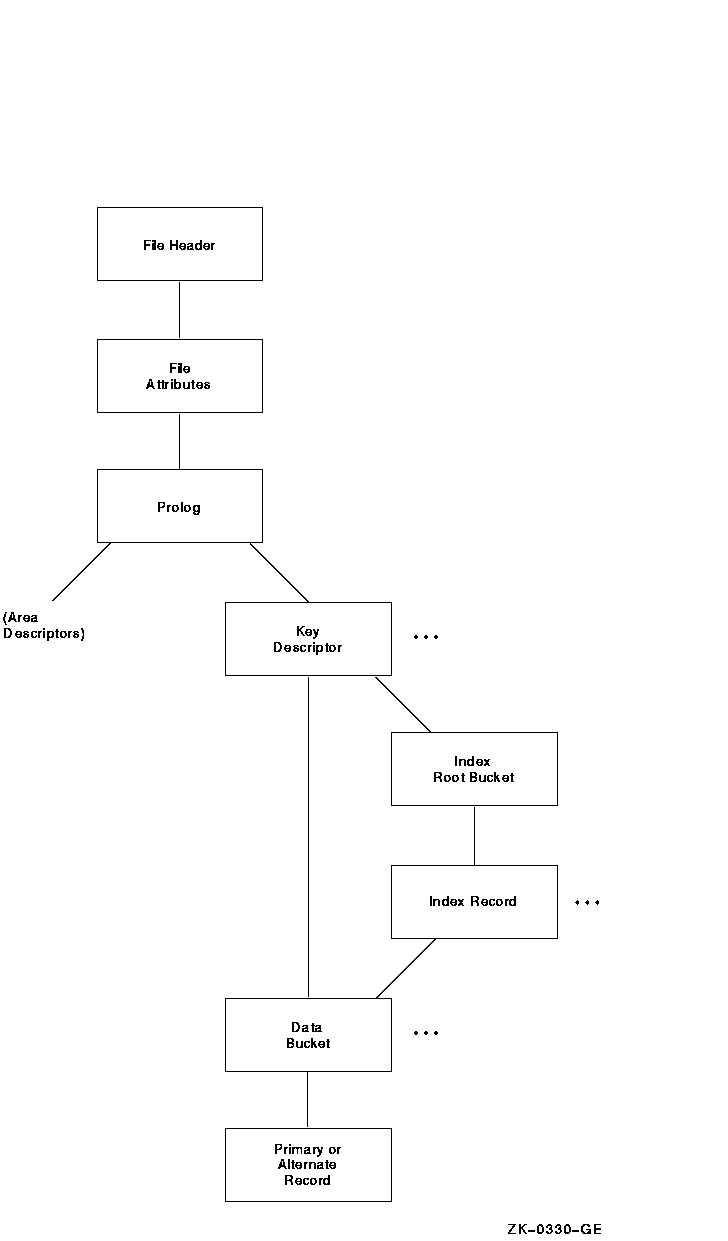 When you choose to view the index root bucket, the next level down
contains the index record for the selected key. After you view the
index record, the Analyze/RMS_File utility provides you with direct
access to the first data bucket for the selected key.
When you choose to view the index root bucket, the next level down
contains the index record for the selected key. After you view the
index record, the Analyze/RMS_File utility provides you with direct
access to the first data bucket for the selected key.
At the data bucket level, you can either view the data record or traverse the data level laterally and select another data bucket for the selected key.
The structure of an indexed file is more complicated than that of sequential and relative files. From the PROLOG level, the structure branches to the AREA DESCRIPTORs and the KEY DESCRIPTORs. Each AREA DESCRIPTOR describes the attributes and the virtual block numbers for the different file areas. The KEY DESCRIPTOR path contains the primary index structures (and data records) as well as the alternate index structures.
There are two types of record structures: primary records and alternate records. If you follow the primary index structure (key = 0), you find the primary record structures, which contain the actual data records (see Figure 1-5). You can examine the actual bytes of data in the record. If the record has been moved to another bucket as a result of a bucket split, you can examine the bucket to which the record reference vector (RRV) points. An RRV is a forwarding pointer that a record leaves behind in its former bucket location when it moves to a new bucket.
Figure 1-5 Structure of Primary Records
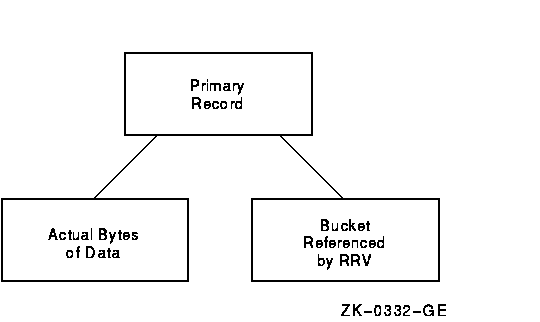
If you follow any of the alternate index structures, you find the alternate record structures, which contain the secondary index data records (SIDRs). A SIDR consists of an alternate key value and one or more pointers to the actual data records in the primary index structure (see Figure 1-6).
Figure 1-6 Data Buckets in the Alternate Index Structures
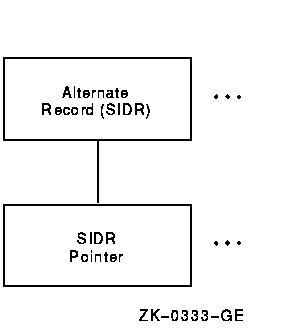
The ANALYZE/RMS_FILE command is supported only for the examination of files accessible to OpenVMS RMS or RMS--11.
You use the ANALYZE/RMS_FILE command over a network to analyze the internal structure of a remote file in exactly the same way that you use it to analyze the internal structure of a local file. For example, you can specify the /FDL qualifier to generate an FDL file from the data file. Using other qualifiers, you can check the file structure for errors, generate a statistical report on the file's structure and use, or enter interactive mode to explore the structure of the file. However, you can specify only one of these qualifiers in each command.
Note that you need the NETMBX privilege to execute the ANALYZE/RMS_FILE
command over a network.
1.3 Handling Error Conditions
You handle the Analyze/RMS_File utility errors for two general error
categories: nonjournaling errors and journaling errors. Even if you do
not have RMS Journaling software, you may find that you have imported
files marked for RMS Journaling from another system or from other nodes
within an OpenVMS Cluster.
1.3.1 Nonjournaling Errors
If you receive any of the Analyze/RMS_File utility error messages while analyzing a file interactively, the file has been corrupted by a serious error. Note that the Analyze/RMS_File utility errors are not listed in the OpenVMS system messages documentation because in all cases the user response to errors signaled by the Analyze/RMS_File utility is identical, as described in the following paragraphs.
If the application program encounters errors during noninteractive analysis, the Analyze/RMS_File utility returns to the program, as exit status, the first occurrence of the most severe error it encounters. For example, if a warning (A) and two errors (B and C) are signaled, then the first error (B) is placed in the DCL symbol $STATUS at image exit.
If you have had a hardware problem (for example, a power or disk head failure), then the hardware most likely caused the corruption.
If you have no hardware problems, then a software error may have been introduced through either the user software or the system software. First, verify the user software and computer operations. Possibly, data files may have been corrupted by a process being stopped abnormally; for example, if a STOP/ID or DELETE/ENTRY occurs in the midst of data processing.
One test of whether the problem is in the system software is to note the situations where errors occur. For example, if a particular application uses an unusual I/O sequence that seems to result in file corruption, it may be that the problem is in the system software. In a situation like this, you should attempt to reproduce the problem and note precisely the I/O sequence. This information, together with appropriate supporting information, should be submitted with a Software Performance Report (SPR).
In either case, try to fix the problem with the Convert utility, using
the same file specification for both the input file and the output
file. If this procedure does not yield the result you want, use the
Backup utility to restore a backup copy of the file.
1.3.2 Journaling Errors
If RMS Journaling software is not installed on your system and you attempt to write to a file marked for journaling, the system issues the following error message:
%RMS-F-JNS, operation not supported by RMS Journaling |
To turn off journaling in either case, use the following DCL command:
$ SET FILE/NOAI_JOURNAL/NOBI_JOURNAL/NORU_JOURNAL |
If you try to back up the file, RMS issues the following error message:
%BACKUP-E-OPENIN, error opening DISK$DATA:[USER]FILE.DAT;1 as input -SYSTEM-F-RUCONFLICT, another facility has active recovery units on file |
$ SET FILE/RU_FACILITY=RMS/NORU_ACTIVE |
| Next | Contents | Index |
![[Go to the documentation home page]](../../images/buttons/bn_site_home.gif)
![[How to order documentation]](../../images/buttons/bn_order_docs.gif)
![[Help on this site]](../../images/buttons/bn_site_help.gif)
![[How to contact us]](../../images/buttons/bn_comments.gif)
|
| privacy and legal statement | ||
| 6027PRO.HTML | ||