| Previous | Contents | Index |
FTP allows you to establish a session with the remote host and enter an unlimited number of commands that copy, display, or manipulate files and directories. The Anonymous FTP feature (See Section 2.3.2) allows you to connect to a remote host without specifying user authentication information. If that feature is not enabled, you must supply user authentication information for a remote host only once: when you first establish the FTP connection with the remote host. FTP allows you to determine or change the working directory on your host and on the remote host, and to perform various other operations on files and directories.
In contrast, RCP is limited to copying files. To copy files, each RCP
command that you enter establishes a separate link for each file
transfer with the specified remote host. With each RCP command, you
must specify the remote host to or from which you want to copy files.
As with FTP, RCP has a feature that allows you to connect to remote
hosts without specifying user authentication information. However, if
that feature is not enabled, you must enter user authentication
information with each RCP command, rather than just once (as with FTP)
for any number of subsequent commands for a connected host.
1.1.2 Services for Remote Logins
The RLOGIN, TELNET, and TN3270 facilities each allow you to log in to a remote host and enable your terminal to perform as if directly connected to the remote host. Use RLOGIN for simple logins in which you do not require much customization or control of the terminal-to-host interaction. Use TELNET if you want to use its extensive terminal features and controls, or you want to open several terminal sessions with one or more remote hosts. With TELNET's extensive functionality, it can support a wider variety of terminal features and behaviors between disparate, otherwise incompatible, systems.
Use TN3270 to connect your terminal to a remote host that supports IBM
3270 IDS terminals. TN3270 assigns IBM 3270 functions to your DIGITAL
keyboard and allows you to redefine keys.
1.1.3 Services for Issuing Commands at a Remote Host
RSH and REXEC allow you to send any commands supported by the remote host operating system. RSH and REXEC issue one command per link. If user authentication is required, you must enter the authentication information with each command. There is no REXEC command. You invoke REXEC when you enter the RSH command with a password (RSH/PASSWORD).
Note that RLOGIN, TELNET, and TN3270 allow you to log in to a remote
host once and then perform any number of commands supported by the
remote host's operating system. TELNET and TN3270 also allow you to
send certain commands to the connected remote host during a terminal
session; however, these are a limited range of commands dealing with
communication between hosts. They are not operating system commands.
For example, you can send a command that aborts output or interrupts
execution of a command you entered previously.
1.2 Client/Server Software
The user services include client and server software that communicates between host systems. Your local host includes client software that responds to your commands by requesting the appropriate services from the remote host you specify. If the remote host has the appropriate server software, the server on that host responds with the requested service.
For example, Figure 1-1 shows the interplay between the FTP local client and remote server. The FTP client software requests the FTP server software on Host B to open a connection.
Figure 1-1 FTP Client/Server Software Interacting
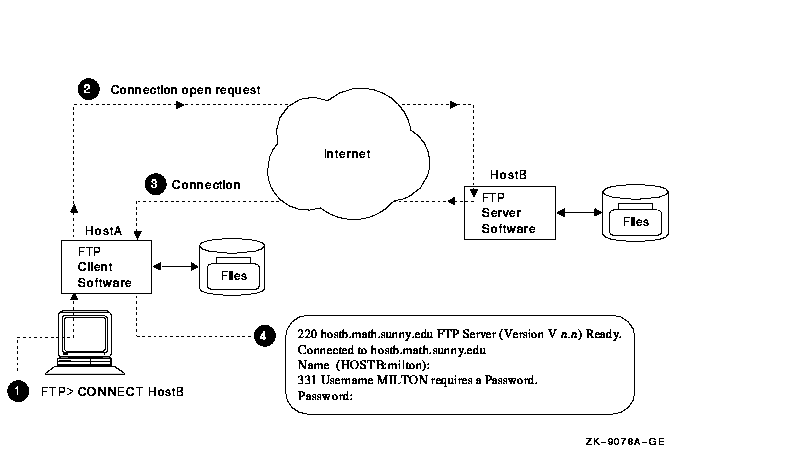
Once the connection is made, user MILTON can then log onto the remote
system and use FTP to copy files and perform other related services.
Note that both server and client software exist on each system
supporting FTP. Thus, a user on Host B could connect to Host A and copy
files back and forth from Host B.
1.3 User Commands
The FTP, TELNET, and TN3270 components include a wider variety of commands than do the other user services.
You can start FTP, TELNET, or TN3270 and connect to a remote host interactively in either of two ways:
$ FTP [RETURN] FTP> CONNECT FATHM . . . FTP> |
$ FTP FATHM[RETURN] . . . FTP> |
In either case, you are prompted for user authentication information. (FTP includes a feature that allows you to connect to a remote host without specifying user authentication information (See Section 2.3.2).) You can also start these utilities by using a command procedure.
Start the Remote (R) and network printer services by specifying the appropriate command, host name, and parameters or qualifiers in one command line. If you specify the service command only (RCP, RSH, RLOGIN, PRINT, LPQ, or LPRM), the service prompts you for the information required for the command. The PRINT command supports remote printing using TCP/IP protocols and supporting the DCL PRINT qualifiers, with a few exceptions and additional features, as explained in Section 6.1.
When you enter the FINGER command without any host or user information, the service displays information about users on your local system. To display information about remote users, you need to specify the remote host name. For more details and options, see Chapter 7.
To start MAIL and then send a message to a user on another internet host, simply start the OpenVMS Mail utility as you normally do, and use the SEND command with the Internet address of the remote host, such as in the following example. The Mail utility will use the SMTP protocol to send the mail. (See Chapter 5 for details about exceptions and alternatives.)
$ MAIL MAIL> send [Return] To: MALCOLM@PHILOS.BU.ORG [Return] Subj: FINAL EXAMS[Return] |
Use the following rules when you type a command line:
TELNET> CONNECT BENTLEY TELNET> open bentley |
$ RL RENT /USE=BUNNINGS $ RLOGIN RENT /USER_NAME=BUNNINGS |
$ TELNET VENDOR Trying...17.22.3.4 Connected to VENDOR. Escape character is '^]'. UNIX V5 (vendor.goods.igcorp.com) login: |
$ TELNET 17.22.3.4 Trying...17.22.3.4 Connected to 17.22.3.4. Escape character is '^]'. UNIX V5 (vendor.goods.igcorp.com) login: |
FTP> GET PROJ1.TXT, GROUP1.TXT |
FTP> GET PROJ1*.* |
$ LPRM EST_4_1997_Q /ENTRY=(555,556,558) |
Example 1:
This example shows the format line for the FTP SET DEFAULT command.
The choices for the directory specification parameter are enclosed in
braces, which means that you must specify one of these values (either
an OpenVMS directory name or a UNIX path name).
FTP> SET DEFAULT /LOCAL
{vms_directory_name}
{unix/path/name}
Example 2:
In this TELNET example, you must specify either CHAR or LINE.
TELNET> SET MODE {CHAR} {LINE}
Example 1:
The last two parameters for the TELNET CONNECT command are enclosed
in brackets, which means they are optional. In this example, the port
can be specified without a terminal type, and the host without a port.
TELNET> CONNECT host [ port
[terminal_type ] ]
Example 2:
The format of the RSH command shows that all the qualifiers and the
remote_command parameter are optional.
$ RSH host
[ /EIGHTBIT ]
[
/ESCAPE_CHARACTER=character ]
[ /LOG_FILE=file ]
[ /[NO]LOWERCASE ]
[ /PASSWORD=password ]
[
/[NO]SYSERROR ]
[ /TERMINAL_SPEED=n ]
[
/TERMINAL_TYPE=type ]
[ /[NO]TRUNCATE_USER_NAME ]
[
/USER_NAME=remote_user_name ]
[ remote_command ]
You can access most of the introductory material in this manual on line by entering:
$ HELP TCPIP_Services |
Options under this heading include introductory information about the following TCP/IP services:
$ HELP TCPIP_Services Additional information available: Product_Overview BIND BOOTP DHCP TFTP NTP SNMP NFS SLIP_and_PPP Management_Tools UNIX_Commands Routing Command_Syntax NSLOOKUP Programming_Interfaces Finger FTP SMTP POP LPR_LPD Remote_Commands TELNET RPCGEN |
In addition to this overview information, you can access help on a number of specific TCP/IP commands directly at the DCL prompt by typing any of the following:
$ HELP FINGER $ HELP FTP $ HELP LPQ $ HELP LPRM $ HELP PRINT $ HELP RCP $ HELP REXEC $ HELP RLOGIN $ HELP RSH $ HELP TELNET $ HELP TN3270 |
Because TELNET, FTP, and the management commands generate their own system prompts, you need to go to their prompts to get help with specific commands:
$ FTP FTP> HELP Information available: APPEND CONNECT CREATE DELETE DIRECTORY DISABLE DISCONNECT ENABLE EXIT GET HELP LOGIN PUT QUOTE RENAME SET SHOW SPAWN VIEW |
$ TELNET TELNET> HELP Information available: BIND_SESSION CONNECT CREATE_SESSION DELETE_SESSION DISABLE DISCONNECT ENABLE EXIT HELP RESUME SEND SET SHOW SPAWN TN3270 UNBIND_SESSION |
$ TCPIP TCPIP> help Information available: About... ADD ANALYZE Anonymous_FTP arp CONVERT COPY CREATE DEFINE DELETE DIRECTORY DISABLE DISCONNECT DISMOUNT ENABLE EXIT EXPORT GENERATE HELP ifconfig IMPORT LIST LOOP MAP MOUNT netstat NFS PING REMOVE ripquery route SEND SET SHOW START STOP sysconfig TCPIP_Prompt TCPTRACE UNMAP ZERO |
The DIGITAL TCP/IP Services for OpenVMS software includes the File Transfer Protocol (FTP) service. The FTP Protocol allows the transferring of data between hosts that use dissimilar file systems. The FTP command is the interface to the File Transfer Protocol and provides commands to:
FTP does not allow recursive copying. You can use the RCP command, if you need this function.
To use FTP, you need the following:
The following table lists the FTP file services and the sections that explain how to use them.
| Capability | Section |
|---|---|
| Enter either DCL-style or UNIX style command syntax | 2.1 |
| Customize the way FTP processes commands and file transfers |
2.13
2.14.2 |
| Display all FTP commands sent to the remote host during command processing | 2.13 |
| Display all replies from the remote host during command processing | 2.13 |
| Gain access to OpenVMS files without specifying your user name or a password | 2.3.2 |
| Use either OpenVMS or UNIX command syntax in command procedures that use FTP | 2.14 |
| Set and display the default (working) directory on the local or remote host | 2.6 |
| Create and delete remote directories | 2.7 |
| View remote directories | 2.5 |
| Delete a remotefile | 2.9 |
| Rename a remote file | 2.9 |
| Append a local file to a remote file | 2.11 |
| Display the contents of a file on a remote host | 2.10 |
| Copy files from a connected remote host to your local host | 2.8.1 |
| Copy files from your local host to the connected remote host | 2.8.2 |
| Preserve OpenVMS file attributes when copying files to a UNIX system and back again | 2.8.5 |
| Copy files to and from a DECnet node | 2.15 |
| Suspend FTP to spawn a subprocess at the DCL prompt | 2.12 |
To use FTP, enter the commands summarized in Table 2-1 (for complete command descriptions see Section 2.16).
| DCL-Style Command | Equivalent UNIX Style Command |
Description |
|---|---|---|
| Starting and Exiting (At the DCL Prompt) | ||
| FTP | ftp | Invokes FTP |
| FTP remote_host | ftp remote_host | Invokes FTP and establishes a connection to a remote host |
| Starting and Exiting (At the FTP> Prompt) | ||
| CONNECT | open | Establishes a connection to a remote host |
| DISCONNECT | close | Closes the connection with the remote host |
|
EXIT
Ctrl/Z |
quit | Closes the connection with the remote host and exits FTP |
| Sending Commands to the Remote Host | ||
| APPEND | append | Concatenates a local file to a remote file |
| CREATE/DIRECTORY | mkdir | Creates a remote directory |
| DELETE |
delete
mdelete |
Deletes remote files |
| DIRECTORY | ls | Lists remote file names and related information |
| GET |
get
mget |
Copies files from the remote host to the local host |
| LOGIN | user | Logs you in to a remote host |
| PUT |
put
mput |
Copies files from the local host to the remote host |
| RENAME | rename | Changes file name(s) on remote systems |
| SET DEFAULT |
cd
lcd |
Sets the remote working directory or the local working directory |
| SHOW DEFAULT |
pwd
lpwd |
Displays the name of the remote current working directory or the local working directory |
| VIEW | view | Displays the contents of a file on the current output device |
| Suspending FTP to Return to DCL Prompt | ||
| SPAWN | ! | Suspends FTP to create a subprocess at the local DCL prompt |
| Customizing Your Session's Environment | ||
| DISABLE LOG | debug+ | Disables the display of all the protocol commands sent to the remote host |
| DISABLE PARSE | glob+ | Disables the expansion of file names |
|
DISABLE
PORT_COMMAND |
sendport+ | Disables the sending of the FTP protocol PORT command |
| DISABLE REPLY | N/A | Disables the display of all responses from the remote host |
|
DISABLE
TRANSFER_VERIFICATION |
hash+ | Disables the display of # for each 1K bytes of data transferred |
|
DISABLE
VMS_PLUS |
N/A | Disables the special OpenVMS-to-OpenVMS transfer mode |
| ENABLE LOG | debug+ | Enables the display of protocol commands sent to the remote host |
| ENABLE PARSE | glob+ | Enables the expansion of file names |
|
ENABLE
PORT_COMMAND |
sendport+ | Enables the sending of the FTP protocol PORT command |
| ENABLE REPLY | N/A | Enables the display of responses from the remote host |
|
ENABLE
TRANSFER_VERIFICATION |
hash+ | Enables the display of # for each 1K bytes of data transferred |
|
ENABLE
VMS_PLUS |
N/A | Enables the special OpenVMS-to-OpenVMS transfer mode |
| HELP | ? | Invokes help |
| QUOTE | quote | Sends FTP commands to the remote host without local interpretation |
| SET TYPE | type | Defines the data representation for file transfers |
| SHOW STATUS | status | Displays the current FTP parameter settings and, if you have an open connect, the name of the connected host |
| SPAWN | ! | Starts up a subprocess at the DCL prompt |
| Previous | Next | Contents | Index |