Order Number: AA--PSVEE--TE
This manual describes how system maintainers (system managers, data center operators, and application programmers) with system privileges can create DECprint Supervisor print queues to provide printing services for the users of PostScript printers, customize the DECprint Supervisor printing system, and test the printing system. This manual also describes common problems with PostScript printing and how to solve them.
Revision/Update Information: This guide supersedes AA--PSVED--TE.
Operating System & Versions:
OpenVMS Alpha, Version 6.2 or higher
OpenVMS VAX, Version 5.5-2 or higher
Software Version: DECprint Supervisor (DCPS) for OpenVMS, Version 1.8
Compaq Computer Corporation
Houston, Texas
© 2000 Compaq Computer Corporation
COMPAQ and the Compaq logo Registered in U.S. Patent and Trademark Office. DECnet and OpenVMS are trademarks of Compaq Information Technologies Group, L.P.
All other product names mentioned herein may be trademarks or registered trademarks of their respective companies.
Confidential computer software. Valid license from Compaq required for possession, use, or copying. Consistent with FAR 12.211 and 12.212, Commercial Computer Software, Computer Software Documentation, and Technical Data for Commercial Items are licensed to the U.S. Government under vendor's standard commercial license.
Compaq shall not be liable for technical or editorial errors or omissions contained herein. The information in this document is subject to change without notice.
This document is available on CD-ROM.
This document was prepared using DECdocument V3.3.
| Contents | Index |
This manual is for OpenVMS system managers and data center operators. Using this guide, you can create and modify print queues, maintain the print jobs and print queues, and set up printing environments to meet the needs of the printing system users.
This guide is also intended for advanced users and applications programmers who customize the printing system using form definitions, setup modules, and layup definition files. The User's GuideUser's Guide describes how users access the features of the printing system.
Be sure to read the Software Installation GuideSoftware Installation Guide if you have not installed the DECprint Supervisor software.
For information about additional PostScript printing documentation and how to order documentation, refer to the Ordering Additional Documentation appendix in this manual.
The following conventions are used throughout this document:
| Convention | Meaning |
|---|---|
| UPPERCASE | Uppercase characters indicate DCL commands, qualifiers, and parameters. |
| italics | Italic characters in command examples indicate that you are to substitute a word or value of your choice. |
| bold | Bold characters are PostScript operators or error message prefix strings. Bold in examples shows the characters that you should enter as part of the procedure. |
| [] | Brackets indicate that the enclosed item is optional. |
| Ctrl/ x | This symbol indicates a control key sequence. Press the key labeled Ctrl while you simultaneously press another key, represented by x. |
| [Return] | This symbol indicates that you should press the Return key. |
The DECprint Supervisor software allows people to use and manage networked PostScript printers. For example, it allows users to:
The system manager makes the printing system easier to use by providing:
You may be required to install one or both of the following optional DECprint Supervisor licenses:
Activate any licenses before you use the features of the license. If you specify these features when the license has not been activated, your print job may be terminated without printing and one of the following messages is displayed:
NOLICENSE, DCPS-Plus license required to use feature |
NOLICENSE, DCPS-Open license required to use printer-name |
To determine whether the appropriate licenses have been activated at your site, issue the following command:
$ SHOW LICENSE DCPS* |
If the optional license has been activated, the PAK name is listed in the display.
See your Compaq representative to order the license(s) you need.
1.2.1 Features of DCPS--Plus
The DCPS--Plus product provides the features described in the following list:
$ PRINT/PARAMETERS=(PAGE_SIZE=n,SHEET_SIZE=m) file-spec |
$ PRINT/PARAMETERS=(LAYUP=option=value) |
$ PRINT/PARAMETERS=(PAGE_LIMIT="n,m") $ PRINT/PARAMETERS=(NUMBER_UP=n) |
When the DCPS-Open license is active, users can print to the
third-party printers that are listed in the DECprint Supervisor SPD, including
Hewlett-Packard LaserJet and Apple LaserWriter printers. Users may also
be able to print to printers not listed in the SPD, although such
printing is not warranted or supported. If the DCPS-Open license has
not been activated, users can print only on DIGITAL PostScript printers.
1.3 DECprint Supervisor Software Components
The DECprint Supervisor software includes the following components:
The DECprint Supervisor symbiont is used in place of the OpenVMS print symbiont, PRTSMB. The software is distributed as executable image files, text, and help files.
Figure 1-1 illustrates the process by which print jobs are produced on an OpenVMS system and delivered to the printer.
Figure 1-1 DECprint Supervisor Software Components
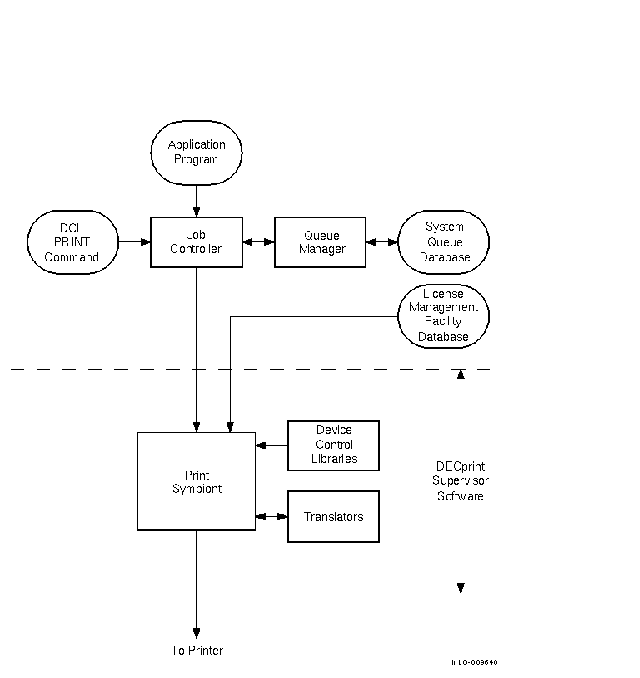
The software components of a DECprint Supervisor printing system are described
in the following sections.
1.3.1 The Print Symbiont
Users send jobs to the printer using the DCL PRINT command or using an application program that generates the OpenVMS system service call SYS$SNDJBC. The print symbiont manages the print jobs. The DECprint Supervisor software performs the following operations:
For example, suppose a user issues the following PRINT command:
$ PRINT/QUEUE=POST3/NOTIFY THORNTON.TXT |
The PRINT command line is translated to system service calls, which are sent to the job controller. The calls are converted to job controller data structures, which are then passed to the symbiont for processing. The symbiont sends the processed arguments and file data to the printer and notifies the user by displaying messages about the status of the print job.
See the User's GuideUser's Guide for information about the PRINT command and its
qualifiers.
1.3.2 Device Control Libraries
A device control library is an OpenVMS text library that contains setup modules. The symbiont uses modules from the device control library to implement the various PRINT parameters. The DECprint Supervisor software extracts the appropriate module, depending on the qualifier that either appears on the PRINT command line or is associated with a print queue, and inserts the module into the data stream.
The device control library also contains modules that the symbiont does not automatically use. Some of these modules contain PostScript procedures, for example, to include an error handler in a print job or to extend the findfont procedure to recognize alternate character encodings. These are described in the User's GuideUser's Guide.
You can create setup modules to be used on your own systems. When you create setup modules, you must store them in a device control library other than the DCPS$DEVCTL library. Create a device control library as described in Chapter 7 and add your library to the device control library search list defined in DCPS$STARTUP.COM.
When you create a site-specific device control library for your custom
setup modules, the contents of your library are retained from one
version of the DECprint Supervisor software to the next. The standard device
control library, DCPS$DEVCTL, is overwritten when you upgrade from one
version of the software to the next.
1.3.3 Translators
When a print job submits a print file that is not PostScript (or PCL, if your printer has a native PCL interpreter), the symbiont invokes a translator to translate the user's input file into PostScript. Whether the DECprint Supervisor software provides translation depends on whether the DCPS--Plus license has been activated on the system. (Refer to Chapter 4 for more information about customizing the printing system for certain types of files.)
When the DCPS-Plus license has not been activated, you can print ANSI (DEC PPL3) files and PostScript files. You can also print PCL files if your printer has a native PCL interpreter. If you do not specify the data type, the DECprint Supervisor software assumes you are printing an ANSI file. Therefore, to print an ANSI file, the user issues the PRINT command without specifying the data type:
$ PRINT MYFILE.MEM/QUEUE=PS40$A14 |
The user must specify the data type of the file to print a PostScript file. For example:
$ PRINT/PARAMETERS=(DATA_TYPE=POSTSCRIPT) MYFILE.PS/QUEUE=PS40$A14 |
The system manager can associate a default data type with a generic print queue, allowing users to print files by specifying the generic queue name. See Chapter 3 for more information.
When the DCPS-Plus license has been activated, the DECprint Supervisor software can detect the file data type automatically. You need not specify the data type on the PRINT command line. Translation to PostScript for successful printing is automatic. With this license, it is not necessary to maintain generic print queues for default data types.
If you are installing DECprint Supervisor for the first time, or installing new printers, read this chapter. You may also find this chapter useful if you are changing the setup of an existing printer. The following sections describe how to set up your printers to work with DECprint Supervisor software.
| Non-PrintServer printers | Section 2.1 |
| DIGITAL PrintServer printers | Section 2.2 |
If you are changing the setup of a printer for which a DECprint Supervisor queue already exists, you must first stop the associated queue using the STOP/QUEUE/NEXT or STOP/QUEUE/RESET command. |
You can connect PostScript printers other than DIGITAL PrintServer printers to your OpenVMS system in a number of ways:
If your printer is connected via the network, multiple systems can access it.
The devices that can be used with DECprint Supervisor software are listed in the Software Product Description (SPD).
For your printer and OpenVMS system to be able to communicate, you must set the baud rate of your printer and system's serial interfaces to the same values. Also, your printer should be set for eight-bit characters with no parity.
When choosing a baud rate other than the default of 9600 baud, consider the following limitations:
|
Refer to your printer's hardware installation guide for information on configuring its serial interface. After you have made the necessary changes, turn the printer off and back on. Then manually print a test page and verify that the reported settings are as desired.
Set the baud rate of your OpenVMS system's serial interface by
specifying a value for P6 when setting up the
corresponding DCPS print queue, as described in Section 3.3.6.
2.1.2 Networked Printers
Your printer may contain a network interface card (NIC) or may be accessable to the network via a print server of a terminal server.
Printers can be configured as network printers if:
Network printing has the following implications:
Raw TCP/IP is a network protocol that utilizes the TCP/IP protocol directly without any additional interpretation of the TCP data stream. It is supported by many printer Network Interface Cards (NICs), print servers, and terminal servers.
There are other printer protocols that layer upon TCP/IP, including CPAP (Common Printer Access Protocol), LPD, and Telnet. DCPS uses CPAP to communicate with DIGITAL PrintServer printers.
DCPS does not support the Telnet or LPD protocols. |
To communicate with your printer using raw TCP/IP, the NIC, print server, or terminal server that you use to connect your printer to the network must provide a raw TCP/IP port. Further, this raw TCP/IP port must support bi-directional communication between the printer and your OpenVMS system. DCPS does not work with unidirectional ports, such as those found on the NICs for the DEClaser 3500 and 5100 printers, the RapidPrint 200, and Hewlett-Packard JetDirect cards that interface with the printer via its XIO (versus MIO) slot.
Before you can communicate with your printer via TCP/IP, you must define an IP address for it. You may also assign a name to the address. Refer to the printer documentation for information on setting the printer's IP address. Refer to DIGITAL TCP/IP Services for OpenVMS, Process Software MultiNet for OpenVMS, or Process Software TCPware documentation for information on configuring your OpenVMS system's TCP/IP environment. If your printer is connected through a print server or terminal server, you must configure the IP address of the server. You also need to configure the connection between the printer and the server (for example, you may need to perform actions similar to those described in Section 2.1.2.2.2 for LAT printers). Refer to documentation for your terminal server or printer server for information on configuring its network and printer interfaces.
| Next | Contents | Index |