![[Compaq]](../../images/compaq.gif)
![[Go to the documentation home page]](../../images/buttons/bn_site_home.gif)
![[How to order documentation]](../../images/buttons/bn_order_docs.gif)
![[Help on this site]](../../images/buttons/bn_site_help.gif)
![[How to contact us]](../../images/buttons/bn_comments.gif)
![[OpenVMS documentation]](../../images/ovmsdoc_sec_head.gif)
| Document revision date: 19 July 1999 | |
![[Compaq]](../../images/compaq.gif) |
![[Go to the documentation home page]](../../images/buttons/bn_site_home.gif)
![[How to order documentation]](../../images/buttons/bn_order_docs.gif)
![[Help on this site]](../../images/buttons/bn_site_help.gif)
![[How to contact us]](../../images/buttons/bn_comments.gif)
|
![[OpenVMS documentation]](../../images/ovmsdoc_sec_head.gif)
|
|
| Previous | Contents | Index |
A system has several different sets of values for system parameters. The following table describes these values:
| Value | Description |
|---|---|
| Default values | Values provided with the system to allow you to boot any supported configuration. |
| Current values |
Values stored in the default parameter file on disk and used to boot
the system.
On VAX systems, the default parameter file is VAXVMSSYS.PAR. On Alpha systems, the default parameter file is ALPHAVMSSYS.PAR. |
| Active values | Values that are stored in memory and are used while the system is running. You can change the active value on a running system only for system parameters categorized as dynamic system parameters. |
| Values stored in other parameter files | For special purposes, you can create a parameter file other than the default parameter file that is used to store current values. |
When the system boots, it reads the current values into memory, creating active values. An active value remains equal to the current value until you change either the active value or the current value.
When you execute the AUTOGEN command procedure through the SETPARAMS phase, it changes current values.
The System Management utility (SYSMAN) and the System Generation utility (SYSGEN) allow you to show and modify both current and active values. Use the USE and WRITE commands to specify which values you want to show or modify.
For more information about managing parameters with SYSMAN, see
Section 14.7. For more information about managing parameters with
SYSGEN, see Section 14.8.
14.1.2 Pages and Pagelets
On VAX systems, the operating system allocates and deallocates memory for processes in units called pages. A page on a VAX system is 512 bytes. Some system parameter values are allocated in units of pages.
On Alpha systems, some system parameter values are allocated in units of pages, while others are allocated in units of pagelets.
A page on an Alpha system can be 8 kilobytes (KB) (8192 bytes), 16KB, 32KB, or 64KB. A pagelet is a 512-byte unit of memory. One Alpha pagelet is the same size as one VAX page. On an Alpha computer with a page size of 8KB, 16 Alpha pagelets equal one Alpha page.
When reviewing parameter values, especially those parameters related to
memory management, be sure to note the units required for each
parameter. Section 14.7.2 and Section 14.8.2 explain how to show
parameter values and their units of allocation.
14.2 Recommended Method for Changing Parameter Values
Many system parameters can affect other parameters and the performance of the system. For this reason, Compaq recommends that you use the command procedure SYS$UPDATE:AUTOGEN.COM (AUTOGEN) to manage system parameters. For information about AUTOGEN, see Section 14.4.
The System Management utility (SYSMAN) and the System Generation utility (SYSGEN) also allow you to manage system parameters. Although these utilities are not generally recommended for changing parameter values, you can use one of these utilities for the following reasons:
If you change a parameter value with SYSMAN or SYSGEN, the value you set will be overridden or reset to the default value when you run AUTOGEN. To retain the changes when you run AUTOGEN, you must add the parameter value to the AUTOGEN parameter file MODPARAMS.DAT. For more information, see Section 14.5.1. If you currently use SYSMAN or SYSGEN to change parameters, and you have not added your customized parameter settings to MODPARAMS.DAT, follow the instructions in Section 14.3 before running AUTOGEN. |
Compaq recommends that you use the AUTOGEN command procedure to tune your system. If you use the System Management utility (SYSMAN) or the System Generation utility (SYSGEN) to modify system parameter values, and you do not include these changes in the AUTOGEN parameter file MODPARAMS.DAT, these changes will be overridden the next time you run AUTOGEN.
If you used SYSMAN or SYSGEN to change parameter values in the past, use the following procedure to convert your parameter settings to work with AUTOGEN. This procedure explains how to add your customized parameter settings to MODPARAMS.DAT so they will be retained when you run AUTOGEN.
Before performing this task, you should understand AUTOGEN, feedback, and the AUTOGEN parameter file MODPARAMS.DAT, as explained in Section 14.4.
$ RUN SYS$SYSTEM:SYSMAN SYSMAN> PARAMETERS USE ACTIVE SYSMAN> PARAMETERS WRITE SYS$SYSTEM:nodename_PARAMS_CURRENT.PAR |
SYSMAN> PARAMETERS SHOW/ALL/OUTPUT=nodename_PARAMS.OLD SYSMAN> PARAMETERS SHOW/SPECIAL/OUTPUT=nodename_PARAMS_SPECIAL.OLD SYSMAN> EXIT $ APPEND nodename_PARAMS_SPECIAL.OLD nodename_PARAMS.OLD |
$ EDIT SYS$SYSTEM:MODPARAMS.DAT |
SCSNODE = "MYNODE" ! Not calculated by AUTOGEN SCSSYSTEMID = 10001 ! Not calculated by AUTOGEN MIN_GBLPAGES = 10000 ! Needed for MCS, BLISS32, and ADA MIN_GBLSECTIONS = 600 ! Needed for MCS, BLISS32, and ADA |
$ @SYS$UPDATE:AUTOGEN SAVPARAMS SETPARAMS FEEDBACK |
$ @SYS$UPDATE:AUTOGEN GETDATA SETPARAMS FEEDBACK |
$@SYS$UPDATE:AUTOGEN GETDATA SETPARAMS CHECK_FEEDBACK |
$ RUN SYS$SYSTEM:SYSMAN SYSMAN> PARAMETERS USE CURRENT SYSMAN> PARAMETERS SHOW /ALL /OUTPUT=nodename_PARAMS.NEW SYSMAN> PARAMETERS SHOW /SPECIAL /OUTPUT=nodename_PARAMS_SPECIAL.NEW SYSMAN> EXIT $ APPEND nodename_PARAMS_SPECIAL.NEW nodename_PARAMS.NEW |
$ DIFFERENCES/PARALLEL/OUTPUT=nodename_PARAMS.DIF/MATCH=5 - _$ nodename_PARAMS.OLD nodename_PARAMS.NEW |
Figure 14-1 Old and New Parameter Values
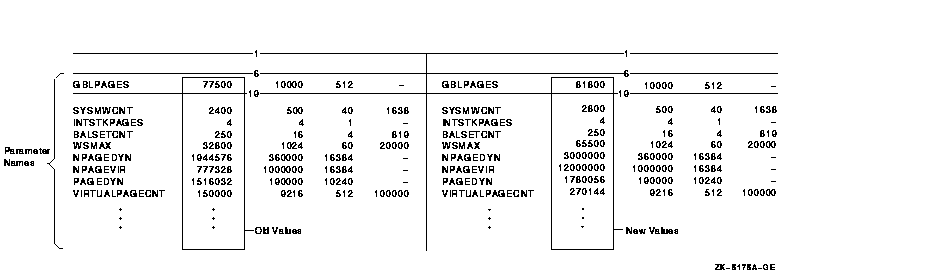
MIN_GBLPAGES = 10000 |
SYSBOOT> USE SYS$SYSTEM:nodename_PARAMS_CURRENT.PAR SYSBOOT> CONTINUE |
$ RUN SYS$SYSTEM:SYSMAN SYSMAN> PARAMETERS USE SYS$SYSTEM:nodename_PARAMS_CURRENT.PAR SYSMAN> PARAMETERS WRITE CURRENT SYSMAN> EXIT |
The AUTOGEN command procedure, SYS$UPDATE:AUTOGEN.COM, is provided on your distribution kit, and runs automatically when your system is installed or upgraded to set appropriate values for system parameters. In addition, Compaq recommends that you run AUTOGEN when you want to reset values for system parameters or to resize page, swap, and dump files. The new values and file sizes take effect the next time the system boots.
AUTOGEN only calculates certain significant system parameters. Refer to the AUTOGEN section of the OpenVMS System Management Utilities Reference Manual for a table of system parameters affected by AUTOGEN calculation.
Compaq recommends running AUTOGEN in the following circumstances:
AUTOGEN executes in phases. Depending on which phases you direct it to execute, AUTOGEN performs some or all of the following operations:
To invoke AUTOGEN, enter a command in the following format at the DCL prompt:
@SYS$UPDATE:AUTOGEN [start-phase] [end-phase] [execution-mode] |
where:
| start-phase | Is the phase where AUTOGEN is to begin executing. Section 14.4.3 lists the AUTOGEN phases. |
| end-phase | Is the phase where AUTOGEN is to complete executing. Section 14.4.3 lists the AUTOGEN phases. |
| execution-mode |
Is one of the following modes:
|
For detailed information about invoking AUTOGEN, and the command line parameters you can specify, refer to the AUTOGEN section of the OpenVMS System Management Utilities Reference Manual.
Controlling AUTOGEN Operations
Table 14-1 summarizes the methods for controlling AUTOGEN behavior.
| To Control... | Use This Method... |
|---|---|
| Which operations AUTOGEN is to perform | Specify a start phase and an end phase when you invoke AUTOGEN. |
| Parameter values set by AUTOGEN |
Specify values in the AUTOGEN parameter file MODPARAMS.DAT.
Periodically examine the results of calculations that AUTOGEN makes to determine whether AUTOGEN has drawn the correct conclusions about your hardware configuration and to be sure the system parameter values are appropriate for your workload requirements. If the values are not appropriate, adjust them by specifying desired values in MODPARAMS.DAT. For more information on MODPARAMS.DAT, see Section 14.4.4. |
| AUTOGEN's use of feedback information |
Specify an execution mode when you invoke AUTOGEN.
AUTOGEN can often improve system performance by using dynamic feedback gathered from the running system. However, feedback information is not always valid or appropriate. For more information, see Section 14.4.1. |
AUTOGEN feedback minimizes the need for you to modify parameter values or system file sizes. Instead, feedback allows AUTOGEN to automatically size the operating system based on your actual work load. Sizing is the process of matching the allocation of system resources (memory and disk space) with the workload requirements of your site.
Feedback is information, continuously collected by the operating system executive, about the amount of various resources the system uses to process its work load. The information is collected when exception events occur, so the collection does not affect system performance. When run in feedback mode, AUTOGEN analyzes this information and adjusts any related parameter values.
When running AUTOGEN after making a major configuration change, specify nofeedback to assure the use of initial AUTOGEN settings. See Section 14.4. |
AUTOGEN feedback affects the following resources (for a complete list of the affected system parameters, refer to the AUTOGEN section of the OpenVMS System Management Utilities Reference Manual):
Feedback is gathered during AUTOGEN's SAVPARAMS phase and is written to the file SYS$SYSTEM:AGEN$FEEDBACK.DAT. This file is then read during the GETDATA phase. (See Section 14.4.3 for more information about AUTOGEN phases.)
Feedback is useful only if it accurately reflects the system's normal work load. For this reason, AUTOGEN performs some basic checks on the feedback and issues a warning message for either of the following conditions:
Whenever you modify the system (for example, a hardware upgrade, a change in the number of users, an optional product installation), you should operate in the new system environment for a period of time, and then execute AUTOGEN again starting from the SAVPARAMS phase.
On VAX systems, you can define the logical name AGEN$FEEDBACK_REQ_TIME to specify, in hours, a minimum age required for feedback. For more information, see Section 14.5.2.
When AUTOGEN runs, it displays whether feedback is used, as follows:
Feedback information was collected on 21-JAN-1998 14:00:08.53 Old values below are the parameter values at the time of collection. The feedback data is based on 21 hours of up time. Feedback information will be used in the subsequent calculations |
| Previous | Next | Contents | Index |
![[Go to the documentation home page]](../../images/buttons/bn_site_home.gif)
![[How to order documentation]](../../images/buttons/bn_order_docs.gif)
![[Help on this site]](../../images/buttons/bn_site_help.gif)
![[How to contact us]](../../images/buttons/bn_comments.gif)
|
| privacy and legal statement | ||
| 6017PRO_065.HTML | ||