![[Compaq]](../../images/compaq.gif)
![[Go to the documentation home page]](../../images/buttons/bn_site_home.gif)
![[How to order documentation]](../../images/buttons/bn_order_docs.gif)
![[Help on this site]](../../images/buttons/bn_site_help.gif)
![[How to contact us]](../../images/buttons/bn_comments.gif)
![[OpenVMS documentation]](../../images/ovmsdoc_sec_head.gif)
| Document revision date: 19 July 1999 | |
![[Compaq]](../../images/compaq.gif) |
![[Go to the documentation home page]](../../images/buttons/bn_site_home.gif)
![[How to order documentation]](../../images/buttons/bn_order_docs.gif)
![[Help on this site]](../../images/buttons/bn_site_help.gif)
![[How to contact us]](../../images/buttons/bn_comments.gif)
|
![[OpenVMS documentation]](../../images/ovmsdoc_sec_head.gif)
|
|
| Previous | Contents | Index |
Using the SYSMAN commands PARAMETERS SET, PARAMETERS WRITE, and PARAMETERS USE enables you to modify active parameter values.
Modifying active values immediately affects dynamic parameters by changing their values in memory. Appendix C of the OpenVMS System Management Utilities Reference Manual identifies dynamic parameters, as does the SYSMAN command PARAMETERS SHOW/DYNAMIC. Values for nondynamic parameters cannot be changed while the system is running.
Modifying active values does not affect current values in the system parameter file on disk, because the next time you boot the system, the values on disk are established as the active values.
If you set new active parameter values and you want to use the new values for subsequent boot operations, write the new values to the current parameter file with the PARAMETERS WRITE CURRENT command, as shown in the Examples section.
Parameter values modified with SYSMAN will be overridden by the AUTOGEN command procedure. To keep parameter modifications made with SYSMAN, edit the file SYS$SYSTEM:MODPARAMS.DAT as explained in Section 14.5.1 to specify the new parameter values. |
SYSMAN> PARAMETERS SET LGI_BRK_TMO 300 SYSMAN> PARAMETERS WRITE ACTIVE SYSMAN> PARAMETERS SHOW LGI_BRK_TMO Node NODE21: Parameters in use: ACTIVE Parameter Name Current Default Minimum Maximum Unit Dynamic -------------- ------- ------- ------- ------- ---- ------- LGI_BRK_TMO 300 300 0 -1 Seconds D Node NODE22: Parameters in use: ACTIVE Parameter Name Current Default Minimum Maximum Unit Dynamic -------------- ------- ------- ------- ------- ---- ------- LGI_BRK_TMO 300 300 0 -1 Seconds D |
SYSMAN> PARAMETERS USE CURRENT SYSMAN> PARAMETERS SHOW LGI_BRK_TMO Node NODE21: Parameters in use: CURRENT Parameter Name Current Default Minimum Maximum Unit Dynamic -------------- ------- ------- ------- ------- ---- ------- LGI_BRK_TMO 600 300 0 -1 Seconds D Node NODE22: Parameters in use: CURRENT Parameter Name Current Default Minimum Maximum Unit Dynamic -------------- ------- ------- ------- ------- ---- ------- LGI_BRK_TMO 600 300 0 -1 Seconds D |
SYSMAN> PARAMETERS WRITE ACTIVE SYSMAN> PARAMETERS USE ACTIVE SYSMAN> PARAMETERS SHOW LGI_BRK_TMO Node NODE21: Parameters in use: ACTIVE Parameter Name Current Default Minimum Maximum Unit Dynamic -------------- ------- ------- ------- ------- ---- ------- LGI_BRK_TMO 600 300 0 -1 Seconds D Node NODE22: Parameters in use: ACTIVE Parameter Name Current Default Minimum Maximum Unit Dynamic -------------- ------- ------- ------- ------- ---- ------- LGI_BRK_TMO 600 300 0 -1 Seconds D |
Compaq recommends that you use AUTOGEN to modify system parameters. For more information, see Section 14.5. If for some reason you cannot use AUTOGEN, Compaq recommends that you use SYSMAN. For more information, see Section 14.7. |
Although it is not the recommended method, you can also use the System Generation utility (SYSGEN) to manage system parameters as follows:
| Task | For More Information |
|---|---|
| Show parameter values | Section 14.8.2 |
| Modify current values in the default parameter file | Section 14.8.3 |
| Modify active values on a running system 1 | Section 14.8.4 |
| Create a new parameter file | Section 14.8.5 |
SYSGEN provides the commands shown in Table 14-4 for managing system parameters. Refer to the SYSGEN section of the OpenVMS System Management Utilities Reference Manual for detailed descriptions of SYSGEN commands.
| Command | Function |
|---|---|
| SHOW | Displays parameter values. |
| USE | Reads a set of values from memory or disk into a temporary work area for inspection or modification. |
| SET | Changes parameter values only in the work area; more permanent modification requires the WRITE command. |
| WRITE | Writes the content of the work area to memory or to disk. |
For more information about the temporary work area, see the next
section.
14.8.1 Understanding Parameter Values and SYSGEN
You should understand the different system parameter values explained in Section 14.1.1. Briefly, current values are stored in the default parameter file on disk. Active values are stored in memory and are used while the system is running. In addition to these values, SYSGEN writes a temporary copy into its own work area on disk. Figure 14-3 illustrates these different sets of values and shows how SYSGEN commands affect them.
Figure 14-3 SYSGEN Temporary, Active, and Current Parameter Values
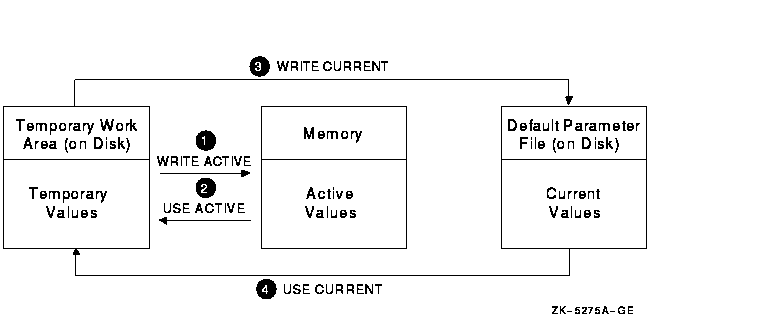
In a typical session, you might display and change values in the following sequence:
For a list of all the system parameters, refer to the OpenVMS System Management Utilities Reference Manual.
14.8.2 Showing Parameter Values with SYSGEN
To display values for system parameters, perform the following steps:
$ RUN SYS$SYSTEM:SYSGEN |
| To Display | Enter |
|---|---|
| Active values | USE ACTIVE |
| Current values | USE CURRENT |
| Values from another parameter file | USE file-spec |
| For file-spec, specify the parameter file from which you want to display values; for example, USE SYS$SYSTEM:ALTPARAMS.DAT |
SHOW [/qualifier] [parameter-name] |
Specify qualifiers to display parameters grouped by type. For
example:
| To Display Values For | Enter |
|---|---|
| The WSMAX parameter | SHOW WSMAX |
| All dynamic parameters | SHOW/DYNAMIC |
| All parameters in the TTY category | SHOW/TTY |
| All parameters | SHOW/ALL |
For more information about the SYSGEN SHOW command and qualifiers, refer to the SYSGEN section of the OpenVMS System Management Utilities Reference Manual.
The following example uses SYSGEN to show the current values of all TTY system parameters:
$ RUN SYS$SYSTEM:SYSGEN SYSGEN> USE CURRENT SYSGEN> SHOW/TTY |
Parameters in use: Current(1) Parameter Name Current Default Min. Max. Unit Dynamic -------------- ------- ------- ------- ------- ---- ------- (2) (3) (4) (5) (6) (7) TTY_SCANDELTA 10000000 10000000 100000 -1 100Ns TTY_DIALTYPE 0 0 0 255 Bit-Encode TTY_SPEED 15 15 1 16 Special TTY_RSPEED 0 0 0 16 Special TTY_PARITY 24 24 0 255 Special TTY_BUF 80 80 0 65535 Characters TTY_DEFCHAR 402657952 402657952 0 -1 Bit-Encode TTY_DEFCHAR2 135178 4098 0 -1 Bit-Encode TTY_TYPAHDSZ 78 78 0 -1 Bytes TTY_ALTYPAHD 2048 200 0 32767 Bytes TTY_ALTALARM 750 64 0 -1 Bytes TTY_DMASIZE 64 64 0 -1 Bytes D (8) TTY_CLASSNAME "TTY" "TTY" "AA" "ZZ" Ascii TTY_SILOTIME 8 8 0 255 Ms TTY_TIMEOUT 3600 900 0 -1 Seconds D TTY_AUTOCHAR 7 7 0 255 Character D SYSGEN> |
SYSGEN displays the following information:
Parameter values modified with the System Generation utility (SYSGEN) will be overridden by the AUTOGEN command procedure. To keep parameter modifications made with SYSGEN, edit the file SYS$SYSTEM:MODPARAMS.DAT as explained in Section 14.5.1 to specify the new parameter values. |
Although you can modify system parameter values with SYSGEN, Compaq recommends that you use AUTOGEN. For more information, see Section 14.5. If you cannot use AUTOGEN, Compaq recommends that you use the System Management utility (SYSMAN) to modify system parameters. For more information, see Section 14.7. |
The following example modifies the TTY_TIMEOUT parameter value in the VAX system parameter file:
$ SET DEFAULT SYS$SYSTEM $ RUN SYSGEN SYSGEN> USE CURRENT SYSGEN> SET TTY_TIMEOUT 3600 SYSGEN> WRITE CURRENT %OPCOM, 15-APR-1998 16:04:06.30, message from user SYSTEM %SYSGEN-I-WRITECUR, CURRENT system parameters modified by process ID 00160030 into file VAXVMSSYS.PAR SYSGEN> EXIT |
Parameter values modified with SYSGEN will be overridden by the AUTOGEN command procedure. To keep parameter modifications made with SYSGEN, edit the file SYS$SYSTEM:MODPARAMS.DAT as explained in Section 14.5.1 to specify the new parameter value. |
Although you can modify system parameter values with SYSGEN, Compaq recommends that you use AUTOGEN or the System Management utility (SYSMAN). For more information, see Section 14.7. |
Modifying active values immediately affects dynamic parameters by changing their values in memory. Appendix C of the OpenVMS System Management Utilities Reference Manual identifies dynamic parameters (as does the SYSGEN command SHOW/DYNAMIC). You cannot change values for nondynamic parameters while the system is running.
Modifying active values does not affect the current values in the system parameter file on disk. The next time you boot the system, the old current values are established as the active values.
If you set new active parameter values (by entering WRITE ACTIVE) and you want to use the new values for subsequent boot operations, you must write the new values to the current parameter file on disk by entering the WRITE CURRENT command, as explained in Section 14.8.3. If the parameters are not dynamic parameters, you must enter the WRITE CURRENT command and reboot the system.
When you change active parameters with SYSGEN, the operator communication manager (OPCOM) writes a message to the operator log and the operator console, unless you have changed the system message format with the DCL command SET MESSAGE.
$ SET DEFAULT SYS$SYSTEM $ RUN SYSGEN SYSGEN> SET PFCDEFAULT 127 SYSGEN> WRITE ACTIVE %OPCOM, 15-APR-1998 16:04:06.30, message from user SYSTEM %SYSGEN-I-WRITEACT, ACTIVE system parameters modified by process ID 00160030 SYSGEN> EXIT |
$ SET DEFAULT SYS$SYSTEM $ RUN SYSGEN SYSGEN> SET PFCDEFAULT 127 SYSGEN> WRITE ACTIVE %OPCOM, 15-APR-1998 16:04:06.30, message from user SYSTEM %SYSGEN-I-WRITEACT, ACTIVE system parameters modified by process ID 00160030 SYSGEN> WRITE CURRENT %OPCOM, 15-APR-1998 16:04:06.30, message from user SYSTEM %SYSGEN-I-WRITECUR, CURRENT system parameters modified by process ID 00160030 into file ALPHAVMSSYS.PAR SYSGEN> EXIT |
Creating a new parameter file has no effect on the running system. During a subsequent conversational boot operation, however, you can initialize the active system with the values of the new file.
$ SET DEFAULT SYS$SYSTEM $ RUN SYSGEN |
USE file-spec |
where file-spec is the file specification for the
parameter file to be used as a base. Modify the values in this file to
create a new parameter file.
SET parameter-name value |
where parameter-name specifies the name of the parameter
to be changed, and value specifies the new value for the
parameter.
WRITE file-spec |
where file-spec is the file specification for the
parameter file to be created.
Parameter values modified with SYSGEN are overridden by the AUTOGEN command procedure. To keep parameter modifications made with SYSGEN, edit the file SYS$SYSTEM:MODPARAMS.DAT as explained in Section 14.5.1 to specify the new parameter values. |
$ SET DEFAULT SYS$SYSTEM $ RUN SYSGEN SYSGEN> USE SYS$MANAGER:PARAMS.PAR SYSGEN> SET TTY_TIMEOUT 3600 SYSGEN> WRITE SYS$MANAGER:PARAMS.PAR SYSGEN> EXIT |
$ SET DEFAULT SYS$SYSTEM $ RUN SYSGEN SYSGEN> USE SYS$MANAGER:PARAMS.PAR SYSGEN> SET TTY_TIMEOUT 1000 SYSGEN> WRITE OURSITE.PAR SYSGEN> EXIT |
Although you can modify system parameters with a conversational boot, Compaq recommends that you use AUTOGEN or the System Management utility (SYSMAN). For more information, see Section 14.5 and Section 14.7. Use a conversational boot only to change isolated system parameters temporarily or in an emergency. For example, during a system upgrade, you would use a conversational boot to modify STARTUP_P1 to use a minimum startup. Remember that if you change a value and do not add the changed value to the AUTOGEN parameter file MODPARAMS.DAT, AUTOGEN will overwrite the value the next time AUTOGEN executes. |
With a conversational boot operation, you can modify the active parameter values in the following ways before the system boots:
| Task | For More Information |
|---|---|
| Modify active values for individual parameters | Section 4.2.1 |
| Initialize active values using values stored in a parameter file other than the default parameter file | Section 4.2.2 |
| Reinitialize active values using default values | Section 4.4.1 |
At the end of the conversational boot, the default system parameter file is modified to store the new active parameter values.
Parameter values modified with a conversational boot will be overridden by the AUTOGEN command procedure. To keep parameter modifications made with a conversational boot, edit the file SYS$SYSTEM:MODPARAMS.DAT as explained in Section 14.5.1 to specify the new parameter values. |
| Previous | Next | Contents | Index |
![[Go to the documentation home page]](../../images/buttons/bn_site_home.gif)
![[How to order documentation]](../../images/buttons/bn_order_docs.gif)
![[Help on this site]](../../images/buttons/bn_site_help.gif)
![[How to contact us]](../../images/buttons/bn_comments.gif)
|
| privacy and legal statement | ||
| 6017PRO_068.HTML | ||