Figure 5-31 Generate Security Report Screen
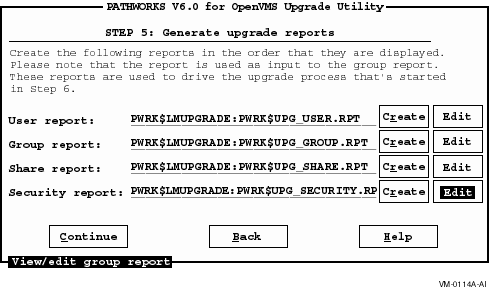
The system displays the Select a Text Editor screen as shown in Figure 5-25. The editor you chose previously is the default editor.
| Previous | Contents | Index |
To create and edit the Security report, follow these steps:
Figure 5-31 Generate Security Report Screen
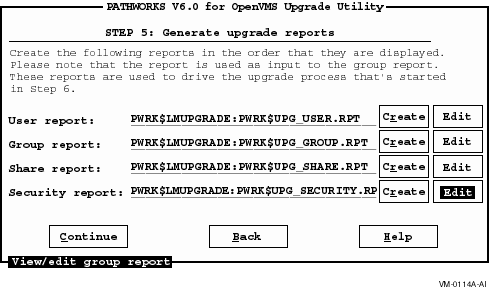
Figure 5-32 Security Report Screen
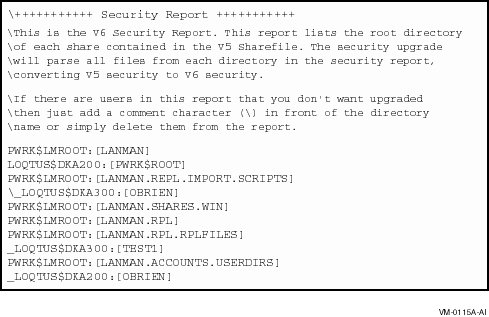
The Security report lists the root directory of each share contained in
the share report. The security upgrade checks all shares from each
directory in the Security report, converting PATHWORKS LAN Manager
security to PATHWORKS Advanced Server security. If there are
directories in the report that you do not want to upgrade, then add a
backslash (\) in front of the directory name, or delete the name from
the report.
5.6.7.4.1 Security Upgrade Restrictions
Note the following security upgrade restrictions:
After you finish editing the report, exit the editor. The system
returns you to the Generate Upgrade Reports screen. Refer to
Appendix B, Resolving Log File Error Messages, in this guide, for information about how to edit the
Security report.
5.6.7.4.2 Upgrading Miscellaneous Components (Security Policy Parameters)
Security policy parameters are system-wide settings, such as password length or password expiration. These settings are upgraded when you start the upgrade if you selected the Miscellaneous option in the Select V5 Objects to Upgrade screen. If you did not select the Miscellaneous option, follow these steps:
The security parameters will be upgraded automatically when you start
the upgrade.
5.6.8 Step 6: Start and Track the Upgrade
When the upgrade reports are accurate, you can start and track the upgrade from the Start and Track the Upgrade screen as shown in the following figure.
Figure 5-33 Start and Track the Upgrade Screen
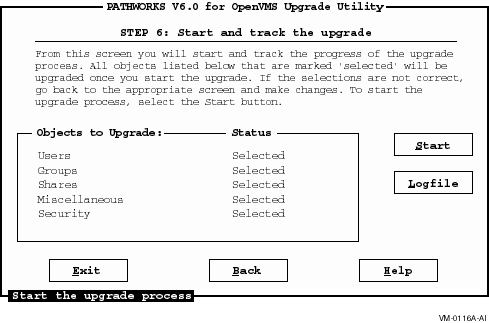
All the objects you selected in the Select V5 Objects to Upgrade screen for the upgrade should be listed 'Selected' on the Start and Track the Upgrade screen.
Follow these steps to upgrade any objects not marked 'Selected' in the Start and Track the Upgrade screen:
Before you upgrade security on any files, you must upgrade all users and groups. If you have users and groups that have not been upgraded when you upgrade security, the security ACEs that belong to these users and groups will not be upgraded. |
The Upgrade utility displays a warning as shown in the following figure.
Figure 5-34 Security Warning Screen
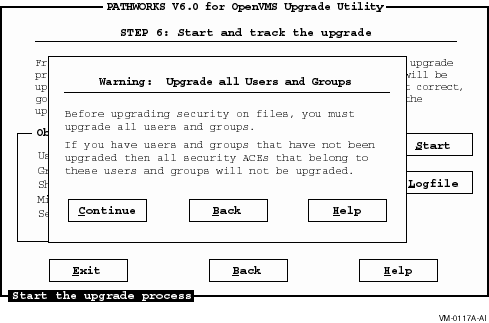
When you have accurate reports that accurately reflect your desired V6 environment, you can start the upgrade as follows:
Figure 5-35 Start Options Dialog Box
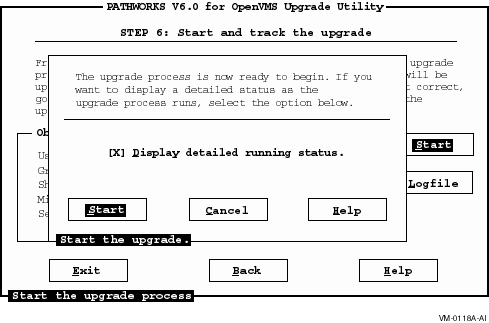
The Start Options Dialog Box allows you to choose the start options shown in the following table:
| To... | Select the... |
|---|---|
| Display a running status of the upgrade | Display detailed running status option. |
| Start the upgrade | Start button. |
| Cancel the upgrade and return to the previous screen, where you can edit the upgrade report | Cancel button or enter Ctrl/Z. |
The Logfile button allows you display error messages logged during the upgrade, as described in the following section. Refer to Section 5.7, Troubleshooting, for more information. |
5.6.8.1 When the Upgrade Completes
When the upgrade is complete, the system displays a message that the
upgrade completed successfully, and displays the status of the upgrade
for each object. Upgrade status messages displayed are shown in the
following table.
| Upgrade Status | Meaning |
|---|---|
| Passed | Upgrade completed without warnings |
| Warnings | Upgrade encountered warnings or errors |
If there are no warnings and the upgrade was successful, you can exit the Upgrade utility. Warnings may be informational, but you should review them before you exit the Upgrade utility.
If the upgrade partially or completely fails, see Section 5.7, Troubleshooting, in
this guide.
5.7 Troubleshooting
This section describes how to troubleshoot:
If the upgrade partially or completely fails, the system returns you to the Start and Track the Upgrade screen and prompts you to display the log file. Select the Logfile button to display messages logged during the upgrade. You can also display the log file at the DCL prompt as described in Appendix B, Resolving Log File Error Messages, in this guide.
Figure 5-36 Log File Screen
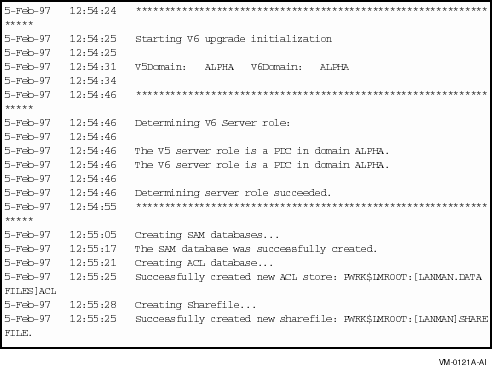
See Appendix B, Resolving Log File Error Messages, in this guide, for more information on
troubleshooting.
5.7.2 Resolving Problems After the Upgrade
After the upgrade, you may need to repeat the upgrade process if any of the following problems occur:
If you need to repeat the upgrade, delete the PATHWORKS Advanced Server database files created by the Upgrade utility, described in Appendix A, Files Created by the Upgrade Utility.
After you upgrade the PATHWORKS Advanced Server information, you can complete the migration. This section includes the following topics:
When you install the PATHWORKS Advanced Server, it will shut down the
PATHWORKS LAN Manager server and replace PATHWORKS V5 LAN Manager
images with PATHWORKS Advanced Server images. Therefore, you must
schedule downtime on the server prior to installation to avoid an
unexpected interruption of services.
6.3 Before You Install the PATHWORKS Advanced Server Software
PATHWORKS Advanced Server provides a Roll Back procedure that allows you to restore the PATHWORKS LAN Manager server database if the server is not upgraded properly. To enable the Roll Back procedure, you must answer Yes to the following prompt during the VMSINSTAL procedure:
Do you want to preserve the V5 (LAN Manager) environment [Yes]? Yes |
The system will prompt you for a location to store the saveset the procedure will create. The Roll Back procedure needs this saveset to restore the LAN Manager environment.
Refer to the PATHWORKS for OpenVMS Server Installation and Configuration Guide
for more information on the VMSINSTAL procedure.
6.4 Installing and Starting the PATHWORKS Advanced Server Software
After you have upgraded server information, you can install and configure the PATHWORKS Advanced Server software.
Start the PATHWORKS Advanced Server using the
SYS$STARTUP:PWRK$STARTUP.COM
procedure, also described in the PATHWORKS for OpenVMS Server Installation and Configuration Guide.
6.4.1 Starting PDCs
After completing the installation and configuration, make sure you
start the PATHWORKS Advanced Server on the PDC first.
6.4.2 Starting BDCs
After completing the installation and configuration, follow these steps:
NetLogon has detected two machine accounts for server <servername>. The server can be either a Windows NT Server that is a member of the domain or the server can be a LAN Manager server with an account in the SERVERS global group. It cannot be both." |
\\domain\server> MODIFY GROUP SERVERS/REMOVE=DOROTHY |
To set up licensing for the PATHWORKS Advanced Server, follow these steps:
By default, the PATHWORKS license server does not perform license upgrades. To configure a PATHWORKS License Server to upgrade PATHWORKS LAN Manager licenses to PATHWORKS Advanced Server licenses, edit the PATHWORKS license server start-up command file SYS$STARTUP:PWRK$LICENSE_S_START.COM to include the following logical name definition:
$ DEFINE PWRK$LS_V6_ACCESS_UPGRADE 1 |
Define this logical before the following command:
$ RUN SYS$SYSTEM:PWRK$LICENSE_SERVER |
If the PWRK$LS_V6_ACCESS_UPGRADE logical is undefined or defined to be zero (0), the PATHWORKS license server will not upgrade licenses. If the PWRK$LS_V6_ACCESS_UPGRADE logical is defined to be any numeric value other than zero, clients requesting assignment or verification of PATHWORKS LAN Manager licenses will have their licenses upgraded to PATHWORKS Advanced Server licenses, provided sufficient PATHWORKS Advanced Server licenses exist.
When an upgrade operation occurs, the PATHWORKS license server logs both the assignment of the PATHWORKS Advanced Server license and the name of the license returned to the client to the following PATHWORKS license server log file:
PWRK$Logs:PWRK$License_Server_node-name.LOG |
Be aware that when an equivalent PATHWORKS Advanced Server license is returned to the client, the name of the license assigned (PWLMXXXCA06.00) will not match the name of the license returned to the client. For example, if a client requests assignment of a PWLMXXXFP05.00 license (a PATHWORKS LAN Manager license) from the PATHWORKS license server, the PATHWORKS license server will upgrade the request to a PATHWORKS Advanced Server license and assign a PWLMXXXCA06.00 license (assuming one is available). However, the name of the license returned to the client will be PWLMXXXFP06.00.
The reason for this difference is that the client will only accept licenses of the type requested (such as PWLMXXXFPmm.nn) with the requested or higher version number (that is, 05.00 or higher). To get the client to accept an equivalent PATHWORKS Advanced Server license, the PATHWORKS license server returns a different name than that assigned.
From the client's perspective, the license assigned is PWLMXXXFP06.00 and the client will accept that. From the PATHWORKS license server's perspective (as displayed by the PATHWORKS License Manager), the client was assigned a PWLMXXXCA06.00 license. For more information on the names of the licenses returned to clients due to upgrade operations, see the Advanced Server for OpenVMS Guide to Managing Advanced Server Licenses.
After the migration, you should verify that the server is working properly. This section describes how to verify the migration, and includes the following topics:
For more information about how to perform these administrative tasks,
refer to the PATHWORKS for OpenVMS (Advanced Server) Server Administrator's Guide.
7.2 Displaying Domain Servers and Users
To ensure the server is set up in the domain properly, start the server, then use the ADMINISTER commands to display the domain and the users as follows:
$ ADMINISTER LANDOFOZ\\TINMAN> |
LANDOFOZ\\TINMAN> SHOW COMPUTERS
Computers in domain "LANDOFOZ":
Computer Type Description
---------------- -------------------- ------------------
[PD] TINMAN OpenVMS 3.51 Primary PATHWORKS V6.0 for
OpenVMS (Advanced
Server)
Total of 1 computer
|
LANDOFOZ\\TINMAN> SHOW USERS
User Name Full Name Type Description
---------------- -------------- ------ ----------------
Administrator Global Built-in account
for administering
the domain
Guest Global Built-in account
for guest access
to the domain
LION Global
Total of 3 user accounts
|
LANDOFOZ\\TINMAN> SHOW GROUPS
Groups in domain "LANDOFOZ"
Group Name Type Description
------------------- ------ -----------------------------
Account Operators Local Members can administer domain
user and group accounts
Administrators Local Members can fully administer
the domain
Backup Operators Local Members can bypass file
security to back up files
Domain Admins Global Designated administrators of
the domain
Domain Guests Global All domain guests
Domain Users Global All domain users
Guests Local Users granted guest access
to the domain
Print Operators Local Members can administer
domain printers
Replicator Local Supports file replication in
a domain
Server Operators Local Members can administer domain
servers
Users Local Ordinary users
Lion Local Ordinary users
Total of 11 groups
|
LANDOFOZ\\TINMAN> SHOW GROUPS/MEMBERS
Groups in domain "LANDOFOZ":
Group Name Type Description
-------------------- ------ -----------------------------
Account Operators Local Members can administer domain
user and group accounts
Members: (No members)
Administrators Local Members can fully administer the
domain
Members: [US] Administrator, [GR] Domain Admins
Backup Operators Local Members can bypass file security
to back up files
Members: (No members)
Domain Admins Global Designated administrators of the
domain
Members: [US] Administrator
Domain Guests Global All domain guests
Members: [US] Guest
Domain Users Global All domain users
Members: [US] Administrator
Guests Local Users granted guest access to the
domain
Members: [GR] Domain Guests
Print Operators Local Members can administer domain
printers
Members: (No members)
Replicator Local Supports file replication in a
domain
Members: (No members)
Server Operators Local Members can administer domain
servers
Members: (No members)
Users Local Ordinary users
Members: [GR] Domain Users
Total of 11 groups
|
LANDOFOZ\\TINMAN> SHOW SHARES
Shared resources on server "LANDOFOZ":
Name Type Description
-------------------- ------------- -----------------------
NETLOGN Directory Logon Scripts Directory
PWUTIL Directory PATHWORKS Client-based
Utilities
USERS Directory Users Directory
Total of 3 shares
|
To add a share or for detailed information on procedures using the ADMINISTER command, refer to the PATHWORKS for OpenVMS (Advanced Server) Server Administrator's Guide.
If you encounter error messages using these commands, refer to the Advanced Server for OpenVMS Commands Reference Manual for information on command syntax.
| Previous | Next | Contents | Index |