![[Compaq]](../../images/hp.gif)
![[Go to the documentation home page]](../../images/buttons/hp_bn_site_home.gif)
![[How to order documentation]](../../images/buttons/hp_bn_order_docs.gif)
![[Help on this site]](../../images/buttons/hp_bn_site_help.gif)
![[How to contact us]](../../images/buttons/hp_bn_comments.gif)
![[OpenVMS documentation]](../../images/hp_ovmsdoc_sec_head.gif)
| Document revision date: 15 July 2002 | |
![[Compaq]](../../images/hp.gif) |
![[Go to the documentation home page]](../../images/buttons/hp_bn_site_home.gif)
![[How to order documentation]](../../images/buttons/hp_bn_order_docs.gif)
![[Help on this site]](../../images/buttons/hp_bn_site_help.gif)
![[How to contact us]](../../images/buttons/hp_bn_comments.gif)
|
![[OpenVMS documentation]](../../images/hp_ovmsdoc_sec_head.gif)
|
|
| Previous | Contents | Index |
If you have a printer connected to your system, or if you want to use batch processing, you must use queues. A queue allows users to submit requests for printing or batch processing at any time; the system then prints or processes jobs as resources allow.
Before setting up queues, you need to understand how the queue manager and the queue database operate and how to create them for the OpenVMS queuing system. These are explained in Chapter 13.
Information Provided in This Chapter
This chapter describes the following tasks:
| Task | Section |
|---|---|
| Managing queues on small systems | Section 14.1.1 |
| Designing your batch queue environment | Section 14.2.1 |
| Designing your output queue environment | Section 14.2.2 |
| Planning your queue setup | Section 14.3 |
| Creating and starting queues | Section 14.4 |
| Restarting execution queues on reboot | Section 14.5 |
| Using queue options | Section 14.6 |
| Using and creating forms | Section 14.6.7 |
| Using queue management commands | Section 14.7.1 |
| Managing jobs in queues | Section 14.7.2 |
| Solving queue problems | Section 14.8 |
This chapter explains the following concepts:
| Concept | Section |
|---|---|
| Queuing process | Section 14.1 |
| Types of queues | Section 14.1.2 |
| Autostart feature | Section 14.1.3 |
| Options for controlling access to queues | Section 14.6.1 |
| Job retention | Section 14.6.2 |
| Queue characteristics | Section 14.6.3 |
| Batch processing options | Section 14.6.4 |
| Job scheduling options | Section 14.6.5 |
| Banner pages | Section 14.6.6 |
| Forms and stock | Section 14.6.7 |
| Page and line overflow | Section 14.6.7.8 |
| Initial form feed | Section 14.6.7.9 |
| Device control libraries | Section 14.6.8 |
This chapter contains many references to DCL commands. You can find additional information about all DCL commands in the OpenVMS DCL Dictionary. |
A batch or print job submitted either by entering the DCL command SUBMIT or PRINT or through an application is sent to a queue for processing. Information about the user's queue request, including the type of job, the file name or names, the name of the queue, and any special options, is sent to the queue manager. The queue manager stores and retrieves appropriate information from the queue database to print or execute the job.
The queue manager places the job in the appropriate queue to await its turn for processing. Only one print job can be printed on a printer at a single time. However, more than one batch job can execute simultaneously in a batch queue.
For more information about the queue manager and queue database, and
the operation of batch and print queues, including print symbionts, see
Chapter 13.
14.1.1 Managing Queues on Small Systems
Many features available for queues are not required on small systems with minimal queuing needs (for example, on workstations). If you are managing a small system, you probably need only the information in the following sections:
| Topic | Section |
|---|---|
| Simple batch queue configuration | Section 14.2.1.1 |
| Simple output queue configuration | Section 14.2.2.1 |
| Setting up and starting queues | Section 14.3 |
| Choosing and specifying queue options | Section 14.6 |
| Managing queues | Section 14.7.1 |
| Managing jobs in queues | Section 14.7.2 |
14.1.2 Understanding Classes and Types of Queues
In general, queues can be divided into two classes:
| Class | Description |
|---|---|
| Execution queues | Queues that accept batch or print jobs for processing. |
| Generic queues | Queues that hold jobs until an appropriate execution queue becomes available. The queue manager then requeues the job to the available execution queue. |
The following sections provide more details about execution and generic
queues.
14.1.2.1 Execution Queues
Descriptions of types of execution queues follow:
| Type | Description |
|---|---|
| Printer execution queue | Uses a symbiont to direct output to a printer. |
| Terminal execution queue | Uses a symbiont to direct output to a terminal printer. |
| Server execution queue | Uses a user-modified or user-written symbiont to process the files that belong to jobs in the queue. |
Descriptions of types of generic queues follow:
Compaq recommends that you use autostart queues whenever possible for a variety of reasons. Autostart queues simplify startup and ensure high availability of execution queues, allowing you to perform the following tasks:
To use autostart queues, you must perform the following three steps:
Section 14.3 explains these steps in detail.
14.2 Designing Queue Environments
The following sections describe how to design batch queue and output
queue environments.
14.2.1 Designing a Batch Queue Environment
You can design batch queues for a single queue, multiple queues, or OpenVMS Cluster environments. Each section referred to in the following table contains figures showing sample configurations to assist you in designing your batch processing environment. Your configuration may combine elements from several of these examples.
| Configuration | For More Information |
|---|---|
| A single queue for limited batch processing | Section 14.2.1.1 |
| Multiple queues for heavy batch processing, or customized queues for specialized batch processing | Section 14.2.1.2 |
| An OpenVMS Cluster environment | Section 14.2.1.3 |
You can use this simple configuration, which is suitable for limited batch needs, for a standalone system supporting mainly interactive processing.
Figure 14-1 shows a single, default batch queue.
Figure 14-1 Default Batch Queue
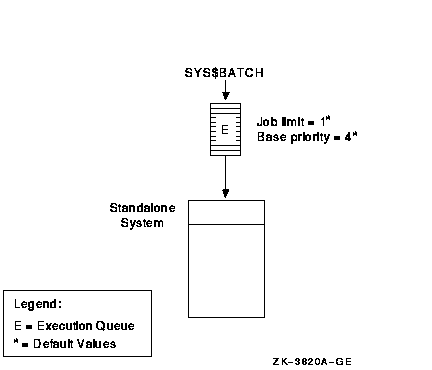
By default, when a user submits a batch job with the SUBMIT command,
the job is placed in the queue named SYS$BATCH. To set up a single
default queue on a standalone system, name the queue SYS$BATCH.
14.2.1.2 Using Specialized Batch Queues
If your users rely on batch processing or have special processing needs, you might want to set up more than one queue. You can customize batch queues to handle specialized jobs by specifying performance and resource options for jobs in the queue.
Figure 14-2 shows a configuration of several queues, each customized to process certain types of batch jobs.
Figure 14-2 Multiple Batch Queues with Special Resource and Performance Options
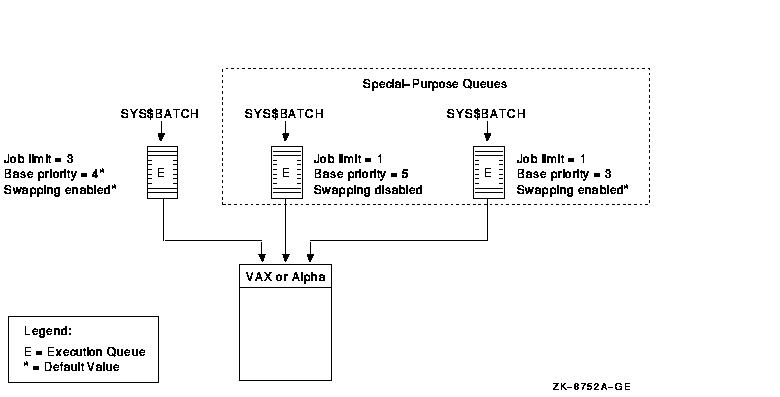
In Figure 14-2, SYS$BATCH is the default queue. Normal batch jobs would be submitted to this queue. The FAST queue executes high-priority jobs that should not be swapped out of memory. SLOW is a background queue for processing low-priority jobs. These are large jobs with large requirements for physical memory.
Be conservative when changing base priority and swapping on a queue. Even a slight change can have a significant negative effect on batch and interactive performance. For example, even an increase of 1 in a queue's base priority can affect performance significantly.
For information about specifying these options for a batch queue, see
Section 14.6.4.
14.2.1.3 Using Generic Batch Queues in an OpenVMS Cluster Environment
You can use generic queues in a OpenVMS Cluster environment to balance processing resources by distributing batch processing across nodes in the cluster. (For an explanation of generic queues, see Section 14.1.2.)
Figure 14-3 shows a typical configuration.
Figure 14-3 Batch Queue Configuration with Clusterwide Generic Queue
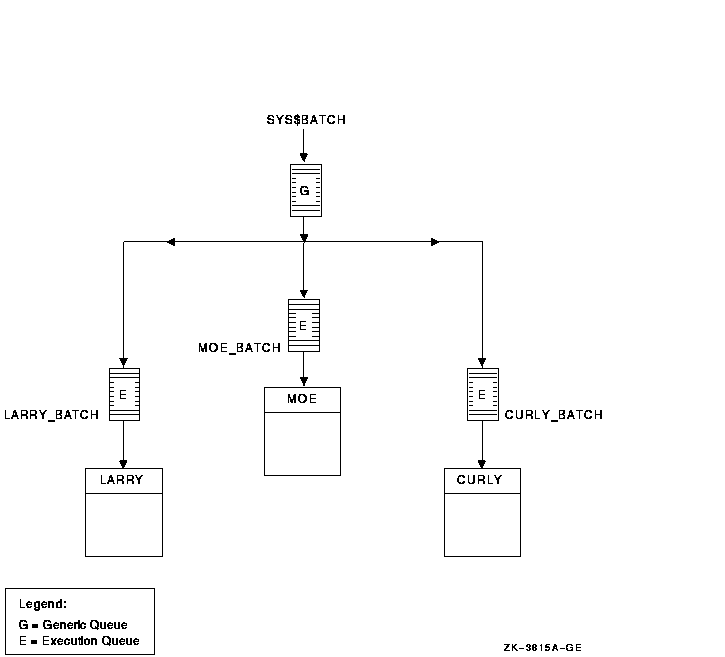
In Figure 14-3, a generic clusterwide batch queue named SYS$BATCH feeds jobs to execution queues on each node in the OpenVMS Cluster environment. A job submitted to SYS$BATCH is placed in the appropriate execution queue to minimize the ratio of executing jobs to job limits for all execution queues fed by SYS$BATCH.
For example, suppose execution queues MOE_BATCH, LARRY_BATCH, and CURLY_BATCH all have a job limit of 5. If MOE_BATCH and LARRY_BATCH are executing four jobs and CURLY_BATCH is executing one job, the generic queue SYS$BATCH feeds the next job to CURLY_BATCH.
Refer to OpenVMS Cluster Systems for more information about OpenVMS Cluster queue configurations. For information about how to create a generic queue, see Section 14.4.3.
14.2.2 Designing an Output Queue Environment
Use the following sample configurations to design your output
environment. Your configuration will probably combine elements from
several of these examples.
| Configuration | For More Information |
|---|---|
| A single print queue for limited printing | Section 14.2.2.1 |
| Printers of different types | Section 14.2.2.2 |
| PostScript printing | Section 14.2.2.3 |
| Access to printers from multiple systems | Section 14.2.2.4 |
| Multiple printers of the same type | Section 14.2.2.5 |
| An OpenVMS Cluster environment | Section 14.2.2.6 |
| Applications that print output by writing directly to a printer rather than submitting to an output queue | Section 14.2.2.7 |
| Distributed printing | Section 14.2.2.8 |
Figure 14-4 shows a simple queue configuration for limited printing needs. This configuration is appropriate for a standalone system supporting a single printer.
Figure 14-4 Simple Output Queue
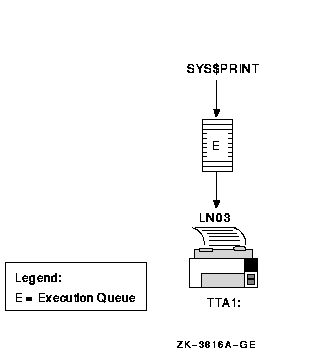
By default, when a user submits a print job with the PRINT command, the
job is placed in the queue named SYS$PRINT. To set up a single default
printer queue on a standalone system, name the queue SYS$PRINT.
14.2.2.2 Mixing Printers
If you have several different types of printers (for example, an LN03 printer, an LA210 printer, and an LP27 line printer), you must set up a separate queue for each printer. The options, such as the default form or device control library, that you use with these queues will probably differ according to the printer to which the queue's output is sent. For example, the default form for a line printer might have a width of 132 columns, while the default form for an LN03 printer might have a width of 80 columns.
Figure 14-5 shows such a configuration.
Figure 14-5 Queue Configuration with Mixed Printers
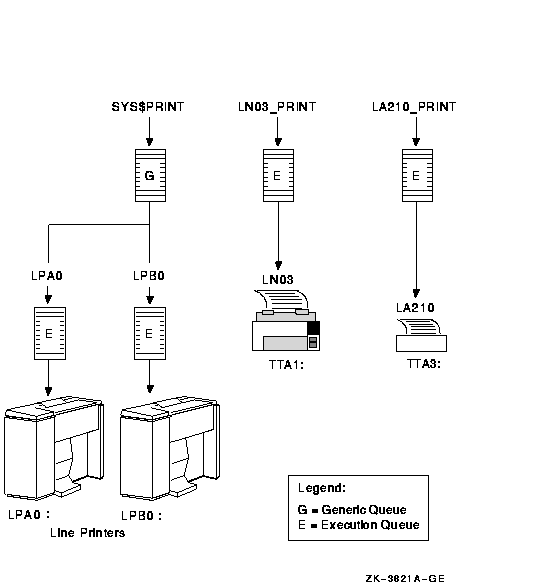
The operating system does not include software to support PostScript printing. To print PostScript files, you must have either of the following equipment:
For more information, see your Compaq support representative.
14.2.2.4 Using LAT Printers
To share printers among multiple systems or OpenVMS Cluster environments, you can connect printers to a LAT port on a terminal server. Figure 14-6 shows an output queue configuration with a remote printer on a terminal server.
Figure 14-6 Configuration for Remote Printers on a Terminal Server
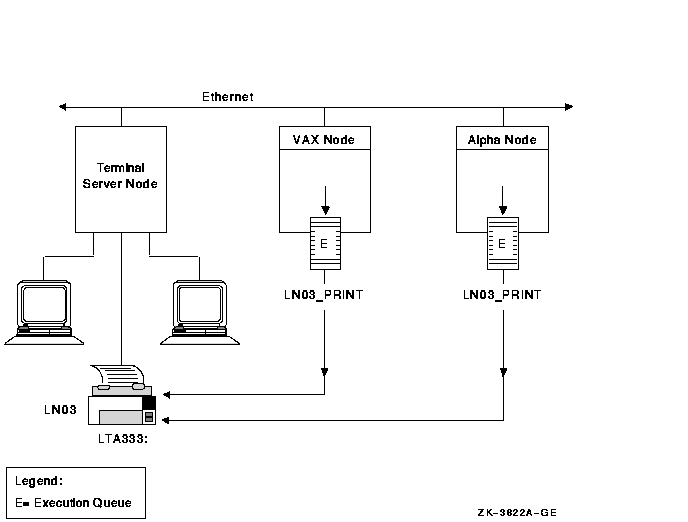
Compaq recommends that you set up your LAT queues as autostart queues with failover lists to ensure that these queues are highly available. Because LAT printers are usually shared among users of multiple systems or clusters, many users will be affected if a LAT queue is unavailable.
For information about how to create autostart queues with failover
lists, see Section 14.4.2.
14.2.2.5 Using Generic Output Queues
If you have more than one printer of the same type (for example, if you have three line printers), use generic queues to balance the print load among the printers. Figure 14-7 shows such a configuration.
Figure 14-7 Queue Configuration with Three Like Printers and a Generic Queue
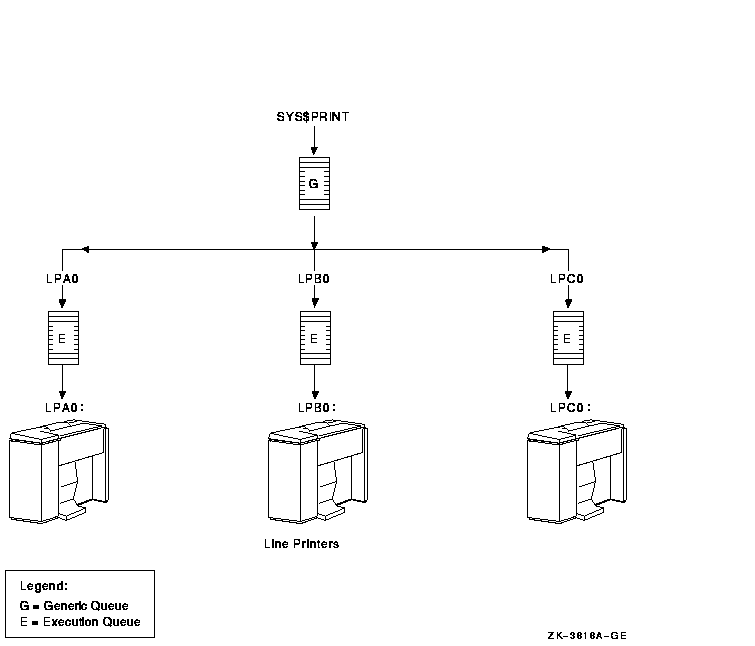
For information about how to create a generic queue, see Section 14.4.3.
| Previous | Next | Contents | Index |
![[Go to the documentation home page]](../../images/buttons/hp_bn_site_home.gif)
![[How to order documentation]](../../images/buttons/hp_bn_order_docs.gif)
![[Help on this site]](../../images/buttons/hp_bn_site_help.gif)
![[How to contact us]](../../images/buttons/hp_bn_comments.gif)
|
| privacy and legal statement | ||
| 6017PRO_058.HTML | ||