| Previous | Contents |
In an IPv6 network-to-IPv6 network with router configuration (shown in Figure 1-12), two IPv6 networks are connected to each other through router A and its two interfaces. Figure 2-4 shows the completed worksheet for router A.
Figure 2-4 IPv6 Network-to-IPv6 Network with Router Configuration
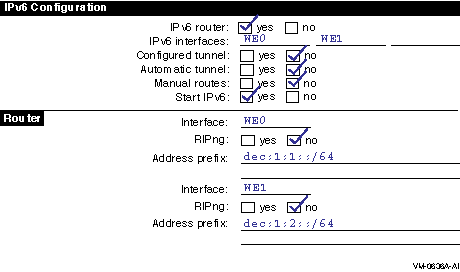
In this example configuration (shown in Figure 1-13), four IPv6 networks are connected to each other using three routers. In this configuration, the routers must exchange routing information in order to learn the routes to other subnets in the network. To accomplish this, each router must run the RIPng protocol. Figure 2-5 shows the completed worksheet for router A.
Figure 2-5 Multiple IPv6 Networks and Multiple Routers Configuration

The completed worksheets for router B and C would be similar.
2.2.5 Host-to-Host over Tunnel Configuration
In a host-to-host over tunnel configuration (shown in Figure 1-14), two IPv6 systems communicate with each other over a configured tunnel through an IPv4 network and use IPv6 link-local addresses. Figure 2-6 shows the completed worksheet for host A.
Figure 2-6 Host-to-Host over Tunnel Configuration
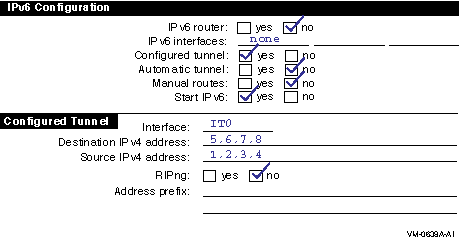
After you configure IPv6 on host A, add the link-local address for host B to the TCPIP$ETC:IPNODES.DAT file. (For more information about this file, see Section 3.4.) The configuration process for host B in this configuration is similar to that for host A.
With this configuration, no global address prefix is advertised on the tunnel. If you want to advertise a global address prefix, you can configure one of the hosts as a router by using TCPIP$IP6_SETUP. An IPv6 router advertises a global prefix on the link.
To view a local node's link-local and global addresses, use the netstat -in command.
The following TELNET command connects host A to host B:
$ telnet fe80::5.6.7.8 |
Alternately, you can place the address and node name in the
TCPIP$ETC:IPNODES.DAT file. Then use the Node name as the argument to
the
TELNET
command.
2.2.6 Host-to-Router over Tunnel Configuration
In a host-to-router over tunnel configuration (shown in Figure 1-15), host X communicates with host B over a configured tunnel through an IPv4 network; both nodes use IPv6 addresses. The tunnel in this case is between host X and router A. Figure 2-7 shows the completed worksheet for host X when router A is advertising itself as the default router for the tunnel link and is advertising a global address prefix on the tunnel link.
Figure 2-7 Host-to-Router over Tunnel Configuration
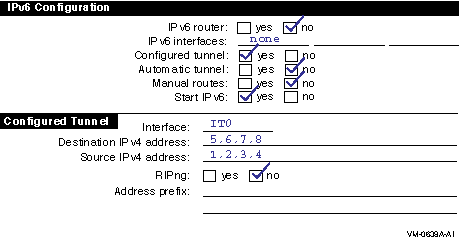
If router A is not advertising a global address prefix on the tunnel link, the value dec:3:1::/64 would be in the Address prefix field in the Configured Tunnel section of the host X worksheet. If router A is not advertising itself as the default router for the tunnel link, the information shown in Figure 2-8 would also be on the host X worksheet:
Figure 2-8 Router Not Advertising a Global Address Prefix
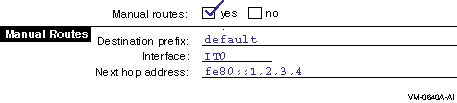
Figure 2-9 shows the completed worksheet for router A when router A is advertising a global address prefix on the tunnel link.
Figure 2-9 Router Advertising a Global Address Prefix

If router A is not advertising a global prefix on the tunnel link, the information shown in Figure 2-10 would be on the router A worksheet. Note the manual route to host X. Instead of specifying a destination network prefix, you specify the host route, dec:3:1::5.6.7.8 , to host X. The next hop is the link-local IPv6 address of host X's tunnel interface, fe80::5.6.7.8 .
Figure 2-10 Router A Not Advertising a Global Prefix on the Tunnel Link
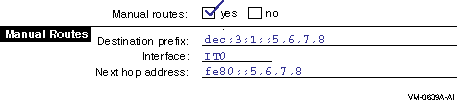
In an IPv6 to IPv6 network over tunnel configuration (shown in Figure 1-16), host A communicates with host F over a configured tunnel through an IPv4 network. The host configuration is similar to that of host A Section 2.2.1. All hosts automatically use their default router in order to communicate with hosts on other networks. Figure 2-11 shows the worksheet for router A.
Figure 2-11 IPv6 Network to IPv6 Network over Tunnel Configuration
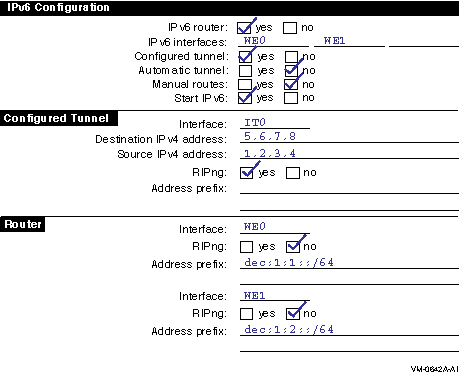
You do not have to run RIPng on the WE0 and WE1 interfaces because no routers are attached to the interfaces.
The configuration of router B is similar, except that the source and destination addresses for the configured tunnel would be switched and the address prefixes advertised on WE0 and WE1 would be dec:2:1::/64 and dec:2:2::/64 , respectively.
If the routers were not configured to use RIPng over the tunnel interface, each router would need to specify a manual route to the other. |
This section describes how to configure your system as either an IPv6
host or an IPv6 router.
2.3.1 Configuring an IPv6 Host
To configure your system as an IPv6 host, do the following:
Add the following line to your LOGIN.COM file:
This command procedure defines the UNIX management commands as foreign commands. Rerun your LOGIN.COM to make the definitions effective for the current process. |
$ @SYS$MANAGER:TCPIP$IP6_SETUP |
Configure this system as an IPv6 router? [NO]: |
Do you want to enable IPv6 on this interface?
Enable IPv6 on interface WF0? [YES]:
|
Configure an IPv6 over IPv4 automatic tunnel interface? [NO]: |
Create a configured tunnel? [NO]: |
Source IPv4 address of tunnel IT0?: |
Destination IPv4 address of tunnel IT0?: |
Create another configured tunnel? [NO] |
Create IPv6 Host configuration file?
Please enter YES or NO [YES]:
|
To configure your system as an IPv6 router, do the following:
Add the following line to your LOGIN.COM file:
This command procedure defines the UNIX management commands as foreign commands. Rerun your LOGIN.COM to make the definitions effective for the current process. |
$ @SYS$MANAGER:TCPIP$IP6_SETUP |
Configure this system as an IPv6 router? [NO]: |
Do you want to enable IPv6 on this interface?
Enable IPv6 on interface WF0? [YES]:
|
Do you want to enable IPv6 routing on this interface?
Enable IPv6 routing on interface WF0? [YES]:
|
Enable RIPng on interface WF0? [YES]: |
Address prefix to advertise on interface WF0?: |
Configure an IPv6 over IPv4 automatic tunnel interface? [NO]: |
Create a configured tunnel? [NO]: |
Source IPv4 address of tunnel IT0?: |
Destination IPv4 address of tunnel IT0?: |
Enable IPv6 routing on interface IT0? [YES]: |
Enable RIPng on interface IT0? [YES]: |
Address prefix to advertise on interface IT0?: |
Create another configured tunnel? [NO]: |
Create IPv6 Router configuration files?
Please enter YES or NO [YES]:
|
After restarting the network with IPv6 enabled, you might want to do the following:
The following sections describe these tasks.
2.4.1 Connecting to the 6bone Network
To connect to the 6bone, choose a 6bone point that is reasonably close to your normal IPv4 paths into the Internet. The 6bone web site at http://www.6bone.net contains information on how to join the 6bone and how to find an attachment point. If you want to connect to the 6bone through the Compaq Palo Alto site either before or after you configure IPv6 on your host or router, complete the following steps:
gw-6bone@pa.dec.com
|
altavista.ipv6.digital.com
ftp.ipv6.digital.com
www.ipv6.digital.com
|
http://www.6bone.net |
In some cases, you might want to either add a new interface card to your system or change an interface card from one type to another. After the new card is installed, you must initialize it for IPv6 operation. To initialize an interface, use the ifconfig command with the following syntax:
ifconfig device ipv6 up |
OpenVMS interface names must be in uppercase. When you enter them with UNIX management commands at the DCL prompt, you must enclose the name of the interface in double quotation marks. |
For LAN interfaces, the ifconfig command creates the link-local address (FE80::) and starts detection of duplicate addresses.
For example, to initialize Ethernet interface WE0 for use with IPv6, enter the following:
$ ifconfig "WE0" ipv6 up |
To initialize the loopback interface for use with IPv6, enter the following:
$ ifconfig "LO0" ipv6 up |
To initialize the automatic tunnel interface, enter the following:
$ ifconfig "TN0" ipv6 up |
This command designates one of the system's IPv4 addresses for use as the tunnel endpoint.
If you want the designated IPv4 address to be the permanent tunnel
endpoint, you must use TCPIP$IP6_SETUP.
2.4.2.1 Setting the IPv6 Interface Identifier
You can set the IPv6 interface ID at the same time you initialize an interface by using the ifconfig command with the ip6interfaceid parameter. For example, to initialize Ethernet interface WE0 for use with IPv6 and to set its interface ID to the 64-bit value 0x0123456789abcdef , enter the following:
$ ifconfig "WE0" ip6interfaceid ::0123:4567:89ab:cdef ipv6 up |
Although the interface ID is expressed in standard IPv6 address format, only the low-order 64 bits are used.
| Previous | Next | Contents |