| Previous | Contents | Index |
With DCPS-Plus, you can print more than one page on each side of a sheet of paper. Printing this way saves paper and provides customized printed documents. Figure 12-4 shows four pages on each side of a sheet. Use the NUMBER_UP parameter in the PRINT command to specify the number of pages to print on each side of a sheet of paper. For example:
$ PRINT/PARAMETERS=NUMBER_UP=4 MYFILE.PS |
To fit multiple pages on a side, the DECprint Supervisor software changes the
size of the logical pages in the document to fit in the area on the
physical side. This change does not affect the relationship of the page
height to the page width.
12.5.1 Using NUMBER_UP with Input Tray Selection Operators
If you specify NUMBER_UP=1 for a file that has input tray selection operators, the printer changes paper trays, but the image is not resized to fit the new paper.
Input tray selection commands in a file are ignored if the file is printed with a NUMBER_UP value greater than 1. If you include the /NOTIFY qualifier in the PRINT command, a message is displayed to inform you of this action.
Figure 12-4 Printing Four Pages to a Sheet (NUMBER_UP =4)
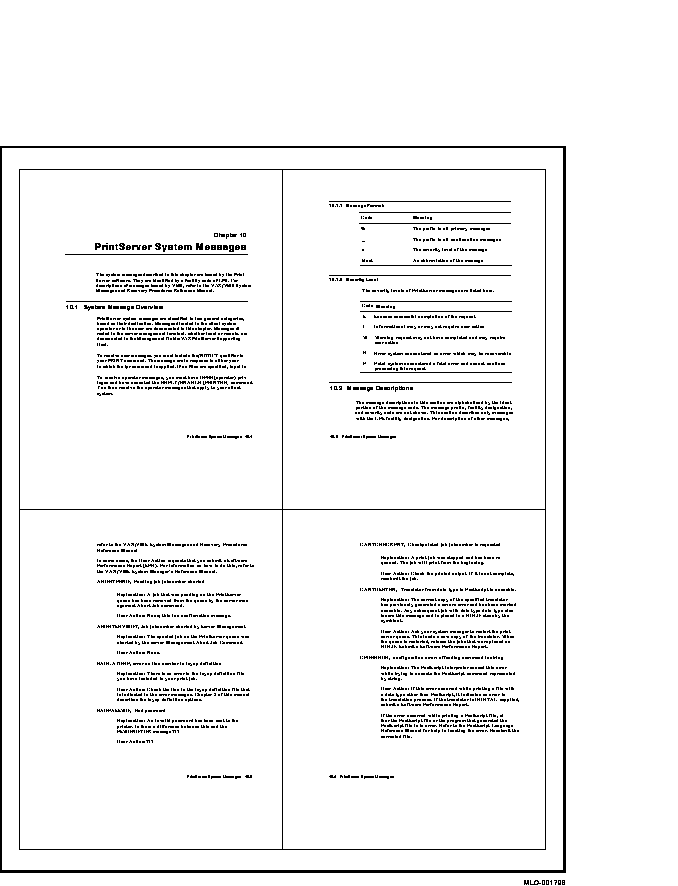
When you print using NUMBER_UP, the aspect ratio (that is, the relationship of the height of the page to the width of the page) is preserved. Therefore, a portrait-shaped page retains its portrait shape. However, because NUMBER_UP may scale and rotate the pages to make the best use of the available space, the logical page and physical sheet may have different orientations.
Figure 12-5 Portrait Orientation with NUMBER_UP =2
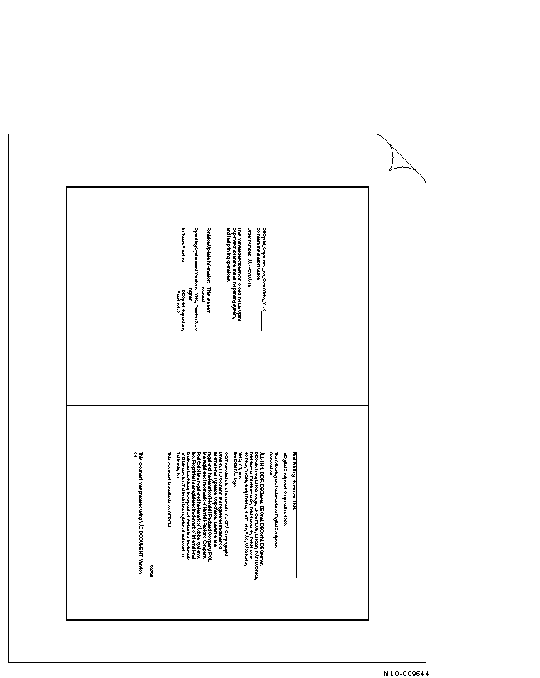
The pages print vertically, but you hold the sheet in landscape orientation to read them. To print two pages per sheet using portrait orientation as shown in Figure 12-5, use the following command:
$ PRINT/PARAMETERS=(NUMBER_UP=2,PAGE_ORIENTATION=PORTRAIT) file-spec |
To print two pages per sheet using landscape orientation as shown in Figure 12-6, use the following command:
$ PRINT/PARAMETERS=(NUMBER_UP=2,PAGE_ORIENTATON=LANDSCAPE) file-spec |
Figure 12-6 Landscape Orientation with NUMBER_UP =2
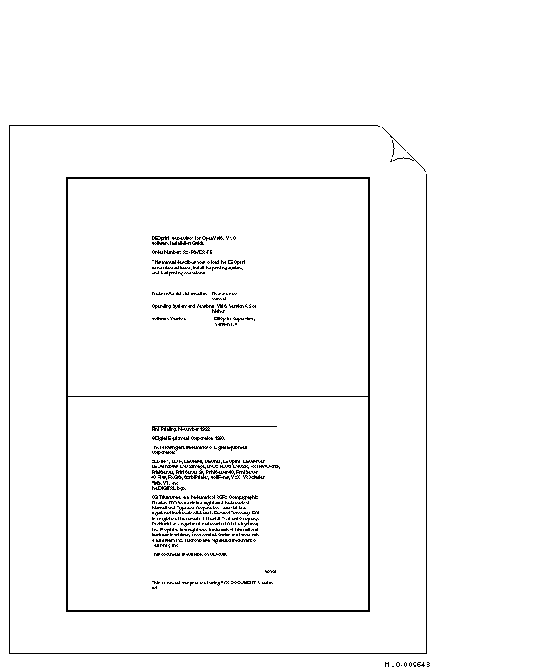
12.5.3 Using NUMBER_UP with Multiple Files
When you specify more than one file in a print job and use NUMBER_UP to
print more than one page on each side of a sheet, all the files in the
print job are printed using the NUMBER_UP value. If any files are not
PostScript files, they are printed starting on a new sheet. If any
files are PostScript files, they are printed starting at the next page
spot (the next location defined for a page).
For example, to print two ANSI files, one with seven pages and one with one page printed at four pages per sheet, enter the following command:
$ PRINT/QUEUE=PS40$A14/PARAMETERS=NUMBER_UP=4 7PAGES.TXT,1PAGE.TXT |
The first four pages of 7PAGES.TXT are printed on the first sheet. The last three pages of 7PAGES.TXT are printed on the second sheet; one page spot is left blank. The file 1PAGE.TXT is printed on the third sheet, with three page spots left blank.
To print two PostScript files, one with seven pages and one with one page, printed four pages per sheet, enter the following command:
$ PRINT/QUEUE=PS$IGUANA/PARAMETERS=NUMBER_UP=4 7PAGES.PS,1PAGE.PS |
The first four pages of 7PAGES.PS print on the first sheet. The last three pages of 7PAGES.PS and the first page of 1PAGE.PS print on the second sheet.
To ensure that each new file in the multiple PostScript file job is started on a new sheet, specify file separation pages using the /BURST, /FLAG, or /TRAILER qualifier. For example:
$ PRINT/QUEUE=PS40$A14/PARAMETERS=NUMBER_UP=4/FLAG FILE1.PS,FILE2.PS |
If you have DCPS-Plus, you can print a specific page or range of pages in a print job.
To print a specific range of pages from the print job, include the PAGE_LIMIT parameter in the PRINT command and the range of pages. For example, to print only the 50th through the 100th page of a print job, enter the following command:
$ PRINT/PARAMETERS="PAGE_LIMIT=(50,100)" MYFILE.PS |
Quotation marks are required when the parameter value contains a comma, as in this PAGE_LIMIT parameter. |
The pages you specify do not correspond to the page numbers in the document. They represent the number of pages that have been printed. You can specify printing of just the last portion of this file by using the following command:
$ PRINT/PARAMETERS="PAGE_LIMIT=(50,)" MYFILE.PS |
This example instructs the DECprint Supervisor software to start printing at the 50th page in the print job, and continue to the end of the print job.
You can specify printing of just the first part of a document by using the following command:
$ PRINT/PARAMETERS=PAGE_LIMIT=50 MYFILE.PS |
This example instructs the DECprint Supervisor software to print the first 50 pages of the print job.
When you use the PAGE_LIMIT parameter, your print job completes when
the upper-limit value is reached. Therefore, if you
specify the PAGE_LIMIT parameter and do not print to the end of the
file, you do not get a file trailer page for the file that was cut off.
The rest of the data for that file and for any subsequent files for
that print job is ignored.
12.6.1 Using PAGE_LIMIT with Multiple Copies
Do not use the PAGE_LIMIT parameter when you make multiple copies with
the /COPIES or /JOB_COUNT qualifiers. The print job may be completed
before the next copy begins printing. If you want to print multiple
copies of a job for which you specify PAGE_LIMIT, use the SHEET_COUNT
parameter (see Section 2.5).
12.6.2 Restarting Interrupted Print Jobs
You can save paper when you restart interrupted print jobs by using the PAGE_LIMIT parameter to start the print job near the point where the print job stopped. For example:
$ SET ENTRY/PARAMETERS="PAGE_LIMIT=(30,)"/RELEASE 301 |
In this example, print job 301 was released and printing started on the 30th page of the print job.
Using the PAGE_LIMIT parameter will not save system overhead or processing time because the DECprint Supervisor software must process the entire print job from the beginning in order to print selected pages. |
When you use the PAGE_LIMIT parameter with duplex (two-sided) print jobs, the software ignores the respective positions of left (verso) and right (recto) pages. The first page you specify with the PAGE_LIMIT parameter will always be a recto page.
To successfully print with PAGE_LIMIT on both sides of the paper and maintain the positions of recto and verso pages, you must specify a recto page for the first page to print. |
Certain types of files contain instructions for the size of the page that will be printed. The application that generates PostScript files, for example, assumes a certain media size and generates PostScript data to create pages of that size.
Note, however, that the logical page size specified in the file differs from the physical size of a sheet of paper. You specify the physical sheet size using the SHEET_SIZE parameter. Use the PAGE_SIZE parameter to specify the logical page size for files that do not have instructions for the page size.
If you do not specify SHEET_SIZE in your PRINT command, the PAGE_SIZE value is assumed to be the physical sheet size as well. In a print job where neither PAGE_SIZE nor SHEET_SIZE are specified, the DECprint Supervisor software assumes the size of the media loaded into the default input tray.
To list the PAGE_SIZE values supported by the DECprint Supervisor, enter the HELP PRINT_PARAMETER PAGE_SIZE command.
To print an ANSI file using a logical page that will fit on a business envelope, enter the following command:
$ PRINT/PARAMETERS=PAGE_SIZE=BUSINESS_ENVELOPE ADDR.TXT |
If you include the PAGE_SIZE parameter in a print job for PostScript files, the parameter is ignored. However, you can include both the PAGE_SIZE and SHEET_SIZE parameters to allow the logical page to be adjusted to fit on the physical sheet (see Section 12.8).
Some page sizes are known by multiple names, as listed in
Table 12-2. You may use any of these names to specify a page size to
DCPS. The DCPS term is the term printed by DCPS on the trailer page and
reported in error messages.
12.8 Changing the Size of the Printed Page
In a PostScript file, the page size is the size of the media that the application assumes when generating the PostScript file. In most cases, the page size and the sheet size are identical. However, if your system has a DCPS--Plus license, you can specify a different page size and sheet size so that the logical page is scaled to fit on the physiscal sheet. For example, use the following command tp print B-size images on A-size paper:
$ PRINT/PARAMETERS=(SHEET_SIZE=A,PAGE_SIZE=B) MOD_LINE.TXT |
When you specify the PAGE_SIZE and SHEET_SIZE parameters with different values, the DECprint Supervisor software automatically scales the pages to fit the sheet size, including borders around pages as if you had specified the NUMBER_UP parameter. You can use the LAYUP_DEFINITION parameter as described in Chapter 13 to disable borders.
Files that contain instructions to select a paper tray or media size may not print as expected when you use this method of scaling pages. |
This chapter describes features available only with the DCPS--Plus license. |
Layup is a printing system feature that allows you to map logical pages to physical sheets. The page layout adjustments you can make include specifying the number of pages to print on each sheet of paper, setting margins, and using borders around pages.
Page layup adjustments can be specified in two ways. You can include
layup options directly in the PRINT command line, or you can include a
layup definition file in the print job.
13.1.1 Specifying Layup in the Print Job
You can include a layup definition file in the print job using the following command format:
$ PRINT file-name.PS/PARAMETERS=LAYUP_DEFINITION=layup_file |
In the PRINT command line, include the name of the layup definition file for layup_file, but do not include the file type .LUP.
You can directly specify one or more layup options in the PRINT command by including them in the LAYUP_DEFINITION parameter as shown here:
$ PRINT/PARAMETERS=(LAYUP="(NOBORDERS)",NUMBER_UP=2) |
This command is useful for disabling borders when using the NUMBER_UP parameter. When you provide layup options directly using the LAYUP_DEFINITION parameter, you must include the quotation marks and the parentheses to distinguish the options from a layup definition file name.
The layup options are listed in Table 13-1.
| Layup Option | Operation Performed | Reference |
|---|---|---|
| ALTERNATE | Exchanges a pair of margins on alternate sheets. | Section 13.1.2 |
| BORDERS | Draws a border around each page. | Section 13.1.3 |
| FIRSTPAGE | Specifies the first page spot (print location) where a page will be printed. | Section 13.1.4 |
| GRID | Sets the number of page spots on a sheet in columns and rows. (This option overrides NUMBER_UP.) | Section 13.1.5 |
| MARGINS= t,b,l,r | Sets the margins for a sheet, where t is the top margin, b is the bottom margin, l is the left margin, and r is the right margin. Pages are scaled to fit within the margins. | Section 13.1.6 |
| PAGEORDER | Specifies the order in which pages appear on a sheet. | Section 13.1.7 |
| PAGESPERSHEET | Sets the number of pages that will print per sheet, no matter how many page spots are set by NUMBER_UP. | Section 13.1.8 |
The following sections describe the layup options in more detail. Section 13.2.1 includes some sample layup definition files.
13.1.2 Specifying Margin Alternation
The ALTERNATE option lets you exchange a pair of margins on alternate
sheets. This option is useful to prepare a job for double-sided copying.
Table 13-2 describes the values that can be supplied to the ALTERNATE option.
| Value | Result |
|---|---|
| LEFT | Left and right margins alternate. |
| RIGHT | Left and right margins alternate. |
| none | Same behavior as LEFT. |
| TOP | Top and bottom margins alternate. |
| BOTTOM | Top and bottom margins alternate. |
If you specify ALTERNATE with no option values, the left and right margins alternate.
Margin alternation is part of the default processing for print jobs with the following print parameters:
Margin alternation is not performed as part of the default processing for print jobs with the following print parameters:
If you omit /PARAMETERS=SIDES from the PRINT command, the margin alternation processing depends on the printer hardware (refer to your printer owner's manual).
13.1.3 Specifying and Omitting Borders
The BORDERS option draws a border around each page. Borders are useful
for differentiating pages when you are printing a job using
PRINT/PARAMETERS=NUMBER_UP. (If you use NUMBER_UP, the default is to
draw borders.) You can turn off the borders using the NOBORDERS option.
Borders are drawn around actual pages only, not around all page spots. This feature allows you to distinguish between blank pages in a document and nonexistent pages. Figure 13-1 shows four pages printed on a sheet without the borders option. The command is:
$ PRINT/PARAMETERS=(NUMBER_UP=4,"LAYUP_DEFINITION=(NOBORDERS)") MYFILE.MEM |
Figure 13-2 shows the same pages printed with borders, which is the default action for print jobs with NUMBER_UP. The command is:
$ PRINT/PARAMETERS=NUMBER_UP=4 MYFILE.MEM |
Figure 13-1 NUMBER_UP =4 Without Borders
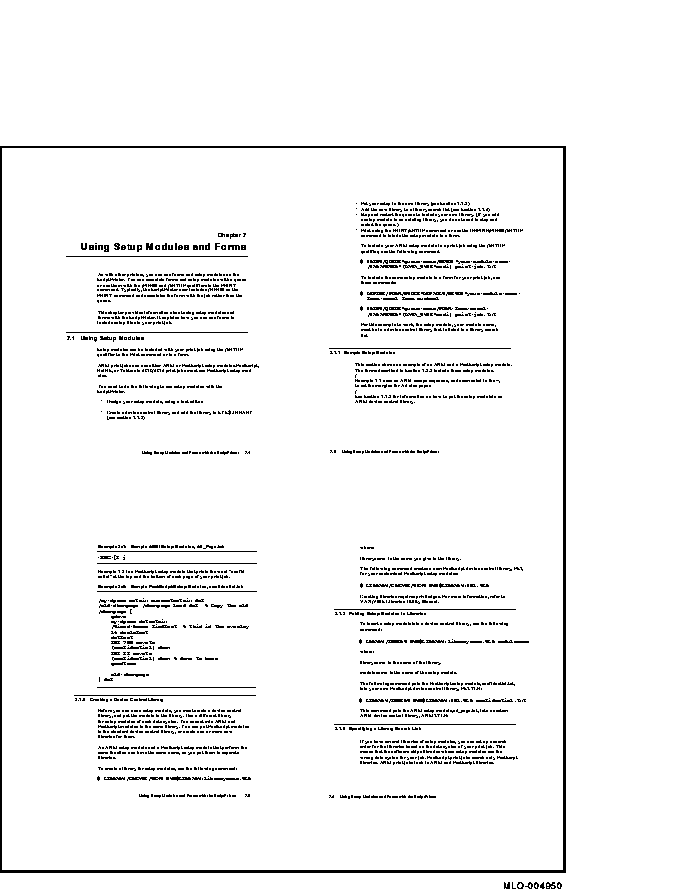
Figure 13-2 NUMBER_UP =4 With Borders
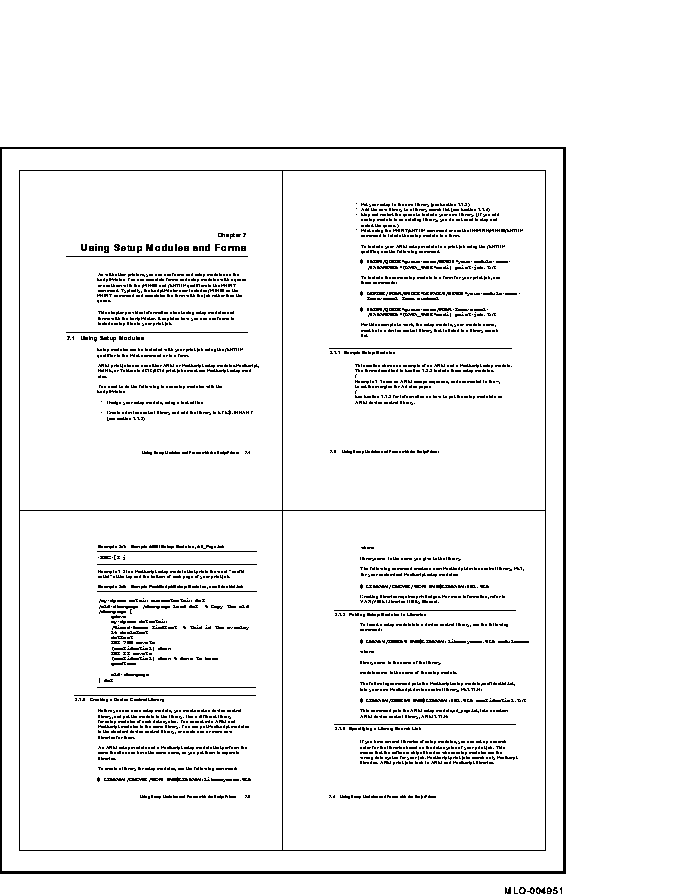
The FIRSTPAGE option specifies the first page spot (that is, location) where a page will be printed.
You must specify a value to FIRSTPAGE. The value is the number of the page spot on which to print the first page. Page spots are numbered starting at 1. The value supplied to FIRSTPAGE must be less than or equal to the value supplied to NUMBER_UP. You cannot specify NOFIRSTPAGE.
The default is to use the first page spot on a sheet.
The FIRSTPAGE option affects only the first sheet of the print job. All other sheets begin printing at page spot 1.
The FIRSTPAGE option is useful for specifying how to print pages when you need to preview the layout of pages for documents with right and left pages. Without the FIRSTPAGE option, pages are printed at all the page spots. You can use FIRSTPAGE to print your layout in a way that reflects the right and left pages.
Figure 13-3 shows how pages are printed when the NUMBER_UP value is 8 and the FIRSTPAGE value is not specified. For example:
$ PRINT/QUEUE=PS$A10/PARAMETERS=NUMBER_UP=8 MYFILE.PS |
Note that the last page printed on the first side is a left page.
Figure 13-3 NUMBER_UP =8 Without FIRSTPAGE
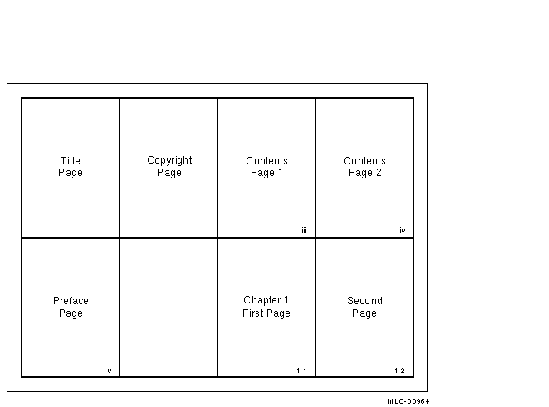
Figure 13-4 shows how pages are printed when NUMBER_UP=8 and FIRSTPAGE=2 are both used. For example:
$ PRINT/QUEUE=PS40$A10/PARAMETERS=(NUMBER_UP=8,"LAYUP_DEFINITION=(FIRSTPAGE=2)") MYFILE.PS |
As this figure shows, the last page printed is a right page.
Figure 13-4 NUMBER_UP =8 With FIRSTPAGE
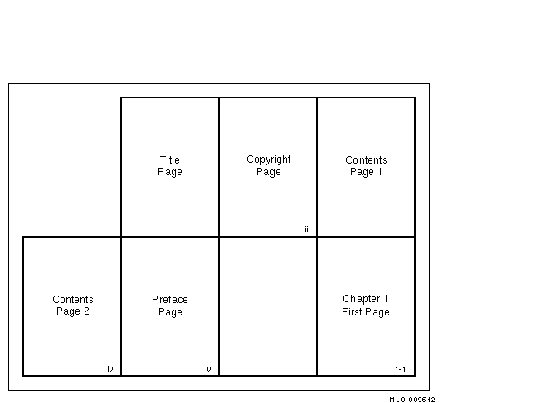
Instead of using the NUMBER_UP parameter in the PRINT command to specify the maximum number of page spots on a sheet, you can use the GRID option in a layup definition file.
The GRID option takes two values. The first value is the number of columns in the grid, the second is the number of rows. The product of the two values cannot exceed 100.
The grid is interpreted in relation to the pages, not the sheet. As with NUMBER_UP, the orientation of the pages is independent of the sheet orientation. Thus, you can print pages with portrait orientation, but you hold the sheet in landscape to read them.
The following example specifies that the pages will print 6-up, in a grid of two columns across and three rows down:
Grid = 2, 3 |
The MARGINS option sets the margins of the sheet on which you are printing. This option takes four values. The values set the top, bottom, left, and right margins for a sheet. The numbers are interpreted as printer's points. (There are 72 points to an inch.)
Always specify the values for sheet margins in the following order: top, bottom, left, and right. Sheet margins are independent of whether the page is portrait or landscape orientation. Positive values move toward the center of the page; negative values move away from the center of the page.
When you print using a layup definition file that uses the MARGINS option, the page is scaled to fit on the area of the sheet that is left when margins are subtracted. Therefore, the size of text and graphics may be changed on the printed document to fit the margins you specify. When pages are scaled, the aspect ratio (relationship of page height to page width) is preserved. Where there is space left, it is equally divided on both sides of the page (see Figure 13-5).
Figure 13-5 Usable Sheet Area With MARGINS Option
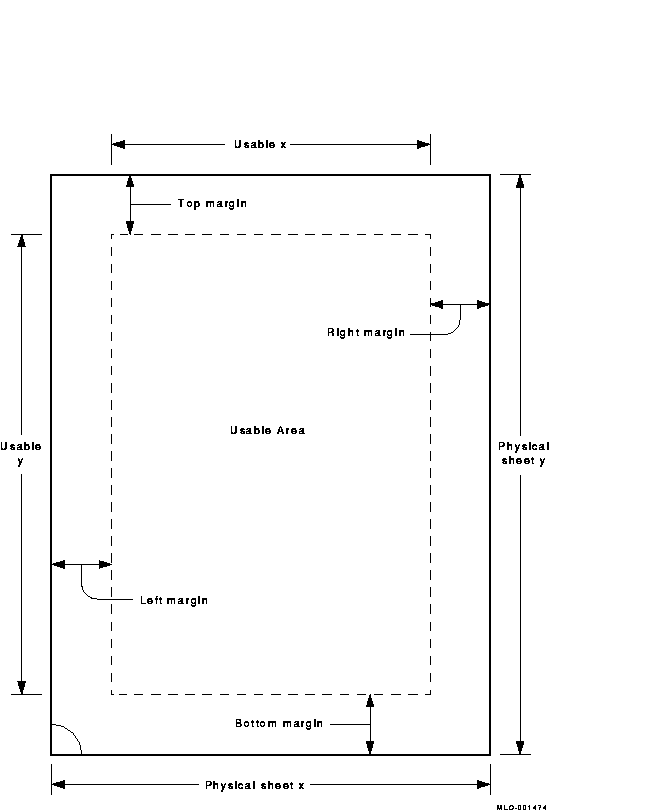
If you specify the MARGINS option but do not specify any values, layup uses a value of 36 for all four margins. If you specify NOMARGINS, the software uses the value 0 for all four margins.
The default margin setting is a 36-point margin (a half inch) on all sides.
The following example creates a wide left margin:
$ PRINT/QUEUE=PS40$A10/PARAMETERS=("LAYUP_DEFINITION=(MARGINS=10,10,60,10)") MYFILE.TXT
|
This example sets the margins as follows:
| Top margin | 10 points |
| Bottom margin | 10 points |
| Left margin | 60 points |
| Right margin | 10 points |
| Previous | Next | Contents | Index |