![[OpenVMS documentation]](../../images/openvms_doc_banner_top.gif)
|
![[Site home]](../../images/buttons/bn_site_home_off.gif)
![[Send comments]](../../images/buttons/bn_comments_off.gif)
![[Help with this site]](../../images/buttons/bn_site_help_off.gif)
![[How to order documentation]](../../images/buttons/bn_order_docs_off.gif)
![[OpenVMS site]](../../images/buttons/bn_openvms_off.gif)
![[Compaq site]](../../images/buttons/bn_compaq_off.gif)
|
| Updated: 11 December 1998 |
![[OpenVMS documentation]](../../images/openvms_doc_banner_top.gif)
|
![[Site home]](../../images/buttons/bn_site_home_off.gif)
![[Send comments]](../../images/buttons/bn_comments_off.gif)
![[Help with this site]](../../images/buttons/bn_site_help_off.gif)
![[How to order documentation]](../../images/buttons/bn_order_docs_off.gif)
![[OpenVMS site]](../../images/buttons/bn_openvms_off.gif)
![[Compaq site]](../../images/buttons/bn_compaq_off.gif)
|
| Updated: 11 December 1998 |
Guidelines for OpenVMS Cluster Configurations
| Previous | Contents | Index |
Each single-ended and differential SCSI interconnect must have two terminators, one at each end. The specified maximum interconnect lengths are measured from terminator to terminator.
The interconnect terminators are powered from the SCSI interconnect line called TERMPWR. Each StorageWorks host adapter and enclosure supplies the TERMPWR interconnect line, so that as long as one host or enclosure is powered on, the interconnect remains terminated.
Devices attach to the interconnect by short cables (or etch) called stubs. Stubs must be short in order to maintain the signal integrity of the interconnect. The maximum stub lengths allowed are determined by the type of signaling used by the interconnect, as follows:
Additionally, the minimum distance between stubs on a single-ended interconnect is .3 m. Refer to Figure A-3 for an example of this configuration.
Terminate single-ended and differential buses individually, even when using DWZZx converters. |
When you are extending the SCSI bus beyond an existing terminator, it is necessary to disable or remove that terminator.
Figure A-3 Maximum Stub Lengths
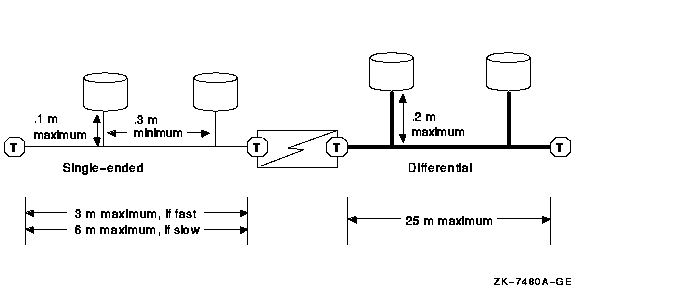
The hardware configuration that you choose depends on a combination of factors:
Refer to the OpenVMS Cluster Software Software Product Description (SPD 29.78.xx) for configuration limits.
The following sections provide guidelines for building SCSI
configurations and describe potential configurations that might be
suitable for various sites.
A.5.1 Systems Using Add-On SCSI Adapters
Shared SCSI bus configurations typically use optional add-on KZPAA, KZPSA, KZPBA, and KZTSA adapters. These adapters are generally easier to configure than internal adapters because they do not consume any SCSI cable length. Additionally, when you configure systems using add-on adapters for the shared SCSI bus, the internal adapter is available for connecting devices that cannot be shared (for example, SCSI tape, floppy, and CD-ROM drives).
When using add-on adapters, storage is configured using BA350, BA353, or HSZxx StorageWorks enclosures. These enclosures are suitable for all data disks, and for shared OpenVMS Cluster system and quorum disks. By using StorageWorks enclosures, it is possible to shut down individual systems without losing access to the disks.
The following sections describe some SCSI OpenVMS Cluster
configurations that take advantage of add-on adapters.
A.5.1.1 Building a Basic System Using Add-On SCSI Adapters
Figure A-4 shows a logical representation of a basic configuration using SCSI adapters and a StorageWorks enclosure. This configuration has the advantage of being relatively simple, while still allowing the use of tapes, floppies, CD-ROMs, and disks with nonshared files (for example, page files and swap files) on internal buses. Figure A-5 shows this type of configuration using AlphaServer 1000 systems and a BA350 enclosure.
The BA350 enclosure uses 0.9 m of SCSI cabling, and this configuration typically uses two 1-m SCSI cables. (A BA353 enclosure also uses 0.9 m, with the same total cable length.) The resulting total cable length of 2.9 m allows fast SCSI mode operation.
Although the shared BA350 storage enclosure is theoretically a single point of failure, this basic system is a very reliable SCSI OpenVMS Cluster configuration. When the quorum disk is located in the BA350, you can shut down either of the AlphaStation systems independently while retaining access to the OpenVMS Cluster system. However, you cannot physically remove the AlphaStation system, because that would leave an unterminated SCSI bus.
If you need the ability to remove a system while your OpenVMS Cluster system remains operational, build your system using DWZZx converters, as described in Section A.5.1.2. If you need continuous access to data if a SCSI interconnect fails, you should do both of the following:
In Figure A-4 and the other logical configuration diagrams in this appendix, the required network interconnect is not shown.
Figure A-4 Conceptual View: Basic SCSI System
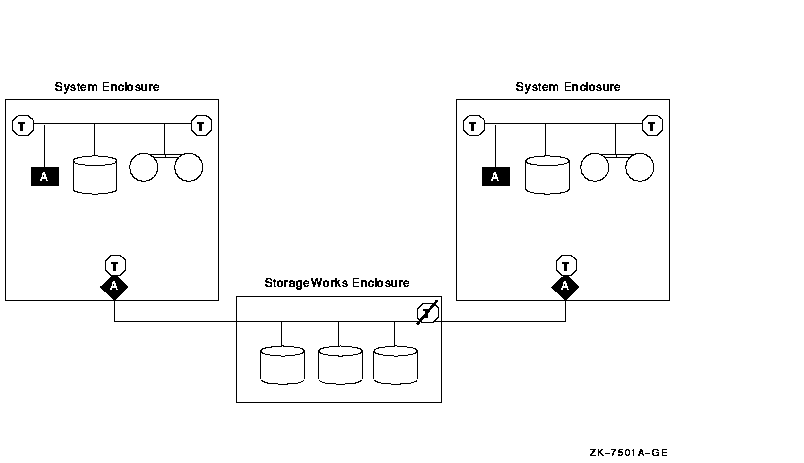
Figure A-5 Sample Configuration: Basic SCSI System Using AlphaServer 1000, KZPAA Adapter, and BA350 Enclosure
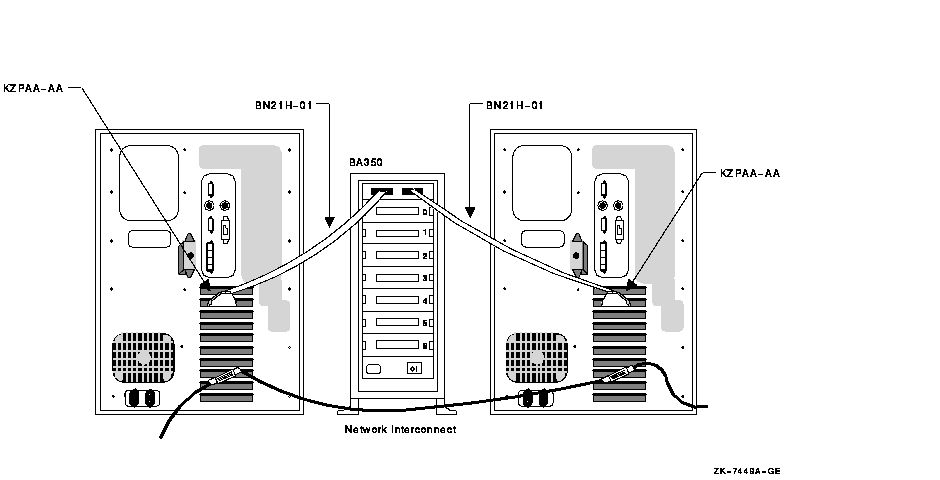
If you need additional enclosures, or if the needs of your site require a greater physical separation between systems, or if you plan to use HSZ controllers, you can use a configuration in which DWZZx converters are placed between systems with single-ended signaling and a differential-cabled SCSI bus.
DWZZx converters provide additional SCSI bus length capabilities, because the DWZZx allows you to connect a single-ended device to a bus that uses differential signaling. As described in Section A.4.3, SCSI bus configurations that use differential signaling may span distances up to 25 m, whereas single-ended configurations can span only 3 m when fast-mode data transfer is used.
DWZZx converters are available as standalone, desktop components or as StorageWorks compatible building blocks. DWZZx converters can be used with the internal SCSI adapter or the optional KZPAA adapters.
The HSZ40 is a high-performance differential SCSI controller that can be connected to a differential SCSI bus, and supports up to 72 SCSI devices. An HSZ40 can be configured on a shared SCSI bus that includes DWZZx single-ended to differential converters. Disk devices configured on HSZ40 controllers can be combined into RAID sets to further enhance performance and provide high availability.
Figure A-6 shows a logical view of a configuration that uses additional DWZZAs to increase the potential physical separation (or to allow for additional enclosures and HSZ40s), and Figure A-7 shows a sample representation of this configuration.
Figure A-6 Conceptual View: Using DWZZAs to Allow for Increased Separation or More Enclosures
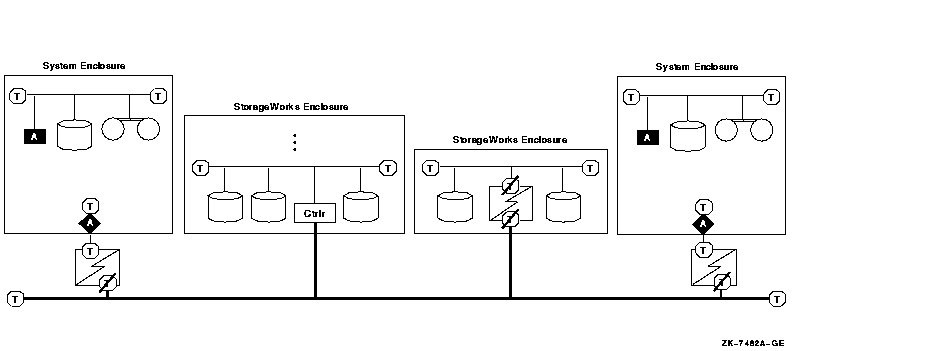
Figure A-7 Sample Configuration: Using DWZZAs to Allow for Increased Separation or More Enclosures
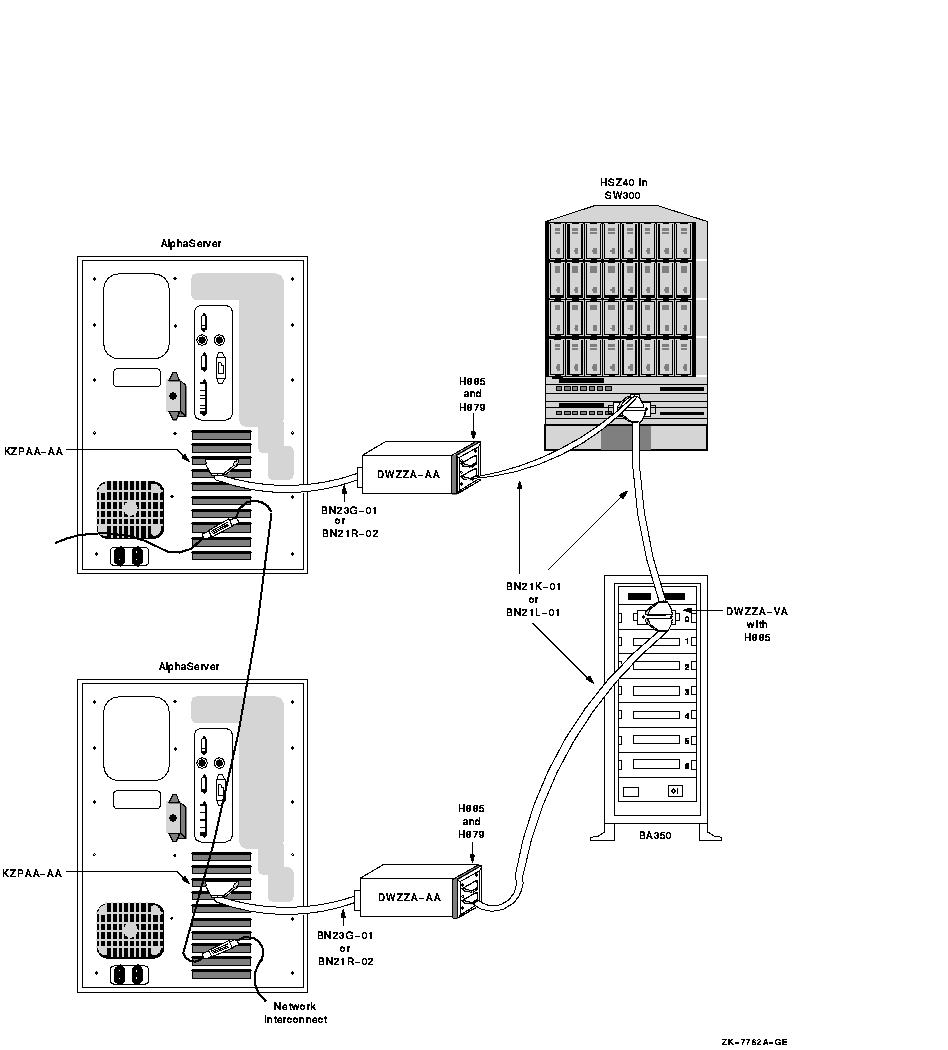
Figure A-8 shows how a three-host SCSI OpenVMS Cluster system might be configured.
Figure A-8 Sample Configuration: Three Hosts on a SCSI Bus
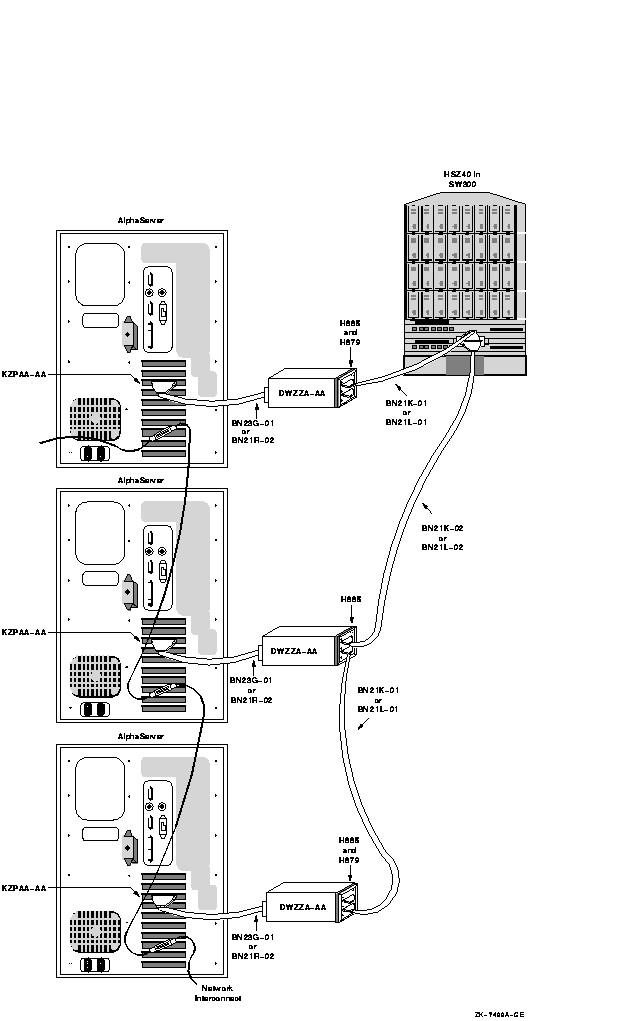
Figure A-9 is a sample configuration with two KZPSA adapters on the same SCSI bus. In this configuration, the SCSI termination has been removed from the KZPSA, and external terminators have been installed on "Y" cables. This allows you to remove the KZPSA adapter from the SCSI bus without rendering the SCSI bus inoperative. The capability of removing an individual system from your SCSI OpenVMS Cluster configuration (for maintenance or repair) while the other systems in the cluster remain active gives you an especially high level of availability.
Please note the following about Figure A-9:
Figure A-9 Sample Configuration: SCSI System Using Differential Host Adapters (KZPSA)
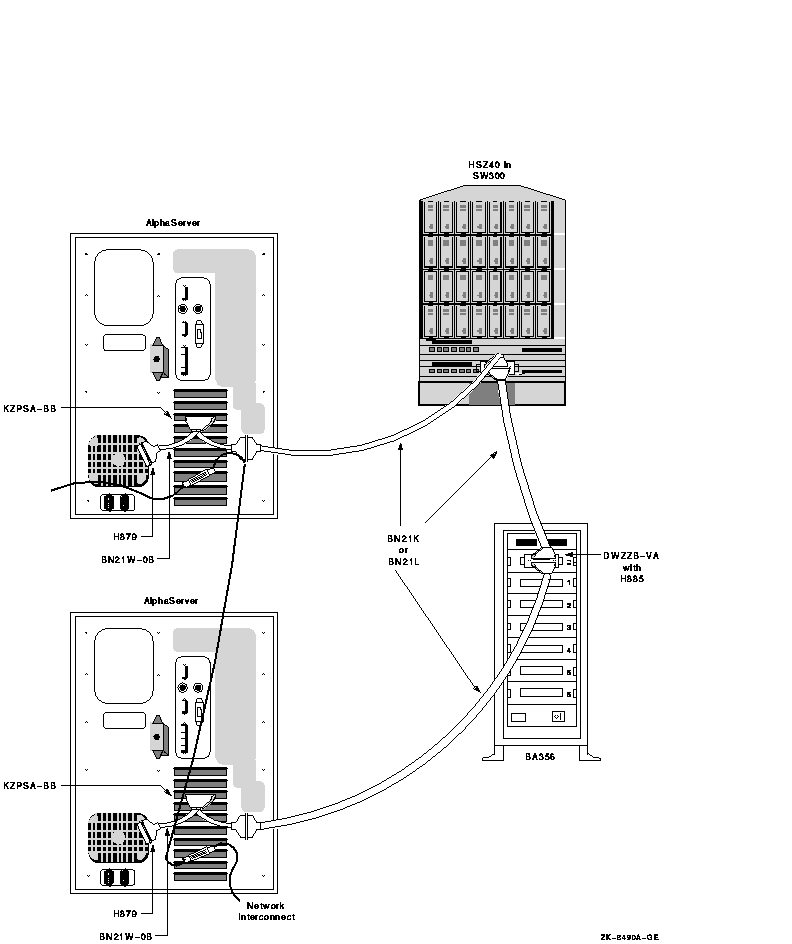
The differential SCSI bus in the configuration shown in Figure A-9 is chained from enclosure to enclosure and is limited to 25 m in length. (The BA356 does not add to the differential SCSI bus length. The differential bus consists only of the BN21W-0B "Y" cables and the BN21K/BN21L cables.) In configurations where this cabling scheme is inconvenient or where it does not provide adequate distance, an alternative radial scheme can be used.
The radial SCSI cabling alternative is based on a SCSI hub. Figure A-10 shows a logical view of the SCSI hub configuration, and Figure A-11 shows a sample representation of this configuration.
Figure A-10 Conceptual View: SCSI System Using a SCSI Hub
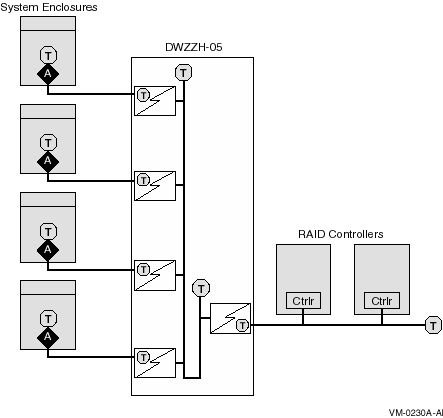
Figure A-11 shows a sample representation of a SCSI hub configuration.
Figure A-11 Sample Configuration: SCSI System with SCSI Hub Configuration
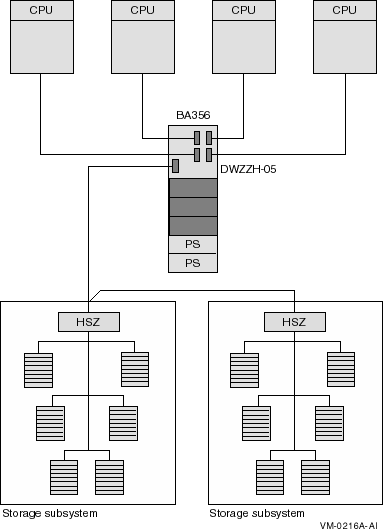
This section describes the steps required to set up and install the hardware in a SCSI OpenVMS Cluster system. The assumption in this section is that a new OpenVMS Cluster system, based on a shared SCSI bus, is being created. If, on the other hand, you are adding a shared SCSI bus to an existing OpenVMS Cluster configuration, then you should integrate the procedures in this section with those described in OpenVMS Cluster Systems to formulate your overall installation plan.
Table A-5 lists the steps required to set up and install the hardware in a SCSI OpenVMS Cluster system.
| Step | Description | Reference |
|---|---|---|
| 1 | Ensure proper grounding between enclosures. | Section A.6.1 and Section A.7.8 |
| 2 | Configure SCSI host IDs. | Section A.6.2 |
| 3 | Power up the system and verify devices. | Section A.6.3 |
| 4 | Set SCSI console parameters. | Section A.6.4 |
| 5 | Install the OpenVMS operating system. | Section A.6.5 |
| 6 | Configure additional systems. | Section A.6.6 |
You must ensure that your electrical power distribution systems meet local requirements (for example, electrical codes) prior to installing your OpenVMS Cluster system. If your configuration consists of two or more enclosures connected by a common SCSI interconnect, you must also ensure that the enclosures are properly grounded. Proper grounding is important for safety reasons and to ensure the proper functioning of the SCSI interconnect.
Electrical work should be done by a qualified professional.
Section A.7.8 includes details of the grounding requirements for SCSI
systems.
A.6.2 Step 2: Configure SCSI Node IDs
This section describes how to configure SCSI node and device IDs. SCSI IDs must be assigned separately for multihost SCSI buses and single-host SCSI buses.
Figure A-12 shows two hosts; each one is configured with a single-host SCSI bus and shares a multihost SCSI bus. (See Figure A-1 for the key to the symbols used in this figure.)
Figure A-12 Setting Allocation Classes for SCSI Access
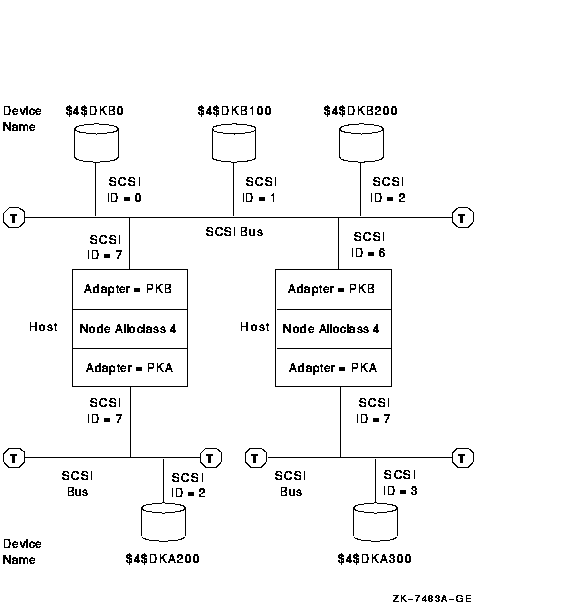
The following sections describe how IDs are assigned in this type of
multihost SCSI configuration. For more information about this topic,
see OpenVMS Cluster Systems.
A.6.2.1 Configuring Device IDs on Multihost SCSI Buses
When configuring multihost SCSI buses, adhere to the following rules:
The device ID selection depends on whether you are using a node allocation class or a port allocation class. The following discussion applies to node allocation classes. Refer to OpenVMS Cluster Systems for a discussion of port allocation classes.
In multihost SCSI configurations, device names generated by OpenVMS use the format $allocation_class$DKA300. You set the allocation class using the ALLOCLASS system parameter. OpenVMS generates the controller letter (for example, A, B, C, and so forth) at boot time by allocating a letter to each controller. The unit number (for example, 0, 100, 200, 300, and so forth) is derived from the SCSI device ID.
When configuring devices on single-host SCSI buses that are part of a multihost SCSI configuration, take care to ensure that the disks connected to the single-host SCSI buses have unique device names. Do this by assigning different IDs to devices connected to single-host SCSI buses with the same controller letter on systems that use the same allocation class. Note that the device names must be different, even though the bus is not shared.
For example, in Figure A-12, the two disks at the bottom of the picture are located on SCSI bus A of two systems that use the same allocation class. Therefore, they have been allocated different device IDs (in this case, 2 and 3).
For a given allocation class, SCSI device type, and controller letter (in this example, $4$DKA), there can be up to eight devices in the cluster, one for each SCSI bus ID. To use all eight IDs, it is necessary to configure a disk on one SCSI bus at the same ID as a processor on another bus. See Section A.7.5 for a discussion of the possible performance impact this can have.
SCSI bus IDs can be effectively "doubled up" by configuring
different SCSI device types at the same SCSI ID on different SCSI
buses. For example, device types DK and MK could produce $4$DKA100 and
$4$MKA100.
A.6.3 Step 3: Power Up and Verify SCSI Devices
After connecting the SCSI cables, power up the system. Enter a console SHOW DEVICE command to verify that all devices are visible on the SCSI interconnect.
If there is a SCSI ID conflict, the display may omit devices that are present, or it may include nonexistent devices. If the display is incorrect, then check the SCSI ID jumpers on devices, the automatic ID assignments provided by the StorageWorks shelves, and the console settings for host adapter and HSZxx controller IDs. If changes are made, type INIT, then SHOW DEVICE again. If problems persist, check the SCSI cable lengths and termination.
Example A-1 is a sample output from a console SHOW DEVICE command. This system has one host SCSI adapter on a private SCSI bus (PKA0), and two additional SCSI adapters (PKB0 and PKC0), each on separate, shared SCSI buses.
| Example A-1 SHOW DEVICE Command Sample Output |
|---|
>>>SHOW DEVICE dka0.0.0.6.0 DKA0 RZ26L 442D dka400.4.0.6.0 DKA400 RRD43 2893 dkb100.1.0.11.0 DKB100 RZ26 392A dkb200.2.0.11.0 DKB200 RZ26L 442D dkc400.4.0.12.0 DKC400 HSZ40 V25 dkc401.4.0.12.0 DKC401 HSZ40 V25 dkc500.5.0.12.0 DKC500 HSZ40 V25 dkc501.5.0.12.0 DKC501 HSZ40 V25 dkc506.5.0.12.0 DKC506 HSZ40 V25 dva0.0.0.0.1 DVA0 jkb700.7.0.11.0 JKB700 OpenVMS V62 jkc700.7.0.12.0 JKC700 OpenVMS V62 mka300.3.0.6.0 MKA300 TLZ06 0389 era0.0.0.2.1 ERA0 08-00-2B-3F-3A-B9 pka0.7.0.6.0 PKA0 SCSI Bus ID 7 pkb0.6.0.11.0 PKB0 SCSI Bus ID 6 pkc0.6.0.12.0 PKC0 SCSI Bus ID 6 |
The following list describes the device names in the preceding example:
When creating a SCSI OpenVMS Cluster system, you need to verify the settings of the console environment parameters shown in Table A-6 and, if necessary, reset their values according to your configuration requirements.
Table A-6 provides a brief description of SCSI console parameters. Refer to your system-specific documentation for complete information about setting these and other system parameters.
The console environment parameters vary, depending on the host adapter type. Refer to the Installation and User's Guide for your adapter. |
| Parameter | Description |
|---|---|
| bootdef_dev device_name | Specifies the default boot device to the system. |
| boot_osflags root_number, bootflag | The boot_osflags variable contains information that is used by the operating system to determine optional aspects of a system bootstrap (for example, conversational bootstrap). |
| pk*0_disconnect | Allows the target to disconnect from the SCSI bus while the target acts on a command. When this parameter is set to 1, the target is allowed to disconnect from the SCSI bus while processing a command. When the parameter is set to 0, the target retains control of the SCSI bus while acting on a command. |
| pk*0_fast | Enables SCSI adapters to perform in fast SCSI mode. When this parameter is set to 1, the default speed is set to fast mode; when the parameter is 0, the default speed is standard mode. |
| pk*0_host_id | Sets the SCSI device ID of host adapters to a value between 0 and 7. |
| scsi_poll | Enables console polling on all SCSI interconnects when the system is halted. |
| control_scsi_term | Enables and disables the terminator on the integral SCSI interconnect at the system bulkhead (for some systems). |
If you need to modify any parameters, first change the parameter (using the appropriate console SET command). Then enter a console INIT command or press the Reset button to make the change effective. |
Before setting boot parameters, display the current settings of these parameters, as shown in the following examples:
>>>SHOW *BOOT* boot_osflags 10,0 boot_reset OFF bootdef_dev dka200.2.0.6.0 >>> |
>>>SHOW *PK* pka0_disconnect 1 pka0_fast 1 pka0_host_id 7 |
>>>SHOW *POLL* scsi_poll ON |
>>>SHOW *TERM* control_scsi_term external |
| Previous | Next | Contents | Index |
![[Site home]](../../images/buttons/bn_site_home_off.gif)
![[Send comments]](../../images/buttons/bn_comments_off.gif)
![[Help with this site]](../../images/buttons/bn_site_help_off.gif)
![[How to order documentation]](../../images/buttons/bn_order_docs_off.gif)
![[OpenVMS site]](../../images/buttons/bn_openvms_off.gif)
![[Compaq site]](../../images/buttons/bn_compaq_off.gif)
|
![[OpenVMS documentation]](../../images/openvms_doc_banner_bottom.gif) |
|
Copyright © Compaq Computer Corporation 1998. All rights reserved. Legal |
6318PRO_016.HTML
|