![[OpenVMS documentation]](../../images/openvms_doc_banner_top.gif)
|
![[Site home]](../../images/buttons/bn_site_home_off.gif)
![[Send comments]](../../images/buttons/bn_comments_off.gif)
![[Help with this site]](../../images/buttons/bn_site_help_off.gif)
![[How to order documentation]](../../images/buttons/bn_order_docs_off.gif)
![[OpenVMS site]](../../images/buttons/bn_openvms_off.gif)
![[Compaq site]](../../images/buttons/bn_compaq_off.gif)
|
| Updated: 11 December 1998 |
![[OpenVMS documentation]](../../images/openvms_doc_banner_top.gif)
|
![[Site home]](../../images/buttons/bn_site_home_off.gif)
![[Send comments]](../../images/buttons/bn_comments_off.gif)
![[Help with this site]](../../images/buttons/bn_site_help_off.gif)
![[How to order documentation]](../../images/buttons/bn_order_docs_off.gif)
![[OpenVMS site]](../../images/buttons/bn_openvms_off.gif)
![[Compaq site]](../../images/buttons/bn_compaq_off.gif)
|
| Updated: 11 December 1998 |
Order Number: AA--PV6TB--TE
This manual explains how to use the System Dump Analyzer (SDA) to investigate system failures and examine a running system.
Revision/Update Information: This manual supersedes the VMS System Dump Analyzer Utility Manual, Version 6.0.
Software Version: OpenVMS VAX Version 7.1
Digital Equipment Corporation Maynard, Massachusetts
Digital Equipment Corporation makes no representations that the use of its products in the manner described in this publication will not infringe on existing or future patent rights, nor do the descriptions contained in this publication imply the granting of licenses to make, use, or sell equipment or software in accordance with the description.
Possession, use, or copying of the software described in this publication is authorized only pursuant to a valid written license from Digital or an authorized sublicensor.
Digital conducts its business in a manner that conserves the environment and protects the safety and health of its employees, customers, and the community.
© Digital Equipment Corporation 1996. All rights reserved.
The following are trademarks of Digital Equipment Corporation: Bookreader, DECdtm, DECnet, DECUS, DECwindows, Digital, IAS, MASSBUS, OpenVMS, OpenVMS Cluster TMSCP, VAX, VAX DOCUMENT, VAXcluster, VMS, VMScluster, and the DIGITAL logo.
The following is a third-party trademark:
Adobe is a registered trademark of Adobe Systems Incorporated.
All other trademarks and registered trademarks are the property of their respective holders.
ZK4556
The OpenVMS documentation set is available on CD-ROM.
This document was prepared using VAX DOCUMENT, Version V3.2m.
| Contents | Index |
The OpenVMS VAX System Dump Analyzer Utility Manual is primarily intended for the system programmer who must investigate the causes of system failures and debug kernel-mode code, such as a device driver. This programmer should have some knowledge of OpenVMS data structures to properly interpret the results of System Dump Analyzer (SDA) commands.
This manual also includes information required by the system manager in order to maintain the system resources necessary to capture and store system crash dumps. Those who need to determine the cause of a hung process or improve system performance can refer to this manual for instructions for using SDA to analyze a running system.
The OpenVMS VAX System Dump Analyzer Utility Manual contains the following sections:
| Section | Description of Contents |
|---|---|
| SDA Description |
Includes the following information:
This section also includes instructions for maintaining the optimal environment for the analysis of system failures and notes the requirements for processes invoking SDA. |
| SDA Usage Summary | Summarizes how to use SDA, including invoking SDA, exiting from SDA, and recording the output of an SDA session. It also describes required privileges. |
| SDA Qualifiers | Describes ANALYZE command qualifiers that govern the behavior of SDA: /CRASH_DUMP, /RELEASE, /SYMBOL, and /SYSTEM. |
| SDA Commands |
Describes each SDA command; descriptions include the following
information about each command:
This section also provides examples of situations in which specific commands are useful. |
For additional information, refer to the following documents:
Investigators of VMScluster failures will find the discussion in OpenVMS Cluster Systems and the discussion of the Show Cluster utility in the OpenVMS System Management Utilities Reference Manual helpful in understanding the output of several SDA commands.
For additional information on the Open Systems Software Group (OSSG) products and services, access the Digital OpenVMS World Wide Web site. Use the following URL:
http://www.openvms.digital.com |
1 This manual has been archived but is available in PostScript and DECW$BOOK (Bookreader) formats on the OpenVMS Documentation CD-ROM. A printed book can be ordered through DECdirect (800-354-4825). |
Digital welcomes your comments on this manual.
Print or edit the online form SYS$HELP:OPENVMSDOC_COMMENTS.TXT and send us your comments by:
| Internet | openvmsdoc@zko.mts.dec.com |
| Fax | 603 881-0120, Attention: OSSG Documentation, ZKO3-4/U08 |
|
OSSG Documentation Group, ZKO3-4/U08
110 Spit Brook Rd. Nashua, NH 03062-2698 |
Use the following table to order additional documentation or information. If you need help deciding which documentation best meets your needs, call 800-DIGITAL (800-344-4825).
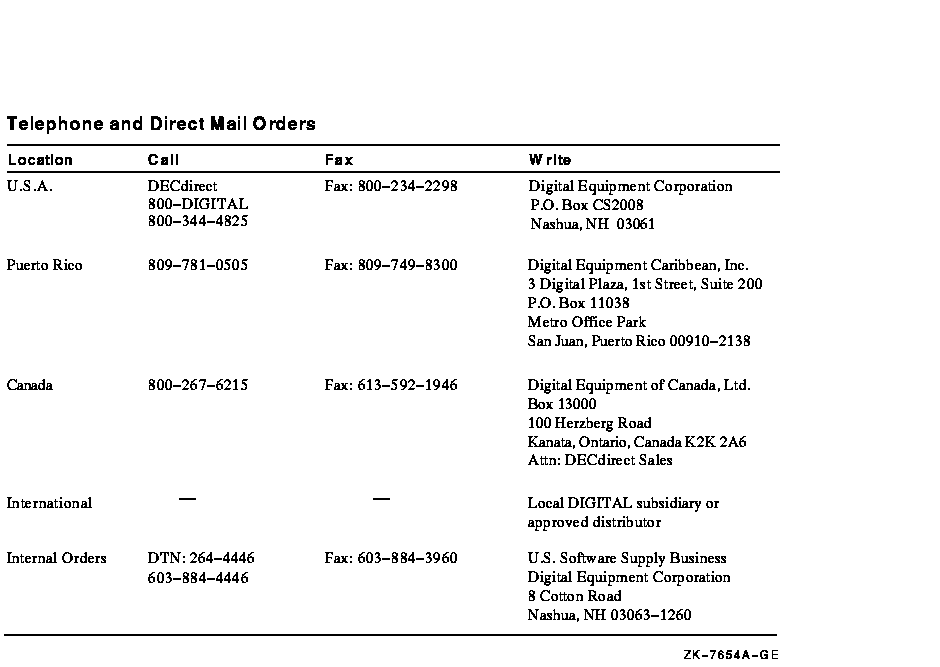
The name of the OpenVMS AXP operating system has been changed to the OpenVMS Alpha operating system. Any references to OpenVMS AXP or AXP are synonym ous with OpenVMS Alpha or Alpha.
VMScluster systems are now referred to as OpenVMS Cluster systems. Unless otherwise specified, references to OpenVMS Clusters or clusters in this document are synonymous with VMSclusters.
In this manual, every use of DECwindows and DECwindows Motif refers to DECwindows Motif for OpenVMS software.
The following conventions are also used in this manual:
| Ctrl/ x | A sequence such as Ctrl/ x indicates that you must hold down the key labeled Ctrl while you press another key or a pointing device button. |
|
PF1
x or
GOLD x |
A sequence such as PF1
x or GOLD
x indicates that you must first press and release the key
labeled PF1 or GOLD and then press and release another key or a
pointing device button.
GOLD key sequences can also have a slash (/), dash (--), or underscore (_) as a delimiter in EVE commands. |
| [Return] | In examples, a key name enclosed in a box indicates that you press a key on the keyboard. (In text, a key name is not enclosed in a box.) |
| ... |
Horizontal ellipsis points in examples indicate one of the following
possibilities:
|
|
.
. . |
Vertical ellipsis points indicate the omission of items from a code example or command format; the items are omitted because they are not important to the topic being discussed. |
| ( ) | In command format descriptions, parentheses indicate that, if you choose more than one option, you must enclose the choices in parentheses. |
| [ ] | In command format descriptions, brackets indicate optional elements. You can choose one, none, or all of the options. (Brackets are not optional, however, in the syntax of a directory name in an OpenVMS file specification or in the syntax of a substring specification in an assignment statement.) |
| [|] | In command format descriptions, vertical bars separating items inside brackets indicate that you choose one, none, or all of the options. |
| { } | In command format descriptions, braces indicate a required choice of options; you must choose one of the options listed. |
| {|} | In command format descriptions, vertical bars separating items inside braces indicate that you choose one item from among those listed. |
| text style |
This text style represents the introduction of a new term or the name
of an argument, an attribute, or a reason.
This style is also used to show user input in Bookreader versions of the manual. |
| italic text | Italic text indicates important information, complete titles of manuals, or variables. Variables include information that varies in system output (Internal error number), in command lines (/PRODUCER= name), and in command parameters in text (where device-name contains up to five alphanumeric characters). |
| UPPERCASE TEXT | Uppercase text indicates a command, the name of a routine, the name of a file, or the abbreviation for a system privilege. |
| Monospace type |
Monospace type indicates code examples and interactive screen displays.
In the C programming language, monospace type in text identifies the following elements: keywords, the names of independently compiled external functions and files, syntax summaries, and references to variables or identifiers introduced in an example. |
| - | A hyphen at the end of a command format description, command line, or code line indicates that the command or statement continues on the following line. |
| numbers | All numbers in text are assumed to be decimal unless otherwise noted. Nondecimal radixes---binary, octal, or hexadecimal---are explicitly indicated. |
When a fatal error causes the system to fail, the operating system copies the contents of memory to a system dump file; the system also records the hardware context of each processor in the system.
The System Dump Analyzer (SDA) provides a means of interpreting the contents of the system dump file, thus enabling you to examine the status of each processor at the time of the failure and to investigate the probable causes of the crash.
To examine the system dump file, you invoke SDA by using the DCL command ANALYZE/CRASH_DUMP. You can also invoke SDA to analyze a running system, using the DCL command ANALYZE/SYSTEM. Most SDA commands generate useful output in this mode of operation.
Although the analysis of a running system might be instructive, be aware that system context, process context, and a processor's hardware context remain fluid during any given display. In a multiprocessing environment, a process running SDA might be rescheduled to a different processor frequently during analysis. Therefore, Digital recommends that you not examine the hardware context of processors in a running system. |
Following are brief explanations of SDA qualifiers. Details about these qualifiers are in the SDA Qualifiers section.
| Qualifier | Description |
|---|---|
| /CRASH_DUMP | Invokes SDA to analyze a specified dump file |
| /RELEASE | Invokes SDA to release those blocks that are occupied by a crash dump in a specified system paging file |
| /SYMBOL | Specifies a system symbol table for SDA to use in place of the system symbol table it uses by default (SYS$SYSTEM:SYS.STB) |
| /SYSTEM | Invokes SDA to analyze a running system |
The following tables show the SDA commands that you can use to perform operations within the SDA utility. These commands are in groups of related information. Details about SDA commands are in the SDA Commands section.
Table SDA-1 describes information that you can select and display about processes.
| Operation | SDA Command |
|---|---|
| Display the condition of the operating system and the hardware context of each processor in the system at the time of a crash | SHOW CRASH |
| Display a summary of all processes on the system | SHOW SUMMARY |
| Select a process to become the SDA current process | SET PROCESS |
| Examine the memory of any process | SHOW PROCESS |
| Select a specific processor in a multiprocessing system as the subject of analysis | SET CPU |
| Display information about the state of a processor at the time of the system failure | SHOW CPU |
| Display multiprocessor synchronization information | SHOW SPINLOCKS |
| Display the contents of a specific process stack or the interrupt stack of a specific processor | SHOW STACK |
| Display the layout of the loadable executive images | SHOW EXECUTIVE |
Table SDA-2 describes information that you can display about data structures.
| Operation | SDA Command |
|---|---|
| Display memory management data structures |
SHOW POOL,
SHOW PFN_DATA, SHOW PAGE_TABLE |
| Display device status, as reflected in system data structures | SHOW DEVICE |
| Display OpenVMS RMS data structures of a process | SHOW PROCESS/RMS |
| Display lock management data structures |
SHOW RESOURCE,
SHOW LOCK |
| Display information contained in various local area network (LAN) data structures | SHOW LAN |
| Display VAXcluster management data structures |
SHOW CLUSTER,
SHOW CONNECTIONS, SHOW RSPID, SHOW PORTS |
Table SDA-3 describes SDA commands that you can use to examine, evaluate, and validate information.
| Operation | SDA Command |
|---|---|
| Evaluate an expression in hexadecimal and decimal, interpreting its value as a symbol, a condition value, a page table entry (PTE), or a processor status longword (PSL) | EVALUATE |
| Examine the contents of memory locations, optionally interpreting them as MACRO instructions, a PTE, or a PSL | EXAMINE |
| Validate the integrity of the links in a queue | VALIDATE QUEUE |
Table SDA-4 describes the SDA commands that you can use to search for, format, and copy information.
| Operation | SDA Command |
|---|---|
| Search memory for a given value | SEARCH |
| Format system data structures | FORMAT |
| Format a call frame from a stack location | SHOW CALL_FRAME |
| Copy the system dump file | COPY |
Table SDA-5 describes the operations you can perform to manage the SDA utility and the SDA symbol table.
| Operation | SDA Command |
|---|---|
| Define keys to invoke SDA commands | DEFINE/KEY |
| Switch control of your terminal from your current process to another process in your job | ATTACH |
| Direct (or echo) the output of an SDA session to a file or device |
SET OUTPUT or
SET LOG |
| Repeat execution of the last command issued | REPEAT |
| Create a subprocess of the process currently running SDA | SPAWN |
| Change the options shown by the SHOW PROCESS/RMS command | SET RMS |
| Define symbols to represent values or locations in memory and add them to the SDA symbol table | DEFINE |
| Read a set of global symbols into the SDA symbol table | READ |
| Display the hexadecimal value of a symbol and, if the value is equal to an address location, the contents of that location | SHOW SYMBOL |
| Exit from the SDA display or from the SDA utility | EXIT |
Table SDA-6 describes the commands that you can use to display information produced by DECdtm.
| Operation | SDA Command |
|---|---|
| Display information about all transactions on the node or about a specified transaction | SHOW TRANSACTIONS |
| Display information about transaction logs currently open for the node | SHOW LOGS |
Although SDA provides a great deal of information, it does not analyze
all the control blocks and data contained in memory. For this reason,
in the event of system failure it is extremely important that you send
Digital Equipment Corporation a Software Performance Report (SPR) and a
copy of the system dump file written at the time of the failure.
1 System Management and SDA
The system manager must perform the following operations in regard to the system dump file:
The following sections describe these tasks.
1.1 Understanding the System Dump File
The operating system attempts to write information into the system dump file only if the system parameter DUMPBUG is set. 1 If DUMPBUG is set and the operating system fails, the system writes the contents of the error log buffers, processor registers, and physical memory into the system dump file, overwriting its previous contents.
If the system dump file is too small, it cannot contain all of memory when a system failure occurs. For most systems, this means that the system's page table (SPT) is not included in the dump. SDA cannot analyze a dump unless the entire SPT is included in the dump.
1 The DUMPBUG parameter is set by default. To examine or change its value, consult the OpenVMS System Management Utilities Reference Manual. |
| Next | Contents | Index |
![[Site home]](../../images/buttons/bn_site_home_off.gif)
![[Send comments]](../../images/buttons/bn_comments_off.gif)
![[Help with this site]](../../images/buttons/bn_site_help_off.gif)
![[How to order documentation]](../../images/buttons/bn_order_docs_off.gif)
![[OpenVMS site]](../../images/buttons/bn_openvms_off.gif)
![[Compaq site]](../../images/buttons/bn_compaq_off.gif)
|
![[OpenVMS documentation]](../../images/openvms_doc_banner_bottom.gif) |
|
Copyright © Compaq Computer Corporation 1998. All rights reserved. Legal |
4556PRO.HTML
|