![[OpenVMS documentation]](../../images/openvms_doc_banner_top.gif)
|
![[Site home]](../../images/buttons/bn_site_home_off.gif)
![[Send comments]](../../images/buttons/bn_comments_off.gif)
![[Help with this site]](../../images/buttons/bn_site_help_off.gif)
![[How to order documentation]](../../images/buttons/bn_order_docs_off.gif)
![[OpenVMS site]](../../images/buttons/bn_openvms_off.gif)
![[Compaq site]](../../images/buttons/bn_compaq_off.gif)
|
| Updated: 11 December 1998 |
![[OpenVMS documentation]](../../images/openvms_doc_banner_top.gif)
|
![[Site home]](../../images/buttons/bn_site_home_off.gif)
![[Send comments]](../../images/buttons/bn_comments_off.gif)
![[Help with this site]](../../images/buttons/bn_site_help_off.gif)
![[How to order documentation]](../../images/buttons/bn_order_docs_off.gif)
![[OpenVMS site]](../../images/buttons/bn_openvms_off.gif)
![[Compaq site]](../../images/buttons/bn_compaq_off.gif)
|
| Updated: 11 December 1998 |
Volume Shadowing for OpenVMS
| Previous | Contents | Index |
To disable both the merge and copy performance assists on the HSC controller, follow these steps on each HSC controller for which you want to disable the assists:
HSC> RUN SETSHO SETSHO> SET SERVER DISK/NOHOST_BASED_SHADOWING SETSHO-I Your settings require an IMMEDIATE reboot on exit. SETSHO> EXIT SETSHO-Q Rebooting HSC. Press RETURN to continue, CTRL/Y to abort: |
After you issue these commands, the HSC controller automatically reboots:
INIPIO-I Booting... |
To reenable the assists, follow the same procedure on your HSC controller, but use the /HOST_BASED_SHADOWING qualifier on the SET SERVER DISK command.
Use the HSC command SHOW ALL to see whether the assists are enabled or disabled. The following example shows a portion of the SHOW ALL display that indicates the shadowing assists status:
HSC> SHOW ALL
.
.
.
2-Feb-1993 16:42:51.40 Boot: 5-Dec-1992 15:43:33.20 Up: 1416:59
Version: V650 System ID: %X00000000F906 Name: RDHSC6
Front Panel: Secure HSC Type: HSC70
Disk Server Options Enabled:
Variant Protocol
Host Based Shadowing Assists: Enabled
Disk Drive Controller Timeout: 2 seconds
Maximum Sectors per Track: 74 sectors
Enhanced mode fragment size: 7
Enhanced mode DRAT buffers: 70
Reserved BMB count: 10
Disk Copy Data connection limit: 4 Active: 0
.
.
.
|
When a CPU, controller, or disk failure occurs, the shadowing software maintains data availability by performing the appropriate copy, merge, or minimerge operation. The effect on applications and users is minimal. The following subsections describe the courses of action taken when failures occur. The course of action taken depends on the event and whether the shadow set is in a steady state or a transient state.
Transitions from Steady State
When a shadow set is in a steady state, the following transitions can occur:
Once the transition completes, the disks contain identical information and the shadow set returns to steady state.
Figure 6-1 illustrates these state transitions.
Figure 6-1 Steady State Transitions

Transitions During Copy Operations
The following list describes the transitions that can occur to a shadow set that is undergoing a copy operation:
When a node failure occurs during a shadow set copy operation, merge behavior depends on whether or not the shadowing performance assists are enabled.
Figure 6-2 illustrates these transitions.
Figure 6-2 Copy Operation Transitions
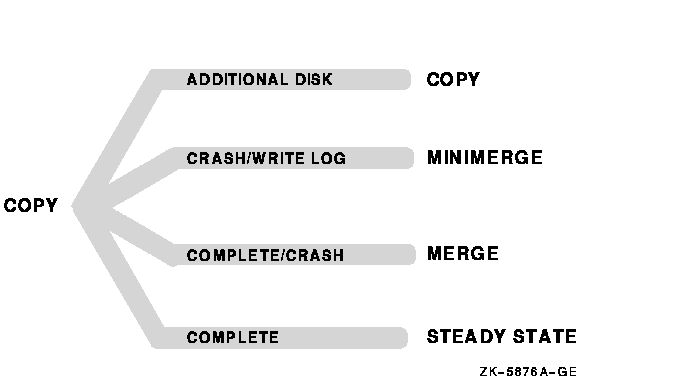
Transitions During Minimerge Operations
When a shadow set is undergoing a minimerge operation, the following transitions can occur:
Figure 6-3 illustrates these transitions.
Figure 6-3 Minimerge Operation Transitions
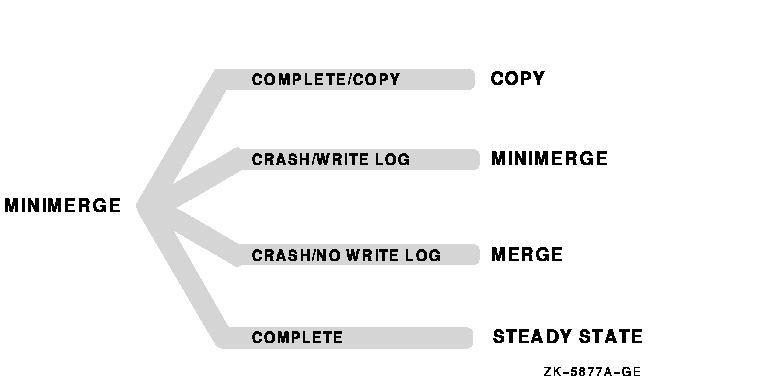
Transitions During Merge Operations
The following list describes the transitions that can occur to the shadow set that is undergoing a merge operation when performance assists are not available:
Figure 6-4 illustrates these transitions.
Figure 6-4 Merge Operation Transitions
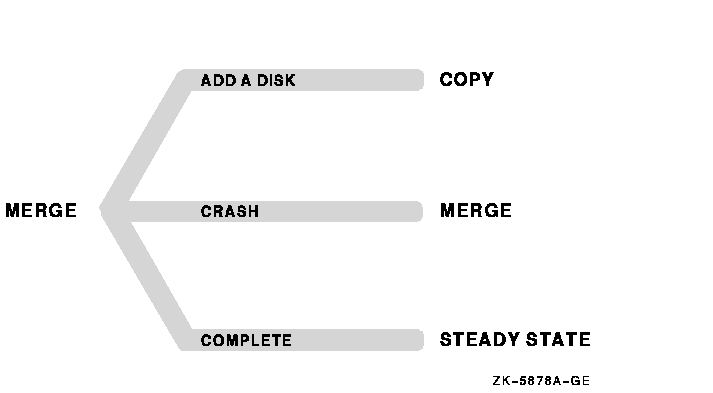
6.6 Examples of Copy and Merge Operations
Example 6-1 shows what happens when you create a shadow set by
mounting two disk volumes that have never been a part of a shadow set.
Because neither disk volume has been a part of a shadow set, the Mount
utility (MOUNT) assumes that the first disk named in the MOUNT command
is the source member. When the Mount utility checks the volume labels
on the disks, it discovers that they are different from each other, and
the utility automatically performs a copy operation.
In this example, DSA0 is the virtual unit name, $1$DUA8 and $1$DUA89 are the names of the disk volumes, and SHADOWDISK is the volume label.
| Example 6-1 Copy Operation: Creating a New Shadow Set |
|---|
$ MOUNT DSA0: /SHADOW=($1$DUA8:,$1$DUA89:) SHADOWDISK
%MOUNT-I-MOUNTED, SHADOWDISK mounted on _DSA0:
%MOUNT-I-SHDWMEMSUCC, _$1$DUA8: (FUSS) is now a valid member
of the shadow set
%MOUNT-I-SHDWMEMCOPY, _$1$DUA89: (FUSS) added to the shadow
set with a copy operation
$ SHOW DEVICES DSA0:
Device Device Error Volume Free Trans Mnt
Name Status Count Label Blocks Count Cnt
DSA0: Mounted 0 SHADOWDISK 890937 1 1
$1$DUA8: (FUSS) ShadowSetMember 0 (member of DSA0:)
$1$DUA89: (FUSS) ShadowCopying 0 (copy trgt DSA0: 1% copied)
|
The SHOW DEVICES display in Example 6-1 shows the shadow set during the copy operation (transient state). Because the SCB information on $1$DUA8 and $1$DUA89 indicates that these devices have never been part of a shadow set, the shadowing software uses the first device named in the command line ($1$DUA8) as the source of the copy operation. The device status "ShadowSetMember" indicates that the $1$DUA8 device is a source shadow set member, and "ShadowCopying" indicates that the physical device $11$DUA89 is the target of a copy operation.
Suppose you want to add a new member to an existing shadow set, and the device you add is a previous member of the shadow set. In this case, the volume label of the new member matches that of the current shadow set members, but the new member's MOUNT generation number is out of date compared with those of the current members. Thus, the Mount utility automatically performs a copy operation.
Example 6-2 shows the format of the MOUNT command and MOUNT status messages returned when you add the $3$DIA12 device to the shadow set represented by the DSA9999 virtual unit. Notice that you do not need to list the member units currently in the shadow set on the MOUNT command line.
| Example 6-2 Copy Operation: Adding a Member to an Existing Shadow Set |
|---|
$ MOUNT /SYSTEM DSA9999: /SHADOW=$3$DIA12: APPARITION
%MOUNT-I-MOUNTED, APPARITION mounted on _DSA9999:
%MOUNT-I-SHDWMEMCOPY, _$3$DIA12: (SHAD03) added to the shadow
set with a copy operation
$ SHOW DEVICES DSA9999:
Device Device Error Volume Free Trans Mnt
Name Status Count Label Blocks Count Cnt
DSA9999: Mounted 0 APPARITION 70610 1 1
$3$DIA7: (BGFUSS) ShadowSetMember 0 (member of DSA9999:)
$3$DIA5: (SHAD03) ShadowSetMember 0 (member of DSA9999:)
$3$DIA12: (SHAD03) ShadowCopying 0 (copy trgt DSA9999: 87% copied)
|
Example 6-3 shows what happens if a three-member shadow set is dissolved on one node and then is immediately remounted on another node. When the Mount utility checks the volume information on each member, it finds that the volume information is consistent across the shadow set. Thus, a copy operation is not necessary when the shadow set is mounted.
In Example 6-3, DSA10 is the virtual unit and $3$DUA10, $3$DUA11, and $3$DUA12 are the member volumes. The first part of the example displays the output from a SHOW DEVICES command, which shows that the shadow set is mounted and in a steady state. Then the user dismounts the DSA10 shadow set and immediately remounts it.
| Example 6-3 No Copy Operation: Rebuilding a Shadow Set |
|---|
$ SHOW DEVICES D
Device Device Error Volume Free Trans Mnt
Name Status Count Label Blocks Count Cnt
DSA10: Mounted 0 EIDOLON 292971 1 1
$3$DUA10: (MYNODE) ShadowSetMember 0 (member of DSA10:)
$3$DUA11: (MYNODE) ShadowSetMember 0 (member of DSA10:)
$3$DUA12: (MYNODE) ShadowSetMember 0 (member of DSA10:)
$ DISMOUNT /NOUNLOAD DSA10:
%%%%%%%%%%% OPCOM 24-MAR-1990 20:26:41.40 %%%%%%%%%%%
$3$DUA10: (MYNODE) has been removed from shadow set.
%%%%%%%%%%% OPCOM 24-MAR-1990 20:26:41.69 %%%%%%%%%%%
$3$DUA11: (MYNODE) has been removed from shadow set.
%%%%%%%%%%% OPCOM 24-MAR-1990 20:26:41.69 %%%%%%%%%%%
$3$DUA12: (MYNODE) has been removed from shadow set.
%%%%%%%%%%% OPCOM 24-MAR-1990 20:26:41.69 %%%%%%%%%%%
$ MOUNT /SYSTEM DSA10: /SHADOW=($3$DUA10:, $3$DUA11:, $3$DUA12:) EIDOLON
%MOUNT-I-MOUNTED, EIDOLON mounted on _DSA10:
%MOUNT-I-SHDWMEMSUCC, _$3$DUA10: (MYNODE) is now a valid member of
the shadow set
%MOUNT-I-SHDWMEMSUCC, _$3$DUA11: (MYNODE) is now a valid member of
the shadow set
%MOUNT-I-SHDWMEMSUCC, _$3$DUA12: (MYNODE) is now a valid member of
the shadow set
$
|
Example 6-4 shows the output from the SHOW DEVICES command at the time of the merge operation.
When a system fails the volume information is left in a state that shows that the shadow set member was not dismounted. If you issue the MOUNT command again after the node reboots, the shadowing software automatically performs a merge operation on the shadow set.
| Example 6-4 Merge Operation: Rebuilding a Shadow Set |
|---|
$ SHOW DEVICES DSA5: Device Device Error Volume Free Trans Mnt Name Status Count Label Blocks Count Cnt DSA5: Mounted 0 GHOST 565997 1 1 $11$DUA21: (00NODE) ShadowMergeMbr 0 (merging DSA5: 0% merged) $11$DUA31: (YRNODE) ShadowMergeMbr 0 (merging DSA5: 0% merged) |
This chapter explains how to accomplish system maintenance tasks on a
standalone system or an OpenVMS Cluster system that uses volume
shadowing. Refer to Chapter 3 for information about setting up and
booting a system to use volume shadowing.
7.1 Upgrading the OpenVMS Operating System on a System Disk Shadow Set
It is important to upgrade the operating system at a time when your system can afford to have its shadowing support disabled. This is because you cannot upgrade to new versions of the OpenVMS operating system on a shadowed system disk. If you attempt to upgrade a system disk while it is an active member of a shadow set, the upgrade procedure will fail.
Procedure for Upgrading Your Operating System
This procedure is divided into four parts. Part 1 describes how to prepare a shadowed system disk for the upgrade. Part 2 describes how to perform the upgrade. Part 3 describes how to enable volume shadowing on the upgraded system. Part 4 shows how to boot other nodes in an OpenVMS Cluster system with and without volume shadowing.
Part 1: Preparing a Shadowed System Disk
If you need to change the volume label of a disk that is mounted across the cluster, be sure you change the label on all nodes in the OpenVMS Cluster system. For example, you could propagate the volume label change to all nodes in the cluster with one SYSMAN utility command, after you define the environment as the cluster:
|
You cannot perform an upgrade on a shadowed system disk. If your system is set up to boot from a shadow set, you must disable shadowing before performing the upgrade. This requires changing SYSGEN parameter values interactively using the SYSGEN utility. |
$ RUN SYS$SYSTEM:SYSGEN |
SYSGEN> USE upgrade-disk:[SYSn.SYSEXE]ALPHAVMSSYS.PAR SYSGEN> |
SYSGEN> USE upgrade-disk:[SYSn.SYSEXE]VAXVMSSYS.PAR SYSGEN> |
SYSGEN> SET SHADOWING 0 SYSGEN> SET SHADOW_SYS_DISK 0 |
SYSGEN> WRITE upgrade-disk:[SYSn.SYSEXE]ALPHAVMSSYS.PAR |
SYSGEN> WRITE upgrade-disk:[SYSn.SYSEXE]VAXVMSSYS.PAR |
Even if you plan to use the upgraded system disk to upgrade the operating system on other OpenVMS Cluster nodes, you should complete the upgrade on one node before altering parameters for other nodes. Proceed to Part 2.
Part 2: Performing the Upgrade
Part 3: Enabling Volume Shadowing on the Upgraded
System
Once the upgrade is complete and the upgraded node has finished running AUTOGEN, you can enable shadowing for the upgraded node using the following steps.
$ RUN SYS$SYSTEM:SYSGEN SYSGEN> USE CURRENT SYSGEN> |
SYSGEN> SET SHADOW_SYS_DISK 1 SYSGEN> SET SHADOW_SYS_UNIT 54 SYSGEN> WRITE CURRENT |
Part 4: Booting Other Nodes in the OpenVMS Cluster from the
Upgraded Disk
If other nodes boot from the upgraded disk, the OpenVMS upgrade procedure automatically upgrades and runs AUTOGEN on each node when it is booted. The procedure for booting other nodes from the upgraded disk differs based on whether the upgraded disk has been made a shadow set.
Once you have successfully upgraded the system or systems and you have completed other postupgrade work (such as layered product installations), perform the following steps:
| Previous | Next | Contents | Index |
![[Site home]](../../images/buttons/bn_site_home_off.gif)
![[Send comments]](../../images/buttons/bn_comments_off.gif)
![[Help with this site]](../../images/buttons/bn_site_help_off.gif)
![[How to order documentation]](../../images/buttons/bn_order_docs_off.gif)
![[OpenVMS site]](../../images/buttons/bn_openvms_off.gif)
![[Compaq site]](../../images/buttons/bn_compaq_off.gif)
|
![[OpenVMS documentation]](../../images/openvms_doc_banner_bottom.gif) |
|
Copyright © Compaq Computer Corporation 1998. All rights reserved. Legal |
5423PRO_007.HTML
|