![[OpenVMS documentation]](../../images/openvms_doc_banner_top.gif)
|
![[Site home]](../../images/buttons/bn_site_home_off.gif)
![[Send comments]](../../images/buttons/bn_comments_off.gif)
![[Help with this site]](../../images/buttons/bn_site_help_off.gif)
![[How to order documentation]](../../images/buttons/bn_order_docs_off.gif)
![[OpenVMS site]](../../images/buttons/bn_openvms_off.gif)
![[Compaq site]](../../images/buttons/bn_compaq_off.gif)
|
| Updated: 11 December 1998 |
![[OpenVMS documentation]](../../images/openvms_doc_banner_top.gif)
|
![[Site home]](../../images/buttons/bn_site_home_off.gif)
![[Send comments]](../../images/buttons/bn_comments_off.gif)
![[Help with this site]](../../images/buttons/bn_site_help_off.gif)
![[How to order documentation]](../../images/buttons/bn_order_docs_off.gif)
![[OpenVMS site]](../../images/buttons/bn_openvms_off.gif)
![[Compaq site]](../../images/buttons/bn_compaq_off.gif)
|
| Updated: 11 December 1998 |
Extensible Versatile Editor Reference Manual
| Previous | Contents | Index |
SET KEYPAD EDT does not completely emulate EDT. Table 2-12 explains the important differences between the EVE EDT keypad and the VAX EDT keypad.
| EVE Keys or Function | Difference From VAX EDT |
|---|---|
| PF1 | GOLD. The EDT keypad makes PF1 the GOLD key, overriding any current definition of PF1. However, if you set a different key as GOLD, the EDT keypad uses your GOLD key without redefining PF1. The EDT keypad also defines the EVE default GOLD key sequences, such as GOLD-Find. See the description of the SET GOLD KEY command. |
| GOLD-PF2 | HELP KEYS. Displays a list of all defined keys. |
| KP1 | MOVE BY WORD. Uses slightly different word boundaries from EDT. In EVE, a "word" includes the trailing white space (spaces or tabs). |
| GOLD-KP7 | DO. Enters an EVE command. EVE does not support or emulate EDT line-mode or "nokeypad" commands. |
| GOLD-KP8 | FILL. Reformats the current paragraph, range, or box. If you want the key to fill only a range or box, redefine GOLD-KP8 as FILL RANGE. EVE paragraph boundaries are different (see the description of the FILL command.) |
| ENTER | RETURN. Terminates a command or starts a new line. You can redefine ENTER, but you cannot redefine RETURN or Ctrl/M. |
| Ctrl/C | Usually halts an operation, such as a repeat or global replace. However, if you are using keystroke journaling (instead of buffer-change journaling), Ctrl/C is not recorded in the journal file. After using Ctrl/C, you should immediately exit to save your edits; otherwise, if the system fails, you may not be able to recover your work. This restriction does not apply to buffer-change journaling, which is the EVE default. |
| Ctrl/K | LEARN. Starts a learn sequence so you can bind several keystrokes (commands, text, or both) to a single key. |
| Ctrl/R | REMEMBER. Ends a learn sequence and prompts you to press the key you want to define for it. EVE defines Ctrl/W as REFRESH. |
| Ctrl/Z | EXIT. Ends the editing session and writes out the current buffer and asks whether to write out any other buffers if they were modified. To emulate EDT-style exit-to-line-mode, redefine Ctrl/Z as DO. |
|
F12
Ctrl/H BACKSPACE |
EDT Backspace. The command SET FUNCTION KEYS DECWINDOWS overrides the EDT definition, redefining F12 as START OF LINE (the EVE command), which is slightly different from the EDT definition. |
| Cursor | By default EVE uses a free cursor, which you can move anywhere in the buffer regardless of the shape of your text. To enable an EDT-style bound cursor, use SET CURSOR BOUND. The EDT Character key (KP3) uses bound-cursor motion even if the cursor is set to free. |
| Exiting | EXIT creates a new file (or new version of a file) only if you made changes to the buffer and have not yet written it out. QUIT discards your edits, but if you made changes to the buffer, EVE asks you to confirm that you want to quit. Also, on exiting or quitting, if you changed attributes and have not saved them, EVE asks if you want to save the changes. |
| Input file | When you invoke EVE, if you do not specify a file on the command line, EVE creates an empty buffer named MAIN, whereas VAX EDT prompts you to specify a file. Also, you can use wildcards to specify the file, for example, *.TXT. |
| Journaling | By default, EVE uses buffer-change journaling, which creates a journal file for each text buffer. You can recover buffers individually and even from different editing sessions. You can also use keystroke journaling and recovery, similar to that in EDT. |
| Mode | Some commands or keys depend on the mode of the buffer---insert or overstrike, for example, the EDT Delete Character and EDT SpecIns keys. |
| Paste buffer | Commands or keys to copy, cut, and paste text use either the INSERT HERE buffer or the DECwindows clipboard, depending on your setting. See the description of the SET CLIPBOARD command. |
| Scrolling | SET SCROLL MARGINS corresponds to SET CURSOR in VAX EDT, except EVE scroll margins are measured from the top and the bottom, respectively. For example, with a 24-line screen (21-line main window), SET SCROLL MARGINS 5 6 is equivalent to SET CURSOR 5:15 in VAX EDT. The default settings are 0 0 (scrolling begins when you move past the top or bottom of the window). |
| Searches | Searches follow EVE rules for case sensitivity and direction (see help on FIND). Because EVE does not treat RETURN and ENTER differently, as EDT does, search strings cannot contain a carriage return. However, you can use WILDCARD FIND for these searches, or use SET FIND WHITESPACE to enable searching across line breaks. |
| Selections | Commands or keys that work on a standard linear range also work on a box. For example, you can use BOX SELECT and the EDT ChngCase key. |
| Shift right | SHIFT RIGHT and SHIFT LEFT move the window right and left relative to the buffer; the EDT "nokeypad" commands SHL and SHR move the buffer relative to the window. Thus, in EVE, SHIFT RIGHT 8 is equivalent to SHL in EDT and column 9 of your text appears in the leftmost column of the screen. |
| Startup file | By default, EVE tries to execute an initialization file named EVE$INIT.EVE, looking first in your current directory and, if necessary, in SYS$LOGIN. This is roughly equivalent to using an EDTINI.EDT file with VAX EDT. |
For information on converting from EDT to EVE, read the online help topic on EDT Conversion.
SET KEYPAD NOEDT
The SET KEYPAD NOEDT command disables (undefines) the EDT keypad, restoring the default keypad for the type of terminal you are using. SET KEYPAD NOEDT is the same as SET KEYPAD NUMERIC or SET KEYPAD VT100, depending on the type of terminal you are using.Keys defined with DEFINE KEY, LEARN, or SET GOLD KEY commands remain defined. However, any learn sequences that use EDT keys will not work properly because the keys are now undefined or defined differently. SET KEYPAD NOEDT cancels the current GOLD key if it was set by enabling the EDT keypad; it does not cancel the GOLD key if you set it with the SET GOLD KEY command.
SET KEYPAD NOWPS
The SET KEYPAD NOWPS command disables (undefines) the WPS keypad, restoring the default keypad for the type of terminal you are using. SET KEYPAD NOWPS is the same as SET KEYPAD NUMERIC or SET KEYPAD VT100, depending on the type of terminal you are using.Keys defined with DEFINE KEY, LEARN, or SET GOLD KEY commands remain defined. However, any learn sequences that use WPS keys will not work properly because the keys are now undefined or defined differently. SET KEYPAD NOWPS cancels the current GOLD key if it was set by enabling the WPS keypad; it does not cancel the GOLD key if you set it with the SET GOLD KEY command.
Disabling the WPS keypad does not restore free cursor motion. To restore free cursor motion, use the SET CURSOR FREE command.
SET KEYPAD NUMERIC
The SET KEYPAD NUMERIC command sets the numeric keypad to the default state, canceling the current keypad setting (EDT, VT100, or WPS). SET KEYPAD NUMERIC is the default except on VT100-series terminals. The command is not valid on VT100-series terminals. Figure 2-1 shows the EVE default keypad.Using SET KEYPAD NUMERIC to cancel the EDT, WPS, or VT100 keypad does not affect keys defined with DEFINE KEY, LEARN, or SET GOLD KEY commands. However, any learn sequences that use EDT or WPS keys will not work properly because the keys are now undefined or defined differently. SET KEYPAD NUMERIC cancels the current GOLD key if it was set by the EDT or WPS keypad; it does not cancel the GOLD key if you set it with the SET GOLD KEY command.
Figure 2-1 EVE Default Keys
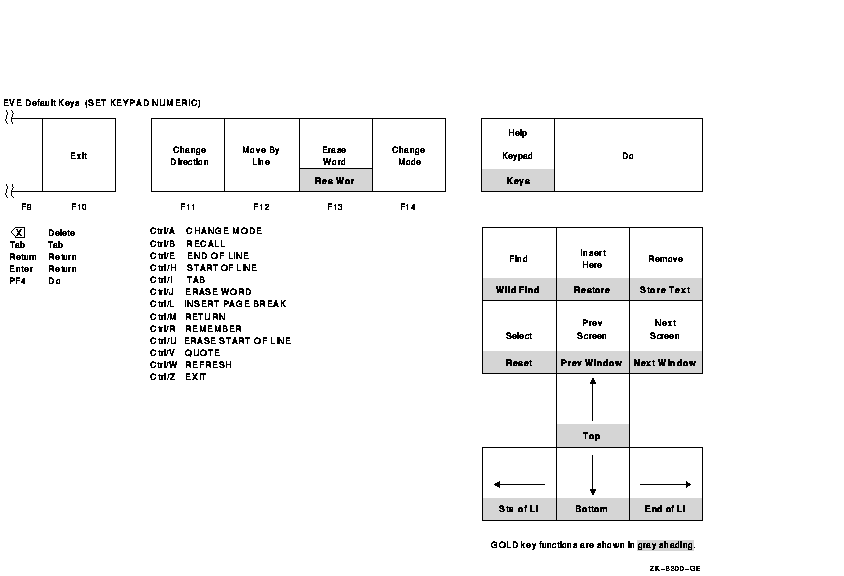
SET KEYPAD VT100
The SET KEYPAD VT100 command enables the VT100-style keypad and cancels the current keypad setting (EDT, NUMERIC, or WPS). This is the default setting on VT100-series terminals. Figure 2-2 shows the EVE default keys on VT100-series terminals.Using SET KEYPAD VT100 to cancel the EDT, WPS, or VT100 keypad does not affect keys defined with DEFINE KEY, LEARN, or SET GOLD KEY commands. However, any learn sequences that use EDT or WPS keys will not work properly because the keys are now undefined or defined differently. SET KEYPAD VT100 cancels the current GOLD key if it was set by the EDT or WPS keypad.
If you want the VT100 keypad enabled for all or most editing sessions---even if you run EVE on VT300- or VT200-series terminals---do either of the following:
- Put the SET KEYPAD VT100 command in an initialization file (EVE$INIT.EVE).
- Use the SAVE EXTENDED EVE command to create a section file that saves your key definitions.
Figure 2-2 EVE Default Keys on VT100-Series Terminals
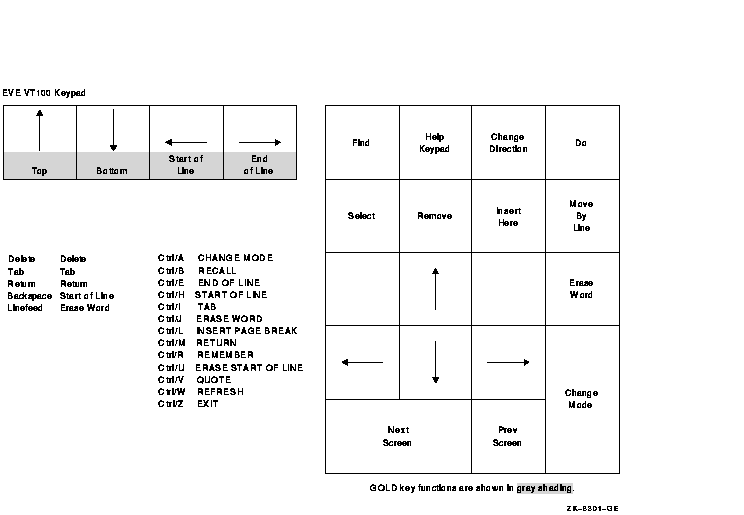
SET KEYPAD WPS
The SET KEYPAD WPS command enables the WPS-style keypad, defines the numeric keypad and other keys, and sets the cursor to bound. There are three ways to keep the WPS keypad for future editing sessions:
- Put the SET KEYPAD WPS command in an initialization file (EVE$INIT.EVE).
- Use the SAVE EXTENDED EVE command to create a section file that saves your key definitions.
- Define the logical name EVE$KEYPAD to WPS before entering the editor.
Table 2-13 lists the keys defined when you use SET KEYPAD WPS, including any EVE default keys still in effect. If you use DEFINE KEY or LEARN to define any keys, your definitions override the EVE or WPS definitions.
Table 2-13 EVE Keys Defined with SET KEYPAD WPS WPS Keys Defined Keys F10 EXIT F11 CHANGE DIRECTION F12 MOVE BY LINE (Using SET FUNCTION KEYS DECWINDOWS defines F12 as START OF LINE.) F13 WPS Delete Previous Word GOLD-F13 WPS Delete Beginning Sentence F14 CHANGE MODE HELP HELP KEYPAD (diagram) GOLD-Help HELP KEYS (list) DO DO FIND FIND GOLD-Find WILDCARD FIND Insert Here WPS Paste GOLD-Insert Here RESTORE REMOVE WPS Cut GOLD-Remove STORE TEXT SELECT SELECT GOLD-Select RESET PREV SCREEN PREVIOUS SCREEN GOLD-Prev Screen PREVIOUS WINDOW NEXT SCREEN NEXT SCREEN GOLD-Next Screen NEXT WINDOW <uparrow symbol> MOVE UP GOLD-<uparrow symbol> TOP <- MOVE LEFT GOLD- <- START OF LINE <downarrow symbol> MOVE DOWN GOLD-<downarrow symbol> BOTTOM -> MOVE RIGHT GOLD--> END OF LINE PF1 GOLD (unless you specified a different key with SET GOLD KEY) PF2 MOVE BY PAGE GOLD-PF2 PAGINATE PF3 WPS Delete Word GOLD-PF3 RESTORE PF4 WPS Delete Character GOLD-PF4 RESTORE KP0 WPS Advance GOLD-KP0 WPS Scroll Advance KP1 WPS Backup GOLD-KP1 WPS Scroll Backup KP2 WPS Line GOLD-KP2 WPS Line KP3 WPS Uppercase GOLD-KP3 WPS Lowercase KP4 WPS Word GOLD-KP4 WPS Word KP5 WPS Paragraph GOLD-KP5 FILL KP6 (not defined) GOLD-KP6 (not defined) KP7 WPS Sentence GOLD-KP7 WPS Sentence KP8 WPS Tab Position GOLD-KP8 (not defined) KP9 (not defined) GOLD-KP9 (not defined) MINUS WPS Cut GOLD-MINUS WPS Copy COMMA WPS Paste GOLD-COMMA WPS Paste PERIOD SELECT GOLD-PERIOD RESET ENTER WPS Search Right Angle (<>) GOLD-ENTER WPS Swap Ctrl/A CHANGE MODE Ctrl/B RECALL Ctrl/E END OF LINE Ctrl/H or BACKSPACE START OF LINE Ctrl/I or TAB TAB Ctrl/J or LINEFEED WPS Delete Previous Word GOLD-Ctrl/J or
GOLD-LINEFEEDWPS Delete Beginning Sentence Ctrl/K LEARN Ctrl/L INSERT PAGE BREAK Ctrl/M or RETURN RETURN Ctrl/R REMEMBER Ctrl/U ERASE START LINE Ctrl/V QUOTE Ctrl/W REFRESH Ctrl/Z EXIT DELETE or < X| DELETE GOLD-DELETE
or GOLD-< X|WPS Delete Start Line GOLD-1 ... GOLD-9 REPEAT 1 ... REPEAT 9, or to specify a WPS-style alternate paste buffer GOLD-B BOTTOM GOLD-C CENTER LINE GOLD-F EXIT GOLD-G INCLUDE FILE GOLD-H HELP KEYPAD (diagram) GOLD-K QUIT GOLD-N INSERT PAGE BREAK GOLD-P WPS Page Marker GOLD-R WPS Ruler GOLD-S SPELL GOLD-T TOP GOLD-W WRITE FILE GOLD-` (grave accent) WPS Halt GOLD-$ SPAWN GOLD-[ (left bracket) DO GOLD-: REPLACE GOLD-; REPLACE GOLD-' WPS Replace GOLD-" WPS Replace GOLD-\ (backslash) WPS Insert Date/Time GOLD-| WPS Insert Date/Time GOLD-> (right angle) LEARN GOLD-, (comma) FIND GOLD-. (period) WPS Continue Search GOLD-/ (slash) WPS Continue Search/Select GOLD-? WPS Continue Search/Select SET KEYPAD WPS provides most WPS key functions but does not fully emulate WPS. Table 2-14 explains the important differences between the WPS keypad in EVE and WPS-PLUS.
Table 2-14 EVE Differences with SET KEYPAD WPS EVE Key or Function Difference from WPS-PLUS PF1 GOLD. The WPS keypad makes PF1 the GOLD key, overriding any current definition of PF1. However, if you set a different key as GOLD, the WPS keypad uses your GOLD key without redefining PF1. The WPS keypad also defines the EVE default GOLD key sequences, except GOLD-F13 is defined as the Delete Beginning Sentence key. GOLD-PF3
GOLD-PF4RESTORE. Reinserts the line, word, or sentence you last erased. Depending on the version of WPS you are accustomed to, you may want to redefine these keys as RESTORE WORD and RESTORE CHARACTER, respectively. PF2 MOVE BY PAGE. Moves to the next or previous page break. GOLD-PF2 PAGINATE. Inserts a "soft" page break (FF NL ) for a 54-line page. GOLD-C CENTER LINE. Centers the current line between the left and right margins by adding spaces at the start of the line. Does not leave a centering mark. GOLD-F
Ctrl/Z
F10EXIT. Ends the editing session, writes out the current buffer, and asks whether to write out any other buffers if they were modified. Exiting does not delete the old version of the input file. If you have made no changes to the buffer, EXIT is the same as QUIT. F11 CHANGE DIRECTION. Switches the direction of the buffer from forward to reverse or conversely. EVE does not implement an ALT CHAR key. F12 MOVE BY LINE. Moves the cursor a line at a time in the current direction of the buffer. SET FUNCTION KEYS DECWINDOWS defines F12 as START OF LINE. EVE does not implement WPS-style hyphenation. SELECT
PERIODWith the WPS keypad, selecting text by pressing SELECT on the minikeypad or PERIOD on the numeric keypad also sets the direction of the buffer to forward. The direction does not change if you type the SELECT command or if you use the mouse to select text. GOLD-[ DO. Enters an EVE command. GOLD-G INCLUDE FILE. Inserts the text of a specified file. In EVE, the GET FILE command lets you create or edit another file in the same editing session. GOLD-N
Ctrl/LINSERT PAGE BREAK. Inserts a "hard" page break---a form feed (FF )---on a line by itself. GOLD-P WPS Page Marker. Inserts a "soft" page break---a form feed and null character (FF NL )---on a line by itself. GOLD->
Ctrl/KStarts a learn sequence so you can bind several keystrokes to a single key. To end the learn sequence, press Ctrl/R (defined as REMEMBER) or press the WPS Halt key (GOLD-`). Ctrl/C Usually halts an operation, such as a repeat or global replace. However, if you are using keystroke journaling (instead of buffer-change journaling), Ctrl/C is not recorded in the journal file. If you use Ctrl/C, you should immediately exit to save your edits; otherwise, if the system fails, you may not be able to recover your work. This restriction does not apply with buffer-change journaling, which is the EVE default. Case-change
continuationWith the WPS Uppercase key (KP3) or WPS Lowercase key (GOLD-KP3), if you change the case of a single character (rather than the case of a range or box), you can continue the case change by using the following WPS keys:
- Word (KP4 or GOLD-KP4)
- Tab Position (KP8)
- Line (KP2 or GOLD-KP2)
- Sentence (KP7 or GOLD-KP7)
- Paragraph (KP5)
- Page (PF2)
- Bottom (GOLD-B)
- Top GOLD T
To cancel this effect (so you can move the cursor without changing case), press any other cursor-movement key, such as <- or the WPS Advance key (KP0).
Copy, cut, and paste EVE commands and WPS keys that work on a standard linear range also work on a box. SET BOX SELECT makes the following WPS keys work like BOX CUT and BOX PASTE:
- WPS Copy (GOLD-MINUS)
- WPS Cut (MINUS or REMOVE)
- WPS Paste (COMMA, GOLD-COMMA, or INSERT HERE)
- WPS Replace (GOLD-' or GOLD-")
WPS keys do not use the DECwindows clipboard. For example, the WPS Copy, Cut, and Paste keys use the INSERT HERE buffer or an alternate paste buffer (specified by GOLD-1 through GOLD-9). EVE commands and EDT keys use either the clipboard or the INSERT HERE buffer, depending on your setting.
Cursor Setting the WPS keypad automatically sets the cursor to bound. To enable a free cursor, which can move anywhere in the buffer, use SET CURSOR FREE, which is otherwise the EVE default. Paragraphs Paragraph boundaries for FILL (GOLD-KP5) or the WPS Paragraph key (KP5) are any of the following:
- Blank line
- Top or bottom of the buffer
- Page break (form feed at start of line)
- RUNOFF command (such as .BREAK) at start of line
- VAX DOCUMENT tag (such as <LE>) at start of line
Rulers When you use the WPS Ruler key GOLD R, only one ruler can be active at a time. Rulers cannot be embedded in a document. Setting the margins or paragraph indent does not automatically rewrap or reformat text. Rulers do not have the following:
- C centering point
- H hyphenation zone
- . decimal tab
- > right-justified tab
For a list of the keys you can use with the ruler, see Table 2-15.
Scrolling Scrolling with WPS keys is halted when you press any key---not just the WPS Halt key (GOLD-`). Pressing a key to stop scrolling executes whatever function is assigned to that key. Searches Searches follow EVE rules for case sensitivity and direction. See the description of the FIND command. Sentences Sentence boundaries for the WPS Sentence key (KP7 or GOLD-KP7) and Delete Beginning Sentence key (GOLD-F13, GOLD-Ctrl/J, or GOLD-LINEFEED) are periods, question marks, or exclamation points. Periods in RUNOFF (DSR) commands or in decimal numbers are treated as sentence boundaries.
Previous Next Contents Index
![[Site home]](../../images/buttons/bn_site_home_off.gif)
![[Send comments]](../../images/buttons/bn_comments_off.gif)
![[Help with this site]](../../images/buttons/bn_site_help_off.gif)
![[How to order documentation]](../../images/buttons/bn_order_docs_off.gif)
![[OpenVMS site]](../../images/buttons/bn_openvms_off.gif)
![[Compaq site]](../../images/buttons/bn_compaq_off.gif)
![[OpenVMS documentation]](../../images/openvms_doc_banner_bottom.gif)
Copyright © Compaq Computer Corporation 1998. All rights reserved.
Legal6021PRO_011.HTML