![[OpenVMS documentation]](../../images/openvms_doc_banner_top.gif)
|
![[Site home]](../../images/buttons/bn_site_home_off.gif)
![[Send comments]](../../images/buttons/bn_comments_off.gif)
![[Help with this site]](../../images/buttons/bn_site_help_off.gif)
![[How to order documentation]](../../images/buttons/bn_order_docs_off.gif)
![[OpenVMS site]](../../images/buttons/bn_openvms_off.gif)
![[Compaq site]](../../images/buttons/bn_compaq_off.gif)
|
| Updated: 11 December 1998 |
![[OpenVMS documentation]](../../images/openvms_doc_banner_top.gif)
|
![[Site home]](../../images/buttons/bn_site_home_off.gif)
![[Send comments]](../../images/buttons/bn_comments_off.gif)
![[Help with this site]](../../images/buttons/bn_site_help_off.gif)
![[How to order documentation]](../../images/buttons/bn_order_docs_off.gif)
![[OpenVMS site]](../../images/buttons/bn_openvms_off.gif)
![[Compaq site]](../../images/buttons/bn_compaq_off.gif)
|
| Updated: 11 December 1998 |
OpenVMS System Management Utilities Reference
Manual
| Previous | Contents | Index |
Removes an entry in the system images file SYS$UPDATE:VMS$SYSTEM_IMAGES.IDX.
The SYS_LOADABLE REMOVE command is not intended for general use. Only advanced system programmers should use this command. |
SYS_LOADABLE REMOVE product
image
product
A 1- to 8-character product mnemonic that uniquely identifies a loadable image. For user-written images this should typically contain the string _LOCAL_.image
The file name of the system loadable image you want to remove. A file name is the only value you can specify for this parameter. Do not specify a device, directory, file type, or wildcard characters.
/LOG
/NOLOG (default)
Controls whether the SYS_LOADABLE REMOVE command displays a notification after the entry has been removed.
The SYS_LOADABLE REMOVE command removes an entry from the system images file SYS$UPDATE:VMS$SYSTEM_IMAGES.IDX. You can then process this file using the command procedure SYS$UPDATE:VMS$SYSTEM_IMAGES.COM. Processing the file with VMS$SYSTEM_IMAGES.COM generates a new system images data file that the system uses when it boots.If the file SYS$UPDATE:VMS$SYSTEM_IMAGES.IDX does not exist, the SYS_LOADABLE REMOVE command creates a new, empty one.
By default, the access control list editor (ACL editor) prompts you for each access control entry (ACE) and provides values for some of the fields within an ACE. You can navigate the ACE fields by using keypad commands, such as FIELD and ITEM.
This appendix describes all the keypad editing commands supplied by the
ACL editor. You can supplement or change these key definitions by
modifying and recompiling the ACL editor section file
SYS$LIBRARY:ACLEDIT.TPU (see Appendix B for more information). To
get help on the ACL editor keypad commands, press PF2.
A.1 ACL Editor Keypad Commands
Figure A-1 shows the default ACL editor keypad commands for LK201 keyboards. The numeric keypad on VT100-series terminals is identical to that of the LK201 keyboard shown in Figure A-1; VT100 terminals, however, do not have the supplemental editing keypad (keys E1 through E6).
Figure A-1 Keypad for an LK201-Series Keyboard
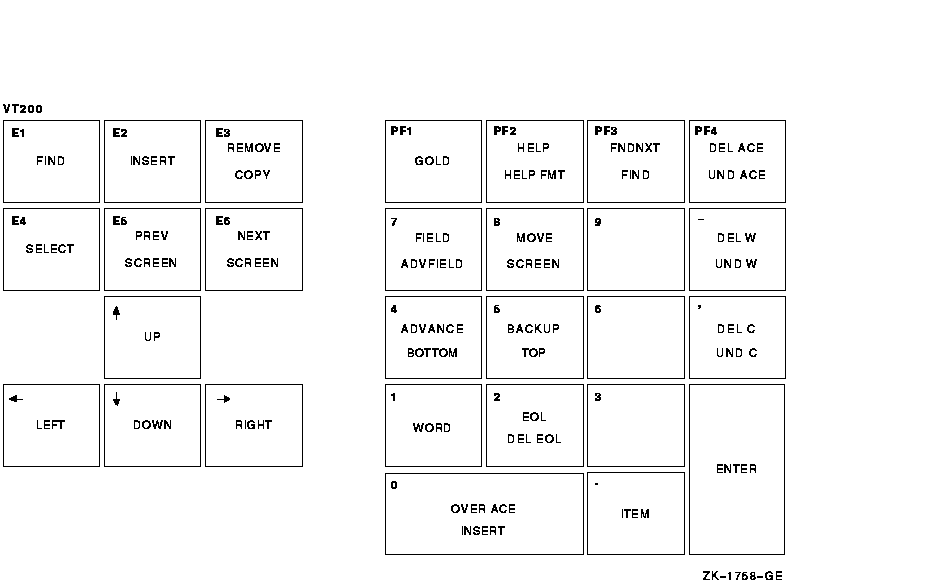
Table A-1 describes each of the keypad commands you can use with the ACL editor. In this table, KPn refers to a keypad key labeled with the number n. For example, KP4 refers to the keypad key labeled with the number 4.
| Command | Key or Key Sequence |
Description |
|---|---|---|
| ADVANCE | KP4 | Sets the current direction forward for the FIND, FNDNXT, MOVE SCREEN, OVER ACE, and WORD commands. Movement is toward the end of the ACL. |
| ADV FIELD | GOLD-KP7 | Completes the current ACE field and moves the cursor to the next ACE field. |
| BACKUP | KP5 | Reverses the current direction for the FIND, FNDNXT, MOVE SCREEN, OVER ACE, and WORD keys. Movement is toward the beginning of the ACL. |
| BOTTOM | GOLD-KP4 | Positions the cursor after the last line of the last ACE. Any entries you add are placed at the end of the ACL. |
| DEL ACE | PF4 | Deletes the entire ACE in which the cursor is positioned and stores it in the delete-ACE buffer. |
| DEL C | Comma | Deletes the character on which the cursor is positioned and stores it in the delete-character buffer. |
| DEL EOL | GOLD-KP2 | Deletes text from the current cursor position to the end of the line and stores it in the delete-line buffer. |
| DEL W | Minus | Deletes the text from the current cursor position to the beginning of the next word and stores it in the delete-word buffer. |
| ENTER | Enter | Indicates that the current ACE is complete. The ACL editor terminates the insertion and verifies that the syntax of the ACE is complete. You can press the Enter key while the cursor is located at any position within the ACE. (Pressing the Return key produces the same results.) |
| EOL | KP2 | Moves the cursor to the end of the current line. |
| FIELD | KP7 | Completes the current ACE field and moves the cursor to the next ACE field or subfield, inserting text as needed. If the ACL editor is not in prompt mode, the ACL editor advances to the next field in the current ACE. |
| FIND | GOLD-PF3 | Searches for an occurrence of a string. Press the FIND key and then enter the string from the main keyboard. Press the ENTER key to search for the string in the current direction, or the ADVANCE or BACKUP key to change the search direction. |
| FNDNXT | PF3 | Searches in the current direction for the next occurrence of the string previously entered with the FIND key. |
| GOLD | PF1 | When pressed before another keypad key, specifies the second key's alternate function (the bottom function on the keypad diagram). |
| HELP | PF2 | Displays information about using the editing keypad. |
| HELP FMT | GOLD-PF2 | Displays information about ACE formats. |
| INSERT | GOLD-KP0 | Moves all text from the current line down one line, leaving a blank line where an ACE is to be inserted. |
| ITEM | Period | Selects the next item for the current ACE field. If the ACL editor is not in prompt mode, this key is ignored. |
| MOVE SCREEN | KP8 | Moves the cursor one screen in the current direction (see ADVANCE or BACKUP). A screen is defined as two-thirds the number of lines in the display. |
| OVER ACE | KP0 | Moves the cursor to the beginning of the next ACE (if the direction is set to ADVANCE) or to the beginning of the previous ACE (if the direction is set to BACKUP). |
| TOP | GOLD-KP5 | Moves the cursor position to the first character of the first ACE in the access control list. |
| UND ACE | GOLD-PF4 | Inserts the contents of the delete-ACE buffer in front of the ACE in which the cursor is currently positioned. |
| UND C | GOLD-Comma | Inserts the contents of the delete-character buffer directly in front of the cursor. |
| UND W | GOLD-Hyphen | Inserts the contents of the delete-word buffer directly in front of the cursor. |
| WORD | KP1 | Moves the cursor one word forward (if the direction is set to ADVANCE) or backward (if the direction is set to BACKUP). |
In addition to keypad editing, the ACL editor lets you use other keyboard keys and key sequences to perform editing functions. Table A-2 describes these additional ACL editing keys and key sequences. Keys in parentheses indicate the equivalent key for an LK201-series keyboard.
| Key or Sequence | Action Taken When Key or Sequence Is Pressed |
|---|---|
| DOWN ARROW KEY | Moves the cursor to the character directly in line below it. If the ACE in which the cursor is positioned is new, the ACL editor processes the ACE before moving the cursor. If the entry is incomplete or formatted incorrectly, an error occurs and the cursor does not move. |
| LEFT ARROW KEY | Moves the cursor one character to the left. If the cursor is at the left margin, moves it to the rightmost character in the line above. |
| RIGHT ARROW KEY | Moves the cursor one character to the right. If the cursor is at the right margin, moves it to the leftmost character in the line below. |
| UP ARROW KEY | Moves the cursor to the character directly in line above it. If the ACE in which the cursor is positioned is new, the ACL editor processes the ACE before moving the cursor. If the entry is incomplete or formatted incorrectly, an error occurs and the cursor does not move. |
| GOLD- <- | Shifts the text in the display window 8 characters to the left. |
| GOLD--> | Shifts the text in the display window 8 characters to the right. |
| Backspace (F12) | Moves the cursor to the beginning of the current line. |
| Ctrl/A | Changes the current mode from insert mode to overstrike mode or from overstrike mode to insert mode. Insert mode (the default) inserts a character to the left of the current character. Overstrike mode replaces the current character. |
| Ctrl/D | Allows you to execute one TPU command. |
| Ctrl/H | Moves the cursor to the beginning of the line. (Performs the same function as the backspace key.) |
| Ctrl/J | Deletes the text from the cursor back to the beginning of the word. (Performs the same function as the linefeed key.) |
| Ctrl/R | Refreshes the screen display. Clears and redraws the screen, deleting any extraneous characters or messages that might have appeared on the screen but are not part of the ACL you are editing. (Performs the same function as Ctrl/W.) |
| GOLD-Ctrl/R | Returns the ACL to its original state before the ACL editor was invoked. (Performs the same function as GOLD-Ctrl/W.) |
| Ctrl/U | Deletes the text from the cursor to the beginning of the line. |
| GOLD-Ctrl/U | Inserts the contents of the deleted-line buffer into the line at the current position. The line might wrap automatically. |
| Ctrl/W | See Ctrl/R. |
| GOLD-Ctrl/W | See GOLD Ctrl/R. |
| Ctrl/Z | Ends the editing session and updates the ACL. (Unless otherwise specified, any recovery and journal files are deleted.) |
| GOLD-Ctrl/Z | Ends (quits) the editing session without saving any of the changes made to the ACL. (Unless otherwise specified, any recovery and journal files are deleted.) |
| DELETE KEY | Deletes the character to the left of the cursor. |
| Linefeed (F13) | Deletes the text from the cursor back to the beginning of the word. If the cursor is positioned at the first character of the word, deletes to the beginning of the previous word. |
| Tab | Moves the text located to the right of the cursor to the next tab stop. |
You can use the supplemental keypad on an LK201-series keyboard to move sections of text from one part of an ACL to another. However, note that certain supplemental editing keys (Insert Here, Remove, and Select) require a PASTE buffer, which is not enabled by default. To enable the PASTE buffer for the current editing session, perform the following actions:
TPU command: ACLEDIT$X_PASTE_BUFFER:=1 |
TPU command: ACLEDIT$X_CHECK_MODIFY:=0 |
To enable the PASTE buffer for all ACL editing sessions, change the values of the variables ACLEDIT$X_PASTE_BUFFER and ACLEDIT$X_CHECK_MODIFY in the ACL editor section file and recompile the file (see Appendix B).
Table A-3 describes the supplemental keypad keys you can use with the ACL editor.
| Key or Key Sequence |
Description |
|---|---|
| Find | Elicits the Search for: prompt as the first step in the FIND operation. Type the search string after the prompt; then, press either the Do key or the Enter key to process the search. Performs the same function as the FIND keypad command. |
| Insert Here | Indicates where an ACE is to be inserted or, if support for the PASTE buffer is enabled, indicates the line where the selected text in the PASTE buffer is to be inserted. |
| Remove | Removes the selected text to the PASTE buffer. Each time you press the Remove key, the ACL editor deletes the previous contents of the PASTE buffer. |
| GOLD-Remove (COPY) | Copies the selected text to the PASTE buffer. Each time you use the COPY command, the ACL editor deletes the previous contents of the PASTE buffer. |
| Select | Marks the beginning of a range of text to be removed or copied to the PASTE buffer. Press the Select key. Then, move the cursor to include the desired amount of text to be removed or copied. Press either Remove or GOLD-Remove (COPY) to complete the operation. |
| Prev Screen | Moves the cursor to the previous screen. By default, a screen is defined as two-thirds the number of lines in the display. |
| Next Screen | Moves the cursor one screen forward. By default, a screen is defined as two-thirds the number of lines in the display. |
You can modify the access control list editor (ACL editor) by modifying and recompiling the ACL section file SYS$LIBRARY:ACLEDIT.TPU (the source file used to create the compiled ACL section file SYS$LIBRARY:ACLEDT$SECTION.TPU$SECTION). You can also create your own ACL section file.
Refer to the DEC Text Processing Utility Reference Manual for more information about writing and
processing section files.
B.1 Modifying Variables in the ACL Section File
Table B-1 lists the ACL section file variables and their defaults.
| Variable | Meaning | ||||
|---|---|---|---|---|---|
| ACLEDIT$X_CHECK_DUPLICATES |
Controls whether a check for duplicate ACEs is made. This variable can
take the following values:
|
||||
| ACLEDIT$X_CHECK_MODIFY |
Allows or disallows modification of ACEs. This variable can take the
following values:
|
||||
| ACLEDIT$X_DIRECTORY_FILE |
Indicates whether the object is a directory file. This variable can
take the following values:
|
||||
| ACLEDIT$X_PASTE_BUFFER |
Controls whether PASTE buffer support is enabled for VT200 series
terminals. This variable can take the following values:
|
||||
| ACLEDIT$X_PROMPT |
Controls whether automatic text insertion (prompt mode) is enabled.
This variable can take the following values:
|
||||
| ACLEDIT$X_USE_DEFAULT_OPT |
Controls whether the DEFAULT option can be used with nondirectory ACEs.
This variable can take the following values:
|
||||
| ACLEDIT$C_WINDOW_SHIFT | Specifies the number of columns to shift the edit window in the direction wanted, GOLD key and left arrow for a left shift and GOLD key and right arrow for a right shift. The default is 8 columns. |
If you modify any of the variables in Table B-1 or change any other part of the ACL section file, recompile the section file with the following command:
$ EDIT/TPU/NOSECTION/COMMAND=SYS$LIBRARY:ACLEDIT |
Use the preceding command if you make changes directly to the source code file (SYS$LIBRARY:ACLEDIT) that creates the compiled ACL section file SYS$LIBRARY:ACLEDT$SECTION. If you add a private command file to the existing ACL section file, recompile the section file using the following command:
$ EDIT/TPU/SECTION=SYS$LIBRARY:ACLEDT$SECTION/COMMAND=CUSTOM_ACL.TPU |
The compiled DECtpu ACL section file is placed in your current directory. To use the new section file, perform one of the following actions:
$ DEFINE ACLEDT$SECTION yourdisk:[yourdir]ACLEDT$SECTION |
Note that the default file type for the section file before compiling (the source file) is TPU, and the default file type for the compiled section file is TPU$SECTION.
For more information about writing and processing a DECtpu section file, refer to the DEC Text Processing Utility Reference Manual.
| Previous | Next | Contents | Index |
![[Site home]](../../images/buttons/bn_site_home_off.gif)
![[Send comments]](../../images/buttons/bn_comments_off.gif)
![[Help with this site]](../../images/buttons/bn_site_help_off.gif)
![[How to order documentation]](../../images/buttons/bn_order_docs_off.gif)
![[OpenVMS site]](../../images/buttons/bn_openvms_off.gif)
![[Compaq site]](../../images/buttons/bn_compaq_off.gif)
|
![[OpenVMS documentation]](../../images/openvms_doc_banner_bottom.gif) |
|
Copyright © Compaq Computer Corporation 1998. All rights reserved. Legal |
6048PRO_073.HTML
|