![[OpenVMS documentation]](../../images/openvms_doc_banner_top.gif)
|
![[Site home]](../../images/buttons/bn_site_home_off.gif)
![[Send comments]](../../images/buttons/bn_comments_off.gif)
![[Help with this site]](../../images/buttons/bn_site_help_off.gif)
![[How to order documentation]](../../images/buttons/bn_order_docs_off.gif)
![[OpenVMS site]](../../images/buttons/bn_openvms_off.gif)
![[Compaq site]](../../images/buttons/bn_compaq_off.gif)
|
| Updated: 11 December 1998 |
![[OpenVMS documentation]](../../images/openvms_doc_banner_top.gif)
|
![[Site home]](../../images/buttons/bn_site_home_off.gif)
![[Send comments]](../../images/buttons/bn_comments_off.gif)
![[Help with this site]](../../images/buttons/bn_site_help_off.gif)
![[How to order documentation]](../../images/buttons/bn_order_docs_off.gif)
![[OpenVMS site]](../../images/buttons/bn_openvms_off.gif)
![[Compaq site]](../../images/buttons/bn_compaq_off.gif)
|
| Updated: 11 December 1998 |
OpenVMS DCL Dictionary
| Previous | Contents | Index |
Signals the end of a data stream when a command or program is reading data from an input device other than an interactive terminal.
$ EOD
None.
The EOD (end of deck) command in a command procedure or in a batch job does the following:
- Terminates input data lines that begin with dollar signs ($). The DECK command indicates that the following lines begin with dollar signs and should be interpreted as data, not as commands; the EOD command indicates the end of the data lines.
- Terminates an input file if multiple input files are contained in the command stream without intervening commands. The program or command reading the data receives an end-of-file (EOF) condition when the EOD command is read.
The EOD command must be preceded by a dollar sign; the dollar sign must be in the first character position (column 1) of the input record.
| #1 |
|---|
$ CREATE WEATHER.COM
$ DECK
$ FORTRAN WEATHER
$ LINK WEATHER
$ RUN WEATHER
$ EOD
$ @WEATHER
|
In this example, the command procedure creates a command procedure called WEATHER.COM. The lines delimited by the DECK and EOD commands are written to the file WEATHER.COM. Then the command procedure executes WEATHER.COM.
| #2 |
|---|
|
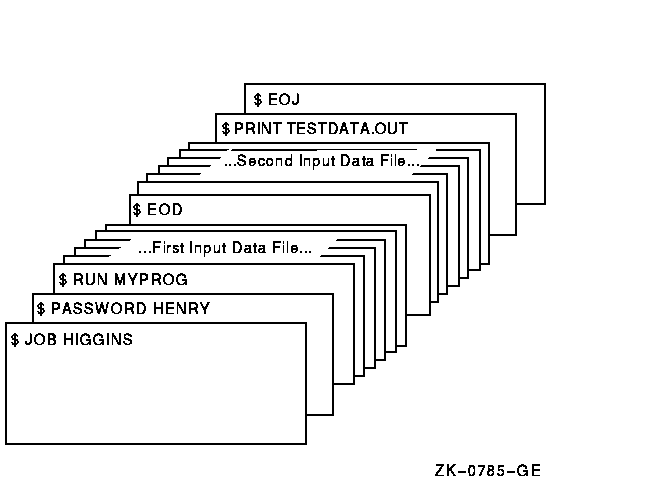
The program MYPROG requires two input files; these are read from the logical device SYS$INPUT. The EOD command signals the end of the first data file and the beginning of the second. The next line that begins with a dollar sign (a PRINT command in this example) signals the end of the second data file.
Marks the end of a batch job submitted through a card reader.
$ EOJ
None.
The EOJ (end of job) command marks the end of a batch job submitted through a card reader. An EOJ card is not required; however, if present, the first nonblank character in the command line must be a dollar sign ($). If issued in any other context, the EOJ command logs the process out. The EOJ command cannot be abbreviated.The EOF card is equivalent to the EOJ card.
|

The JOB and PASSWORD commands mark the beginning of a batch job submitted through the card reader; the EOJ command marks the end of the job.
Displays the contents of virtual memory.Requires user-mode read (R) access to the virtual memory location whose contents you want to examine.
EXAMINE location[:location]
location[:location]
Specifies a virtual address or a range of virtual addresses (where the second address is larger than the first) whose contents you want to examine. If you specify a range of addresses, separate the beginning and ending addresses with a colon (:).A location can be any valid arithmetic expression containing arithmetic or logical operators or previously assigned symbols. Radix qualifiers determine the radix in which the address is interpreted; hexadecimal is the initial default radix. Symbol names are always interpreted in the radix in which they were defined. The radix operators %X, %D, or %O can precede the location. A hexadecimal value must begin with a number (or be preceded by %X).
The DEPOSIT and EXAMINE commands maintain a pointer to the current memory location. The EXAMINE command sets this pointer to the last location examined when you specify an EXAMINE command. You can refer to this location using the period (.) in a subsequent EXAMINE command or DEPOSIT command.
The EXAMINE command displays the contents of virtual memory. The address is displayed in hexadecimal format and the contents are displayed in the radix requested, as follows:
address: contentsIf the address specified is not accessible to user mode, four asterisks (*) are displayed in the contents field.
Radix Qualifiers: The radix default for a DEPOSIT command or an EXAMINE command determines how the command interprets numeric literals. The initial default radix is hexadecimal; all numeric literals in the command line are assumed to be hexadecimal values. If a radix qualifier modifies an EXAMINE command, that radix becomes the default for subsequent EXAMINE and DEPOSIT commands, until another qualifier overrides it. For example:
$ EXAMINE/DECIMAL 900 00000384: 0554389621The EXAMINE command interprets the location 900 as a decimal number and displays the contents of that location in decimal. All subsequent DEPOSIT and EXAMINE commands assume that numbers you enter for addresses and data are decimal. Note that the EXAMINE command always displays the address location in hexadecimal format.
Symbol names defined by = (assignment statement) commands are always interpreted in the radix in which they were defined.
Note that hexadecimal values entered as examine locations or as data to be deposited must begin with a numeric character (0 to 9). Otherwise, the command interpreter assumes that you have entered a symbol name, and attempts symbol substitution.
You can use the radix operators %X, %D, or %O to override the current default when you enter the EXAMINE command. For example:
$ EXAMINE/DECIMAL %X900 00000900: 321446536This command requests a decimal display of the data in the location specified as hexadecimal 900.
Length Qualifiers: The initial default length unit for the EXAMINE command is a longword. The EXAMINE command displays data, 1 longword at a time, with blanks between longwords. If a length qualifier modifies the command, that length becomes the default length of a memory location for subsequent EXAMINE and DEPOSIT commands, until another qualifier overrides it.
Restriction on Placement of Qualifiers: The EXAMINE command analyzes expressions arithmetically. Therefore, qualifiers are interpreted correctly only when they appear immediately after the command name.
/ASCII
Displays the data at the specified location in ASCII format.Binary values that do not have ASCII equivalents are displayed as periods (.).
When you specify the /ASCII qualifier, or when ASCII mode is the default, hexadecimal is used as the default radix for numeric literals that are specified on the command line.
/BYTE
Displays data at the specified location 1 byte at a time./DECIMAL
Displays the contents of the specified location in decimal format./HEXADECIMAL
Displays the contents of the specified location in hexadecimal format./LONGWORD
Displays data at the specified location 1 longword at a time./OCTAL
Displays the contents of the specified location in octal format./WORD
Displays data at the specified location 1 word at a time.
| #1 |
|---|
$ RUN MYPROG
[Ctrl/Y]
$ EXAMINE 2678
0002678: 1F4C5026
$ CONTINUE
|
In this example, the RUN command begins execution of the image MYPROG.EXE. While MYPROG is running, pressing Ctrl/Y interrupts its execution, and the EXAMINE command displays the contents of virtual memory location 2678 (hexadecimal).
| #2 |
|---|
$ BASE = %X1C00
$ READBUF = BASE + %X50
$ ENDBUF = BASE + %XA0
$ RUN TEST
[Ctrl/Y]
$ EXAMINE/ASCII READBUF:ENDBUF
00001C50: BEGINNING OF FILE MAPPED TO GLOBAL SECTION
.
.
.
|
In this example, before executing the program TEST.EXE, symbolic names are defined for the program's base address and for labels READBUF and ENDBUF; all are expressed in hexadecimal format using the radix operator %X. READBUF and ENDBUF define offsets from the program base.
While the program is executing, pressing Ctrl/Y interrupts it, and the EXAMINE command displays in ASCII format all data between the specified memory locations.
Invokes the Exchange utility (EXCHANGE), which manipulates mass storage volumes that are written in formats other than those normally recognized by the operating system.EXCHANGE allows you to perform any of the following tasks:
- Create foreign volumes.
- Transfer files to and from the volume.
- List directories of the volume.
For block-addressable devices, such as RT-11 disks, EXCHANGE performs additional operations such as renaming and deleting files. EXCHANGE can also manipulate Files-11 files that are images of foreign volumes; these files are called virtual devices.
For more information about EXCHANGE, refer to the OpenVMS Exchange Utility Manual or online help.
EXCHANGE [subcommand] [filespec] [filespec]
Enables the operating system to transfer files to or from operating systems that do not support OpenVMS file organizations. The transfer occurs over a DECnet network communications link that connects OpenVMS systems and non OpenVMS operating system nodes.Using DECnet services, the EXCHANGE/NETWORK command can perform any of the following tasks:
- Transfer files between an OpenVMS node and a non OpenVMS system node.
- Transfer a group of input files to a group of output files.
- Transfer files between two non OpenVMS nodes, provided those nodes share DECnet connections with the OpenVMS node that issues the EXCHANGE/NETWORK command.
EXCHANGE/NETWORK input-filespec[,...] output-filespec
input-filespec[,...]
Specifies the name of an existing file to be transferred. The asterisk (*) and the percent sign (%) wildcard characters are allowed. If you specify more than one file, separate the file specifications with commas (,).output-filespec
Specifies the name of the output file into which the input is transferred.You must specify at least one field in the output file specification. If you omit the device or directory, your current default device and directory are used. The EXCHANGE/NETWORK command replaces any other missing fields (file name, file type, and version number) with the corresponding field of the input file specification.
The EXCHANGE/NETWORK command creates a new output file for every input file that you specify.
You can use the asterisk (*) wildcard character in place of the file name, the file type, or the version number. The EXCHANGE/NETWORK command uses the corresponding field in the related input file to name the output file. You can also use the asterisk (*) wildcard character in the output file specification to direct EXCHANGE/NETWORK to create more than one output file. For example:
$ EXCHANGE/NETWORK A.A,B.B MYPC::*.CThis EXCHANGE/NETWORK command creates the files A.C and B.C at the non OpenVMS target node MYPC.
A more complete explanation of the asterisk (*) and the percent sign (%) wildcard characters and version numbers follows in the Description section.
The EXCHANGE/NETWORK command imposes the following restrictions:
- Transfers of files can occur only between disk devices. (If a disk device is not the desired permanent residence for the file, you must either move the file to a disk before issuing the command or retrieve the file from a disk after the command completes.)
- The remote system must have a block size of 512 bytes, where a byte is 8 bits long.
- The nodes transferring files must support the DECnet Data Access Protocol (DAP).
The OpenVMS Record Management Services (RMS) facility provides the operating system access to records in OpenVMS RMS files. To transfer OpenVMS RMS files between two nodes where both nodes are OpenVMS nodes, use one of the other DCL commands (such as COPY, APPEND, or CONVERT), as appropriate. These commands recognize RMS file organizations and are designed to ensure that RMS record structures are preserved as your files are moved.
Use the EXCHANGE/NETWORK command to transfer files between OpenVMS nodes and non OpenVMS nodes when the differences in the file organizations would otherwise prevent the transfer or could lead to undesirable results. While using the COPY command ensures that both the contents and the attributes of a replicated file are preserved, the EXCHANGE/NETWORK command has more advantages. The EXCHANGE/NETWORK command offers you explicit control of your record attributes during file transfers, with the opportunity to make a file usable on several different operating systems.
The EXCHANGE/NETWORK command transfers files between OpenVMS nodes and non OpenVMS nodes connected to the same DECnet network. If the non OpenVMS system does not support OpenVMS file organizations, the EXCHANGE/NETWORK command can modify or discard file and record attributes during the transfer. However, if the target system is an OpenVMS node, you have the option of applying new file and record attributes to the output file by supplying a File Definition Language (FDL) file, as described later in this section. The EXCHANGE/NETWORK command provides a number of defaults to handle the majority of transfers properly. However, in some situations, you need to know your file or record format requirements at both nodes.
OpenVMS File and Record Attributes
All RMS files in the OpenVMS environment include stored information, known as the file and record attributes, to describe the file and record characteristics. File attributes consist of items such as file organization, file protection, and file allocation information. Record attributes consist of items such as the record format, record size, key definitions for indexed files, and carriage control information. These attributes define the data format and access methods for the OpenVMS RMS facility.
Non OpenVMS operating systems that do not support OpenVMS file organizations have no means of storing file and record attributes with their files. Transferring an OpenVMS file to a non OpenVMS system that is unable to store and handle file and record attributes can result in most of this information being discarded. Removing these attributes from a file can render it useless if it must be returned to the OpenVMS system.
Transferring Files to OpenVMS Nodes
When you transfer files to an OpenVMS system from a non OpenVMS system, the files typically assume default file and record attributes. However, you can specify the attributes that you want the file to acquire in a File Definition Language (FDL) file. Alternatively, if transferring a CDA document, enter the following command after the EXCHANGE/NETWORK command:
$ SET FILE/SEMANTICS=[ddif,dtif] document-name.docIf you specify an FDL file with the /FDL qualifier, the FDL file determines the characteristics of the output file. This feature is useful in establishing compatible file and record attributes when you transfer a file from a non OpenVMS system to an OpenVMS system. However, when you use an FDL file, you also assume responsibility for determining the required characteristics.
For more information on FDL files, refer to the OpenVMS Record Management Utilities Reference Manual.
Transferring Files to Non OpenVMS Nodes
The EXCHANGE/NETWORK command discards file and record attributes associated with an OpenVMS file during a transfer to a non OpenVMS system that does not support OpenVMS file organizations. Be aware that the loss of file and record attributes in the transfer can render the output file useless for many applications.
The EXCHANGE/NETWORK command has four transfer mode options: AUTOMATIC, BLOCK, RECORD, and CONVERT. For most file transfers, AUTOMATIC is sufficient. The AUTOMATIC transfer mode option allows the EXCHANGE/NETWORK command to transfer files using either block or record I/O. The selection is based on the input file organization and the operating systems involved.
Selecting the BLOCK transfer mode option forces the EXCHANGE/NETWORK command to open both the input and output files for block I/O access. The input file is then transferred to the output file block by block. Use this transfer mode when you transfer executable images. It is also useful when you must preserve a file's content exactly, which is a common requirement when you store files temporarily on another system or when cooperating applications exist on the systems.
Selecting the RECORD transfer mode option forces the EXCHANGE/NETWORK command to open both the input file and output file for record I/O access. The input file is then transferred to the output file record by record. This transfer mode is primarily used for transferring text files.
Selecting the CONVERT transfer mode option forces the EXCHANGE/NETWORK command to open the input file for RECORD access and the output file for BLOCK access. Records are then read in from the input file, packed into blocks, and are written to the output file. This transfer mode is primarily used for transferring files with no implied carriage control. For example, to transfer a file created with DIGITAL Standard Runoff (DSR) to a DECnet DOS system, you must use the CONVERT transfer mode option. To transfer the resultant output file back to an OpenVMS node, use the AUTOMATIC transfer mode option.
The asterisk (*) and the percent sign (%) wildcard characters are permitted in the file specifications and follow the behavior typical of other OpenVMS system commands with respect to the OpenVMS node.
When more than one input file is specified, but the asterisk (*) or the percent sign (%) wildcard characters are not specified in the output file specification, the first input file is copied to the output file, and each subsequent input file is transferred and given a higher version number of the same output file name. Note that the files are not concatenated into a single output file. Also note that when you transfer files to foreign systems that do not support version numbers, only one output file results, and it is the last input file.
To create multiple output files, specify multiple input files and use at least one of the following:
- An asterisk (*) wildcard character in the output file name, file type, or version number field
- Only a node name, a device name, or a directory specification as the output file specification
When you create multiple output files, the EXCHANGE/NETWORK command uses the corresponding field from each input file in the output file name.
Use the /LOG qualifier when you specify multiple input and output files to verify that the files were copied as you intended.
The following guidelines apply when the target node file formats accept version numbers.
If no version numbers are specified for input and output files, the EXCHANGE/NETWORK command (by default) assigns a version number to the output files that is either of the following:
- The version number of the input file
- A version number one greater than the highest version number of an existing file with the same file name and file type
When the output file version number is specified by an asterisk (*) wildcard character, the EXCHANGE/NETWORK command uses the version numbers of the associated input files as the version numbers of the output files.
If the output file specification has an explicit version number, the EXCHANGE/NETWORK command normally uses that number for the output file specification. However, if an equal or higher version of the output file already exists, no warning message is issued, the file is copied, and the version number is set to a value one greater than the highest version number already existing.
File Protection and Creation/Revision Dates
The EXCHANGE/NETWORK command treats an output file as a new file when any portion of the output file name is specified explicitly. When the output node is an OpenVMS system, the creation date for a new file is set to the current time and date. However, if the output file specification consists only of the asterisk (*) and the percent sign (%) wildcard characters, the output file no longer qualifies as a new file, and, therefore, the creation date of the input file is used. That is, if the output file specification is one of the following, the creation date becomes that of the input file: *, *.*, or *.*;*.
The revision date of the output file is always set to the current time and date; the backup date is set to zero. The output file is assigned a new expiration date. (Expiration dates are set by the file system if retention is enabled; otherwise, they are set to zero.)
When the target node is an OpenVMS node, the protection and access control list (ACL) of the output file is determined by the following parameters, in the following order:
- Protection of previously existing versions of the output file
- Default protection and ACL of the output directory
- Process default file protection
For an introduction to ACLs, refer to the OpenVMS Guide to System Security.
On OpenVMS systems, the owner of the output file usually is the same as the creator of the output file. However, if a user with extended privileges creates the output file, the owner is either the owner of the parent directory or the owner of a previous version of the output file, if one exists.
Extended privileges include any of the following:
- SYSPRV (system privilege) or BYPASS
- System user identification code (UIC)
- GRPPRV (group privilege) if the owner of the parent directory (or previous version of the output file) is in the same group as the creator of the new output file
- An identifier (with the resource attribute) representing the owner of the parent directory (or previous version of the output file)
/BACKUP
Modifies the time value specified with the /BEFORE or the /SINCE qualifier. The /BACKUP qualifier selects files according to the dates of their most recent backups. This qualifier is incompatible with the /CREATED, /EXPIRED, and /MODIFIED qualifiers, which also allow you to select files according to time attributes. If you do not specify any of these four time qualifiers, the default is the /CREATED qualifier./BEFORE[=time]
Selects only those files dated prior to the specified time. You can specify time as absolute time, as a combination of absolute and delta times, or as one of the following keywords: BOOT, LOGIN, TODAY (default), TOMORROW, or YESTERDAY. Specify one of the following qualifiers with the /BEFORE qualifier to indicate the time attribute to be used as the basis for selection: /BACKUP, /CREATED (default), /EXPIRED, or /MODIFIED.For complete information about specifying time values, refer to the OpenVMS User's Manual or the online help topic DCL_Tips (subtopic Date_Time).
/BY_OWNER[=uic]
Selects only those files whose owner user identification code (UIC) matches the specified owner UIC. The default UIC is that of the current process.Specify the UIC by using standard UIC format as described in the OpenVMS Guide to System Security.
/CONFIRM
/NOCONFIRM (default)
Controls whether a request is issued before each file transfer operation to confirm that the operation should be performed on that file. The following responses are valid:
YES NO QUIT TRUE FALSE Ctrl/Z 1 0 ALL [Return] You can use any combination of uppercase and lowercase letters for word responses. Word responses can be abbreviated to one or more letters (for example, T, TR, or TRU for TRUE), but these abbreviations must be unique. Affirmative answers are YES, TRUE, and 1. Negative answers include: NO, FALSE, 0, and pressing the Return key. Entering QUIT or pressing Ctrl/Z indicates that you want to stop processing the command at that point. When you respond by entering ALL, the command continues to process, but no further prompts are given. If you type a response other than one of those in the list, DCL issues an error message and redisplays the prompt.
/CREATED (default)
Modifies the time value specified with the /BEFORE or the /SINCE qualifier. The /CREATED qualifier selects files based on their dates of creation. This qualifier is incompatible with the /BACKUP, /EXPIRED, and /MODIFIED qualifiers, which also allow you to select files according to time attributes. If you do not specify any of these four time qualifiers, the default is the /CREATED qualifier./EXCLUDE=(filespec[,...])
Excludes the specified files from the file transfer operation. You can include a directory but not a device in the file specification. The asterisk (*) and the percent sign (%) wildcard characters are allowed in the file specification. However, you cannot use relative version numbers to exclude a specific version. If you specify only one file, you can omit the parentheses./EXPIRED
Modifies the time value specified with the /BEFORE or the /SINCE qualifier. The /EXPIRED qualifier selects files according to their expiration dates. (The expiration date is set with the SET FILE/EXPIRATION_DATE command.) The /EXPIRED qualifier is incompatible with the /BACKUP, /CREATED, and /MODIFIED qualifiers, which also allow you to select files according to time attributes. If you do not specify any of these four time qualifiers, the default is the /CREATED qualifier./FDL=fdl-filespec
Specifies that the output file characteristics are described in the File Definition Language (FDL) file. Use this qualifier when you require special output file characteristics. For more information about FDL files, refer to the OpenVMS Record Management Utilities Reference Manual.
Previous Next Contents Index
![[Site home]](../../images/buttons/bn_site_home_off.gif)
![[Send comments]](../../images/buttons/bn_comments_off.gif)
![[Help with this site]](../../images/buttons/bn_site_help_off.gif)
![[How to order documentation]](../../images/buttons/bn_order_docs_off.gif)
![[OpenVMS site]](../../images/buttons/bn_openvms_off.gif)
![[Compaq site]](../../images/buttons/bn_compaq_off.gif)
![[OpenVMS documentation]](../../images/openvms_doc_banner_bottom.gif)
Copyright © Compaq Computer Corporation 1998. All rights reserved.
Legal9996PRO_019.HTML