| Previous | Contents | Index |
TP Desktop Connector portable API client services are serialized (nonreentrant) portable API client services do not allow the concurrent execution of two or more calls from a given submitter or on a given gateway connection. TP Desktop Connector prevents concurrent calls by rejecting calls made to the portable API client services while the API is actively executing instructions from the calling submitter or on the target connection from a different submitter. TP Desktop Connector does not reject calls if the API is waiting for a reply from the gateway, thereby, allowing nonblocking execution to proceed.
To avoid serialization violations, do not issue TP Desktop Connector calls from TP Desktop Connector presentation procedures, completion routines, or any asynchronous routines (for example, ASTs or UNIX signals). The only exception is the acmsdi_complete_pp call, which you must issue from the presentation procedure in nonblocking environments.
Table 4-2 lists the status codes returned to the caller when TP Desktop Connector rejects a call due to a serialization violation.
| Status | Call Type Currently Executing |
|---|---|
| ACMSDI_CALLACTV | acmsdi_call_task |
| ACMSDI_CANCELACTV | acmsdi_cancel |
| ACMSDI_DISPATCHACTV | acmsdi_dispatch_message |
| ACMSDI_SIGNINACTV | acmsdi_sign_in |
| ACMSDI_SIGNOUTACTV | acmsdi_sign_out |
TP Desktop Connector provides the command file
MAKE_RECORDS.COM, which generates workspaces for the C and COBOL
environments.
4.2.1 Generating Workspace Definitions
The MAKE_RECORDS.COM utility uses CDD to generate the record definitions of ACMS workspaces needed by client applications. This utility can generate record definitions of workspaces for:
When you define workspaces in CDD, you can share their definitions
between the ACMS application and the client program. Using the
CDD-generated record definitions, the chances of mismatches between the
ACMS application workspace definitions and the client program
workspace definitions are greatly reduced.
4.2.2 Using the MAKE_RECORDS.COM Utility
The MAKE_RECORDS utility is run on OpenVMS to generate either C files, COBOL files, or both, containing the workspace definitions. These files can then be transferred down to the desktop system and incorporated into the TP Desktop Connector client program.
The MAKE_RECORDS utility presumes that you have stored your ACMS workspace definitions in a specific CDD directory. For example, Figure 4-2 shows the CDD directory structure for the AVERTZ sample application.
Figure 4-2 CDD Directory Structure
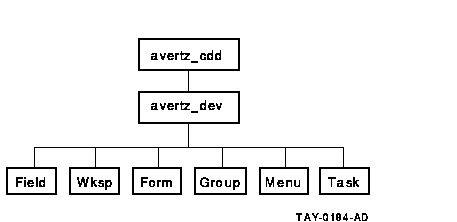
The definitions for each field of every AVERTZ workspace are defined in the Field directory. All of the AVERTZ workspaces are then defined (using the field definitions) in the Wksp directory.
To generate the C structure definitions for all the AVERTZ workspaces, invoke the following command (on OpenVMS):
$ @MAKE_RECORDS avertz_cdd:avertz_dev.wksp C |
where:
For each workspace defined in the avertz_dev.wksp directory, a C header file is generated in the current directory.
To generate COBOL record definitions for all of the AVERTZ workspaces, invoke the following command:
$ @MAKE_RECORDS avertz_cdd:avertz_dev.wksp COBOL |
where:
For each workspace defined in the avertz_dev.wksp directory, a COBOL
file is generated in the current directory.
4.2.3 Generating Individual Workspace Definitions
You can also generate a record definition for a specific workspace using MAKE_H.COM or MAKE_COBOL.COM.
As an example, one of the AVERTZ workspaces defined in CDD is VR_SITES_WKSP. This workspace's record definition is located in the CDD directory, avertz_cdd:avertz_dev.wksp.
To generate a C header file for VR_SITES_WKSP, specify the following:
$ DEFINE CDD$DEFAULT avertz_cdd:avertz_dev.wksp $ @MAKE_H vr_sites_wksp |
where:
This definition generates VR_SITES_WKSP.H in the current directory.
To generate a COBOL file for VR_SITES_WKSP, specify the following:
$ DEFINE CDD$DEFAULT avertz_cdd:avertz_dev.wksp $ @MAKE_CBL vr_sites_wksp |
where:
This definition generates VR_SITES_WKSP.CBL in the current directory.
4.2.4 Coding Workspace Fields
If workspaces are manipulated by C in the desktop client program, some
conversions are necessary. These conversions are the responsibility of
the desktop client program.
4.2.4.1 Initializing Workspaces from ACMS
Character strings in workspaces coming from the TP Desktop Connector
Gateway for ACMS do not have a NULL terminator. If you use regular C
functions in the desktop client program to manipulate the strings in
the workspace, you need to add NULL terminators. See the examples in
the AVERTZ sample applications, particularly the convert_* functions in
wkspaces.c and m_wkspaces.c. (An alternative is to use functions such
as memset and memcpy that do not expect the NULL terminator.)
4.2.4.2 Initializing Workspaces to ACMS
Character strings in workspaces going back to the TP Desktop Connector Gateway for ACMS must have NULL terminators removed and be padded with spaces. The desktop client program should initialize these workspace fields to their expected initial values, for example, zeros or spaces. Initialization can be done using one of the following methods:
Avoid using the C strcpy function to initialize workspaces or set
values of fields in workspaces. If you do use strcpy, make sure that
the NULL terminator is replaced with a blank character before the
workspace is sent back. See examples in the AVERTZ sample (the init_*
functions in wkspaces.c or m_wkspaces.c). In most cases, the
ACMS application is not expecting NULL-terminated strings. Use
the C memset and memcpy functions to set the values of workspaces.
4.2.5 Using Data Compression with the Portable API
TP Desktop Connector provides the call option,
ACMSDI_CALL_OPT_COMPRESS_WKSPS, to activate data compression for task
calls. This call option specifies whether or not to apply data
compression to workspaces. The following sections describe how to
activate data compression. In addition, TP Desktop Connector
also provides a Data Compression Monitor that allows you to gather
statistics on the effectiveness of the compression. See Section 4.2.6
for a description of this facility.
4.2.5.1 Activating Data Compression
The ACMSDI.H include file contains the ACMSDI_CALL_OPTION_TYPE enumeration. The call option type is included in this enumeration to support the activation of data compression for a task call. The symbol for the call option is ACMSDI_CALL_OPT_COMPRESS_WKSPS. Example 4-1 shows the ACMSDI_CALL_OPTION_TYPE enumeration as it appears in ACMSDI.H:
| Example 4-1 Compression Call Option Type |
|---|
/*
** Call task options
*/
typedef enum {
ACMSDI_CALL_OPT_END_LIST = 0, /* end the options list */
ACMSDI_CALL_OPT_OPTIMIZE_WKSPS, /* optimize network traffic on */
/* passed workspaces */
ACMSDI_CALL_OPT_ENABLE, /* Pointer to enable function */
ACMSDI_CALL_OPT_DISABLE, /* Pointer to disable function */
ACMSDI_CALL_OPT_SEND, /* Pointer to send function */
ACMSDI_CALL_OPT_RECEIVE, /* Pointer to receive function */
ACMSDI_CALL_OPT_TRANSCEIVE, /* Pointer to transceive function */
ACMSDI_CALL_OPT_REQUEST, /* Pointer to request function */
ACMSDI_CALL_OPT_CHECK_VERSION, /* Version checking routine */
ACMSDI_CALL_OPT_PASS_TID, /* TID of distributed transaction */
ACMSDI_CALL_OPT_COMPRESS_WKSPS /* activate workspace compression */
} ACMSDI_CALL_OPTION_TYPE;
|
Prior to issuing acmsdi_call_task, the application program activates data compression by declaring an ACMSDI_CALL_OPTION array and initializing one of the array's elements with the call option type as shown in the following code example:
ACMSDI_CALL_OPTION call_option[2]; /* call option array */
call_option[0].option = ACMSDI_CALL_OPT_COMPRESS_WKSPS;
call_option[1].option = ACMSDI_CALL_OPT_END_LIST;
|
The ACMSDI_CALL_OPTION array is passed as an argument on
acmsdi_call_task.
4.2.5.2 Specifying Data Compression for Workspaces
If you do not use optimized (unidirectional) workspaces for the task for which compression is active, data compression is attempted for all workspaces associated with the task call. In this case, the ACMSDI_WORSKPACE structure is used to describe each workspace.
When data compression is activated for a call using optimized workspaces, you can specify compression for individual workspaces with the ACMSDI_INIT_WORKSPACE_OPT macro. This macro initializes an ACMSDI_WORKSPACE_OPT structure. When data compression is activated, use one ACMSDI_WORKSPACE_OPT structure to describe each workspace associated with the task call; do not use the ACMSDI_WORKSPACE structure if you want to specify compression for individual workspaces.
The following example shows the ACMSDI_WORKSPACE_OPT structure as defined in ACMSDI.H:
typedef struct {
unsigned int length;
ACMSDI_ACCESS_TYPE access;
void *data;
} ACMSDI_WORKSPACE_OPT;
|
The data type ACMSDI_ACCESS_TYPE is defined as a single byte. ACMSDI_ACCESS_TYPE can have one of six values as defined in ACMSDI.H:
#define ACMSDI_ACCESS_READ '1' /* read-only access */ #define ACMSDI_ACCESS_WRITE '2' /* write-only access */ #define ACMSDI_ACCESS_MODIFY '3' /* modify (read and write) */ #define ACMSDI_ACCESS_READ_COMPRESS '4' /* read-only access with compression*/ #define ACMSDI_ACCESS_WRITE_COMPRESS '5' /* write-only access with compression*/ #define ACMSDI_ACCESS_MODIFY_COMPRESS '6' /*modify (read and write) with compression*/ . . . typedef char ACMSDI_ACCESS_TYPE; |
Access types 4, 5, and 6 support data compression.
These values specify that TP Desktop Connector client services routines and/or ACMS are to attempt to compress the workspace. Table 4-3 illustrates the values which can apply to data elements whose type is ACMSDI_ACCESS_TYPE:
| Value | Specification | Description |
|---|---|---|
| 1 | ACMSDI_ACCESS_READ | read-only access |
| 2 | ACMSDI_ACCESS_WRITE | write-only access |
| 3 | ACMSDI_ACCESS_MODIFY | modify access |
| 4 | ACMSDI_ACCESS_READ_COMPRESS | read-only/compress |
| 5 | ACMSDI_ACCESS_WRITE_COMPRESS | write-only/compress |
| 6 | ACMSDI_ACCESS_MODIFY_COMPRESS | modify/compress |
Using the ACMSDI_INIT_WORKSPACE_OPT macro, you initialize the ACMSDI_WORKSPACE_OPT structure for each workspace before issuing acmsdi_call_task. Then pass the ACMSDI_WORKSPACE_OPT array as an argument on acmsdi_call_task.
Example 4-2 illustrates a task call passing four workspaces. The access types for the workspaces are as follows:
| Example 4-2 Portable API Task Call Passing Four Workspaces |
|---|
struct {
char ctrl_key[5];
char error_msg[80];
} control_wksp;
struct {
int employee_number;
char address_line_1[40];
char address_line_2[40];
char address_line_3[40];
int insurance_code;
} empl_updates;
struct {
int employee_number;
int dept_number;
char first_name[20];
char last_name[25];
char address_line_1[40];
char address_line_2[40];
char address_line_3[40];
int number_dependents;
int insurance_code;
} empl_record;
struct {
int dept_number;
char dept_name[40];
char manager[25];
int number_employees;
} dept_record;
ACMSDI_CALL_OPTION call_option[3]; /* call option array */
ACMSDI_WORKSPACE_OPT wksp_array[4]; /* workspace array */
call_option[0].option = ACMSDI_CALL_OPT_OPTIMIZE_WKSPS;
call_option[1].option = ACMSDI_CALL_OPT_COMPRESS_WKSPS;
call_option[2].option = ACMSDI_CALL_OPT_END_LIST;
ACMSDI_INIT_WORKSPACE_OPT (wksp_array[0],
control_wksp,
ACMSDI_ACCESS_READ);
ACMSDI_INIT_WORKSPACE_OPT (wksp_array[1],
empl_updates,
ACMSDI_ACCESS_READ_COMPRESS);
ACMSDI_INIT_WORKSPACE_OPT (wksp_array[2],
empl_record,
ACMSDI_ACCESS_WRITE_COMPRESS);
ACMSDI_INIT_WORKSPACE_OPT (wksp_array[3],
dept_record,
ACMSDI_ACCESS_MODIFY_COMPRESS);
acmsdi_call_task (&sub_id,
&call_option, /* call option array */
"MYTASK",
"MYAPPL",
"",
stat_msg,
4, /* number of workspaces */
&wksp_array, /* workspace array */
&call_id,
0,0,0);
|
The Data Compression Monitor provides you with statistics about the effectiveness of TP Desktop Connector data compression. When the monitor is activated, information on each task call and each exchange step callback is gathered in a monitor log file from which you can generate a variety of reports.
You can request reports with summaries for any combination of the following entities:
The following information is captured for each task call and for each exchange step callback:
To activate compression monitoring, on the node where the TP Desktop Connector Gateway for ACMS is running, define the following logical name:
$ DEFINE/SYSTEM ACMSDI$COMPRESSION_STATS Y |
You do not need to bring down the TP Desktop Connector Gateway for ACMS before defining this logical name. |
When you define the logical ACMSDI$COMPRESSION_STATS with a value of Y or y, compression data is written to the compression monitor log file, ACMSDI$COMPRESSION.LOG. This file is written to the SYS$ERRORLOG: directory. As each ACMS task call is initiated on the server node, the gateway checks to see if the ACMSDI$COMPRESSION_STATS logical is defined. If the logical is defined and if its value is Y or y, data is gathered for the task call and for any exchange step callbacks that may be associated with the execution of the task.
To deactivate compression monitoring, redefine the logical name, ACMSDI$COMPRESSION_STATS, with a value of N or n as follows:
$ DEFINE/SYSTEM ACMSDI$COMPRESSION_STATS N |
Or, you can deassign the logical name as follows:
$ DEASSIGN/SYSTEM ACMSDI$COMPRESSION_STATS |
Either method causes the gateway to stop gathering compression data for
tasks as they are initiated. However, compression data continues to be
gathered for any task that is executing at the time of deactivation
until that task has finished executing.
4.2.6.2 Creating Compression Activity Reports
To create compression activity reports, execute the Data Compression Monitor (DCM) activity reporting program by entering the following at the DCL prompt:
$ MCR ACMSDI$DCM |
DCM writes the report to the SYS$OUTPUT device. |
DCM responds with the following prompt:
DCM> |
You can select reports for all activities, or for an activity that occurred within a given timeframe. In addition, you can select reports for any combination of the following:
For example, to request a report for all activities from node "MYPC", running ACMS task "MYACMSTASK", from 15-SEP-1998 at 12 noon through 16-SEP-1998 at 11:45 AM, enter the following:
DCM> LIST /SINCE=15-SEP-1998:12:00 /BEFORE=16-SEP-1998:11:45 /NODE=MYPC - /TASK=MYACMSTASK |
This report shows details of all task calls for the selected task from the selected node in the given timeframe, sorted chronologically, with details for each workspace. The report also contains a summary showing the total number of bytes in the uncompressed workspaces, their compressed sizes, and the number of bytes by which the workspace sizes were reduced.
If you need only the summary information, you can add the /SUMMARY qualifier to the request. You can also direct reports to a file (as opposed to being displayed on your screen) with the /OUTPUT qualifier.
See Compaq TP Desktop Connector for ACMS Client
Services Reference Manual for a description of the LIST command.
4.2.6.3 Creating Customized Reports
DCM provides only one report type. However, by using the SELECT command, you can select combinations of records from the compression monitor log file and write them to a different file. You can then create a program that sorts, summarizes, and displays these records in any way you require. For example, you may want a report sorted by task name, instead of chronologically as the standard reports provide, or a report that contains only tasks associated with a given ACMS application. The following command selects records associated with the ACMS application, MYAPP, and writes the records to a file named MYAPP.DAT:
$ ACMSDI$DCM DCM> SELECT MYAPP.DAT /APPLICATION=MYAPP |
You can sort the file MYAPP.DAT, ordering it by (for example) ACMS Task, Node Name, and User ID. The sorted output can then be submitted to a user-written reporting program.
The name of the Data Compression Monitor log file is:
Example 4-3 shows the layout of the records as they appear in the monitor log file and in the files created using the SELECT command.
The record consists of a fixed section of 109 bytes followed by one section for each workspace of 12 bytes. All fields are of data type char.
| Example 4-3 Record Layout |
|---|
The record format is:
Field name Offset Length Description
--------------- ------ ------ -------------------------------------
Date/time stamp 0 24 Date and time record was written to
the log in the following format:
www mmm dd hh:mm:ss yyyy
www = day of week
mmm = month
dd = day of month
hh = hour
mm = minute
ss = second
yyyy = year
Example:
Fri Sep 18 13:33:16 1997
Node 24 20 Node identification. For TCP/IP this
is the IP address.
User Name 44 20 Identifier of the signed-in user.
Application Name 64 20 ACMS application name.
Task Name 84 20 ACMS task name.
Call Type 104 1 Code which identifies the type of
call:
C = Task Call
S = Send Exchange Step
R = Receive Exchange Step
T = Transceive Exchange Step
D = TDMS Exchange Step
Direction Code 105 1 Direction in which the message was
sent:
D = Message sent to desktop device
H = Message sent to OpenVMS host
Workspace Count 106 3 Number of workspaces
Following the workspace count there is one 12-byte section for each workspace,
starting at offset 109, in the following format:
Uncompressed Length 0 5 Length of workspace in uncompressed
state.
Compressed Length 5 5 Length of workspace in compressed
state.
Access Code 10 1 One of the following:
R = Read Access
W = Write Access
M = Modify Access
Compression Code 11 1 One of the following:
C = Workspace was compressed
U = Workspace was uncompressable
N = No attempt was made to compress
this workspace
|
To keep the record length small, only the first 20 bytes of the User ID, Application Name and Task Name fields are captured. The fields are left-justified and, if necessary, padded with blanks on the right. |
See Compaq TP Desktop Connector for ACMS Client Services Reference Manual for the Data Compression Monitor commands.
| Previous | Next | Contents | Index |