Revision/Update Information: This guide supersedes AA--PSVFB--TE.
Operating System & Versions:
OpenVMS Alpha, Version 6.1 or higher
OpenVMS VAX, Version 5.5-2 or higher
Software Version:
DECprint Supervisor for OpenVMS,
Version 1.6
Digital Equipment Corporation
Maynard, Massachusetts
Digital Equipment Corporation makes no representations that the use of its products in the manner described in this publication will not infringe on existing or future patent rights, nor do the descriptions contained in this publication imply the granting of licenses to make, use, or sell equipment or software in accordance with the description.
Possession, use, or copying of the software described in this publication is authorized only pursuant to a valid written license from DIGITAL or an authorized sublicensor.
Copyright © Digital Equipment Corporation 1998. All Rights Reserved.
Copyright © GENICOM Corporation 1998. All Rights Reserved.
The following are trademarks of Digital Equipment Corporation: DDIF, DECfonts, DEClaser, DECnet, DECpresent, DECprint, DECserver, DECwindows, DECwrite, DIGITAL, DQS, LN03, LN03 Image, :LN03 PLUS, LN03R, OpenVMS, PATHWORKS, PrintServer, ReGIS, ScriptPrinter, OpenVMS, VAX, VAXcluster, VAXELN, VMS, VMScluster, VT, and the :DIGITAL logo.
The following third-party trademarks are used in this documentation:
Adobe and PostScript are trademarks of Adobe Systems Incorporated which
may be registered in certain jurisdictions.
Apple, LaserWriter, and Macintosh are registered trademarks of Apple
Computer, Inc.
CG Triumvirate is a trademark of AGFA Compugraphic Division.
Swiss is a trademark of Bitstream, Inc.
MultiNet is a registered trademark of Process Software Corporation.
HP, LaserJet, and PCL are registered trademarks of Hewlett-Packard
Company.
Interleaf is a registered trademark of Interleaf, Inc.
AIX, IBM, and Proprinter are registered trademarks of International
Business Machines Corporation.
ITC Souvenir is a registered trademark of International Typeface
Corporation.
Windows and Windows NT are trademarks, and Microsoft is a registered
trademark, of Microsoft Corporation.
Motif and OSF/1 are registered trademarks of Open Software Foundation,
Inc.
SPARC is a registered trademark of SPARC International, Inc.
Tektronix is a registered trademark of Tektronix, Inc.
BSD is a trademark of Uunet Technologies.
UNIX is a registered trademark licensed exclusively by X/Open Company,
Ltd.
All other trademarks and registered trademarks are the property of
their respective holders.
This document is available on CD--ROM.
This document was prepared using DECdocument V3.2A.
| Contents | Index |
is a network printing solution from DIGITAL that enables you to print a wide range of documents, such as envelopes, presentations, and manuals. The following paragraphs highlight some of its features.
DECprint Supervisor software allows you to print to PostScript printers from a variety of platforms, including:
DECprint Supervisor software can accommodate a wide variety of page layouts. You can create wide tables or spreadsheets and print them in landscape orientation. If you want to save paper, you can print four pages of text on one sheet of paper. You can even add borders to your document or create and print custom documents.
DECprint Supervisor supports all DIGITAL network printers and selected third-party printers, which gives you a multitude of printers from which to choose. All the printers provide high-quality printing and years of reliable operation.
Whether you want to print PCL or PostScript files, DECprint Supervisor provides the means to print those files with one simple command. In fact, DCPS supports all of the following data types:
The information in this guide is intended for users at all levels of experience. It contains step-by-step procedures for most printing tasks. The book is divided into two major sections:
Each section is divided into small task groups.
To help you understand the information in this guide, we have incorporated the following conventions:
| Convention | Meaning |
|---|---|
| UPPERCASE | Uppercase characters indicate commands, qualifiers, and parameters. |
| italics | Italic characters in command examples show a variable. You can substitute a word or value of your choice. |
| bold | In examples, we use bold type to show commands that you enter. |
| [] | Brackets indicate that the enclosed item is optional. |
| Ctrl/ x | This symbol indicates a control key sequence. Press the key labeled Ctrl while you simultaneously press another key, represented by x. |
DIGITAL DECprint Supervisor (DCPS) for OpenVMS is a family of layered products that run on DIGITAL OpenVMS VAX and OpenVMS Alpha systems to provide access to selected PostScript® Level 1 and Level 2 printers.
The DECprint Supervisor family consists of the following products:
The following table compares the additional features provided by each type of DCPS software:
| This Feature ... | Is Provided by ... | ||
|---|---|---|---|
| DCPS--Base | DCPS--Open | DCPS--Plus | |
| ASCII, ANSI, PostScript, and native PCL data types | X | ||
| Basic qualifiers for such features as landscape and two-sided printing | X | ||
| Support for third-party printers | X | ||
| DDIF, List, PCL, Proprinter, ReGIS, and Tektronix data types translated to PostScript | X | ||
| Automatic data type detection | X | ||
| Value-added qualifiers for such features as number up and page layout | X | ||
See the DECprint Supervisor for OpenVMS Software Product Description (SPD) for the
complete list of features available.
1.1 Obtaining the Features in DCPS--Open and DCPS--Plus
If your printing environment requires features of both types of
DECprint Supervisor software, you can order both. The software features
are enabled through licenses. You can order both the DCPS--Open and
DCPS--Plus licences to access all the features.
1.2 Finding the Type of Software Installed on Your System
To check whether you have DCPS--Open or DCPS--Plus on your system, enter the following command:
$ SHOW LICENSE DCPS* |
The system displays information similar to the following:
DCPS-OPEN
Producer: DEC
Units: 0
Version: 0.0
Date: 28-
Termination Date: (none)
Availability: 0
Activity: 100
MOD_UNITS
DCPS-PLUS
Producer: DEC
Units: 0
Version: 0.0
Date: 28-
Termination Date: (none)
Availability: 0
Activity: 100
MOD_UNITS
|
| This Chapter ... | Explains How To ... |
|---|---|
| Chapter 2 | Print files |
| Chapter 3 | Display the status of print jobs and print queues |
| Chapter 4 | Print from a PC |
| Chapter 5 | Specify input and output trays for your print job |
To print files, you need to do the following:
For example:
$ PRINT/QUEUE=MYPRINTER/PARAMETER=DATA_TYPE=POSTSCRIPT SUMMER.PS |
This example specifies:
The following sections show you some of the techniques you can use to print custom documents.
2.2 Selecting a Data Type
To specify the data type of your print job, use the
/DATA_TYPE=parameter qualifier. For example:
$ PRINT/QUEUE=MYPRINTER/PARAMETER=DATA_TYPE=ASCII |
You can choose from any of the following data type parameters:
For more information about the various data types, see Chapters
6 through Chapter 11.
2.3 Printing Two-Sided Documents
Some PostScript printers can print on two sides of each sheet of paper, also known as duplex printing. You can print a document on both sides of the paper if you include the SIDES=2 parameter in the PRINT command.
For example:
$ PRINT/PARAMETERS=SIDES=2 MYFILE.PS |
If the printer does not support two-sided printing, your print job is terminated and the following message is displayed:
DCPS-E-DPLXNOSUP, printer-name does not support duplex printing |
See Figure 2-1 for an example of a two-sided document.
Figure 2-1 Two-Sided Printing

To specify the page orientation, use the PAGE_ORIENTATION parameter with either the PORTRAIT or LANDSCAPE keyword. For example:
$ PRINT/PARAMETERS=PAGE_ORIENTATION=LANDSCAPE MYFILE.TXT |
Do not use this parameter with PostScript and DDIF files because these types of files already contain printing instructions that include orientation. If you include the PAGE_ORIENTATION parameter for these types of files, your specification is ignored and the print job is printed following the instructions in the file. |
Figure 2-1 shows pages printed in portrait orientation. For advanced methods of printing documents, see Chapter 12.
Figure 2-2 shows a page printed in landscape orientation.
Figure 2-2 Landscape Orientation
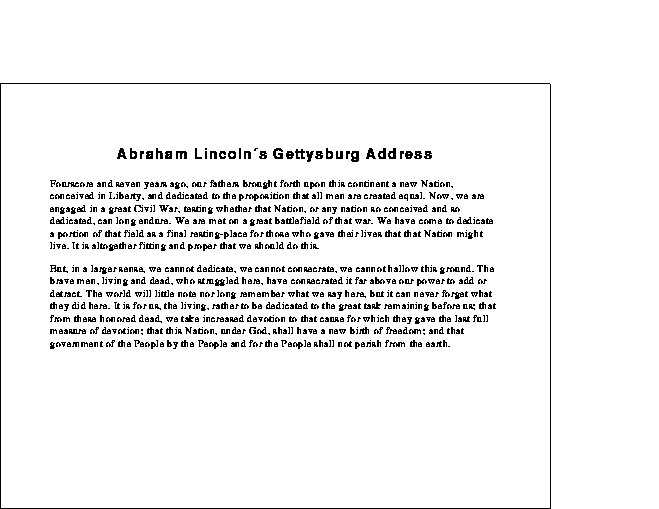
To make multiple copies of a file, use any of the following commands:
With DCPS-Plus, you can print more than one page on each side of a sheet of paper. This technique saves paper and can also be used to provide customized printed documents. For example, you can print four pages on each side of a sheet, as shown in Figure 2-3.
Use the NUMBER_UP parameter in the PRINT command to specify the number of pages to print on each side of a sheet of paper. For example:
$ PRINT/PARAMETERS=NUMBER_UP=4 MYFILE.PS |
To fit multiple pages on a side, the DECprint Supervisor software changes the size of the logical pages in the document to fit in the area on the physical sheet. This change does not affect the relationship of the page height to the page width.
Figure 2-3 Printing Four Pages to a Sheet (NUMBER_UP =4)
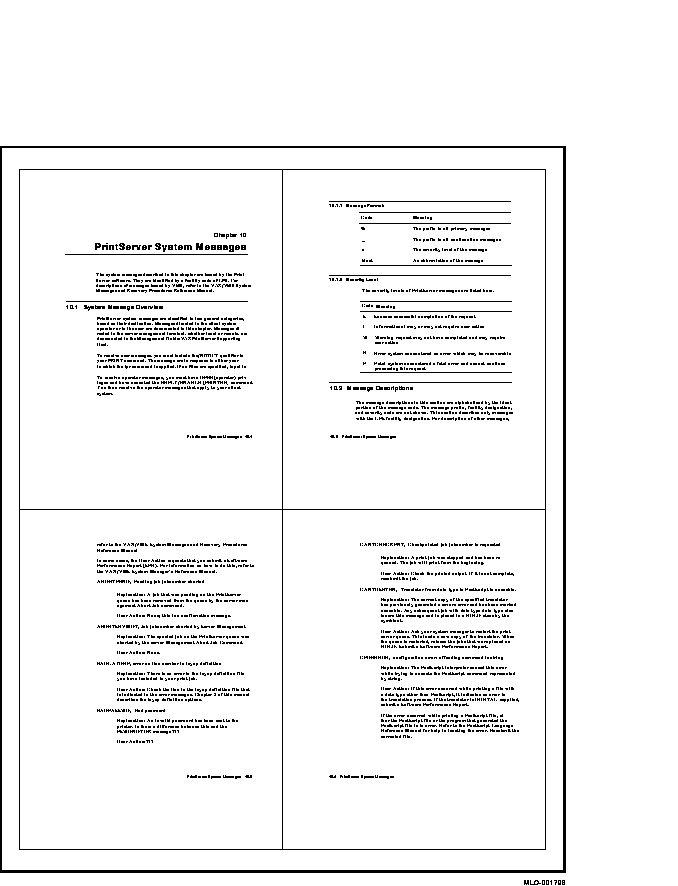
If you have DCPS-Plus, you can print a specific page or range of pages in a print job. This feature may be useful, for example, when you continue a large print job that was terminated in the middle of printing.
To print only a specific range of pages from the print job, include the PAGE_LIMIT parameter in the PRINT command. Include one or two page numbers to specify the range of pages. For example, to print only the 50th through the 100th page of a print job, enter the following command:
$ PRINT/PARAMETERS="PAGE_LIMIT=(50,100)" MYFILE.PS |
Quotation marks are required when the parameter value contains a comma, as in this PAGE_LIMIT parameter. |
The pages you specify do not correspond to the page numbers in the document. They represent the number of pages that have been printed. You can print the last portion of this same document by using the following command:
$ PRINT/PARAMETERS="PAGE_LIMIT=(50,)" MYFILE.PS |
This command instructs the DECprint Supervisor software to start printing at the 50th page in the document, and continue to the end of the document.
You can print the first part of a document by using the following command:
$ PRINT/PARAMETERS=PAGE_LIMIT=50 MYFILE.PS |
This command instructs the DECprint Supervisor software to print the first 50 pages of the document.
When you use the PAGE_LIMIT parameter, your print job completes when
the upper-limit value is reached. Therefore, if you specify
the PAGE_LIMIT parameter and do not print to the end of the file, you
do not get a file trailer page for the file that was cut off. The rest
of the data for that file and for any subsequent files for that print
job is ignored.
2.8 Delays in Deleting an Entry or Stopping a Queue
If DCPS has problems communicating with a printer when processing a STOP/QUEUE/NEXT or DELETE/ENTRY request, it may take several minutes before DCPS considers the request completed. Eventually, however, it will stop waiting for a response from the printer that the current job has been cancelled.
| Next | Contents | Index |