![[Compaq]](../../images/compaq.gif)
![[Go to the documentation home page]](../../images/buttons/bn_site_home.gif)
![[How to order documentation]](../../images/buttons/bn_order_docs.gif)
![[Help on this site]](../../images/buttons/bn_site_help.gif)
![[How to contact us]](../../images/buttons/bn_comments.gif)
![[OpenVMS documentation]](../../images/ovmsdoc_sec_head.gif)
| Document revision date: 30 March 2001 | |
![[Compaq]](../../images/compaq.gif) |
![[Go to the documentation home page]](../../images/buttons/bn_site_home.gif)
![[How to order documentation]](../../images/buttons/bn_order_docs.gif)
![[Help on this site]](../../images/buttons/bn_site_help.gif)
![[How to contact us]](../../images/buttons/bn_comments.gif)
|
![[OpenVMS documentation]](../../images/ovmsdoc_sec_head.gif)
|
|
| Previous | Contents | Index |
When you click I/O on the Filter page, the Availability Manager displays the OpenVMS I/O Filters page (Figure 6-8).
Figure 6-8 OpenVMS I/O Filters Page
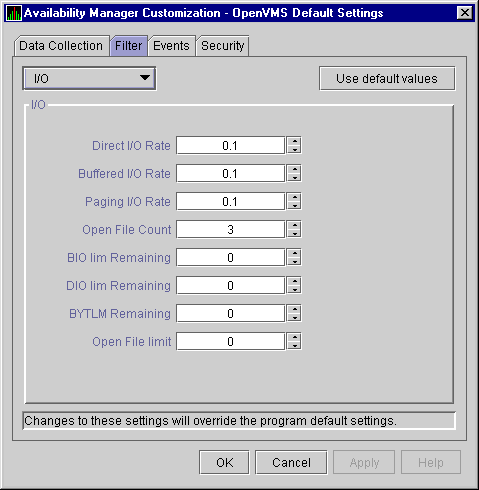
The OpenVMS I/O Summary page (Figure 3-11) displays the values you set on this filters page.
This filters page allows you to change values for the following data:
| Data | Description |
|---|---|
| Direct I/O Rate | The rate at which I/O transfers occur between the system devices and the pages or pagelets that contain the process buffer that the system locks in physical memory. |
| Buffered I/O Rate | The rate at which I/O transfers occur between the process buffer and an intermediate buffer from the system buffer pool. |
| Paging I/O Rate | The rate of read attempts necessary to satisfy page faults (also known as Page Read I/O or the Hard Fault Rate). |
| Open File Count | The number of open files. |
| BIO lim Remaining | The number of remaining buffered I/O operations available before the process reaches its quota. BIOLM quota is the maximum number of buffered I/O operations a process can have outstanding at one time. |
| DIO lim Remaining | The number of remaining direct I/O limit operations available before the process reaches its quota. DIOLM quota is the maximum number of direct I/O operations a process can have outstanding at one time. |
| BYTLM Remaining | The number of buffered I/O bytes available before the process reaches its quota. BYTLM is the maximum number of bytes of nonpaged system dynamic memory that a process can claim at one time. |
| Open File limit | The number of additional files the process can open before reaching its quota. FILLM quota is the maximum number of files that can be opened simultaneously by the process, including active network logical links. |
The OpenVMS Lock Contention Filters page allows you to remove (filter out) resource names from the Lock Contention page (Figure 3-17).
When you click Lock Contention on the Filter page, the Availability Manager displays the OpenVMS Lock Contention Filters page (Figure 6-9).
Figure 6-9 OpenVMS Lock Contention Filters Page
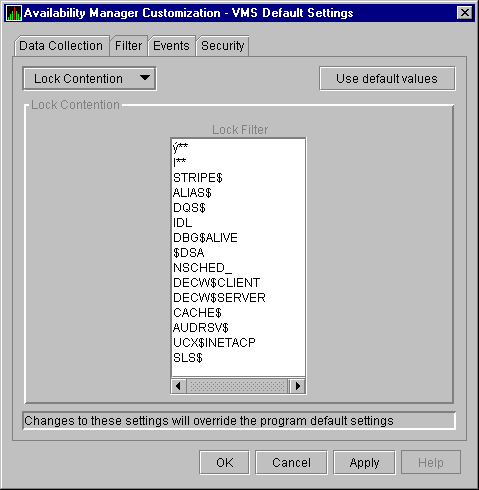
Each entry on the Lock Contention Filters page is a resource name or
part of a resource name that you want to filter out. For example, the
STRIPE$ entry filters out any value that starts with the characters
STRIPE$. To redisplay original entries, click Use default
values.
6.4.6 OpenVMS Memory Filters
When you click Memory Filters on the Filter page, the Availability Manager displays the OpenVMS Memory Filters page (Figure 6-10).
Figure 6-10 OpenVMS Memory Filters Page
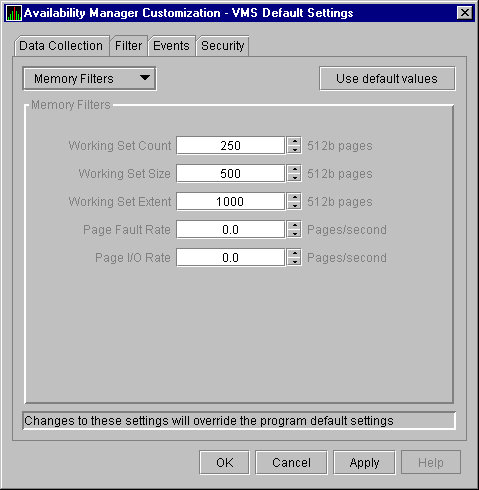
The OpenVMS Memory page (Figure 3-9) displays the values on this filters page.
The OpenVMS Memory Filters page allows you to change values for the following data:
| Data | Description |
|---|---|
| Working Set Count | The number of physical pages or pagelets of memory that the process is using. |
| Working Set Size | The number of pages or pagelets of memory the process is allowed to use. The operating system periodically adjusts this value based on an analysis of page faults relative to CPU time used. An increase in this value in large units indicates a process is receiving a lot of page faults and its memory allocation is increasing. |
| Working Set Extent | The number of pages or pagelets of memory in the process's WSEXTENT quota as defined in the user authorization file (UAF). The number of pages or pagelets will not exceed the value of the system parameter WSMAX. |
| Page Fault Rate | The number of page faults per second for the process. |
| Page I/O Rate | The rate of read attempts necessary to satisfy page faults (also known as page read I/O or the hard fault rate). |
When you click Page/Swap File on the Filter page, the Availability Manager displays the OpenVMS Page/Swap File Filters page (Figure 6-11).
Figure 6-11 OpenVMS Page/Swap File Filters Page
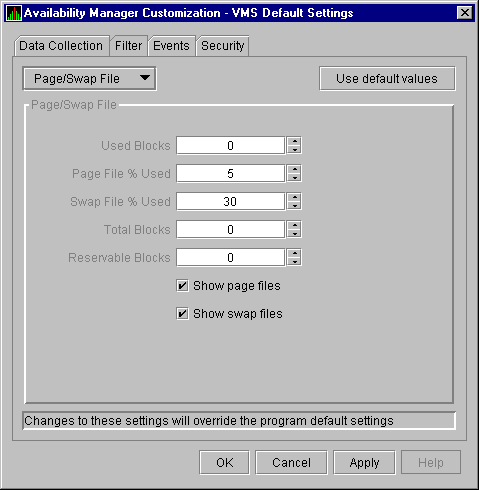
The OpenVMS I/O Page Faults page (Figure 3-11) displays the values that you set on this filters page.
This filters page allows you to change values for the following data:
| Data | Description |
|---|---|
| Used Blocks | The number of used blocks within the file. |
| Page File % Used | The percentage of the blocks from the page file that have been used. |
| Swap File % Used | The percentage of the blocks from the swap file that have been used. |
| Total Blocks | The total number of blocks in paging and swapping files. |
| Reservable Blocks | Number of reservable blocks in each paging and swapping file currently installed. Reservable blocks can be logically claimed by a process for a future physical allocation. A negative value indicates that the file might be overcommitted. Note that a negative value is not an immediate concern but indicates that the file might become overcommitted if physical memory becomes scarce. |
You can also select (turn on) or clear (turn off) the following options:
You can customize a number of characteristics of the events that are displayed in the Events pane of the Application window (Figure 1-3).
When you select the Customize OpenVMS... or Customize Windows NT... option from the Application window's Customize menu, the Availability Manager displays a tabbed page similar to the one shown in Figure 6-12.
Figure 6-12 Event Customization Page
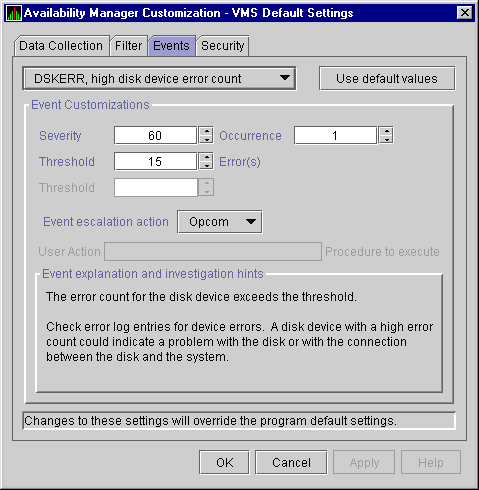
You can change the values for any data that is available (does not appear dimmed) on this page. The following table describes the data you can change:
The section of the page called "Event explanation and
investigation hints" includes a description of the event and a
hint about how to correct any problems that the event signals.
6.6 Customizing Security Features
The following sections explain how to change these security features:
OpenVMS Data Collector nodes can have more than one password: each password is part of a security triplet. (Windows NT nodes allow you to have only one password per node.) |
You can change the passwords that the Windows NT Data Analyzer uses for
OpenVMS Data Collector nodes and for Windows NT Data Collector nodes.
The following sections explain how to perform both actions.
6.6.1.1 Changing a Data Analyzer Password for an OpenVMS Data Collector Node
When you click Customize OpenVMS... on the Customize menu of the Application window, the Availability Manager displays a Security page (Figure 6-13).
Figure 6-13 OpenVMS Security Customization Page
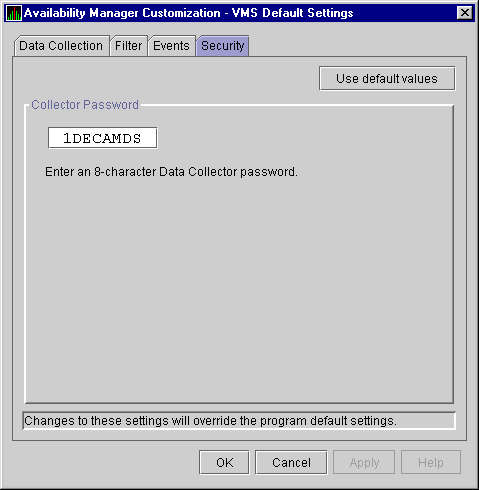
To change the default password for the Data Analyzer to use to access OpenVMS Data Collector nodes, enter a password of exactly 8 uppercase alphanumeric characters. The Availability Manager will use this password to access OpenVMS Data Collector nodes. This password must match the password that is part of the OpenVMS Data Collector security triplet (see Section 1.4).
When you are satisfied with your password, click OK.
Exit the Availability Manager, and restart the application for the password to
take effect.
6.6.1.2 Changing a Data Analyzer Password for a Windows NT Data Collector Node
When you click Customize Windows NT... on the Customize menu of the Application window, the Availability Manager displays a Security page (Figure 6-14).
Figure 6-14 Windows NT Security Customization Page
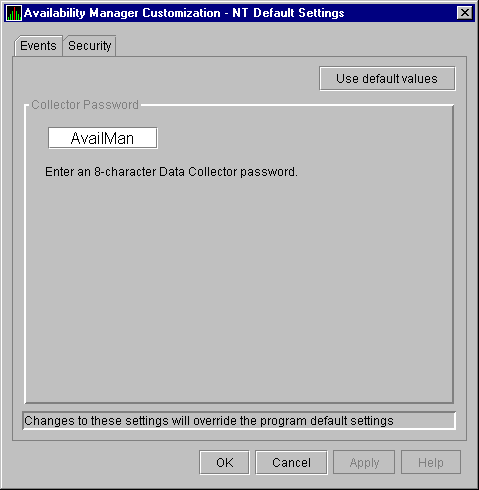
To change the default password for the Data Analyzer to use to access Windows NT Data Collector nodes, enter a password of exactly 8 alphanumeric characters. Note that this password is case sensitive; any time you type it, you must use the original capitalization.
This password must also match the password for the Windows NT Data Collector node that you want to access. (See Section 6.6.3 for instructions for changing that password.)
When you are satisfied with your password, click OK.
Exit and restart the Availability Manager for the password to take effect.
6.6.2 Changing Security Triplets on OpenVMS Data Collector Nodes
To change security triplets on an OpenVMS Data Collector node, you must
edit the AMDS$DRIVER_ACCESS.DAT file, which is installed on all Data
Collector nodes. The following sections explain what a security triplet
is, how the Availability Manager uses it, and how to change it.
6.6.2.1 Understanding OpenVMS Security Triplets
A security triplet determines which nodes can access system data from an OpenVMS Data Collector node. The AMDS$DRIVER_ACCESS.DAT file on OpenVMS Data Collector nodes lists security triplets.
On OpenVMS Data Collector nodes, the AMDS$AM_CONFIG logical translates to the location of the default security file, AMDS$DRIVER_ACCESS.DAT. This file is installed on all OpenVMS Data Collector nodes.
A security triplet is a three-part record whose fields are separated by backslashes (\). A triplet consists of the following fields:
The exclamation point (!) is a comment delimiter; any characters to the right of the comment delimiter are ignored.
All Data Collector nodes in group FINANCE have the following AMDS$DRIVER_ACCESS.DAT file:
*\FINGROUP\R ! Let anyone with FINGROUP password read
!
2.1\DEVGROUP\W ! Let only DECnet node 2.1 with
! DEVGROUP password perform fixes (writes)
|
The configuration files for DECamds and the Availability Manager are separate; only one set is used, depending on which startup command procedure you use to start the driver. See Installing the Availability Manager Version 1.4 on OpenVMS Alpha Systems and Running DECamds and the Availability Manager Concurrently for a further explanation of the configuration file setup for both DECamds and the Availability Manager. |
On each Data Collector node on which you want to change security, you must edit the AMDS$DRIVER_ACCESS.DAT file. The data in the AMDS$DRIVER_ACCESS.DAT file is set up as follows:
Network address\password\access
|
Use a backslash character (\) to separate the three fields.
To edit the AMDS$DRIVER_ACCESS.DAT file, follow these steps:
$ ANALYZE/SYSTEM SDA> SHOW LAN |
SDA> SHOW LAN/DEVICE=xxA0 |
OpenVMS Data Collector nodes accept more than one password. Therefore, you might have several security triplets in an AMDS$DRIVER_ACCESS.DAT file for one Data Collector node. For example:
*\1DECAMDS\R *\KOINECLS\R *\KOINEFIX\W |
In this example, Data Analyzer nodes with the passwords 1DECAMDS and KOINECLS would be able to see the Data Collector data, but only the Data Analyzer node with the KOINEFIX password would be able to write or change information, including performing fixes, on the Data Collector node.
If you want, you can set up your AMDS$DRIVER_ACCESS.DAT file to allow anyone in the world to read from your system but allow only a certain node or nodes to write or change information on your system.
After editing the AMDS$DRIVER_ACCESS.DAT file, you must stop and then restart the Data Collector. This action loads the new data into the driver. |
The Availability Manager performs these steps when using security triplets to ensure security among Data Analyzer and Data Collector nodes:
Table 6-3 describes how the Data Collector node interprets a security triplet match.
| Security Triplet | Interpretation |
|---|---|
| 08-00-2B-12-34-56\HOMETOWN\W | The Data Analyzer has write access to the node only when the Data Analyzer is run from a node with this hardware address (multiadapter or DECnet-Plus system) and with the password HOMETOWN. |
| 2.1\HOMETOWN\R | The Data Analyzer has read access to the node when run from a node with DECnet for OpenVMS Phase IV address 2.1 and the password HOMETOWN. |
| *\HOMETOWN\R | Any Data Analyzer with the password HOMETOWN has read access to the node. |
To change the Data Collector password in the Registry, follow these steps:
| Previous | Next | Contents | Index |
![[Go to the documentation home page]](../../images/buttons/bn_site_home.gif)
![[How to order documentation]](../../images/buttons/bn_order_docs.gif)
![[Help on this site]](../../images/buttons/bn_site_help.gif)
![[How to contact us]](../../images/buttons/bn_comments.gif)
|
| privacy and legal statement | ||
| 6552PRO_008.HTML | ||