![[Compaq]](../../images/compaq.gif)
![[Go to the documentation home page]](../../images/buttons/bn_site_home.gif)
![[How to order documentation]](../../images/buttons/bn_order_docs.gif)
![[Help on this site]](../../images/buttons/bn_site_help.gif)
![[How to contact us]](../../images/buttons/bn_comments.gif)
![[OpenVMS documentation]](../../images/ovmsdoc_sec_head.gif)
| Document revision date: 30 March 2001 | |
![[Compaq]](../../images/compaq.gif) |
![[Go to the documentation home page]](../../images/buttons/bn_site_home.gif)
![[How to order documentation]](../../images/buttons/bn_order_docs.gif)
![[Help on this site]](../../images/buttons/bn_site_help.gif)
![[How to contact us]](../../images/buttons/bn_comments.gif)
|
![[OpenVMS documentation]](../../images/ovmsdoc_sec_head.gif)
|
|
| Previous | Contents | Index |
By clicking the I/O tab on any OpenVMS node data page, you can display a page that contains summaries of accumulated I/O rates. In the top pane, this summary covers all CPUs; in the bottom pane, this summary is per process.
From the View menu, you can also choose to display (in
the bottom pane) a list of page and swap files.
3.2.4.1 OpenVMS I/O Summaries
The OpenVMS I/O Summaries display the rate (per second) at which I/O transfers take place, including paging write I/O (WIO), direct I/O (DIO), and buffered I/O (BIO). In the top pane, the summary is for all CPUs; in the bottom pane, the summary is for one process.
When you double-click a data item under the DIO or BIO heading on the Node pane, or if you click the I/O tab, the Availability Manager displays, by default, the OpenVMS I/O Summaries (Figure 3-10).
Figure 3-10 OpenVMS I/O Summaries Page
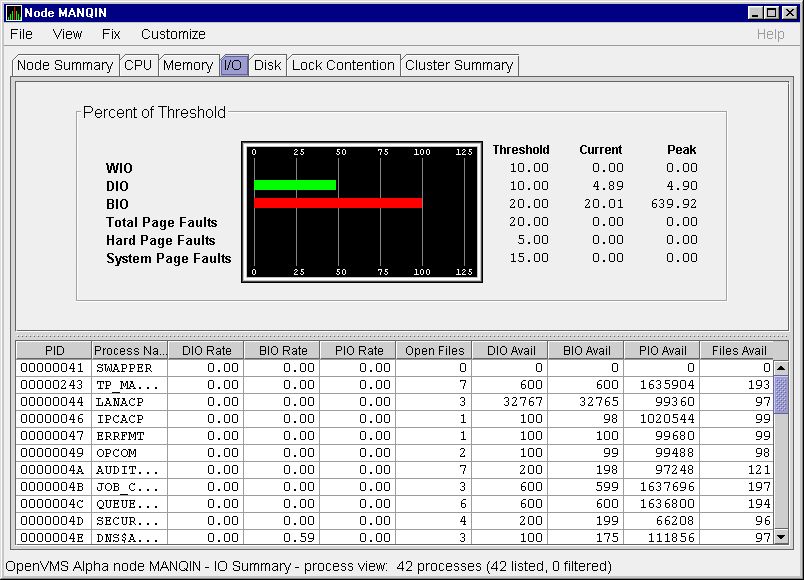
The graph in the top pane represents the percentage of thresholds for the types of I/O shown in Table 3-4. The table also shows the event that is related to each data item. Refer to Section 6.5 for information about setting event thresholds.
| Type of I/O | I/O Description | Related Event |
|---|---|---|
| Paging Write I/O Rate (WIO) | Rate of write I/Os to one or more paging files. | HIPWIO |
| Direct I/O Rate (DIO) | Transfers are from the pages or pagelets containing the process buffer that the system locks in physical memory to the system devices. | HIDIOR |
| Buffered I/O Rate (BIO) | Transfers are for the process buffer from an intermediate buffer from the system buffer pool. | HIBIOR |
| Total Page Faults | Total of hard and soft page faults on the system, as well as peak values seen during an Availability Manager session. | HITTLP |
| Hard Page Faults | Total of hard page faults on the system. | HIHRDP |
| System Page Faults | Page faults that are taken from kernel processes. | HISYSP |
In addition, current and peak values are listed for each type of I/O. Values that exceed thresholds set by the events indicated in the table are displayed in red on the screen. Appendix B describes OpenVMS and Windows NT events.
To the right of the graph, the following values are listed:
| Value | Description |
|---|---|
| Threshold | Defined in Event Properties. |
| Current | Current value or rate. |
| Peak | Highest value of rate seen since start of data collection. |
The bottom pane displays summary accumulated I/O rates on a per-process basis. The following data is displayed:
When you double-click a PID on the lower part of an OpenVMS CPU Process
(Figure 3-7), Memory (Figure 3-9), or I/O (Figure 3-10) page,
the Availability Manager displays an OpenVMS Single Process, where you can
click tabs to display specific data about one process. This data
includes a combination of data from the CPU Process, Memory, and I/O
pages, as well as data for specific quota utilization, current image,
and queue wait time. These pages are described in Section 3.2.9.
3.2.4.2 OpenVMS I/O Page/Swap Files
Click I/O Page/Swap Files on the I/O page View menu to select this option. The Availability Manager displays an OpenVMS I/O Page/Swap Files page (Figure 3-11).
Figure 3-11 OpenVMS I/O Page/Swap Files Page
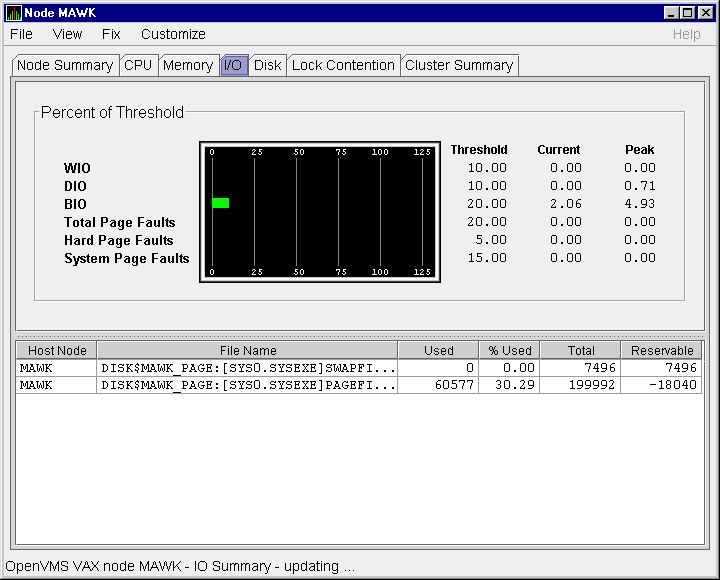
The top pane displays the same information displayed in the OpenVMS I/O Summary (Figure 3-10). The bottom pane displays the following data:
| Data | Description |
|---|---|
| Host Name | Name of the node on which the page or swap file resides. |
| File Name | Name of the page or swap file. For secondary page or swap files, the file name is obtained by a special AST to the job controller on the remote node. The Availability Manager makes one attempt to retrieve the file name. |
| Used | Number of used blocks in the file. |
| % Used | Of the available blocks in each file, the percentage that has been used. |
| Total | Total number of blocks in the file. |
| Reservable | The number of reservable blocks in each page or swap file currently installed. Reservable blocks are blocks that might be logially claimed by a process for future physical allocation. A negative value indicates that the file might be overcommitted. Although a negative value is not an immediate concern, it indicates that the file might become overcommitted if physical memory becomes scarce. |
The Disk tab allows you to display disk pages that contain data about availability, count, and errors of disk devices on the system. OpenVMS disk data displays differ from those for Windows NT nodes, as described in the following sections.
On OpenVMS pages, the View menu lets you choose the following disk summaries:
Also, on the Disk Status Summary, you can double-click a device name to
display a Single Disk Summary page.
3.2.5.1 OpenVMS Disk Status Summary
When you click the Disk tab on the OpenVMS Node Summary page, the Availability Manager displays the default disk page, the OpenVMS Disk Status Summary (Figure 3-12). This page displays disk device data, including path, volume name, status, and mount, transaction, error, and resource wait counts.
Figure 3-12 OpenVMS Disk Status Summary
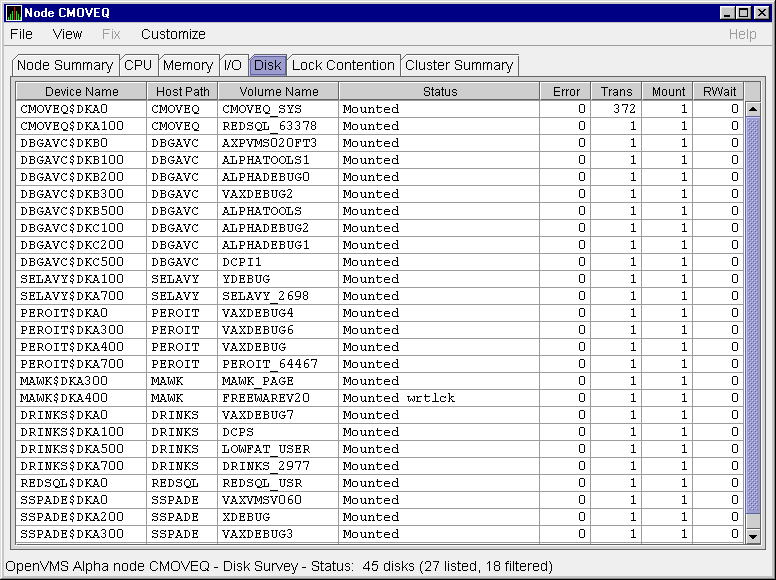
This summary displays the following data:
| Heading | Description | ||||||||||||||||||||||||||
|---|---|---|---|---|---|---|---|---|---|---|---|---|---|---|---|---|---|---|---|---|---|---|---|---|---|---|---|
| Device Name | Standard OpenVMS device name that indicates where the device is located, as well as a controller or unit designation. | ||||||||||||||||||||||||||
| Host Path | Primary path (node) from which the device receives commands. | ||||||||||||||||||||||||||
| Volume Name | Name of the mounted media. | ||||||||||||||||||||||||||
| Status |
One or more of the following disk status values:
|
||||||||||||||||||||||||||
| Error | Number of errors generated by the disk (a quick indicator of device problems). | ||||||||||||||||||||||||||
| Trans | Number of in-progress file system operations for the disk. | ||||||||||||||||||||||||||
| Mount | Number of nodes that have the specified disk mounted. | ||||||||||||||||||||||||||
| Rwait | Indicator that a system I/O operation is stalled, usually during normal recovery from a connection failure or during volume processing of host-based shadowing. |
To collect single disk data and display the data on the Single Disk Summary, double-click a device name on the Disk Status Summary. Figure 3-13 is an example of a Single Disk Summary page. The display interval of the data collected is 5 seconds.
Figure 3-13 OpenVMS Single Disk Summary Page
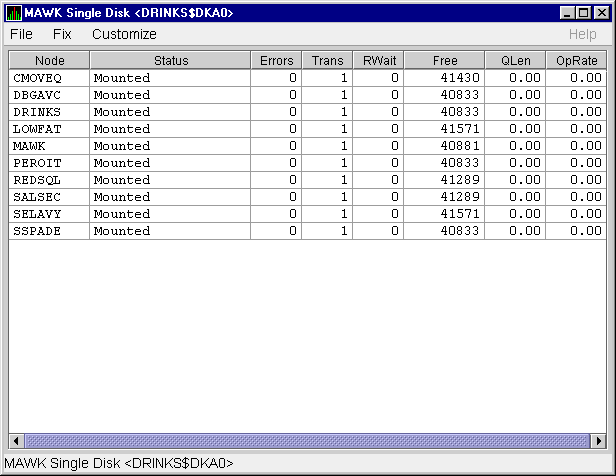
This summary displays the following data:
| Data | Description |
|---|---|
| Node | Name of the node. |
| Status | Status of the disk: mounted, online, offline, and so on. |
| Errors | Number of errors on the disk. |
| Trans | Number of in-progress file system operations on the disk (number of open files on the volume). |
| Rwait | Indication of an I/O stalled on the disk. |
| Free |
Number of free disk blocks on the volume.
An (M) after the free block count indicates this node holds the lock on the volume that DECamds uses to obtain the true free block count on the volume. Other nodes might not have accessed the disk, so their free block count might not be up to date. |
| QLen | Average number of operations in the I/O queue for the volume. |
| OpRate | Each node's contribution to total OpRate for the disk. |
When you select the Status Summary option from the View menu on the OpenVMS Node Summary page, the Availability Manager displays the OpenVMS Disk Status Summary (Figure 3-14). This page displays disk volume data, including path, volume name, disk block utilization, queue length, and operation rate.
Figure 3-14 OpenVMS Disk Volume Summary Page
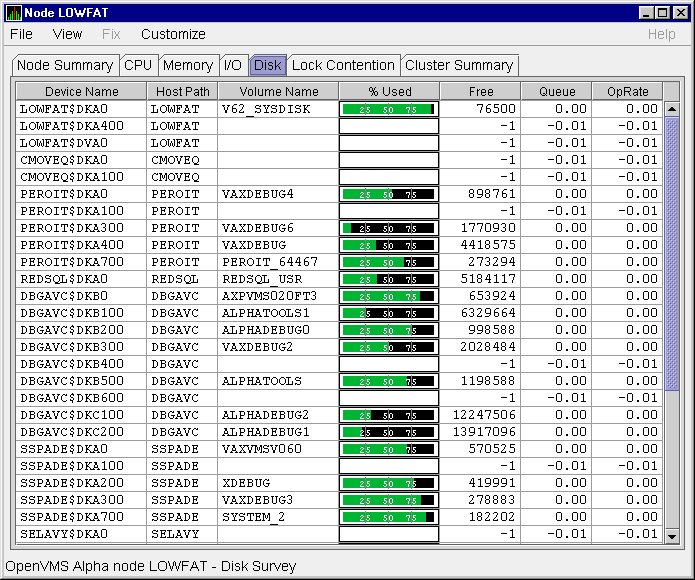
This summary displays the following data:
| Data | Description |
|---|---|
| Device Name | Standard OpenVMS device name that indicates where the device is located, as well as a controller or unit designation. |
| Host Path | Primary path (node) from which the device receives commands. |
| Volume Name | Name of the mounted media. |
| % Used | Percentage of the number of volume blocks in use in relation to the total volume blocks available. |
| Free | Number of blocks of volume space available for new data. |
| Queue | Average number of I/O operations pending for the volume (an indicator of performance; less than 1.00 is optimal). |
| OpRate | Operation rate for the most recent sampling interval. The rate measures the amount of activity on a volume. The optimal load is device specific. |
Windows NT Logical and Physical Disk Summaries
On Windows NT nodes, the View menu lets you choose the following summaries:
A logical disk is the user-definable set of partitions under a drive letter. The Windows NT Logical Disk Summary displays logical disk device data, including path, label, percentage used, free space, and queue statistics.
To display the Logical Disk Summary page, follow these steps:
The Availability Manager displays the Windows NT Logical Disk Summary page (Figure 3-15).
Figure 3-15 Windows NT Logical Disk Summary Page
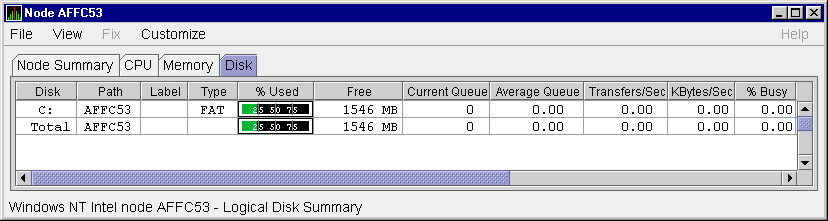
This summary displays the following data:
| Data | Description |
|---|---|
| Disk | Drive letter, for example, c:, or Total, which is the summation of statistics for all the disks. |
| Path | Primary path (node) from which the device receives commands. |
| Label | Identifying label of a volume. |
| Type | File system type; for example, FAT or NTFS. |
| % Used | Percentage of disk space used. |
| Free | Amount of free space available on the logical disk unit. |
| Current Queue | Number of requests outstanding on the disk at the time the performance data is collected. It includes requests in progress at the time of data collection. |
| Average Queue | Average number of both read and write requests that were queued for the selected disk during the sample interval. |
| Transfers/Sec | Rate of read and write operations on the disk. |
| KBytes/Sec | Rate data is transferred to or from the disk during write or read operations. The rate is displayed in kilobytes per second. |
| % Busy | Percentage of elapsed time that the selected disk drive is busy servicing read and write requests. |
A physical disk is hardware used on your computer system. The Windows NT Physical Disk Summary displays disk volume data, including path, label, queue statistics, transfers, and bytes per second.
To display the Windows NT Physical Disk Summary, follow these steps:
The Availability Manager displays the Windows NT Physical Disk Summary page (Figure 3-16).
Figure 3-16 Windows NT Physical Disk Summary Page
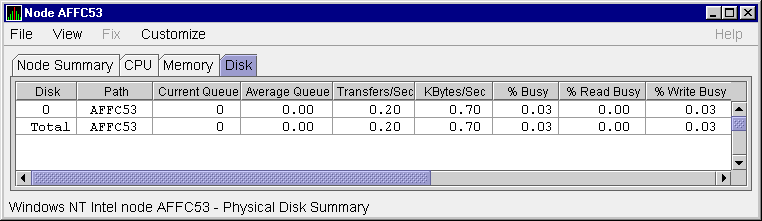
This page displays the following data:
| Data | Description |
|---|---|
| Disk | Drive number, for example, 0, 1, 2 or Total, which is the summation of statistics for all the disks. |
| Path | Primary path (node) from which the device receives commands. |
| Current Queue | Number of requests outstanding on the disk at the time the performance data is collected; it includes requests in service at the time of data collection. |
| Average Queue | Average number of read and write requests that were queued for the selected disk during the sample interval. |
| Transfers/Sec | Rate of read and write operations on the disk. The rate is displayed in kilobytes per second. |
| KBytes/Sec | Rate bytes are transferred to or from the disk during read or write operations. The rate is displayed in kilobytes per second. |
| % Busy | Percentage of elapsed time the selected disk drive is busy servicing read and write requests. |
| % Read Busy | Percentage of elapsed time the selected disk drive is busy servicing read requests. |
| % Write Busy | Percentage of elapsed time the selected disk drive is busy servicing write requests. |
When you select the Lock Contention tab on the OpenVMS Node Summary page, the Availability Manager displays the OpenVMS Lock Contention. This page, shown in Figure 3-17, displays each resource in the group you have selected for which a potential lock contention problem exists.
Figure 3-17 OpenVMS Lock Contention Page
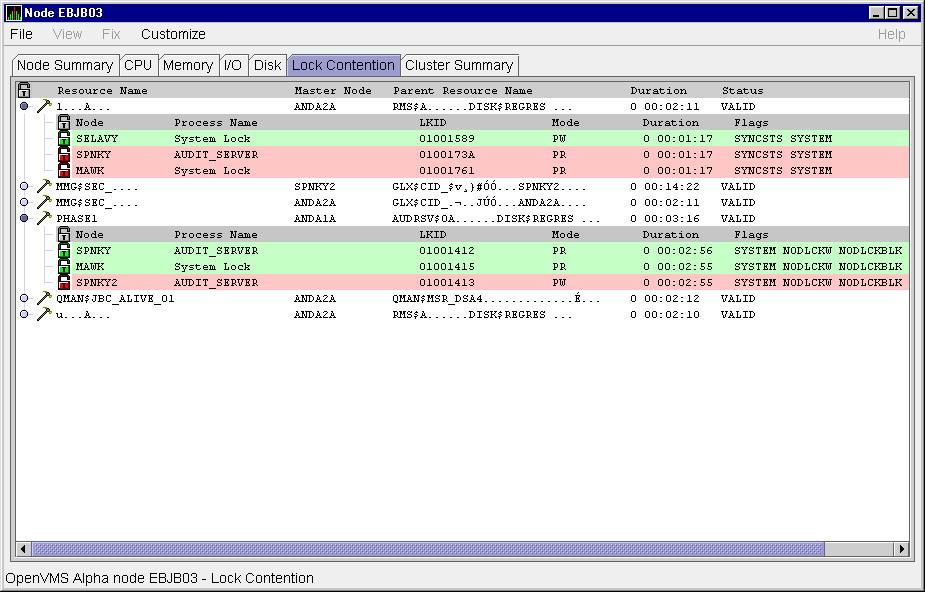
This page displays the following data:
| Data | Description |
|---|---|
| Resource Name | Resource name associated with the $ENQ system service call. An ellipsis (...) indicates an unprintable character. |
| Master Node | Node on which the resource is mastered. |
| Parent Resource | Name of the parent resource. If no name is displayed, the resource listed is the parent resource. |
| Duration | Amount of time elapsed since the Availability Manager first detected the contention situation. |
| Status | Status of the lock. See the $ENQ(W) description in the OpenVMS System Services Reference Manual. |
When you double-click a data item under these headings, the Availability Manager displays the following data:
| Data | Description |
|---|---|
| Node | Node name on which the lock is granted. |
| Process Name | Name of the process owning the blocking lock. |
| LKID | Lock ID value (which is useful with SDA). |
| Mode | One of the following modes at which the lock is granted or requested: EX, CW, CR, PW, PR, NL. |
| Duration | Length of time the lock has been in the current queue (since the console application found the lock). |
| Flags | Flags specified with the $ENQ(W) request. |
Data is displayed in one of three colors:
| Color | Meaning |
|---|---|
| Green | Granted |
| Yellow | Converting |
| Pink | Waiting |
To interpret the information displayed on the OpenVMS Lock Contention Summary, you should understand OpenVMS lock management services. For more information, see the OpenVMS System Services Reference Manual.
Lock contention data is accurate only if every node in an OpenVMS Cluster environment is in the same group. Multiple clusters can share a group, but clusters cannot be divided into different groups without losing accuracy. |
| Previous | Next | Contents | Index |
![[Go to the documentation home page]](../../images/buttons/bn_site_home.gif)
![[How to order documentation]](../../images/buttons/bn_order_docs.gif)
![[Help on this site]](../../images/buttons/bn_site_help.gif)
![[How to contact us]](../../images/buttons/bn_comments.gif)
|
| privacy and legal statement | ||
| 6552PRO_003.HTML | ||